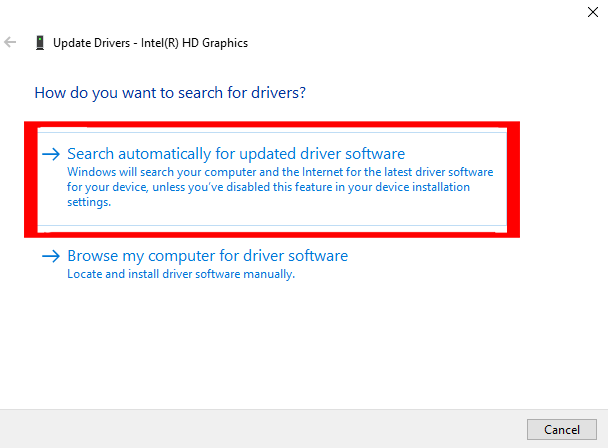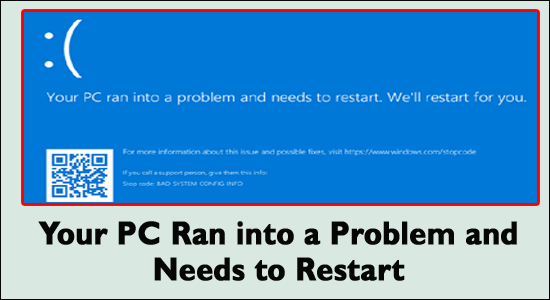
Troubled with the “Your PC Ran Into a Problem and Needs to Restart” is an irritating blue screen of death (BSOD) error that appears all of a sudden while working on the PC due to various Windows internal problems.
The error is commonly seen upon booting Windows PC or sometimes while working or playing games on a PC, and in some cases, it even gets worse and causes a restart boot loop.
Here in this article, we have shortlisted the potential solutions suggested by Microsoft official experts to fix the “Your PC ran into a problem and needs to restart stuck at 100” error.
Keep reading the article and follow the fixes listed one by one till you find the one that works for you.
To fix blue screen of death error, we recommend Advanced System Repair:
This software is your one stop solution to fix Windows errors, protect you from malware, clean junks and optimize your PC for maximum performance in 3 easy steps:
- Download Advanaced System Repair rated Excellent on Trustpilot.
- Click Install & Scan Now to install & scan issues causing the PC problems.
- Next, click on Click Here to Fix All Issues Now to fix, clean, protect and optimize your PC effectively.
What Is “Your PC Ran Into a Problem and Needs to Restart” Error?
This is a dreaded blue screen error that appears when the Windows system crashes unexpectedly and shows the error message along with the stop code error message, such as:
“Your PC ran into a problem and needs to restart. We’re just collecting some error info, and then we’ll restart for you.“
OR
“Your PC ran into a problem that it couldn’t handle and now it needs to restart. You can search for the error online.“
The error occurs due to system driver confliction issues, damaged hardware, infected system files, corrupt registry keys, or overheating issue and appears with various stop error codes like:
- APC_INDEX_MISMATCH
- WHEA_UNCORRECTABLE_ERROR
- DPC_WATCHDOG_VIOLATION
- DRIVER_IRQL_NOT_LESS_OR_EQUAL
- HAL_INITIALIZATION_FAILED
- INACCESSIBLE BOOT DEVICE
- KERNEL SECURITY CHECK FAILURE
- MEMORY MANAGEMENT
- UNEXPECTED KERNEL MODE TRAP
- SYSTEM THREAD EXCEPTION NOT HANDLED
- WDF_VIOLATION
- UNMOUNTABLE BOOT VOLUME
How to Fix Your PC Ran Into a Problem and Needs to Restart?
As per some users, when the error appears they can’t boot in safe mode whereas some users boot in safe mode. Below has a look at different cases so, that you can directly head to the solutions as per your problem.
- Case 1 – Your PC Can Boot into the Safe Mode
- Case 2 – Your PC Can’t Boot into the Safe Mode
- Case 3 – Stuck in Windows loop
Well, these are the different cases in which you get the error, now simply head to the solutions given as per your case.
Case 1 – Your PC Can Boot into the Safe Mode
If after seeing the error you are still able to boot your Windows 10 computer, then try the below-given solutions and fix your device ran into a problem and needs to restart stuck.
- Fix 1: Boot your PC/Laptop into Safe Mode
- Fix 2: Update the Drivers
- Fix 3: Re-install System Drivers
- Fix 4: Run the System File Checker (SFC)
- Fix 5: Verify the System Hard Disk
- Fix 6: Adjust Memory Dump Setting
- Fix 7: Run Memory Test
Fix 1: Boot your PC/Laptop into Safe Mode
Firstly, boot your Windows PC into Safe mode and then try the fixes listed below to fix “Your PC ran into a problem and needs to restart” error.
Once you successfully boot your system in safe mode check if the error is resolved but if not then follow the below-listed fixes.
Fix 2: Update Device Drivers
In case your system drivers are outdated or incompatible then there is a possibility that your Windows has an error message that says your PC ran into a problem and needs to restart.
Therefore, it is advised to update all your system drivers to fix this error. There are two ways to update the driver that is manually and automatically. Follow the steps to manually update the driver:
- Press Windows key
- Type Device Manager and hit the Enter key
- Now, choose the driver that needs to be updated
- Right-click on it and choose Update driver
- Click on Search for automatically updated driver software
This will begin to search for the latest version of those drivers. Once the search is completed you can install it on your PC.
Moreover, you can also update driver easily using the automatic Driver Updater tool. This will update all the outdated drivers as well as fix other driver-related issues automatically without any issues.
Get Driver Updater to Update the Drivers Automatically
Fix 3: Re-install System Drivers
If updating the drivers won’t work for you to fix the error then uninstall and then re-install the system drivers to fix this error.
Now, try to uninstall and then re-install some of the important system drivers listed below and restart your PC after uninstalling each of them.
- Display Adapter Driver
- Wireless Adapter Driver
- Ethernet Adapter Driver
Follow the below-given steps to uninstall a system driver from your system:
- Open the run dialogue box by pressing Windows + R keys.
- In the run box, type devmgmt.msc and hit Enter key to open the Device Manager.
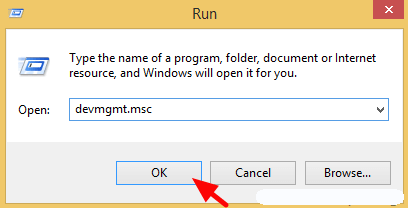
- At the Device Manager, click on the Display Adapters to expand its options. Now right-click on the installed Video adapter and choose Uninstall.
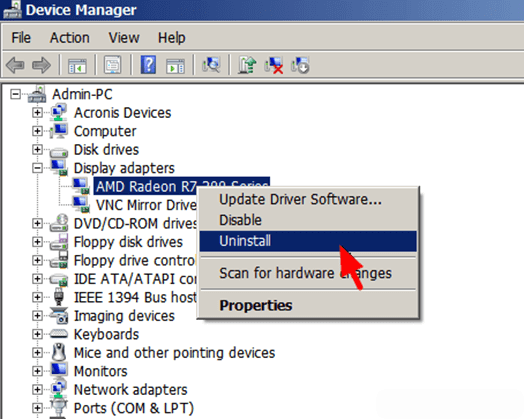
- After the completion of the uninstallation process Restart your PC/Laptop.
Now, you need to install the latest driver, visit the official website of your hardware manufacturer’s webpage, and download the available driver for your system.
Again, reboot your computer and check for the “Your PC ran into a problem and needs to restart” error.
Note: Use the same steps to uninstall other system drivers.
Fix 3: Run the System File Checker (SFC)
Many times due to the damaged, inaccessible or corrupt system files users encounter a blue screen with an error message your pc ran into a problem and needs to restart stuck at 100. So, to fix this error try to run an SFC scan to repair corrupted system files.
- First of all, you need to open the command prompt with admin privilege. To do this, press the Win + X keys and choose Command Prompt (Admin).
- After opening the command prompt, you need to run the SFC command. To do this, type sfc /scannow in the Command Prompt window and hit the ENTER key to run this command.

- The SFC command will scan the entire system files and fix the corrupted system files.
Once the SFC command gets completed reboot your system, and check for the error message.
Fix 4: Verify the System Hard Disk
Issues in the system’s hard disk can also lead to the blue screen of death error messages. So, it is suggested to verify your hard disk to solve this error on your Windows PC.
Follow the steps given below to verify the hard disk:
- Again open the command prompt with admin permission (as shown in the first step of Fix 3)
- Now, in the command prompt enter the Command chkdsk and press ENTER key
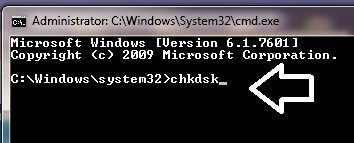
This command will verify your hard disk for any kind of error so it will take a long period of time to complete.
Once the command is executed and your hard disk is verified, restart your PC and check if the blue screen stuck at 100 still persists or not.
Fix 6: Adjust Memory Dump Setting
Try to adjust the memory settings in your Windows OS to overcome the Blue screen error message “Your pc ran into a problem and needs to restart”. Following are the steps to adjust the memory settings:
- Open the run dialogue box by pressing Windows + R keys.
- In the run dialogue box, you need to type the “control sysdm.cpl” and hit the ‘Enter’ key.
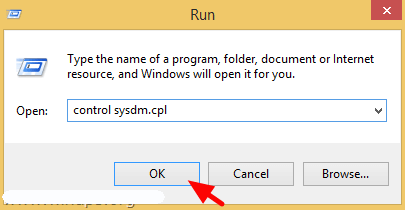
- Now, at the Advanced tab click on the “Start-up and Recovery” Settings.
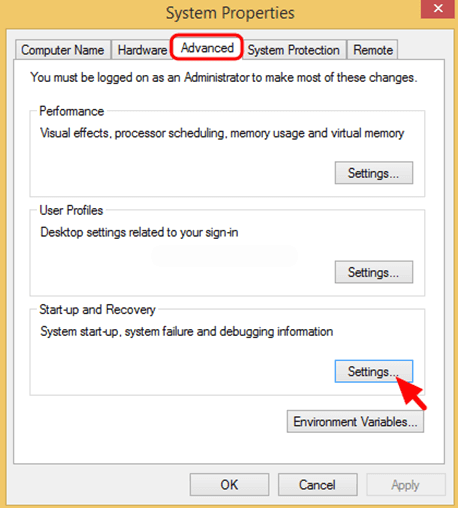
- Unmark the Automatically Restart check box, after it, click on the drop-down arrow and set the “Write debugging information” to Complete the memory dump.
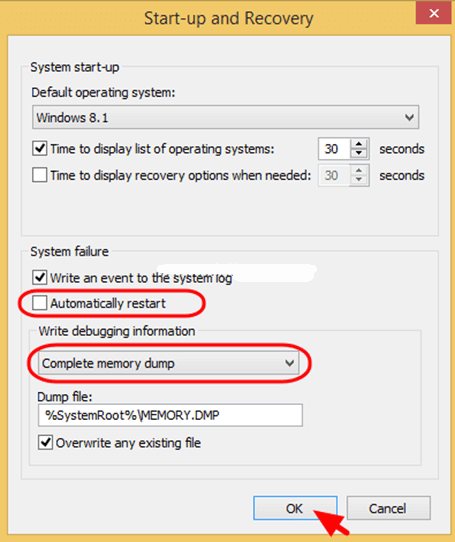
- At last press, OK to save the changes and reboot your PC/Laptop.
After it, run your PC/Laptop and make sure that the error is fixed or not.
Fix 7: Run Memory Test
This is the easiest solution that will quickly fix the error message your pc ran into a problem and needs to restart in your Windows OS. Try to run the memory test in your system to detect the problem and solve them.
Hence, follow the steps given below to run the memory test:
- Open the run dialogue box by pressing Windows + R keys.
- In the run box, type MdSched.exe and hit Enter key.
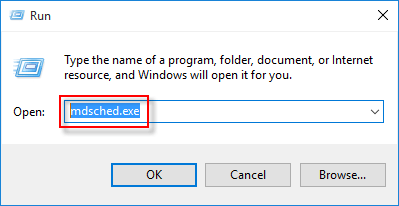
- Go to Select the Option “Restart Now & Check for Problem”
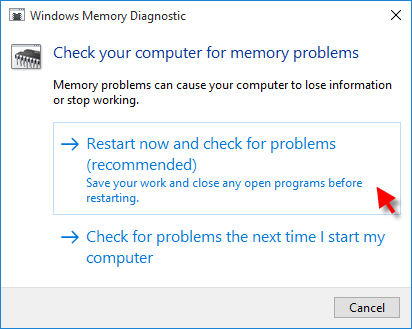
This process will try to fix your system’s memory-related errors if you do it perfectly.
At last, reboot your PC and make sure that it is running normally OR you are able to access all of your stored stuff without a blue screen stuck at 100.
Case 2 – Your PC Can’t Boot into the Safe Mode
Now if your PC won’t boot into Safe Mode when the error “Your PC ran into a problem and needs to restart” occur then try the below-given solutions.
Fix 1: Run the Startup Repair
Here in this situation, you need to run the inbuilt Startup Repair Tool, this works for you to fix Windows startup issues. But to follow the steps you require a Windows recovery drive or Windows installation disk.
Now follow the steps to do so:
- Utilize the Windows installation disk or Windows recovery drive for starting your PC.
- And as the option to install Windows appears click Repair your computer option. Now select Troubleshoot and then on Advanced Options > Startup Repair.
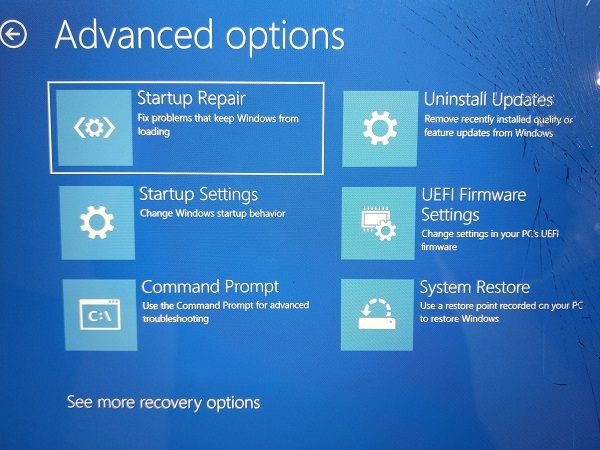
- Then choose the operating system and the Windows will start the repair and after that restart.
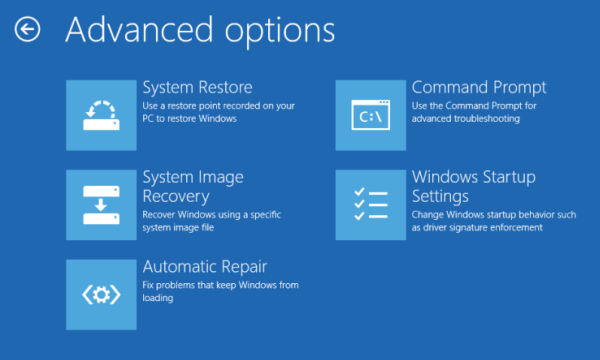
Now check if Your PC ran into a problem and needs to restart stuck at 100 error is fixed but if not then head to the next solution.
Fix 2: Perform System Restore
Well, if you have created a system restore point earlier, then perform a system restore as this might work for you to get rid of the blue screen stuck at 100.
Performing a system restore allows you to roll back your system to an earlier state when your system is working fine without any error.
So, follow the steps to do so:
- Press the Windows key and type “System Restore” in the search bar.
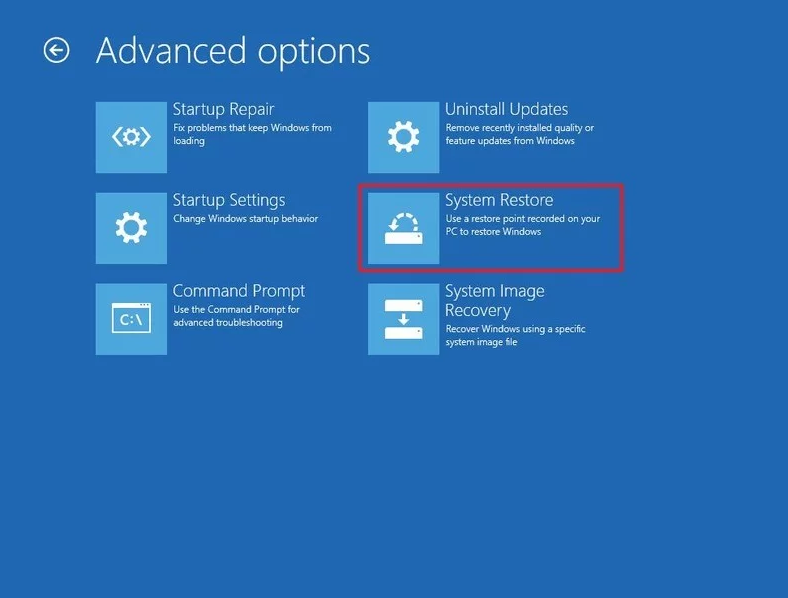
- Next, click on Create a Restore Point.
- And choose a restore point that restores Windows back to the date when your system is working fine without the BSOD error and click Next
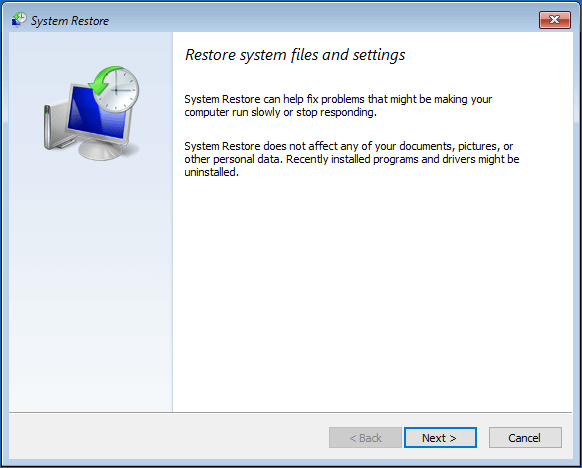
- Click Finish then click Yes to restore Windows.
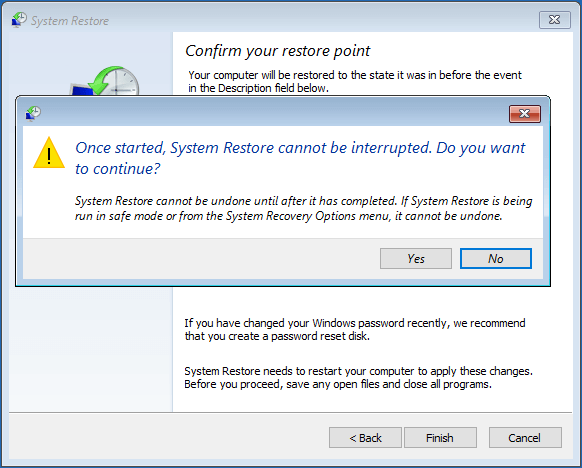
- Then click Restart as the System Restore was performed.
Hope this works for you but if not then follow the next solution.
Fix 3: Restore Registry Configuration
If none of the above solutions works for you to solve “Your PCran into a problem and needs to restart”, then here it is suggested to restore the registry.
But before following the steps make sure to back up the registry files if anything went wrong then you can restore it from the backup.
Follow the steps to do so:
- Select the “Command Prompt“.
- Then choose the account and type the password.
- Now in Command Prompt > paste the below-given command in order:
C:
CD Windows\System32
CD config
DIR
CD regback
DIR CD..
REN default default1
ren sam sam1
ren security security1
ren software software1
ren system to system1
CD regback
copy * c:\windows\system32\config
- Then type exit > in the Choose an option screen > select Turn off your PC > start your computer.
The commands allow you to replace the present system32 config files, this may have changed inaccurately, with the backup folder. This solution will work for you to fix “Your PC ran into a problem” error caused due to registry changes.
Case 3. Stuck in Windows loop
Like the above two cases, if you are getting the “Your pc ran into a problem and needs to restart” in a Windows loop, then here, in this case, try to restart again.
Moreover, you can fix the error with the Windows installation CD/DVD. Well, if you don’t have an installation disc then try to create Windows installation media as an additional.
Using the Windows installation media, try to repair your PC through the Advanced options.
Follow the steps to use the Advanced options through the Windows installation media
- You can create a Windows installation media as per the official guide provided by
- Then connect the bootable media to your PC and start your PC from the device.
- Now, wait for the installation files to load properly.
- Then in the Windows Setup window > Next.
- And in the Setup window > click Repair your computer > select Troubleshoot > Advanced options.
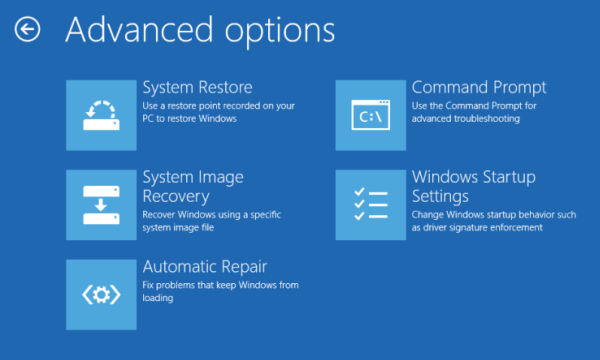
Now after creating the Windows installation media, try the solutions listed above.
First, enter your PC into safe mode, and after that uninstall the recently or incompatible software.
Fix 1: Uninstall Incompatible Software
It might happen that some of your incompatible or problematic software is causing “Your device ran into a problem and needs to restart stuck at 0”.
Follow the steps to uninstall the problematic software:
- Press the Windows + I key to open Settings > Apps > Apps & Features.
- Then click the particular software and click Uninstall
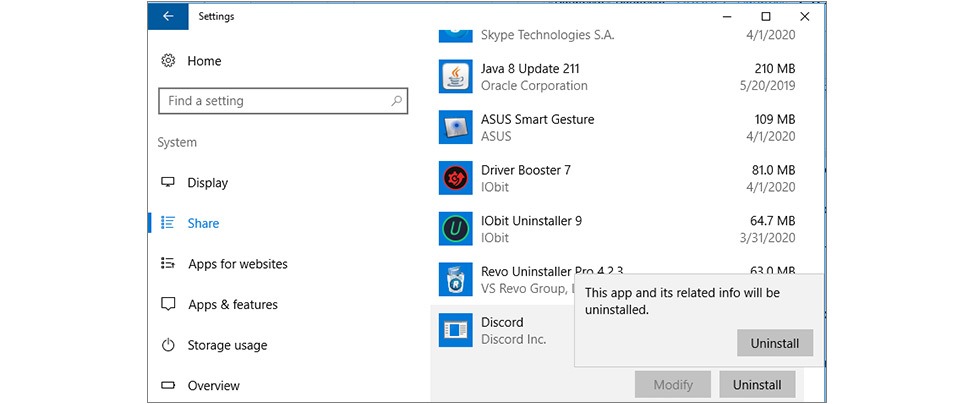
After uninstalling the software, restart your PC and check if the error still appears or not. Moreover, in you are still getting the error then the below-given solutions:
- Update the hard drive as well as the motherboard driver
- Scan your system with the antivirus program
- Run the SFC scan
Hope the solutions given work for you to fix Your device ran into a problem and needs to restart.
How Do I Fix Windows 10 Ran Into A Problem And Needs To Restart?
Performing a system restore helps you to fix Windows 10 ran into a problem and needs to restart an error. Despite this, you can also run an SFC scan or verify the hard disk solution if performing a system restore won’t work for you.
How Do You Fix Your PC Will Automatically Restart in One Minute?
To fix your PC will automatically restart none minute, simply perform an SFC scan, execute the CHKDSK command, turn on and off Windows Defender, run a memory test, etc. This will solve this BSOD error message from your PC.
Recommended Solution to Fix “Your PC ran into a Problem and Needs to Restart” Error
Here it is suggested to run the PC Repair Tool. This tool is user-friendly that will remove all the stubborn and irritating errors from your Windows PC in just a few clicks.
All you need to do is download this tool and run it on your PC, it will scan the entire operating system, detect the errors, and fix them automatically with ease. All types of internal issues like DLL errors, system bug issues, registry errors, and more are easily solved with this tool.
It also repairs damaged, corrupted Windows system files and helps you to deal with slow PC performance and will make your PC error-free and fast.
Get PC Repair Tool to Fix PC Errors & Optimize its Performance
Conclusion
That’s all about “Your PC ran into a problem and needs to restart stuck at 100” error along with its solutions. Try all the methods one after the other and see which one works for you in resolving the error.
It is estimated the article works for you to solve the error and get past the error permanently.
After going through this article if you have any queries or questions related to it then do not hesitate to ask, just visit our Facebook page and write to us.
Good Luck..!
Hardeep has always been a Windows lover ever since she got her hands on her first Windows XP PC. She has always been enthusiastic about technological stuff, especially Artificial Intelligence (AI) computing. Before joining PC Error Fix, she worked as a freelancer and worked on numerous technical projects.