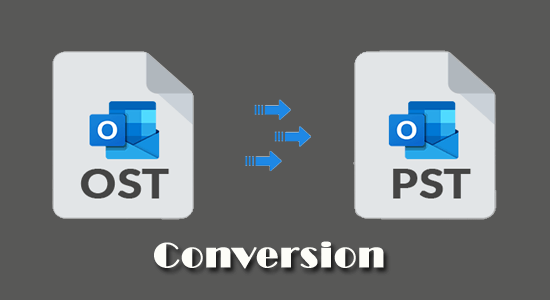
When you configure your Outlook application using an IMAP, Office 365, or Exchange account, an Offline Storage Table (OST) is created at the default path on your hard drive. This file contains a cached copy of all your mailbox items and is synchronised with the mailbox server periodically to update the data.
This OST file is associated with or linked to the account in which it was created. Therefore, you cannot directly move or open the OST file in another account or profile. To access the data of an OST file in another account, you must convert it into a PST file, which is portable and can be easily opened in any Outlook account or profile. You must also convert the OST file if it has become inaccessible or orphaned. Here, we will discuss some easy-to-use OST to PST conversion methods for Hosted Exchange, Office 365, and IMAP accounts.
Methods for OST to PST Conversion for IMAP, Office 365, Hosted Exchange Accounts
Whether you are using an IMAP account, Office 365, or a Hosted Exchange setup, follow the methods below to convert the OST to a PST file with ease and efficiency.
Method 1: Convert OST to PST using Outlook’s Import/Export Wizard
A simple and free method to convert OST to PST is by using the built-in Import/Export Wizard in Outlook. However, this can only work if your Outlook profile is active and connected to the mailbox server. Follow the steps below to convert the OST file to PST using the Import/Export Wizard:
- Log in to your Outlook account associated with the OST file you want to convert.
- Go to File on the main menu, click on the Open & Export option, and select Import/Export from the given options.
- Next, select the Export to a file option and click
- On the next window, select Outlook Data File (.pst) and click on
- Choose the mailbox or the folders you want to export to a PST file.
- Click on Browse to choose a desired location to save the PST file. Click on
Outlook will start exporting the selected OST file data to a PST file.
Method 2: Convert OST to PST by using Outlook’s Archive Feature
Another way to convert mailbox items from your OST file into a PST file is by using the Archive feature in Outlook. This feature is usually used to move older mailbox items to a PST file.
To move mail items from OST to PST using the Archive feature, follow the given steps:
- In your Outlook, go to File > Info.
- Click on the Cleanup Tools option and then select Archive.
- Choose the “Archive this folder and all subfolders” option and select your email account.
- Specify a date under Archive items older than.
- Click Browse to choose a save location for the PST file.
- Click OK to start the process.
Outlook will then move the mail items from your OST file older than the selected date to a PST file.
Method 3: Drag and Drop Items from OST into a New PST
You can also create a new PST file and then drag and drop the mailbox (OST) items into the new file. This workaround will help you convert your OST file items into a PST file. Let’s see how:
Note: You will not be able to export your entire mailbox at once.
- In your Outlook, go to the Home menu and click New Items > More Items > Outlook Data File to create a new PST file.
- Choose a location and enter a name for the PST file.
- You’ll see the newly created PST file in the left pane in Outlook.
- Now you can drag and drop the required folders or emails into the new PST.
Note: You can’t use this method if your Outlook is not working or your profile is not accessible, or has become orphaned.
Method 4: Use a Professional OST to PST Converter Tool
The quickest and easiest way for OST to PST conversion is by using a professional OST to PST converter software, such as Stellar Converter for OST. This software can convert OST files of IMAP, Office 365, and Hosted Exchange accounts, without any hassle. The best part is that this software can convert even orphaned, inaccessible, and encrypted OST files with complete precision and data integrity.
This OST to PST converter software ensures the conversion of all mailbox items, including emails, attachments, contacts, calendars, tasks, and journals. Apart from PST format, it can save the OST file items in multiple formats, such as MSG, EML, PDF, HTML, and RTF. It also provides an enhanced preview of the converted mail items before saving.
Follow the given steps below to convert the OST file into PST using this software:
- Go to the official product website and download the Stellar Converter for OST software.
- After downloading, install the software and launch it.
- Select the List Profile. The software will automatically list the OST files from the default location. You can also select the Choose Manually Option to select the OST file from a different path.
- After selecting the OST file, click on
- When the conversion is complete, click. The software will display all your OST mail items in a preview window.
- Choose the items you want to save in PST and select the Save Converted File option from the main menu.
- Choose PST as the desired output format and click Next.
- Use the Browse button to define the path to save the PST file, and click OK.
The software will save the selected OST file items in the PST file.
Conclusion
You can follow the above methods to convert the OST file into PST format. However, the manual methods will not work in case of orphaned or inaccessible OST files or when Outlook is not working. In such a case, using a professional OST to PST software, such as Stellar Converter for OST is the only option. It recovers emails, attachments, contacts, calendars, and tasks from such an OST file and saves them in PST while preserving data integrity.
Hardeep has always been a Windows lover ever since she got her hands on her first Windows XP PC. She has always been enthusiastic about technological stuff, especially Artificial Intelligence (AI) computing. Before joining PC Error Fix, she worked as a freelancer and worked on numerous technical projects.