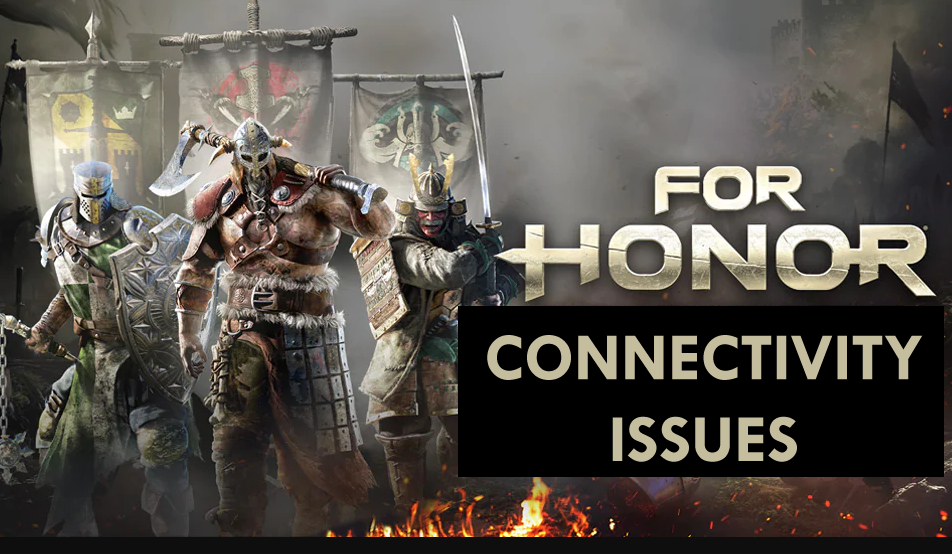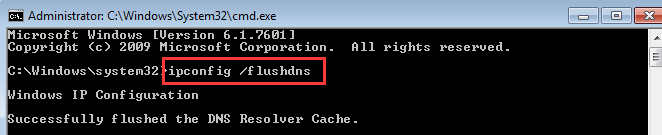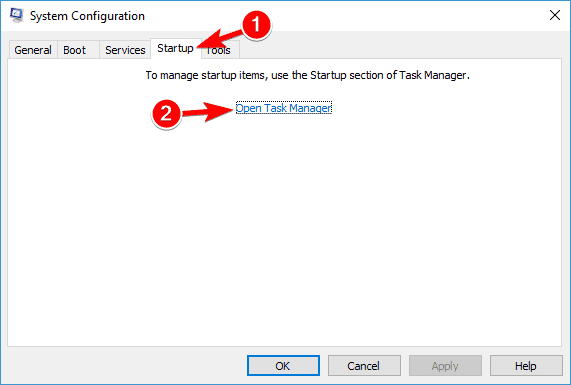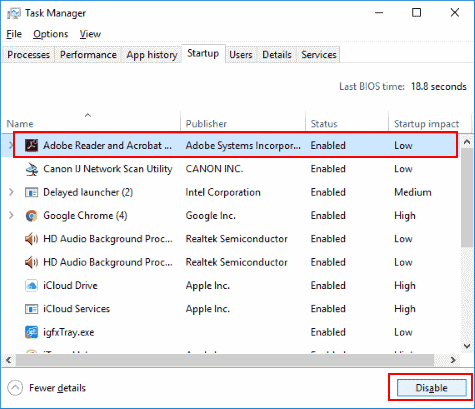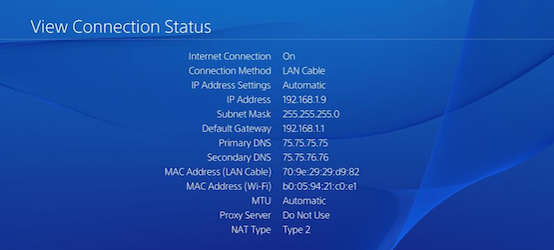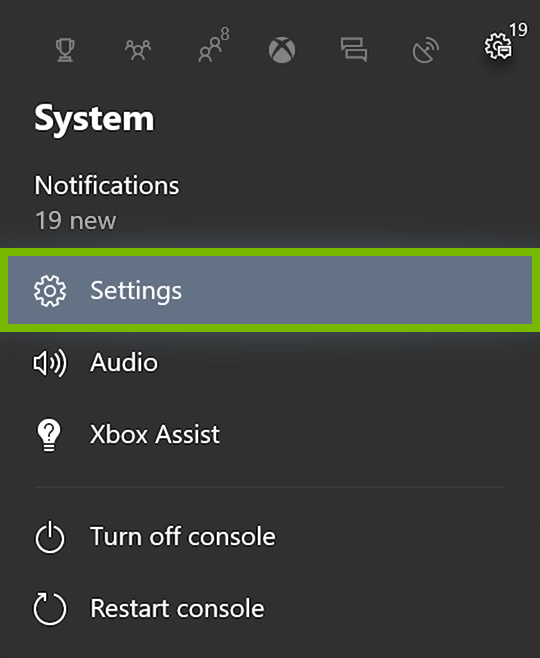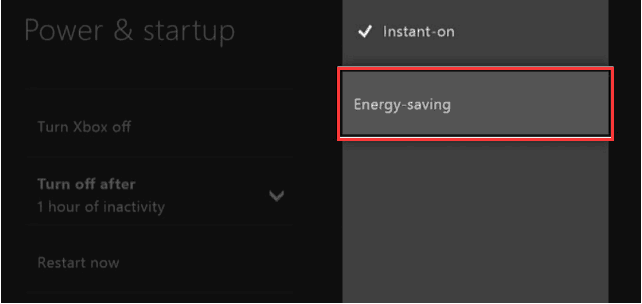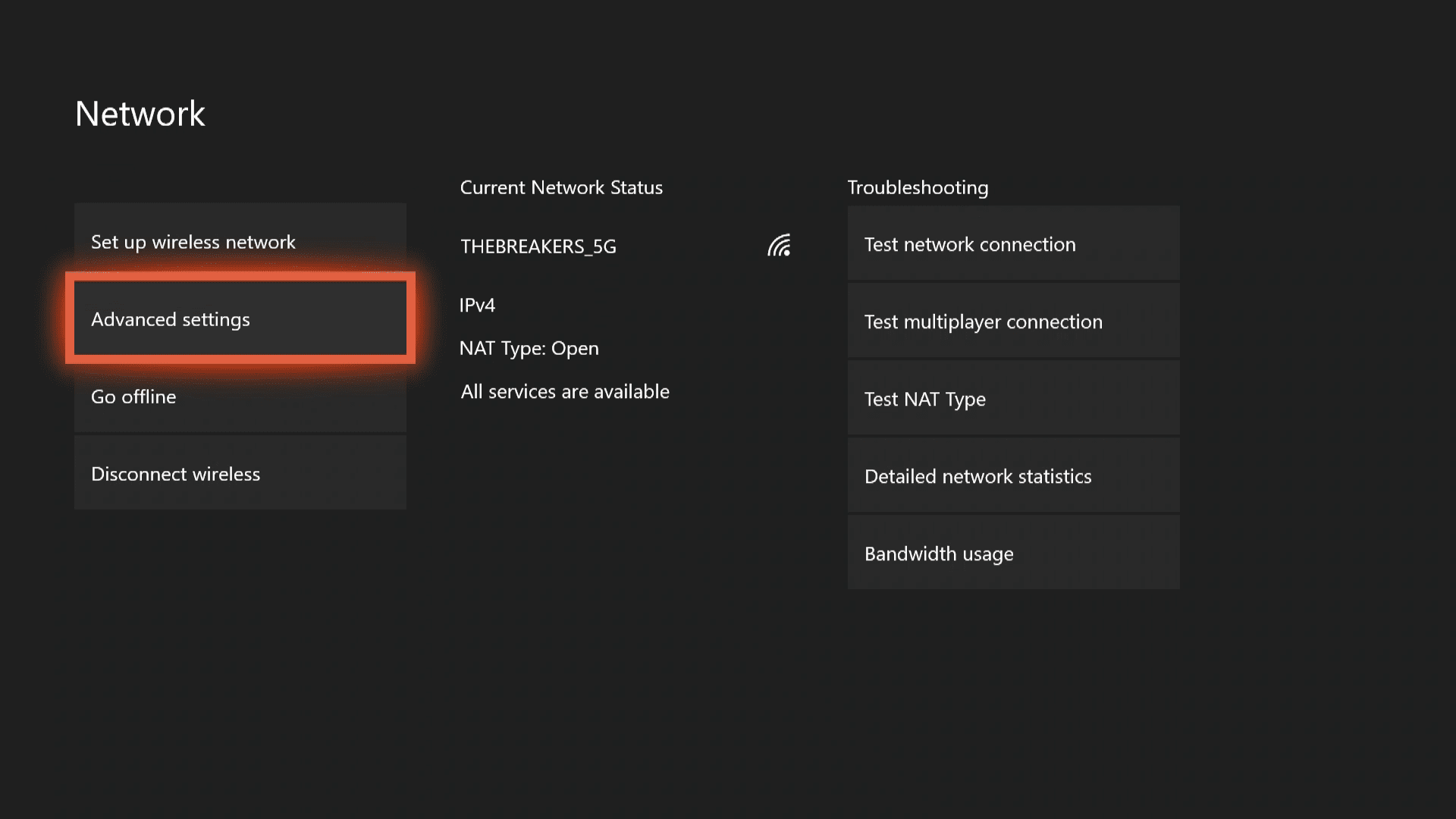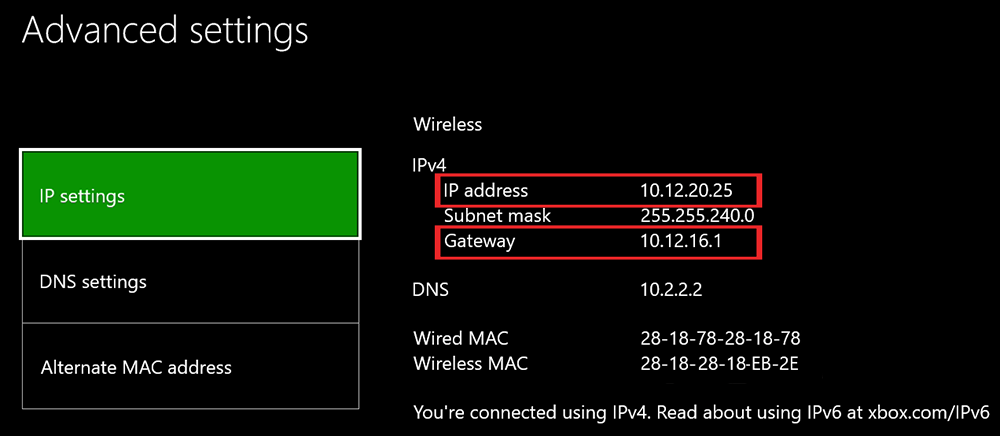Annoyed with the For Honor connection issues? No need to worry anymore! In this article, you are going to find out the best possible ways to fix the connection issues on For Honor.
For Honor is a popular action fighting game available on Windows 10, PS4 and Xbox One. The players loves the idea behind this game and it convinced them to buy this game.
Though players love this game, there are number of users who are now giving up on For Honor. The reason behind getting frustrated with this game is its connectivity issues.
There are so many users who have reported disastrous For Honor connection issues while launching the game. The official Steam page and forums are flooded with the complains and negative reviews as players constantly fails to connect to the multiplayer modes or duels.
Players are now so done with the Ubisoft for allowing such connectivity issues on For Honor. Now, Ubisoft have to look into this and do something to fix these errors if they don’t wish this game to ends up due to technical issues.
Well, if you can’t wait for the Ubisoft to resolve these ongoing connection issues in For Honor, then you may follow the fixes given in this article.
But before moving to the fixes, you may take a quick look at the common connection errors and causes for appearing these issues in For Honor.
Most Common Connection Issues in For Honor
These are some of the most common connection issues players encounter while playing For Honor on Windows 10/PS4/Xbox One:
- For Honor servers unreachable
- For Honor matchmaking failed, connection failed
- For Honor 7-00000005
- For Honor connection error 0006000037
- For Honor connection error has occurred/ session has been lost
- Error 7-00000004 in For Honor
- Mixed Region Group connectivity issues in For Honor
What Causes the For Honor Connection Issues?
Using VPN: If you are using a VPN to connect to the For Honor’s server, then you must stop using it. Because if the For Honor’s server detect the connection trying to be masked, then it will flag it as suspicious, and it might affect the connectivity.
Server is Down: Server outage mostly causes the For Honor connectivity issues. So, when the server is down at the developer’s end, then it creates difficulties in establishing the connection.
Issues with DNS: If the DNS settings are not done properly or are corrupted, then the internet connection is going to be established properly which will lead to several connection errors in the For Honor.
Ports Not Forwarded: Sometimes, when another application starts using the ports used by the game to establish the connection with servers or when the ports are not forwarded, then also these issues occur.
Disabled UPnP: The UPnP feature allows users to connect to the servers easily. Hence, if his feature is disabled, then you might encounter the Connection issues in For Honor.
Now, you can try out the below-listed fixes to deal with the For Honor connectivity issues on your own.
How to Fix Connection Issues of For Honor on Windows 10 Computer?
1: Check the Antivirus to Fix Connection Issues in For Honor
According to the users, one of the most common reasons for For Honor connection issues on Windows 10 is your antivirus. It might be the antivirus that is conflicting with the For Honor and causing this issue.
To fix this problem, add the For Honor to the exceptions list in the antivirus and firewall. The process of adding to the exception list varies with the different antivirus programs. So, you have to find out how to add exceptions to the antivirus/firewall.
If your antivirus hasn’t blocked the game, then your next move would be disabling certain features on the antivirus. Now check if this trick helps you to fix the connection issues of For Honor on your Windows 10 computer.
Though, I don’t recommend disabling any feature of antivirus as it can risk your computer’s security. So instead, switch to the antivirus that doesn’t interfere with any program/process on the computer.
So, if you are not aware of any such antivirus, then I highly recommend you to try the Spyhunter. It is an advanced anti-malware tool that removes virus/malware from your computer and keeps your PC secure from malware attacks without interfering with any program or process.
Get Spyhunter to Remove Virus/Malware from Your PC
2: Check Your Internet Connection
A slow internet connection causes different issues in the game. So, before moving to any technical method first, check your internet connection. Your internet connection must be stabilized to avoid any For Honor connection issues.
3: Restart the Router/Modem
If there are issues with your router or modem, then you are likely to face the connection issues on For Honor. Hence, to fix this problem, it is advised you to turn-off the router or modem and turn it back on after a few minutes.
After turning on your modem/router, let the internet connection be established. Now, run the For Honor and check whether the issue is fixed or not. If not, then try the other listed solutions.
4: Flush DNS
DNS issues on Windows 10 computer leads to several severe problems. So, if your DNS is settings are corrupted or not setup correctly, then you may face connection issues while playing game.
To fix the DNS issues, you should flush or reset the DNS. And to do so, you may follow the below-given guide:
- Press Windows + X keys together and select the Command Prompt (Admin).
- In the Command Prompt, type “ipconfig /flushdns” and press the Enter key to execute this command.
After running the above-given command, your DNS will be reset. Now, you should not encounter the For Honor connection issues on the Windows 10 computer.
5: Check Ports to Resolve For Honor Connection Issues
If you are still struggling to fix the For Honor connection issues on the Windows 10 computer, then you must try to forward ports to the modem. These are the ports you need to forward to experience the best performance of the game:
Game Ports
Inbound UDP: 3075
Uplay PC
TCP: 80, 443, 13000, 13005, 13200, 14000, 14001, 14008, 14020, 14021, 14022, 14023 and 14024
After forwarding the given ports, try to play the For Honor game and check whether the connection issues have been resolved or not.
6: Remove Third-Party Programs/Applications
Some third-party applications often cause several issues on the computer. Consequently, there is a high possibility that you are facing the For Honor connection issues due to a third-party application installed on your computer.
In such a case, you need to find out the problematic application that is causing this issue. To do so, follow the mentioned steps:
- First, open the Run dialog box by pressing the Windows + R key.
- Now, type msconfig in the Run text field and click on the OK button or press the Enter key.
- After opening the System Configuration window, switch to the Services tab.
- Select the Hide all Microsoft services checkbox and click on the Disable all button.
- Now, go to the Startup tab and click on the Open task Manager link.
- In the Task Manager, you will get a list of all startup programs. Here, select all the startup programs and click on the Disable button.
- Now, close the Task Manager and go back to the System Configuration window.
- Click on the Apply and OK button.
- Restart your computer.
Once your computer restarts, check if the For Honor connection issues persist. If not, then you can enable all the startup programs.
But if the issue is resolved, then instead of enabling the services all at once, enable them one-by-one to figure out the culprit application.
Once you detect the problematic application, uninstall it from your computer. Afterward, you can play the game without facing any connection issue.
7: Enable UPnP
According to some users, if the ports are not forwarded properly, then it can lead to the For Honor connection issues. In this case, to fix the connection issues in the For Honor, you need to forward the ports manually, or you can also turn on the UPnP feature.
If you don’t know about the UPnP, then let me explain to you. Universal Plug and Play (UPnp) is a very useful feature that enables applications to forward the required ports automatically.
To enable the UPnP feature, open the router’s configuration page, then locate the UPnP feature and enable it.
If you are facing difficulties in enabling or locating the UPnP, then for the detailed information, check the manual of your router. After enabling the UPnP, check the connection issues with the For Honor.
8: Reset Host File to Fix For Honor Connection Error
The For Honor connectivity issues might also be occurring due to the host file. Sometimes, third-party applications alter the host file that starts preventing players from connecting to the For Honor servers.
Nevertheless, you can reset the host file to get rid of this problem. Here is what you need to do to reset the host file:
- Open the File Explorer on your computer and enter the below-given location:
C:\Windows\System32\drivers\etc
- Find the host file and rename it to the host.bak.
- Now, open the Notepad and copy the following text:
# Copyright (c) 1993-2009 Microsoft Corp.
#
# This is a sample HOSTS file used by Microsoft TCP/IP for Windows.
#
# This file contains the mappings of IP addresses to host names. Each
# entry should be kept on an individual line. The IP address should
# be placed in the first column followed by the corresponding host name.
# The IP address and the host name should be separated by at least one
# space.
#
# Additionally, comments (such as these) may be inserted on individual
# lines or following the machine name denoted by a ‘#’ symbol.
#
# For example:
#
# 102.54.94.97 rhino.acme.com # source server
# 38.25.63.10 x.acme.com # x client host
# localhost name resolution is handle within DNS itself.
# 127.0.0.1 localhost
# ::1 localhost
- Save the Notepad to this location:
C:\Windows\System32\drivers\etc
Now, your host file is back to the default values.
9: Reinstall the For Honor
One of the most effective solutions to fix the For Honor connection issues on Windows 10 PC is to uninstall and reinstall the game. Even some of the players also claimed that this trick helped them to resolve the connectivity issues in the For Honor.
Firstly, remove the For Honor completely from your computer and then reinstall it. Hopefully, you won’t experience the connection issues in the For Honor anymore.
But, make sure the game is removed completely from the system before reinstalling it. Because when we remove the application manually, it often left some of its entries on the computer that leads issues while re-installation.
Hence, it is advised to use the Revo Uninstaller. This tool will help you to remove the application/program completely from your computer without leaving any traces.
Get Revo Uninstaller to Remove Application Completely from the PC
Solutions to Fix For Honor Connection Errors on PS4
If you are getting the connection errors while launching the For Honor on PS4, then you must give a try to these solutions:
1: Test the Network Connection
The Internet Service Provider and internet speed play a major role in connection related issues in game. Hence, you should first test your internet connection. If the network connection test shows connection is limited, then you must follow the below-given fixes:
#Reset the Network hardware
- First, shutdown your PS4 console.
- Unplug the router/modem.
- Wait for at least 60 seconds.
- Plugin the modem/router and turn it on.
- Now, you must be seeing light blinking on your device.
- Wait for sometime as it will take a while to establish the connection.
- Start your PS4 console and let it boot up properly.
Now, the reset is done. Please launch the game on your console and see if the For Honor connection issues on PS4 is resolved or not.
#Switch to the Wired Connection
If you are using the wireless connection for playing the game, then switch to the wired connection. Now, check if the connection errors of For Honor on PS4 have been fixed or not.
2: Enable the UPnP Feature
As we have already discussed that using UPnP feature enable users to establish connection easily. Hence you should enable it. If you are facing difficulties while doing this, then you can contact your Internet Service Provider (ISP) for detailed information.
3: Forward Ports
In order to fix the For Honor Connection issues on PS4, you must forward the ports used by the game to establish connection with the For Honor server. These are the ports you are required to forward for For Honor game:
TCP: 80, 443
UDP: 3568, 6200, 6300
4: Place PS4 to the DMZ
The last solution to troubleshoot For Honor connection errors on PS4 is to place the PS4 into the DMZ.
- Go to the Settings
- Next, go to the Network and then View Connection Status.
- Now, a new page will open. Here, you can see the all the information about network setup of PS4.
- Note down the Default Gateway and IP Address.
- Login to the router. To do this, follow these steps:
- Open your Internet browser.
- Type the Gateway address in the URL search bar and press the Enter key.
- Now, enter the login credentials to login to your router.
- After the successful login, you would be able to setup the DMZ.
- On the router interface, you can see several pages and tabs to navigate. Here, find out the page/tab named as DMZ.
- After entering to the DMZ page/tab, enter the IP address of your PS4 console.
- Press the Apply or OK tab.
- Close the browser and check for the connection issues.
Fix For Honor Connection Issues on Xbox One
These are some of the best ways Ubisoft suggests to fix the For Honor connection issues on Xbox One:
1: Test Your Network Connection
As already mentioned in the article, stable network connection is must to avoid any connection issues while playing games on the console. So, test your internet connection and if you found it not working properly, then try the given fixes to resolve this problem:
#Power Cycle Xbox One
Power cycling the Xbox One often fixes network connection or other normal issues. Here are the steps you can follow to power cycle the Xbox One:
- On your Xbox One console > press the Xbox button to open the guide.
- Now, go to the System > Settings
- Then choose the Power & startup > Power mode & startup
- In the Power mode & startup window, click on the Energy-saving.
- Next, press the Xbox button for at least 10 seconds for performing a hard power cycle. And as the console shuts down completely > press the Xbox button to restart it.
#Reset Network Hardware
If power cycling the Xbox One doesn’t help to fix the network connection issue, then reset the network hardware. To do this follow the steps mentioned in the previous section.
#Switch to the Wired Connection
If wired connection is not working, then move to the wireless connection. Now, try to launch For Honor on Xbox One and check if the connection errors has been removed or not.
2: Enable UPnP
Enable UPnP to resolve the connection issues you are encountering in the For Honor. It will help you to establish the connection with the server easily without any connectivity problem.
3: Forward Ports
As mentioned in article, forward the ports used by the For Honor game to fix the connection errors with For Honor on Xbox. These are ports For Honor players need to forward:
TCP: 80, 443
UDP: 1000, 1001, 6200, 6300
4: Place Xbox One into DMZ
If none of the above listed solution helped to resolve the issue, then the last option you are left with is place the Xbox One console into the DMZ. To do so, you need to follow the given instructions properly:
- Go the Settings on the Xbox One console.
- Next, go to the General tab and select Network Settings -> Advanced Settings.
- Note down the IP Address and Gateway address.
- Open the browser on your computer and enter the Gateway address in the URL search bar. Press the Enter key.
- Enter login details to login to your router.
- Go to the DMZ section.
- Enter the IP address of your Xbox One console.
- Select the Apply or Save.
Best Way to Boost the Windows PC Performance
Is your PC running slow or is getting hanged frequently? Want to get rid of such performance issues on your Windows computer? Then, here is the ultimate solution for you. Try the PC Repair Tool to fix the performance issues on your computer with just a few clicks.
It is a highly advanced repair tool designed by professionals to deal with common Windows errors and issues, such as BSOD, games, DLL, registry, application errors, etc. This tool also repairs the corrupted Windows system files and protects the PC from viruses/malware.
It optimizes the Windows PC in such a way so that users can experience the best working performance.
Get PC Repair Tool to Speed Up Your Windows Computer
Conclusion
So, this was all about the For Honor connection issues.
Although connection issues with the For Honor is very irritating as it prevents you from playing the game smoothly, but here you have the solutions now.
This issue is not going to annoy you anymore as multiple players have already used these fixes, and it turned out successful for them.
So, try these solutions and share your experience with us. If you liked this article and found it helpful in fixing your issue, then give us a like on Facebook and Twitter. Also, don’t forget to share this article with the players going through the same problem.
Hardeep has always been a Windows lover ever since she got her hands on her first Windows XP PC. She has always been enthusiastic about technological stuff, especially Artificial Intelligence (AI) computing. Before joining PC Error Fix, she worked as a freelancer and worked on numerous technical projects.