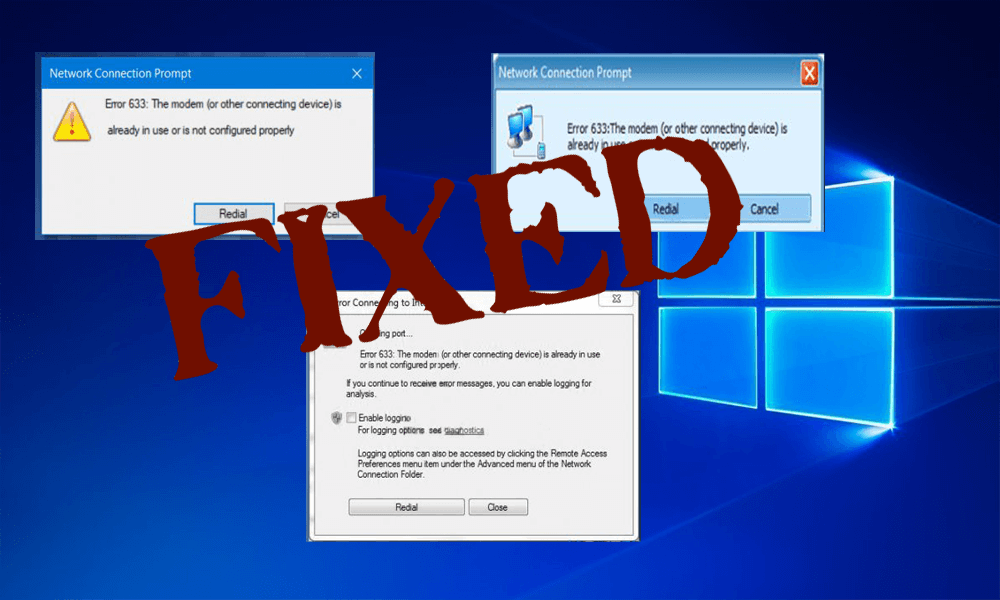Discovered internet connection issues, with the modem error 633, after upgrading to Windows 10 creators update. Then rest assured, you are not alone.
The error 633 specifies that the modem is not configured properly and as a result block your internet connection. Well, this is irritating so keep reading the article to know how to fix Modem error 633.
Updating to Windows 10 Creators update is a very easy process, but many users also face different types of errors like Microsoft Edge Browser Unresponsive, Directx Error after Updating to Creators update, Wi-Fi Issues and more.
And one such error is Modem error 633, and this occurs when another software program has reserved the communication (COM) port used by the modem, or if the multiple Internet connections have been set up.
In this blog, learn how to fix “Error 633: The modem is already in use or not configured properly”, but first have a quick glance at the causes responsible for the error 633.
Causes of “Error 633: The modem is already in use or not configured properly”
There are lots of causes that can trigger error 633, here learn some of the common ones.
- Outdated or damaged system drivers,
- Modify system settings that generally happen after updating process,
- Due to the same TCP port that the device is trying to connect to the web being used by another app or device and more.
How to Fix Modem Error 633 in Windows 10?
If you are receiving the error 633 Modem is unplugging or turning off the internet device that you are using, after unplugging reboot your computer and plugin or turn on the internet device again. Try to connect to the web to see the issue is fixed or not.
If the Error 633 modem (or other connecting device) is already in use or is not configured properly is still unfixed, then you must apply the below-given solutions:
Fix 1: Reserve the TCP Port
- Open Run dialogue box by pressing Windows key + R
- Type regedit, and click OK.
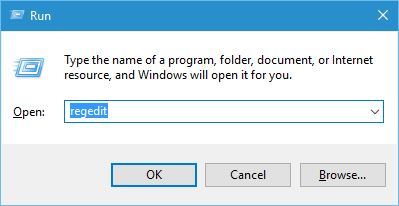
- A registry editor window will appear, you need to navigate to the
HKEY_LOCAL_MACHINE\SYSTEM\CurrentControlSet\Services\Tcpip\Parameters
- Click on the Edit-> New -> Multi-String Value.
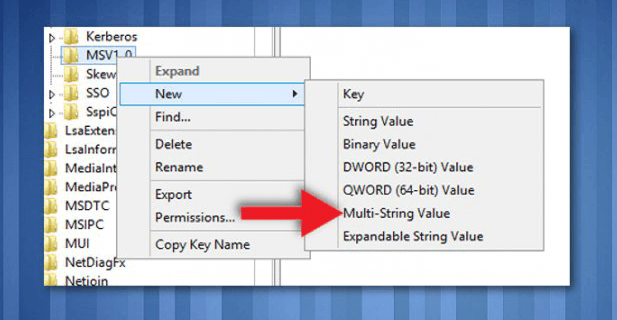
- Change the Name value to
- Now, double-click on the ReservedPorts value and type in 1723-1723
- Press OK to save the new value and exit from Registry Editor.
Fix 2: Use built-in Troubleshooter
- Open the Settings option > choose the Troubleshoot option present in the left-hand pane.
- Now execute both the Internet Connections and Network Adapter Troubleshooters.
After running the troubleshooter, restart your computer and check if the modem (or other connecting device) is already in use or is not configured properly error633 is fixed or not.
Fix 3: Remove/Uninstall all Irrelevant Internet Device Programs
If your system contains any unwanted programs or applications (internet booster, third-party tool come with the modem, etc) which are not necessary for the internet modem or system then uninstall them. Follow the below-given steps:
- Go to the Start Menu.
- Search “add or remove programs”.
- Select Add or remove programs from the search result.
- Right-click on them and then click on Uninstall and follow the un-installation process.
After removing the entire unwanted app, reboot your computer and try to connect the internet.
Fix 4: Update Network Adapter’s Drivers
- Open the run dialogue box (Press Windows + R)
- In the run dialogue box type services.msc and press Enter key to launch the Device Manager.

- Now double-click on the Network adapters
- Find the network adapter present under the Network adapters section, right-click on it and click on Update Driver Software

- Click on Search automatically for updated driver software option, Window will automatically search for latest drivers.
NOTE: You can also use a Driver Updater for your system. It will automatically search and update all the outdated or corrupt system drivers.
Get Driver Updater to Update Drivers Automatically
Fix 5: Uninstall (and then reinstall) your Network Adapter
- Again open the run dialogue box by pressing the Windows key + R
- In the run dialogue box type services.msc and hit Enter key to open the Device Manager.

- Double-click on the Network adapters.
- Find the network adapter present under the Network adapters section, right-click on it and select Uninstall.
- Enable the Delete the driver software for this device option by marking on the checkbox along with it, click on OK.
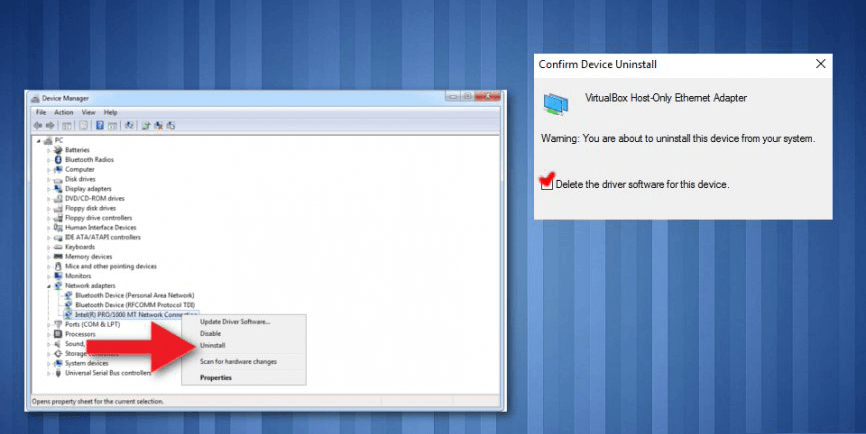
- After the un-installation process, click on Action > Scan for hardware changes. This will tell Windows to reinstall the network adapter and its drivers automatically.
- Once the reinstallation of the network adapter and its drivers has been done you need to reboot your computer.
Get Revo Uninstaller to Uninstall Program Completely
Fix 6: Try Running Registry Editor
- Press on Windows key
- Type regedit, and click OK.
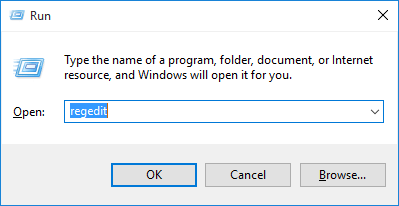
- Navigate
HKEY_LOCAL_MACHINE\\SYSTEM\\CurrentControlSet\\Services\\RasMan directory.
- Find the RequiredPrivileges key and double-click on it.
- Add SeLoadDriverPrivilege at the end of a list of keys and click on OK.
- If the warning message appears, then click on OK to proceed.
- Reboot the system.
Best & Easy Solution to Fix Modem Error 633
Though the manual methods are risky and time-taking still you can give it a try. For those who lack knowledge of computer may find difficulty in performing the above-mentioned fixes so to make the whole process easier. You can also go with a professional PC Repair Tool.
This tool is one of the best ways to overcome system errors automatically. This will fix all types of driver-related issues, registry errors, DLL errors, and more. This Tool not only fixes the errors but also enhanced the performance of your PC.
Get PC Repair Tool To Fix Modem Error 633
Conclusion:
All the above-given fixes are very effective and tested, as it is already discussed there are several causes so it is not sure which fixes will solve your issue.
Make sure to follow the fixes given one by one and check which one works for you to fix Modem Error 633 after Windows 10 Creators Update
I hope this article helped you in solving your Modem Error 633 after Windows 10 Creators Update issue.
If you have any suggestions or queries regarding this article then feel free to share with us.
Hardeep has always been a Windows lover ever since she got her hands on her first Windows XP PC. She has always been enthusiastic about technological stuff, especially Artificial Intelligence (AI) computing. Before joining PC Error Fix, she worked as a freelancer and worked on numerous technical projects.