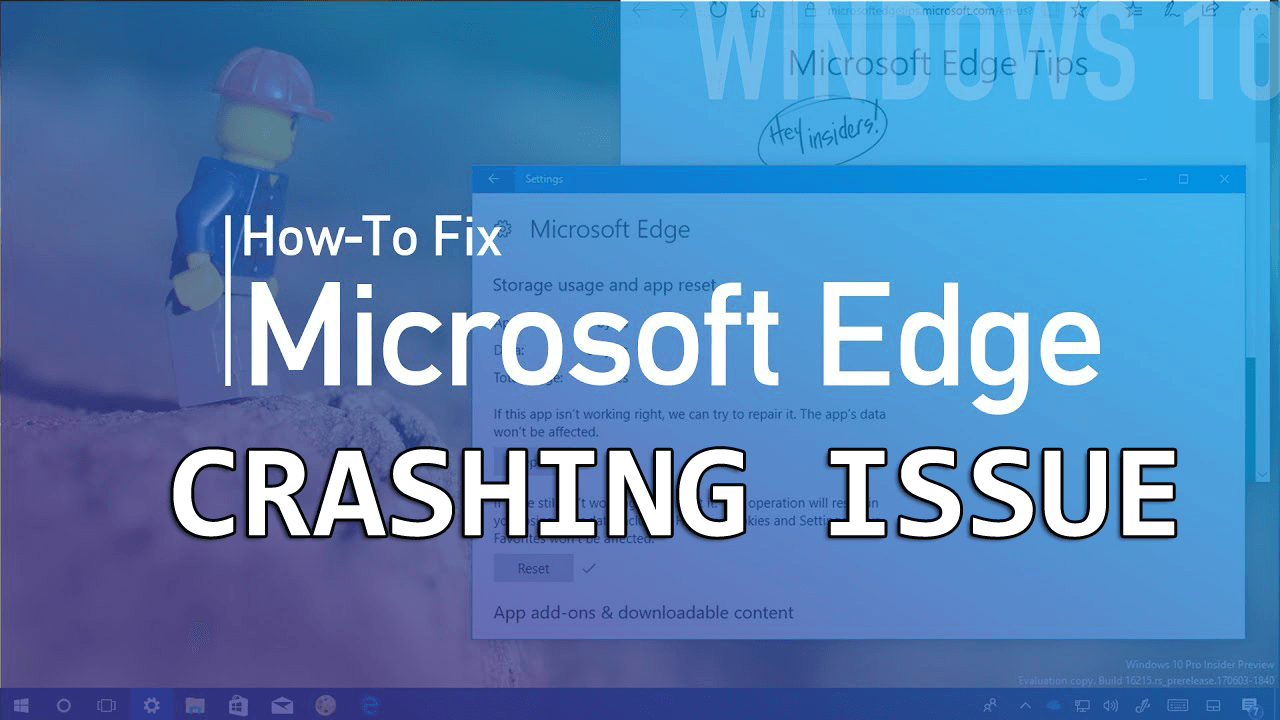
Microsoft Edge is introduced by Microsoft and is well accepted by the users. Correspondingly many Windows 10 users confirmed, Microsoft Edge is fast and secure than its predecessor.
But still, some users reported Microsoft Edge crashing from time to time in Windows 10. And if you are also the one trouble with Edge crashing then I am here to help you out.
In this article, you will get the complete possible fixes to get rid of the Microsoft Edge crashing problem and start using the browser with ease.
But first, learn what causes Microsoft Edge crashes launch in Windows 10 and follow the fixes given accordingly.
Why Does My Microsoft Edge Keep Crashing?
- Most commonly due to browser extensions or add-ons the edge browser crashes
- Due to corrupted Windows system files
- Third-party antivirus installed
- Edge is not installed properly or the files are corrupted
- Due to damaged or corrupted browser cache
So, these are some of the common culprits that cause the Microsoft Edge crash problem.
How Do I Fix Microsoft Edge Crashing Problem?
Solution 1: Run the Troubleshooter
Try to run the inbuilt Windows Store app troubleshooter to fix the Edge Crashing problem.
Follow the steps to do so:
- Press Windows logo key + I > to open Windows Settings.
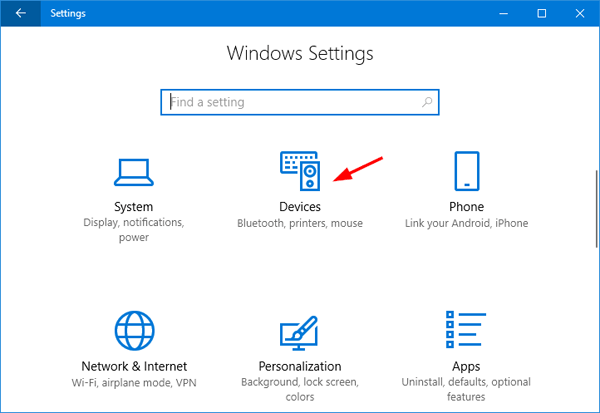
- Now click Update & Security

- And on the left pane click Troubleshoot > scroll down & click Windows Store Apps.
- Then click Run the troubleshooter.
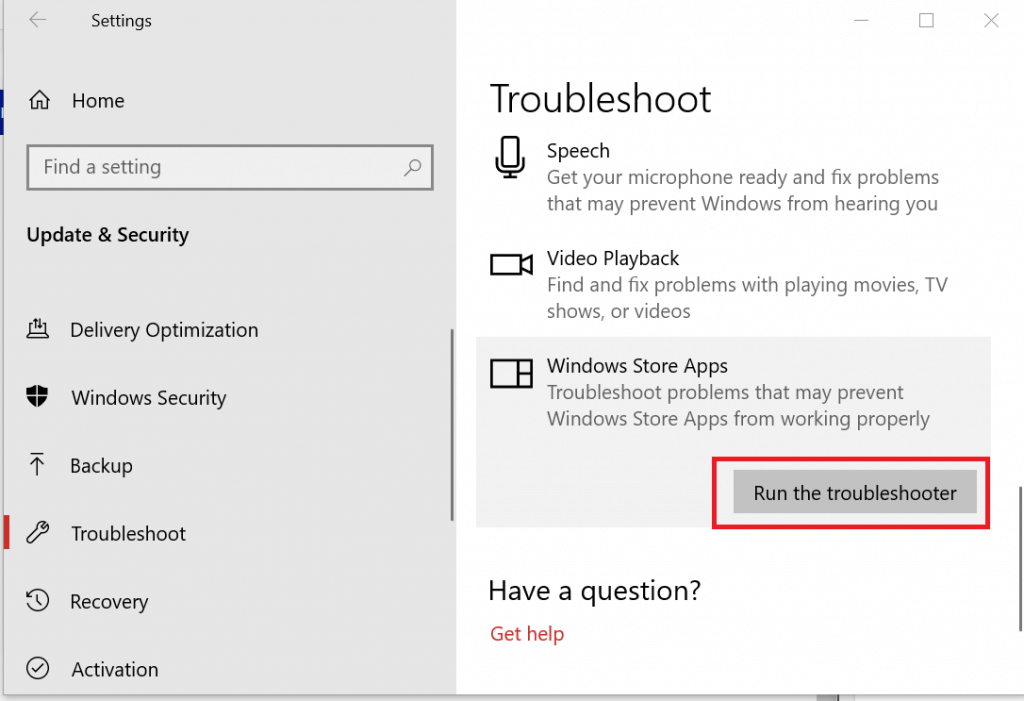
- Now follow on-screen instructions to complete the process.
Now try to run Microsoft Edge and check if it crashes or not. Or else head to the next solution.
Solution 2: Run the PowerShell Command
Many users confirmed running the PowerShell command works for them to fix Microsoft Edge crashes on launch problems.
Follow the steps to do so:
- Press Windows key + X > Command Prompt (Admin)

- Then in the Command Prompt > type in Powershell > Enter
- Paste the below-given command into PowerShell window > hit Enter
- Get-AppXPackage -AllUsers | Foreach {Add-AppxPackage -DisableDevelopmentMode -Register “$($_.InstallLocation)AppXManifest.xml”}
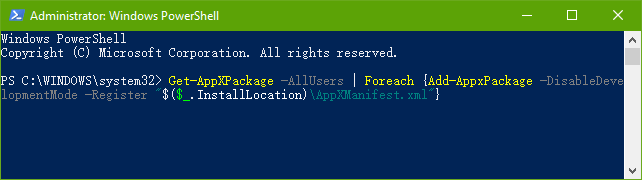
- Wait till the process is completed, and when the process is completed, you will see C: > Users > yourusername> on the screen
- Lastly, restart your computer
Try to open Microsoft Edge and start running it to check if the problem is fixed or not.
Solution 3: Disable Extensions & Add-ons Installed
As said above, due to the browsers extensions and add-ons installed on the browser and causes crashing problem.
So, disable entire extensions and add-ons works and re-enable them one by one to identify the culprit.
And once you come to know which extension or add-on is causing Microsoft Edge crashing problem, delete it permanently.
Solution 4: Clear Cache and History
Browser cache helps to enhance or speed up the browser experience but sometimes the corrupted or damaged browser’s cache crashes the Microsoft Edge.
Follow the below-given steps:
- Run Microsoft Edge > then in the upper right corner > click the three dots button.
- Click History

- And click Clear History
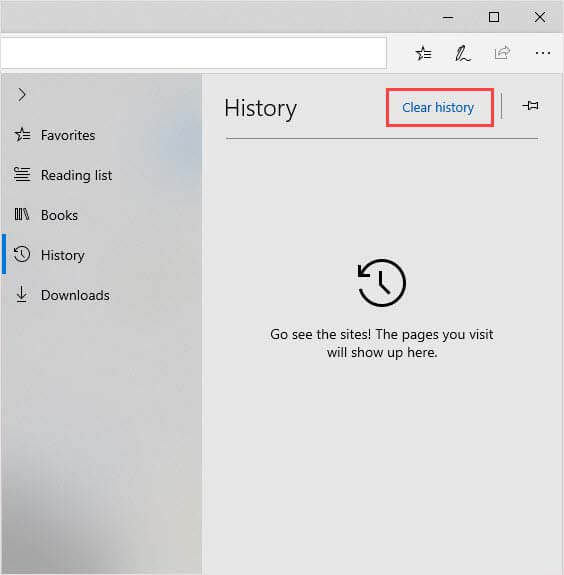
- Now choose all boxes > click Clear.
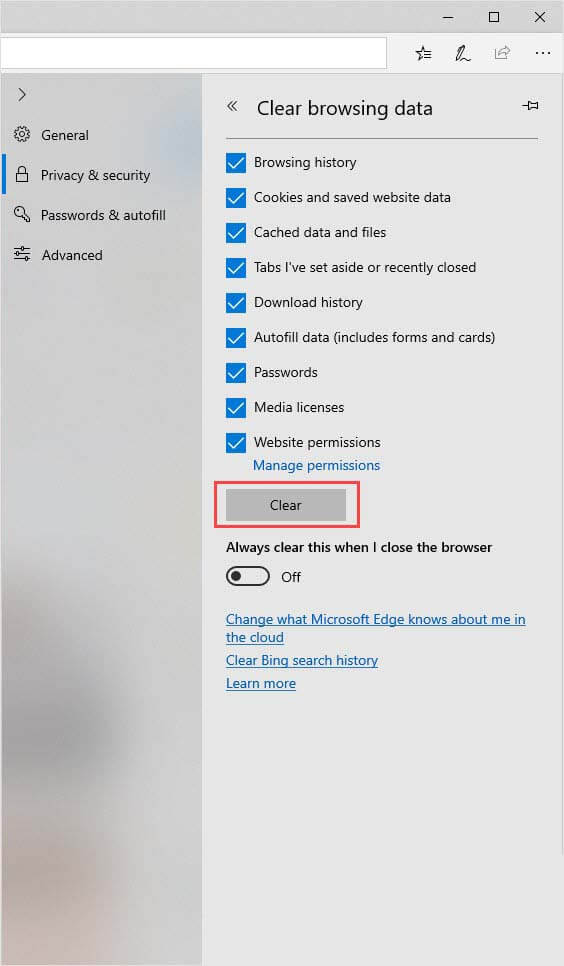
Restart the browser and check if the issue is resolved or not.
Solution 5: Run a System File Checker
As discussed the corrupted Windows system file can also cause Microsoft Edge crashing issue. And to fix it run the inbuilt System File Checker (SFC) scan to fix corrupted system files.
Follow the steps to do so:
- Press the Windows logo key + R > in the Run box > type CMD
- Open Command Prompt as admin > and type sfc/scannow > hit Enter
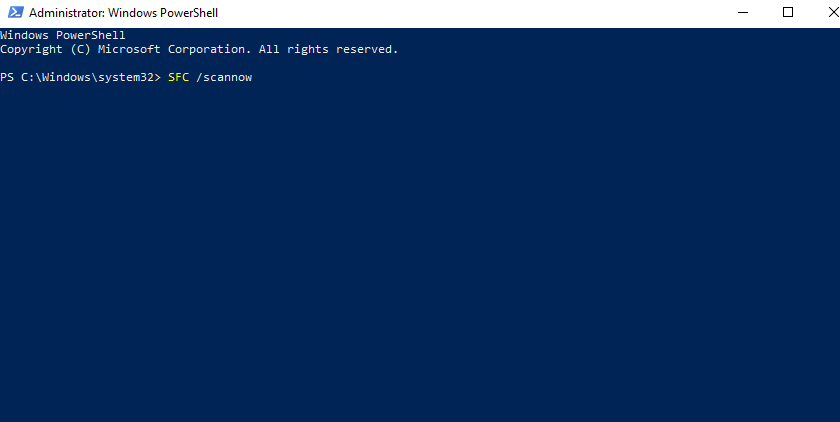
- And wait for the whole scanning process to complete
- Lastly, restart your computer.
Solution 6: Repair & Reset Microsoft Edge
Lastly, you need to try to repair & reset Microsoft Edge this helps you to fix the Microsoft Edge crashing problem and as well as can’t open the Microsoft Edge problem.
Please Note: Repairing app won’t affect anything but the entire data from the browser.
Now follow the steps to repair & reset Microsoft Edge:
- Press Windows logo key + I > to open Windows Settings > click Apps
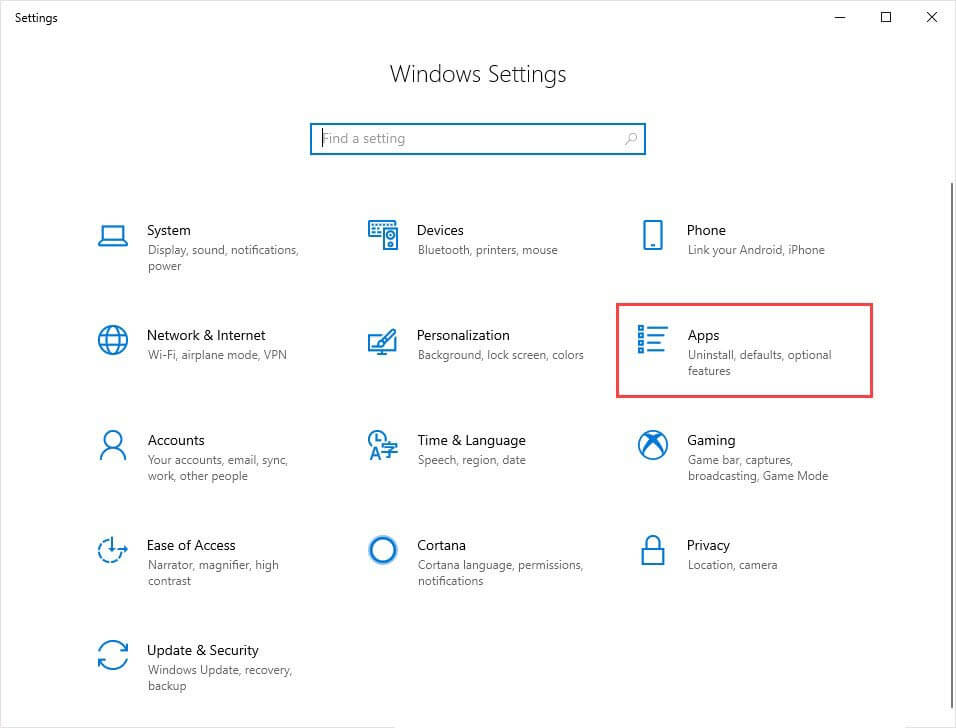
- Then in the Apps & features, tab> locate and click Microsoft Edge.
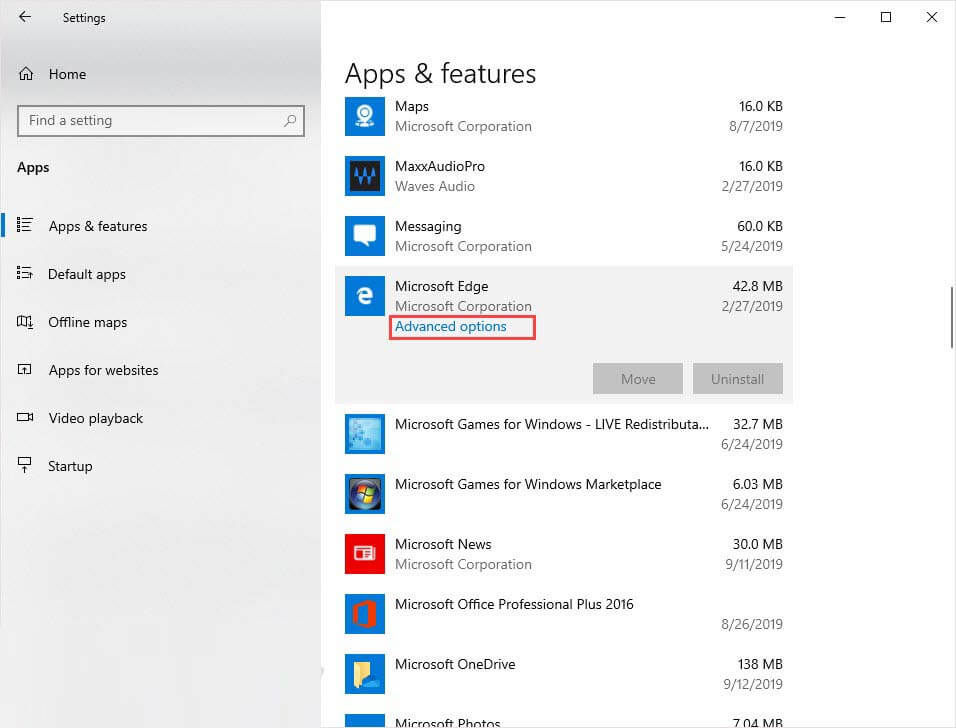
- Click Advanced options >Repair.
- Now run Microsoft Edge to identify the problem is resolved or not. If Repairing doesn’t work for you to fix Edge crashing problem, then repeat the steps > click Reset
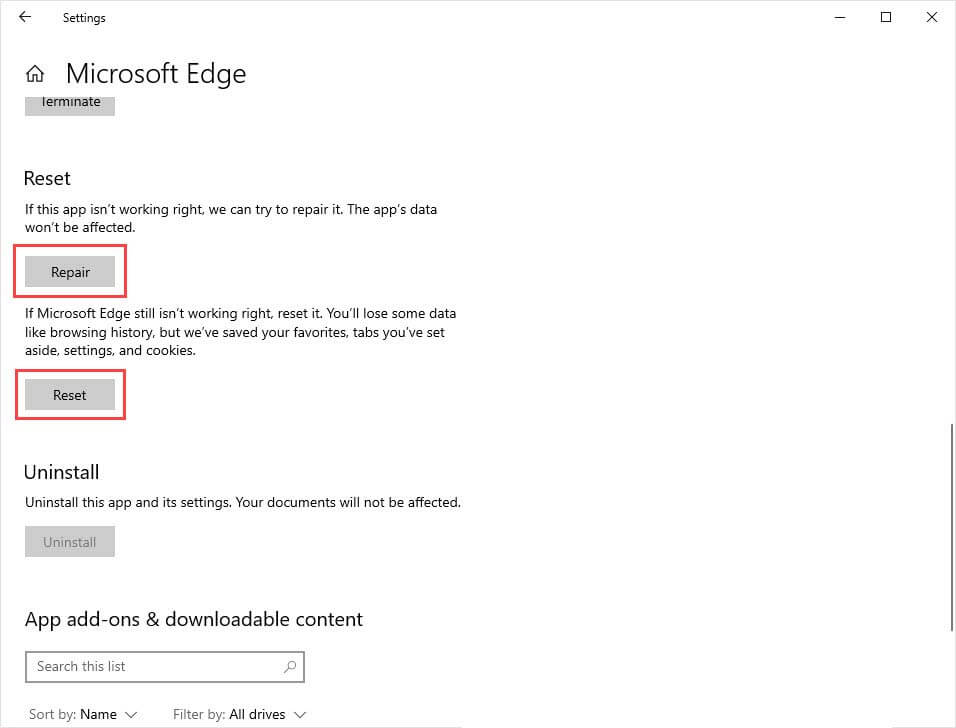
- And run Microsoft Edge to check if it is working fine or not.
Solution 7: Uninstall the Third Party Antivirus App
Check if you installed the third-party antivirus program or apps then disable it temporarily or uninstall. As many users confirmed due to third-party antivirus or protection programs the Microsoft edge is crashing.
The main culprit is the Trusteer Rapport or Endpoint so check if you have installed it then disable or uninstall it and check if the Microsoft Edge keeps crashing problem is resolved or not.
So, these are some of the possible solutions that work for you to fix Microsoft Edge crashing issue.
People Also Ask:
Best & Easy Solution to Fix Microsoft Edge Crashing Problem
If none of the above-given solutions work for you or looking for an easy solution to fix Microsoft Edge crashing problem then here it is an easy solution for you.
Try running the PC Repair Tool, this is an advanced repair tool that just by scanning once detect and fix various stubborn computer errors.
With this, you can fix the DLL error, registry corruption, BSOD error, update errors, applications issues, prevent virus infection, and speed up the slow performance to PC.
Get PC Repair Tool, to fix Microsoft Edge Crashes or Not Working problem
Conclusion:
So, this is how you can fix the Microsoft Edge keep crashing issue, I tried my best to list down the possible solutions to fix Edge crashing problem.
Make sure to follow the solutions given one by one and get rid of the Microsoft Edge crashing problem.
I hope the solutions given works for you and feel free to share your valuable comments, questions, or suggestions with us.
Good Luck..!
Hardeep has always been a Windows lover ever since she got her hands on her first Windows XP PC. She has always been enthusiastic about technological stuff, especially Artificial Intelligence (AI) computing. Before joining PC Error Fix, she worked as a freelancer and worked on numerous technical projects.