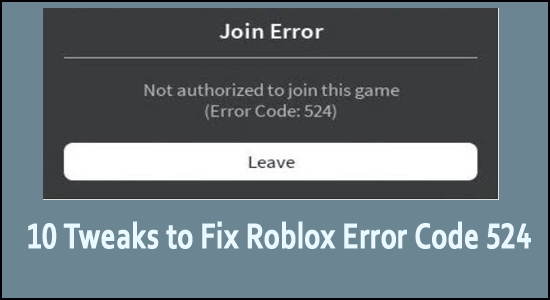
Roblox is online gaming and no exception when it comes to online games crashing. Roblox gets many error codes like error code 267, and error 279 in Roblox as it is a platform that hosts thousands of games.
Today, in this article we are here with Roblox error code 524. This is another irritating error players are getting when joining a private server as a guest or in a VIP server (after getting invited).
This is not so notorious as in most cases it generally appears when the Roblox servers are down and while trying to join the game it crashes and shows the error on the screen.
So, here find out the simple fixes that worked for many affected gamers to troubleshoot error code 524 in Roblox and start playing the game.
What Causes Roblox Error Code 524?
- Roblox Server Problem – This problem can also occur when Roblox is undergoing a server outage. In this scenario, all you have to do is to acknowledge the issue and wait till the developers solve it.
- Invitations to the VIP Server are Disabled – A privacy option that restricts you from connecting to VIP servers can also cause this error. If you only see this issue while trying to join a VIP server (by invitation or manually), adjust the Roblox account privacy settings to enable anyone to invite to private servers.
- Unstable Internet Connectivity – If you have an ISP Level 3, your ping can be so inconsistent that it creates frequent Roblox issues. If you have problems with some other games too, it is even more likely to have a connectivity issue. Using a VPN to filtrate your connection may be beneficial.
- Corrupt Registry Keys – During a local Roblox installation, if this error occurs, the cause could be some registry keys that have been corrupted due to an improper update. Here, reinstalling Roblox can solve the problem fully. Additionally, if you are using Windows 10, switching to the Roblox UPW version might also resolve the issue.
- Roblox Account Ban – When this error code displays after you breach community standards, you may be subject to a temporary or permanent suspension. A temporary ban may be lifted when you connect to a different server, however, a permanent ban might only be lifted by contacting support through a support ticket.
How to Fix Roblox Error Code 524?
#1 – Check Roblox Server Status
This solution simply requires you to start using services such as Istheservicedown.com or downdetector.com to check if other Roblox players are also facing this Roblox Error Code: 524 authorization problem.
Suppose the investigation reveals that Roblox is currently having a server issue that is totally out of your control. In that case, there is nothing much to do but wait till the developers fix the issue and get the servers back online. If this is not the case with Roblox server problems, try the next solution.
#2 – Allow VIP Servers Invitations
If you are finding an issue while entering VIP servers, it is most likely due to a Roblox Privacy Setting, which prevents you from doing so. Though this setting is intended to prevent others to invite you to VIP servers, it may also prohibit you from manually joining the VIP server.
You will be able to resolve the issue by going to Privacy settings and changing the default behaviour for VIP servers. Here is a step-by-step guide on how to accomplish it:
- Open your browser and go to the Roblox login page. Insert your credentials when prompted to do.
- After you logged in successfully, go to the screen’s top-right corner and click the Settings button.
- Select Settings, and on the Settings page, select Privacy in the left-hand vertical menu.
- Scroll to the Other Settings tab, and select everyone who can invite me to private servers from the drop-down box.
- After you have finished making the changes, save them.
#3 – Use the UWP Version of Roblox ( For Windows 10 only)
Here, you can try to solve Roblox error code 524 by launching the UWP (Universal Windows Platform) version of the game on your Windows 10/11 device.
- Go to the official Roblox UWP page and click the GET button.
- You should be automatically routed to the Microsoft Store window once the download is complete.
- Now, launch the Roblox UWP version, sign in with your account, and see if the issue has been resolved.
#4 – Clear Cache and Cookies Of Your Browser
If you’re using a browser to play Roblox, you should try this method. It is recommended you use either Google Chrome or Firefox to play Roblox. Other browsers are not advised and this can result in the 524 error code. Here is how you can clear your browser’s cache and cookies in Chrome:
- Go to Google Chrome and select Settings, usually found on the upper right-hand side.
- To go to Cookies and Cache.
- Click on Clear Browsing Data and then Clear Data by selecting all time.
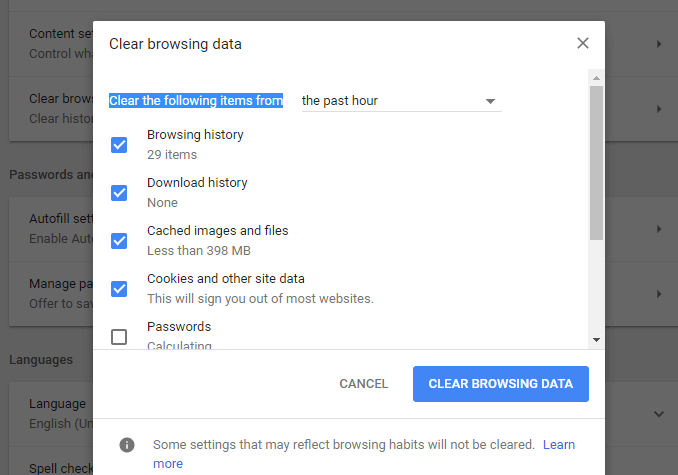
- Under the Cookies Tab, do the same thing.
#5 – Disable AD Blocker
If you are playing Roblox on a browser, you should try this solution. Make sure your AD blocker is turned off. In some cases, the Roblox program is classified as an advertisement by the Ad Blocker. As a result, it makes the game close.
The ad Blocker should be uninstalled. However, if you truly require it. Then make sure you are in Incognito Mode while you play Roblox. If you are not ready to re-enter all of your information, simply turn off AdBlocker on the Roblox page. Here is how to do it:
- Go to the Roblox Game Website and allow it to fully load.
- Click on your AdBlocker and disable it for this particular page. The AdBlocker will be automatically disabled whenever you access the Roblox website.
#6 – Change Your IP Address
If you are still having trouble accessing Robox with a new account, here is what you should do. There might be an IP glitch. Some users have claimed that new IP addresses are not working, and Roblox recommends using a static IP address. Here is how you can do it:
- Launch Command Prompt as an admin and type the commands one by one and hit Enter
- ipconfig /flushdns
- netsh winsock reset
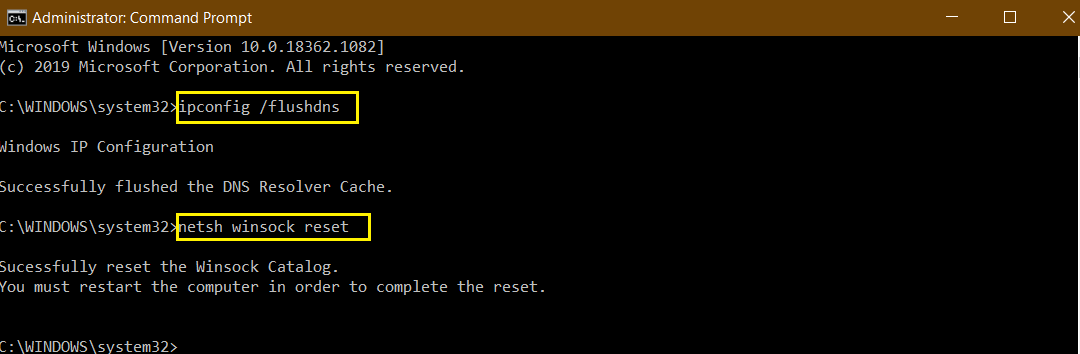
- Next, go to Control Panel and select Network and Internet.
- Select Network and Sharing.
- Now, go to Change Adapter Settings.
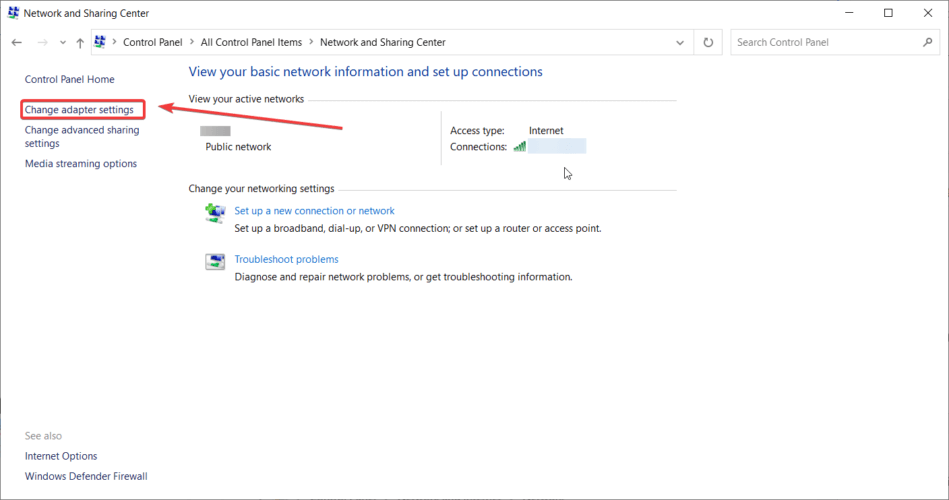
- Right-click on your primary Internet connection and select Properties.
- Select Internet Protocol Version 6 (TCP/IPv6) from the list.
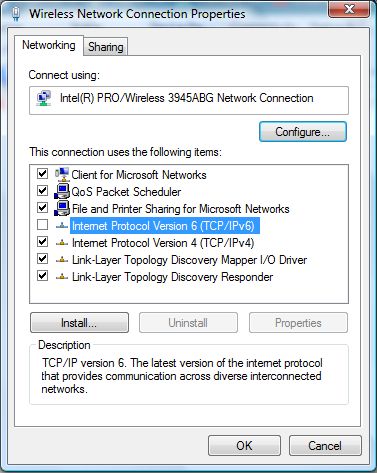
- If the option to automatically obtain a DNS server address is check marked, remove it.
- Select Use the following DNS Server addresses. Your IP address will become static if you enter the two values as 1.1.1.1 and 1.0.0.1.
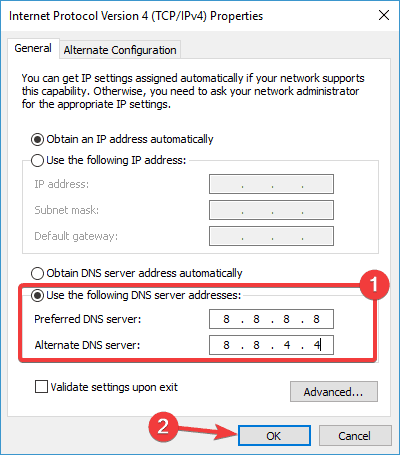
- If your IP address was already static and you were still experiencing Roblox error code 524. Then choose “Obtain DNS Server address automatically“. The purpose is to make a difference in the IP.
Now launch Roblox and try to join a server to verify if the error code is fixed or still persists.
#7 – Use a VPN
Some Roblox users who saw Roblox error code 524 stated that the problem went away once they started using a VPN to filter their connection to the game server.
This is usually useful if you use a level 3 ISP that is not consistent. If you believe this scenario applies to you, you should install a VPN and check if it solves the error.
Get ExpressVPN to get Unrestricted Access
#8 – Reinstall Roblox
A corrupted Roblox update may cause the Roblox error 524. On some Windows versions, the update cause registry keys to be corrupted. This issue occurs to individuals who run Roblox via a desktop launcher.
Many users who had experienced the same problem have mentioned that they could resolve the issue when you reinstall the game to get a registry key refresh. Additionally, also you should clean the Roblox folder to make sure that no corrupted data is left over.
Follow the steps given:
- Open Control Panel and
- And click on “Uninstall a program” under Program.
- Find Roblox among the software installed on your system.
- Select and click “Uninstall“. Now, Roblox is not in your system.
- As the uninstallation process is completed, launch File Explorer and go to the location: C:\Users\*Your Windows Username*\AppData\Local
- Then in the Roblox folder, select everything inside the folder, right-click on selected items and choose Delete to clear leftover Roblox data of the recent uninstallation.
- Reboot your PC to let your computer clear the unnecessary registry keys.
- Visit the Roblox website, sign in with the account, and download the game again.
- Now, Reinstall Roblox and hopefully, now the error should be resolved.
#9 – Check For Roblox Account Ban
If you are unable to connect to a single server and crashes are limited to that server. Then it is understandable that you have been banned from one server in particular. Roblox will not assist you in becoming unbanned. You can, however, try your luck by contacting the server’s game developer and requesting an unban.
To begin, create a new account and attempt to play. If that works, you are out of the primary one. If it doesn’t work, you should contact Roblox Support and inquire as to why you were banned.
#10 – Contact the Roblox Support Team
After trying all the above mentioned solutions, if you are still unable to play ROBLOX and still getting authorization Error 524, please contact the Roblox support team. There may be a system ban on your computer or even an IP ban that happened by chance. Aside from that, there is a chance that Roblox servers are unavailable in your country. Before contacting Roblox Support, be sure you have tried all of the procedures listed above.
FAQ Related to Roblox Error code 524
1: What is Roblox Error code 524?
Roblox Error code 524 is also called Authorization error and occurs when they join a VIP server or as a Guest.
2: Why does it say you do not have permission to join this game on Roblox?
You may see the Roblox Join Error 524 “You do not have permission,” error when you try to join an ongoing multiplayer game or access the VIP server. Commonly while accessing the premium server, you needs a Robux donation to get access and if miss this you can see the error message.
Best Way to Monitor How the Game Run on Your Windows PC
Many players encounter issues like game crashing, lagging, or stuttering when playing the game then optimize your gaming performance by running Game Booster.
This boosts the game by optimizing the system resources and offers better gameplay. Not only this, but it also fixes common game problems like lagging and low FPS issues.
Get Game Booster, to Optimize your Game Performance
Conclusion
So, this is all about the Roblox 524 error code.
Try the solutions given one by one and solve the error in your case. It is estimated that one of our solutions may help you to solve the error and join the server without seeing the error.
Hope the article works for you. You can now connect with our experts just by heading to our Facebook Page.
Also, don’t forget to like the share the article.
Good Luck..!
Hardeep has always been a Windows lover ever since she got her hands on her first Windows XP PC. She has always been enthusiastic about technological stuff, especially Artificial Intelligence (AI) computing. Before joining PC Error Fix, she worked as a freelancer and worked on numerous technical projects.