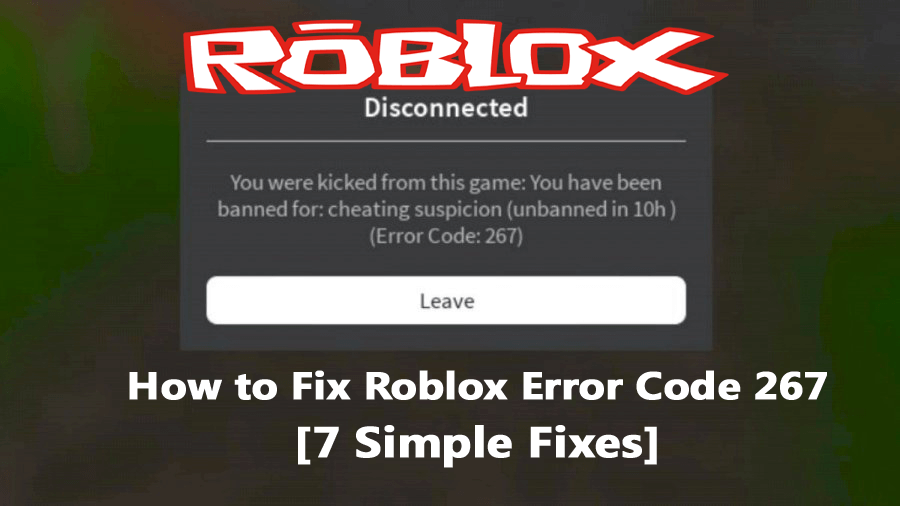
Lots of Roblox players complained there are kicked out of the game every time when they try to play a game.
And getting the error message: DISCONNECTED: You were kicked from this game [Error Code 267]?
Well, this is a common error encountered by the Roblox gamers when they are banned or kicked out of the game.
Roblox is a popular game creation platform, but from time to time various errors are encountered by the users. In one of my earlier article, I discussed the different solutions to fix An error occurred while starting Roblox.
And today I am here with another error code. So, if you are the one also troubled with the Roblox error code 267 then luckily you are at the right place.
In this article, I’ll show you how to fix Roblox error code 267 easily, but first what this error is and why it occurs.
What is ROBLOX Error Code 267?
Roblox error code 267 means you are banned or kicked out of the Roblox game when using an illegal script.
Well, the ROBLOX has nothing to do with it, and the main reason behind the error is the illegal insertion of the script in the game inserted by the game developers.
When the game detects any suspicious activity from the player, to prevent hacking, cheating, or exploiting, Roblox simply kicks the player out of the game.
And shows the error message DISCONNECTED: You were kicked from this game [Error Code 267].
This is really very frustrating, and there are other reasons as well that causes the Roblox error code 267 Kicked by the server.
What Causes Error Code 267 in Roblox?
Well, the most common reason responsible for the Roblox error code 267 is provided by Roblox itself in the error message.
You can see the message “You were kicked from this game: Self Moderate or a message saying, You were kicked from this game: Banned from server or Roblox error code 267 kicked by the server.”
Well both the error messages are seen by Roblox players due to different reasons like:
- Due to the slow internet connection
- Sometimes the low bandwidth connection or irregular wireless connection can cause issues in Windows Firewall and as a result, you get Roblox error code 267.
- An incompatible browser can also cause the error code.
- If the game created is blank or does not contain any stuff, then the game may not load properly.
- The game developer hasn’t built anything inside the game, then this may cause Roblox error code 267 kicked by the server.
So, these are some of the culprits that cause the error code 267 Roblox. Now make sure to follow the fixes given one by one.
How Do I Fix Roblox Error Code 267?
Well, the below-given fixes are easy to follow and can be followed on any Windows version. But before following the given fixes it is suggested to exit the game completely and restart it.
Also, make sure to reboot your Windows operating system also. If the error is still not fixed then here it is suggested to follow the below-given fixes:
Solution 1 – Use a Compatible Browser
If the browser you are running is outdated and you are trying to open ROBLOX on it then this can also lead the problem.
Not all the browsers are supported with every game, so when you are launching Roblox on an incompatible browser this starts showing faulty errors.
Therefore, it is suggested to update the browser to the latest version or switch to a different browser.
Many users managed to fix Roblox error code 267 by running Google Chrome as the default browser. So, check if updating the browser works for you or else switch to Google Chrome.
Hope this works for you to fix kicked from the game error in Roblox error code 267, but if not then head to the next solution.
Solution 2 – Reset the Internet Settings
As per some users, the Roblox error code 267 is fixed by resetting your browser internet options. So, it is worth giving a try.
Follow the steps to do so:
- First, open your default Browser
- Then click on the gear icon > open Internet options.
- Now click on the option that shows Advanced options.
- And click on the Reset button > close the browser.
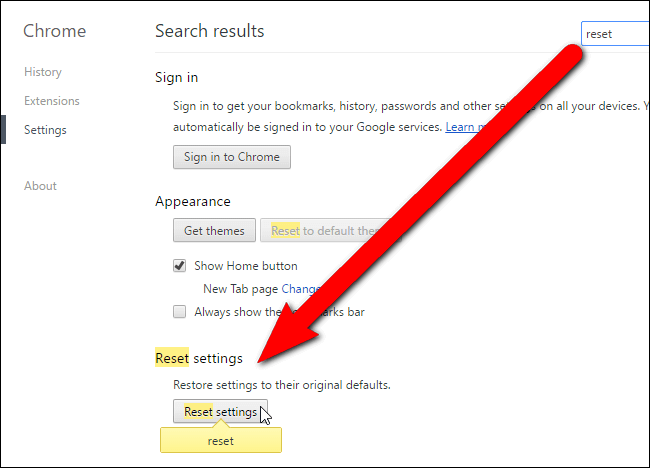
Now relaunch Roblox on it and check if the error code 267 is appeared or not.
Solution 3 – Verify your Internet Connection
As said above if your internet connection is poor and your Wi-Fi connection is unstable then this may cause the error message “You were kicked from this game [Error Code 267].”
So, verify your internet connection if it is working properly or not, check the cables are plugged in properly if using Wi-Fi then use a wired cable on your device.
Read the article and follow the fixes to resolve slow internet connection.
You can also contact your internet service provider and complain about the internet issues. Despite this many times the ISP blocks the game and as a result, you are unable to run it.
So, in this case, try using a better quality VPN connection. This helps you to run Roblox with ease and also offers the fastest, private, and secure VPN service.
Get Express VPN to Enjoy Unrestricted Access
Solution 4 – Examine Your Browser’s Security Settings
Make sure your browser security settings on your browser are not blocking ROBLOX from launching.
So, exit the game and check your browser security settings allow the Roblox to work without any interruption.
Solution 5 – Clear Browser Cache and Cookies
Sometimes the browser stored cache and cookies may get corrupted and cause issues when running anything. The Roblox error code 267 might be caused due to this.
Well, the steps may vary depending on the browser.
Here learn to clear Google Chrome Cache:
- Launch Google Chrome> then click Three Dots icon > locate More Tools option and from the submenu select different options like Clear browsing data, cache, cookies, etc.
- And below click the button Clear browsing data.
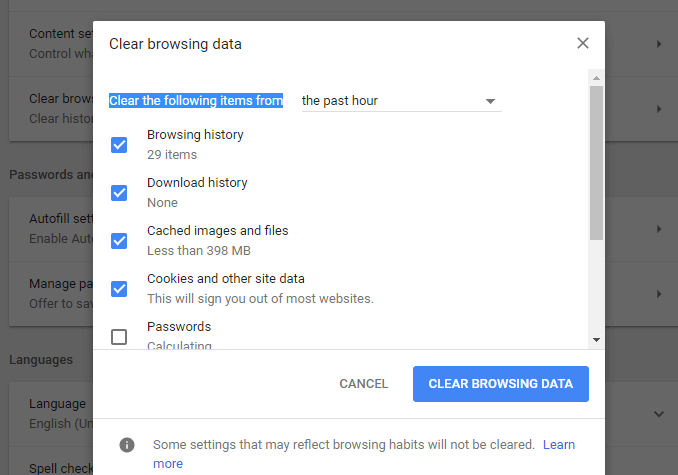
Now everything is cleared, launch Roblox, and check if the error code 267 is fixed.
Solution 6 – Disable Ad-Blockers
Ad-blockers are generally useful as this prevents all the unnecessary ads from the system. But in some cases, the ad-blocked installed on your browser conflict with the game and stop it from loading.
Make sure to disable ad-blocker and the best way to fix this issue is to use Google Chrome extensions to remove ads.
Hope this works for you to fix error code 267 Roblox
Solution 7 – Uninstall Roblox
If none of the above-given solutions works for you to fix Roblox error code 267 then here it is suggested to uninstall this popular online game creation platform completely from your system.
And after that reinstall a freshly updated game version.
Moreover, generally, the Roblox bugs and errors are fixed in their updates, so check if any update is available then install it before uninstalling Roblox and check of the error code is fixed or not.
But is not then simply reinstall Roblox and fix error code 267.
Many times manually uninstalling any application or software won’t remove it completely, some of its junk files, registry entries are left behind, and when you install the program next time it causes conflict.
So, here it is suggested to uninstall Roblox using a third party professional uninstaller tool.
Get Revo Uninstaller to uninstall Roblox completely
Recommended Solution – To Optimize Windows 10 Performance
If your Windows PC is running slow or throwing various errors then here it is suggested to scan your system with the PC Repair Tool.
This is an advanced and multifunctional tool that just by scanning once detects and fixes various Windows PC errors and issues.
With this, you can fix errors like BSOD errors, DLL errors, repair registry entries, protect your system from virus or malware infection, prevent file loss, and much more.
This not only fixes errors but also optimizes the Windows PC performance.
Get PC Repair Tool, to Fix Errors & Optimize Your Windows PC Performance
Conclusion:
Well here my job is done I have tried my best to list down the easy fixes to resolve error code 267.
It’s your turn to follow the fixes given accordingly and fix Roblox error code 267. Hope the article works for you and all your trouble launching Roblox is fixed.
I hope you find this guide helpful and informative. If so, then do not forget to share this article and for any other queries, you can contact us on Facebook or Twitter.
Good Luck..!
Hardeep has always been a Windows lover ever since she got her hands on her first Windows XP PC. She has always been enthusiastic about technological stuff, especially Artificial Intelligence (AI) computing. Before joining PC Error Fix, she worked as a freelancer and worked on numerous technical projects.