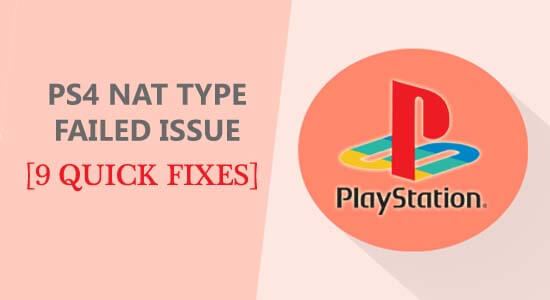
Wondering how to fix PS4 NAT Type Failed error, then very first check your internet connection as the problem is commonly faced by the PS4 users due to poor internet connection or due to the incorrect network settings in the PS4.
As per the gamers they are facing difficulty in chatting online with other users and are unable to hear other gamers in chat.
And as a result, the error message PS4 NAT Type Failed to appear on their screen.
Well if your internet connection is working fine but still dealing with the PS4 NAT type failed error, then try other best possible fixes listed in this tutorial.
What is PS4 NAT?
NAT (Network Address Translation), is basically used for translating a public IP address to private ones or vice versa.
Generally, NAT works on the router. It joins two networks together and then translates your private addresses present within the internal network into the legal addresses; before forwarding the packets to some other network. There are 3 types of NAT available:
- (Type 1) Open
- (Type 2) Moderate
- (Type 3) Strict
Well in the PS4 games, NAT helps the user to know about the easiness or complexity associated while connecting with some different PS4 systems. Mainly when someone is making use of a communication feature; e.g party chat.
Well, in many cases the users encountered the PS4 NAT Type Failed error message on their screen due to the inappropriate network settings or due to the network firewall is causing issues. And many users managed to solve the error by changing the NAT type.
However, there are many other fixes as well below follow the most effective solutions that worked for several users to solve the error completely.
How Do I Fix “PS4 NAT Type Failed” Error?
To fix NAT type failed error in PS4 verify the internet connection by connection ISP, check your network settings are correct, change NAT Type on PS4 & many other workable solutions by following the steps given below one by one:
Fix 1 – Try Changing The NAT Type On PS4
If you are facing any issue in setting up the correct connection with your PS4 Console then changing the NAT type could help to fix PS4 NAT type failed issue
Mainly there are 3 main types of NAT in PS4 available:
- NAT Type 1 – Open
- NAT Type 2 – Moderate
- NAT Type 3 – Strict
NAT Type 1 (Open):
In this NAT type, your PC is directly attached through the internet without any router. Using this type, you won’t get any problem in setting up a connection to some different PS4 systems.
You must be considering this as the ideal option as it is open but I don’t recommend you to prefer this. Though it removes the unwanted disconnections problems besides that it will make your network type completely vulnerable.
NAT Type 2 (Moderate):
In this NAT type, the PC is being connected using the router properly. In most situations, you won’t get any type of problem.
NAT Type 3 (Strict):
In this NAT type, your system is get connected using the router without opening up the ports or the DMZ setup. Well, this may cause problems with voice chat and connection.
In this type, you may face problems in online chat or network connection failure.
So overall changing the NAT type is effective for improving up the PS4 network status.
Presently, it’s not possible to directly change the status of NAT type through the PS4 settings but you can change it through router settings.
Here is the complete step on how to change NAT Type On PS4.
Fix 2 – Manually Configure Network Settings in PS4
As we have already discussed that PS4 NAT type failed error occur due to wrong network settings in the PS4 console. So the very first thing you need to check is the PS4 IP address.
Besides this, you can also manually configure network settings in PS4 to fix any kind of issue.
Steps to Check PS4 IP Address:
If you are having no clue about how to check PS4 IP address, then follow down the given solution:
- Go to the PS4 Settings and then hit the Network option.
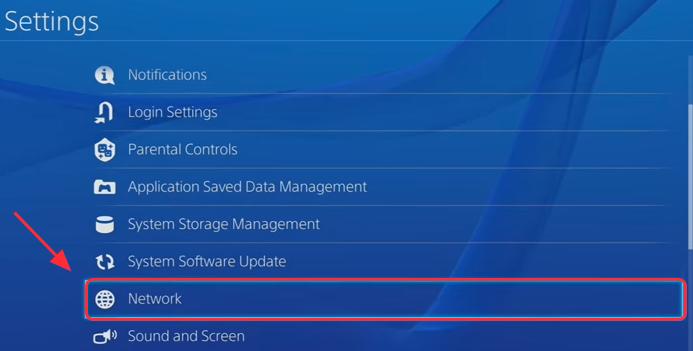
- Choose the View Connection Status.
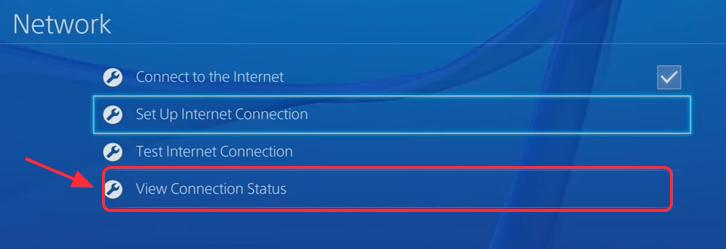
- Now you can easily grab complete detail regarding network with which your PS4 is connected along with its IP address.
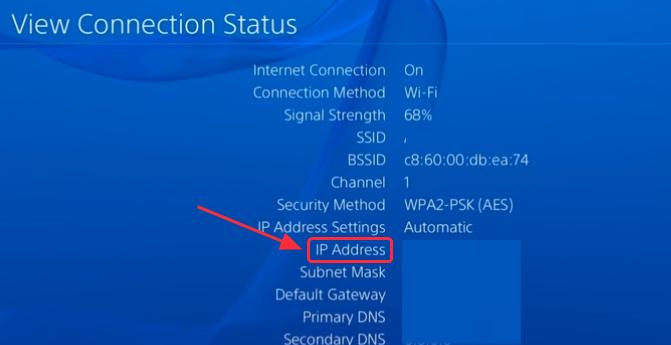
Steps to Configure Network Settings Manually in PS4?
- Press Windows + R button on your PC/laptop which connects with the exact same network that you use for your PS4 console.
- Now type the text cmd in opened Run dialogue box and then press the Enter button.
- In the opened command prompt window type the following CMD command: ipconfig/all and hit the enter button.

- Keep all details like DNS server, IP address, subnet mask, default gateway.
- Go to the PS4 Settings and then hit the Network option. Now from the listed options choose the Set Up Internet Connection.
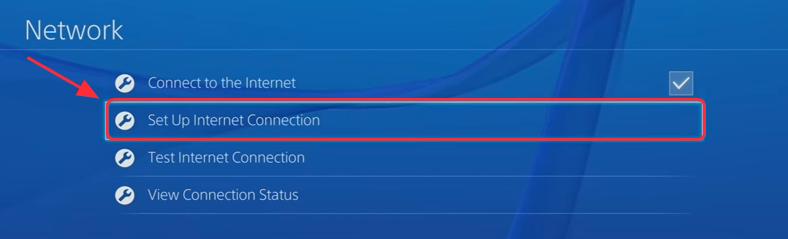
- If the connection is set up through the Wi-Fi then choose the option Use Wi-Fi. Or choose the option to Use the LAN Cable to get an Ethernet connection.
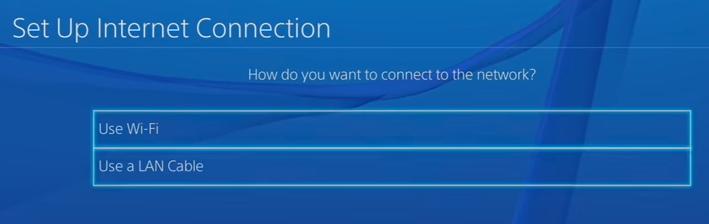
- Choose the Custom option and then assign the network detail which you have kept.
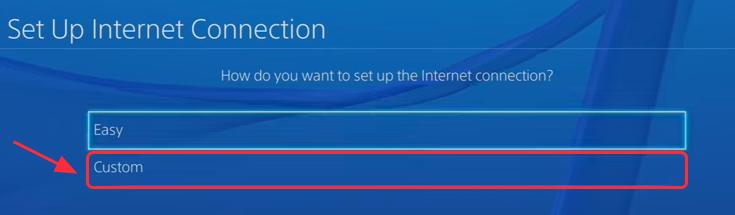
- For Proxy Server you need to choose the Do Not Use option.
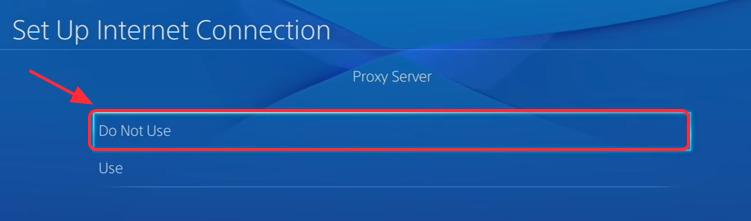
- Wait until it gets updated. After receiving the message “Internet settings updated” hit the Test Internet Connection.
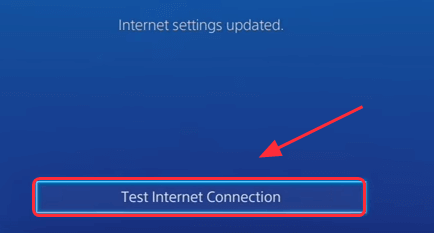
Now you can easily see the status of the PS4 Internet connection. Also, check out the NAT Type detail.

Fix 3 – Enable The Universal Plug and Play For Router
Another option you need to try is enabling the UPnP (Universal Plug and Play) for the router. UPnP helps the device present over the network to find each other.
So the task of enabling the UPnP in the router will ultimately work in improving the connection at the type of online chatting or playing game.
Here is how to perform this task of enabling the Upnp For Your Router. These steps are applicable to all routers.
To know the detail about the Username, Password and IP address, on the wireless router either you can see the router’s sticker or the manual guide.
- Open the browser on your mobile or PC. Now in the search bar assign your router’s IP address and hit the Enter button.
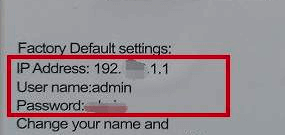
- Enter Username and the Password to get a login.

- Now go to the Advanced -> Forwarding tab here you will get a section of UPnP section.
- Enable the UPnP.
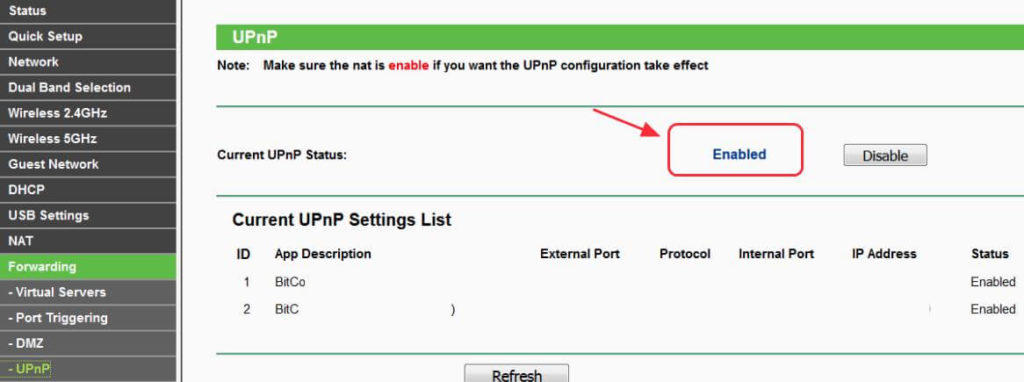
- Hit the Apply/Save for saving up the setting changes.
- Reboot the router and then wait until it gets connects.
- Follow this path in your PS4: go to the Settings and then to the Network. Now hit the Test Internet Connection option and then check whether the NAT Type showing OFF or ON.

Fix 4 – Enable PS4 As DMZ Server
DMZ stands for Demilitarized Zone server. It is a logical or physical subnetwork that exposes external-facing programs of an organization to some untrusted network like the internet.
This will help you to fix network configurations issue on the router and ultimately improvise network speed if settings are correctly done.
Most of the user considers this solution not safe from the security point of view. But you don’t need to get worried because you are not making use of the network in public.
- On the wireless router watch out for the details like Username, Password and IP address, etc.
- Open the browser on your mobile or PC. Now in the search bar assign your router’s IP address and hit the Enter button.
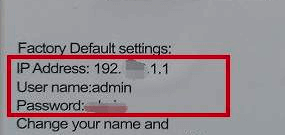
- Enter Username and Password to get a login.

- Now go to the Advanced -> Forwarding tab. Here from the left side of the screen, you will see the DMZ section.
- Turn on the DMZ by hitting the enable option on the current DMZ status.
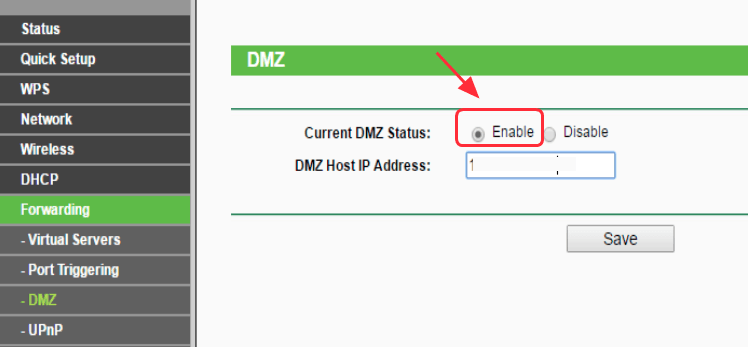
- Alter the DMZ Host IP address for matching it well with the PS4 IP address.
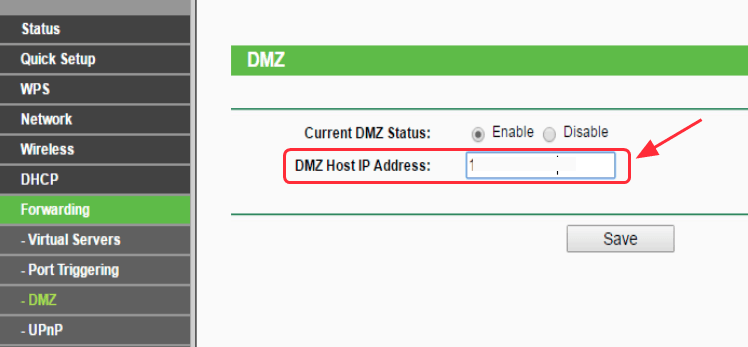
- If currently, you are working with a NETGEAR router that has the option of NAT Filtering then hit the option open NAT filtering. Otherwise, you just skip this step.
- Hit the Apply/Save for saving up all the changes done in the setting.
- Now reboot the routers and then wait until it gets connected.
- After that go to the PS4 Settings and then to the Network. Now hit the Test Internet Connection option. Also, check whether the NAT Type is turned on or not. If it’s working fine then you will see the Type 1/Type 2.

This will drag complete network traffic of your PS4 console and also minimizes network restrictions into it.
Fix 5 – Forwarding Port For The PS4 Network
Forwarding the ports also known as ports mapping. This process of ports forwarding will redirect the communication request from any specific port number or IP address to another.
Mainly when the packets are been traversing the network gateway; like a router. Overall forwarding the ports will enhance connection performance.
Note: before approaching this method, ensure that your ISP (Internet Service Provider) doesn’t contain the Carrier-Grade-NAT.
In this condition, you may have a chance to get fail in configuring the network and to select NAT Type 3.
- On the wireless router check out the details like Username, Password, IP address.
- Open the browser on your mobile or PC. Now in the search bar assign your router’s IP address and hit the Enter button.
- Enter Username and the Password to get a login.

- Hit the forward ports section.
- Now you need to add your custom forwarding ports. Following are some ports recommends by Sony, so you can use any of them:
3479(TCP and UDP), 443(TCP), 3478(TCP and UDP), 80(TCP), 3480(TCP)
Note: For each of the above-mentioned ports you need to assign any name and PS4 IP address.
- To save all your done changes hit the Apply/Save option.
- On your PS4 console follow this path:
- Go to the PS4 Settings and then to the Network. Now hit the Test Internet Connection option. Also, check the NAT Type failed issue is resolved.
Fix 6 – Using Ethernet Cable
Connecting with the Ethernet cable is the most secure way to connect your PS4 console with the router. As Ethernet cable nullifies any type of weak signal issueses and gives the perfect connection through the router.
Undoubtedly, in the wireless connection, you can avoid the headache of wires connections going in or out of the PS4 console. But it has security glitches also. Thus you need to try some other alternate way of connection like:
- Disconnect the PS4 console from your wireless network.
- After that, you need to connect the PS4 with the router having the Ethernet cable.
- Keeping your Ethernet cable inserted, you need to connect your PS4 console with the router’s wireless network.
- Check whether the PS4 system is well connected or not. Once the connection is set up remove the Ethernet cable.
- Now once again check whether you are still getting PS4 NAT Type failed error.
Fix 7 – Inquire ISP
Chances are also that your ISP (internet service provider) has done some modifications from their end. Thus your PS4 server network gets affected and you are frequently encountering the PS4 NAT Type failed error.
So, inquire ISP for any type of recently done modifications to their NAT types or firewall servers.
Mostly, it is seen that such types of issues are caused by the firewall change done from their ISP end. Ask them to give PS4 connection from their side and revert the done changes.
Fix 8 – Disabling IPV6
PS4 failed error also arises when the router is making use of IPV6 connectivity type to set up a connection with the PS4 console from its servers. Changing router settings. works for you to solve the problem.
Here are the steps that you need to perform:
- Start the browser and then in the search bar enter the IP address.
- If you don’t know how to find your IP address then check out the above fixes in that I have mentioned the steps to extract IP address.
- After assigning the IP Address hit the “Enter” button to open the page of Router login.
- On the login page of the router assign the username & password; you can get these detail from the sticker pasted on the router.
- In the respective categories on the router’s login page both of which should be written on the back of your router. If you are unable to find these details then enter “Admin” in both the username and password section.
- Logging in to the Router and then search for the IPV6 setting. Disable the IPV6 and enable the IPV4 instead.
After doing this, just check whether changing the settings from the IPV6 to IPV4 has fixed the PS4 type failed to issue or not.
Fix 9 – Changing DNS Server
Sometimes PS4 NAT failed error also arises due to incorrect DNS server detection through the PS4.
Thus in this method, you need to shift from your DNS server setting with the default Google DNS server. After that check whether the problem of NAT type failed error still persists or not.
- On the PS4, go to your main menu. After that tap to the “settings” tab.
- Hit the “Network” tab and then choose “Setup internet connection”.
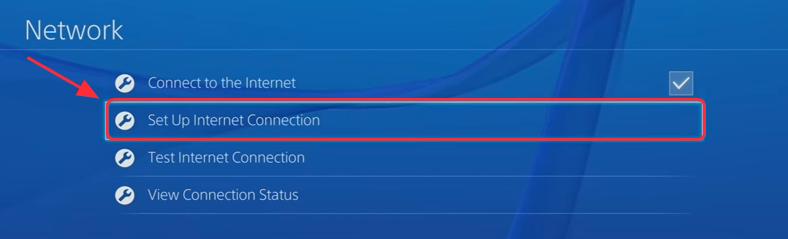
- Choose the connection type which you are been using.
- After that select the “Custom Setup” option and then hit the “Automatic” button for IP Address.
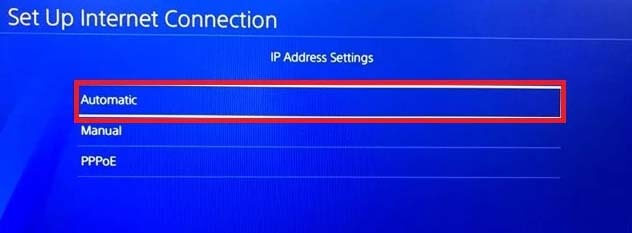
- Now from your “DNS Settings” choose the option “Manual”.
- In the section of primary DNS you have to enter the “8.8.8.8” value and in place of secondary address assign the value “8.8.4.4”.
- If any further options are available then just choose the option “Automatic”.
- After making the connection settings don’t forget to check it.
Note: You can also try disabling the Advanced Security option Xfi. Also, check whether the PS4 NAT type failed issue has been resolved or not.
Conclusion
Before attempting any of the above mentioned fixes, make a complete check of your network connection, including your cables router and modem etc, you can also switch to another device or network.
I hope after reading the complete post, you must have got enough knowledge on how to fix NAT Type Failed PS4 error.
Don’t feel hesitate if you have any other solution I missed to share regarding the PS4 NAT type Failed issue.
Apart from this, if you have any more queries to ask then please let us know by commenting on our Facebook page.
Good Luck..!
Hardeep has always been a Windows lover ever since she got her hands on her first Windows XP PC. She has always been enthusiastic about technological stuff, especially Artificial Intelligence (AI) computing. Before joining PC Error Fix, she worked as a freelancer and worked on numerous technical projects.