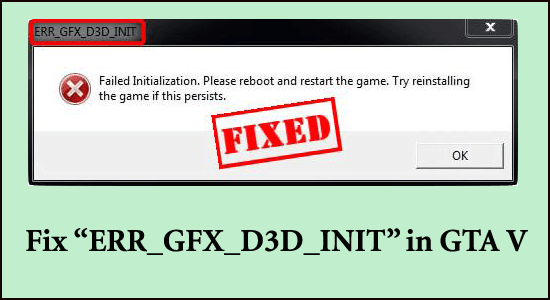
While playing, have you seen a message err_gfx_d3d_init in GTA 5 game? If you are still stuck with the problem and finding it hard to find a genuine solution to resolve it; wait no more as there are quite a few ways to correct the problem.
Below find out the list of solutions that worked for many affected users to get past the error. But before heading to the fixes, it is important to learn the possible culprits that trigger the error.
Why Does My GTA V Showing ERR_GFX_D3D_INIT Error?
- GPU overclocking
- Improper installation
- Graphics settings including backdated drivers
- VSync problem
- Outdated or missing Visual C++ library
- DirectX 11 malfunctioning or corrupted
All these aforementioned issues have specific solutions. These problems come from different sources, and at the end result is showing err_gfx_d3d_init error whenever the game is started. Let’s dive in to look up practical solutions:
How Do I Fix “ERR_GFX_D3D_INIT” in GTA 5?
Solution 1 – Stopping GPU from Overclocking:
As a user of a high-performance system, overclocking might show some exceptional performance while handling tasks and running seamlessly. However, the cost for such performance is the consumption of heavy resources and eventual heating of the system.
And for many users the game crashes after overclocking CPU/GPU, so the best solution and practical is to disable overclock settings. Many users globally have found success after stopping their system overclock.
In the end, if you are using a dual GPU system, try playing the game with a single graphics unit/ card. If you don’t see GTA V crash fix err_gfx_d3d_init problems appearing anymore, set up your game setting accordingly.
Solution 2 – Updating GPU drivers
GTA V consumes heavy graphics and requires the most updated levels of graphics support. If you haven’t updated your GPU drivers, be it Nvidia or ATI Radeon, there is all but high chances of witnessing err_gfx_d3d_init error more often. Here is how you update drivers from your GPU end,
- Click on the Start Menu
- Choose the Device Manager from the Menu
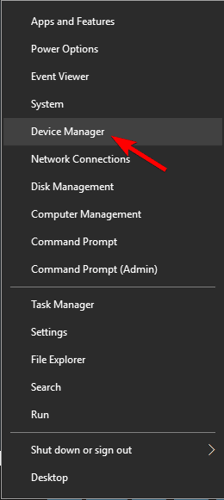
- Expand the Display Adapter
- Right-click on the Graphics Card Driver
- Choose Update Driver option
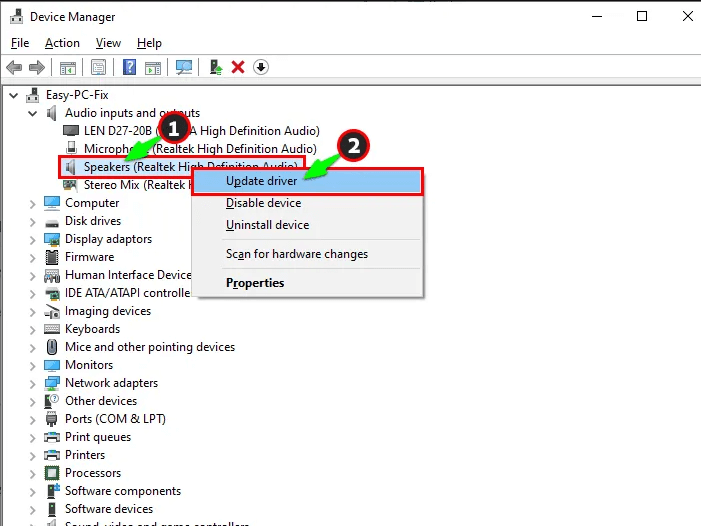
- And then choose the “Search Automatically for Updated driver software” option and do as per the instruction
- Otherwise, you can download the driver manually, from the official site of either Nvidia or ATI (based on the provider).
Many times, Windows can’t find the compatible drivers while searching, so here it is suggested to update the graphics drivers automatically using the Driver Updater tool.
This is an advanced tool that just by scanning once detect and update entire system drivers.
Get Driver Updater to update the device drivers automatically
Solution 3 – Verify Game Integrity
You may see the GTA 5 err_gfx_d3d_init Windows 10, there might be an issue with the integrity of the game cache. To perform this task, follow these steps,
- For Windows Devices:
- Run CMD or Command in the Windows search box and click Enter
- Type C:\ Program Files\ Rockstar Games\ Grand Theft Auto V and hit Enter.
- Usually, the program files are in C: drive of a general device. Unless you have made changes, you shouldn’t have a problem finding the program files.
- Enter exe –verify and hit enter to verify the files
- If you are using Steam variant:
- Right-click in the Library Tab in GTA V
- Open Properties
- Check the Local Files tab
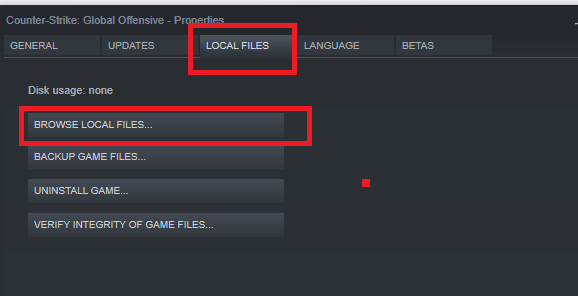
-
- Click on Verify Integrity of game cache to fulfil the inspection of files
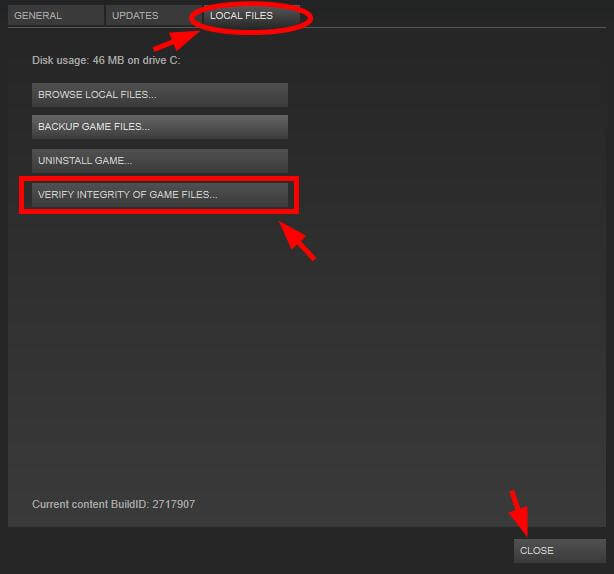
Hope this works for you to solve the error in GTA 5 game but if still seeing the error then head to the next solution.
Solution 4 – Delete the Damaged DLL Files in the Installation Folder
Problems linked with err_gfx_d3d_init in GTA 5 have a lot to do with the presence of multiple DLL files. These files include d3dcsx_46.dll & d3dcompiler_46.dll in the mix of things. Here is how you do it:
- Go to File Manager of the game
- Open the installation folder and find d3dcsx_46.dll & d3dcompiler.dll from the main installation folder.
- Choose these files and Delete them
- Find the _CommonRedist in the main GTA V game folder
- Try running the DX setup file and reinstalling the missing files
- Once this is done, restart your device to check the problem resolved
It is estimated deleting the damaged DLL files works for you to solve the error, but if still seeing the error, then follow the next potential solution.
Solution 5 – Correcting VSync
With respect to the game settings, there is a specific problem with Tesselation and VSync; two important features that enhance the gaming experience. However, this can cause GTA V crash err_gfx_d3d_init problems. To resolve this, disable these options, by following the steps given:
- Open Game Settings
- Choose VSync to turn in Off
- Similarly, disable Tesselation
- Choose the screen settings to Borderless
- Alternatively, click ALT+ENTER to enable the above feature
You can only perform the task if you are somehow able to enter the main game screen and find problems just before starting the game. If you are not accessible to the home page, there is no way you can perform this task.
Solution 6 – Modify the In-game DirectX Version
DirectX is responsible for boosting multimedia experience and the frequent change of the software can cause issues such as GTA 5 err_gfx_d3d_init Windows 10 and in other devices. The game is designed to work in DirectX 11 and is compatible work in 10 and 10.1. However, the latter two versions can likely show up problems. In this case, modifying DirectX 11 is an easy way to address the problem. To do this,
- Click on Settings in the Game Menu
- Choose Graphics
- Then click on DirectX Version and click on it. Usually, it would show DirectX 11 by default.
- Set the version 10 or even 10.1
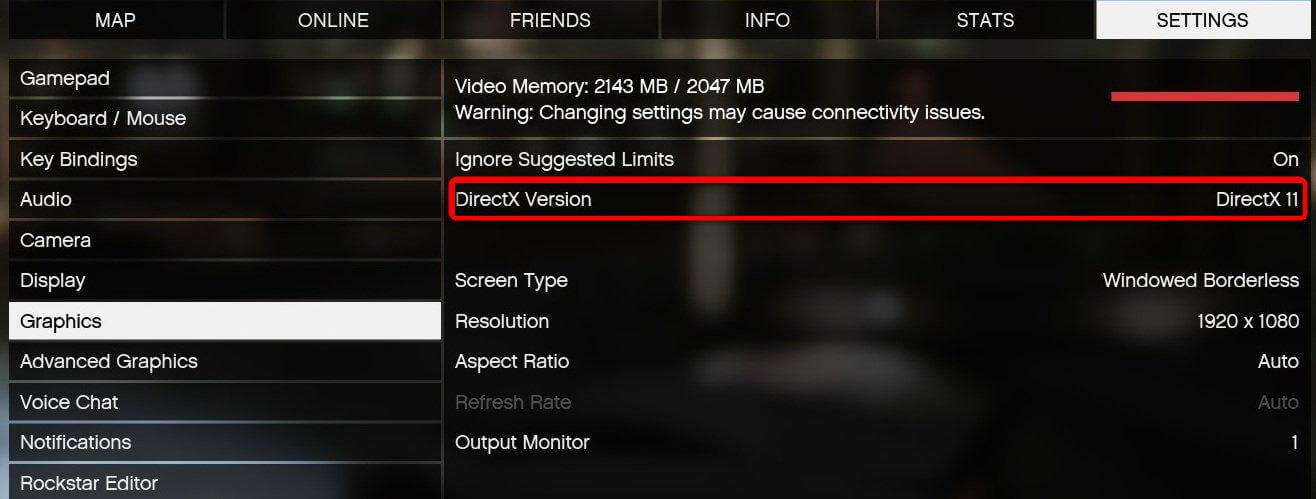
However, the above step is only possible if you can launch the game and find the Home Page. Else, try this way,
- Open Program Files
- Click on Rockstar Games\ Grand theft auto V
- Open notepad and rename it txt
- Type –DX10
- Save the file and exit
- Restart the game
Solution 7 – Changing the DirectX Value to 0
Following the issues with DirectX, in this case, changing the value of the same can help in addressing the problem. Remember, this is only applicable to Direct X 10 or 10.1 versions. To perform the task,
- Open C:\ Documents\ Rockstar Games\ GTA V
- Open the file XML
- Open using Notepad
- Enter Ctrl+F and type dx
- Identify: <DX_Version value=”1”/>
- Change the value from 1 to 0
- Save the file
- Exit the Folder and Restart the Game
Solution 8 – Download Missing Microsoft Visual C++ Library
In some rare cases, there is a chance of the error erupting, due to a missing Microsoft Visual C++ library. In this case, you need to visit Microsoft Official site and install Microsoft Visual C++ 2008 Service Pack 1.
After installing make sure to install the DirectX End-User Runtime Web Installer. This prepares your Windows system with the required DLL files needed for running the DX 11 game.
After successfully installing check if the err_gfx_d3d_init in GTA 5 is resolved but still seeing the error then the only option is reinstalling the game.
Solution 9 – Reinstalling the Game
The easiest solution to counter the problem is by reinstalling the game from scratch. A lot of times, there is a problem while installing the main game, some files get corrupted and this slows down the device immensely and starts showing errors.
So, make sure to uninstall the game completely. Here it is recommended to uninstall the game using the third-party uninstaller, as this uninstalls the game completely without leaving any junk files, registry entries.
Get Revo Uninstaller to uninstall GTA V from Windows completely
Once you uninstalled the game completely reboot your PC and try installing the game again.
Recommended Solution to Optimize Windows 10 PC Performance
If your Windows 10 PC is running slow or crashing while playing the game, then here it is suggested to scan your system with the PC Repair Tool.
This is an advanced, multifunction tool, which just by scanning once, detect and fix various PC problems. With this you can clean the registry entries, repair system files, remove virus or malware infection, and prevent file loss.
Not only this, it is capable to fix various PC stubborn errors and optimizing the Windows PC performance. So, download the tool and the rest work will be done automatically.
Get PC Repair Tool, to Optimize your Windows PC Performance
Final Thoughts
In the end, though, these are some of the most common problems faced by users. The solutions are tried and tested and usually, err_gfx_d3d_init in GTA 5 gets resolved on using any of these functions with ease.
If your game is freezing or lagging, then try using Game Booster to improve your gaming performance and get a better FPS rate.
Lastly, if there is anything that I missed out then feel free to connect with our experts on our Facebook page.
Hope the article works for you to solve the error completely.
Good Luck..!
Hardeep has always been a Windows lover ever since she got her hands on her first Windows XP PC. She has always been enthusiastic about technological stuff, especially Artificial Intelligence (AI) computing. Before joining PC Error Fix, she worked as a freelancer and worked on numerous technical projects.