
Game crashing is a common problem seen with almost every PC game. And many gamers reported the Mordhau crashing on startup or while joining the server or during the gameplay. So, here in this article find out the best possible troubleshooting solutions that worked for several gamers to solve the crashing issue.
Mordhau is a third-person multiplayer and medieval game developed by Triternion studios and was released in April 2019 on Steam. But since after its release gamers start encountering multiple Mordhau fatal errors and reported on the forum threads.
As per the players when the crash problem occurs, it gets stuck and they get can’t get through it without closing the game and restarting it on their PC.
Well, after investigating we find out there are many different reasons due to which crashing problem occurs with the game.
So, before heading to the fixes check out the possible culprits responsible for the problem in the question.
What Causes the “Mordhau Crashing” Problem?
- System Requirement Issues – If your system won’t meet the minimum system requirement needed to play the game it starts crashing or stop running properly. So, make sure your system meets the minimum or recommended requirements needed to play the game flawlessly.
- Installation issue – In some cases, during the game installation some of the files get missing or damaged and this is what start causing issues like crashing, freezing or game stuttering problem with the game.
- Outdated or incompatible Graphics drivers – Running outdated or incompatible drivers on your Windows system can also be a culprit behind the game crashing problem.
- Overclocking – Many users overclock their CPU and GPU for better game performance. But in many cases overclocking start conflicting with the game’s files and cause the game to crash.
- Random Game Bugs – This is not developed by a professional and well-known company due to this it encounters various bugs with the game. In this case, install the latest game patch to resolve certain issues with the game.
So, these are some of the common reasons why Mordhau keeps crashing on PC, now follow the fixes given one by one to solve the issue.
How Do I Fix Mordhau Crashing Problem?
Solution 1 – Check Mordhau System Requirements
To play Mordhau smoothly on your system, make sure your system meets the minimum hardware and software requirements of the game.
MINIMUM:
- Requires a 64-bit processor and operating system
- OS: Windows 7 64 Bit, Windows 8 64 Bit, Windows 10 64 Bit
- Processor: Intel Core i5 – 4670 or AMD equivalent
- Memory: 8 GB RAM
- Graphics: NVIDIA GTX 680 or AMD equivalent
- DirectX: Version 11
- Network: Broadband Internet connection
- Storage: 40 GB available space
RECOMMENDED:
- Requires a 64-bit processor and operating system
- OS: Windows 7 64 Bit, Windows 8 64 Bit, Windows 10 64 Bit
- Processor: Intel Core i5 – 6600k or AMD equivalent
- Memory: 16 GB RAM
- Graphics: NVIDIA GTX 1060 or AMD equivalent
- DirectX: Version 11
- Network: Broadband Internet connection
- Storage: 40 GB available space
To check the specification of your computer, follow the steps mentioned below:
- Go to the Desktop
- Right-click on My Computer and select the properties option.
Here check if your computer’s specification is meeting the minimum requirements of the game or not.
- Hold the Windows + R keys
- And search for dxdiag on the run menu.
- Now check if your operating system, RAM and processor are capable of running the game or not.
- Now click on the Display tab and check if the graphics are meeting the requirement or not.
- Note: The game will not run on a 32-bit operating system.
If everything seems fine but still facing the error then head to the next possible solution.
Solution 2 – Run Steam as Administrator
Some software and games on your computer need special access before use. If you are trying to launch the game in normal mode, it might crash. To check if this is the problem, follow the steps mentioned below:
- If Steam is running in the background, exit it.
- Now right click on Steam and select the Properties option.
- Select the compatibility section and select the Run as Administrator option to run the game as administrator always.
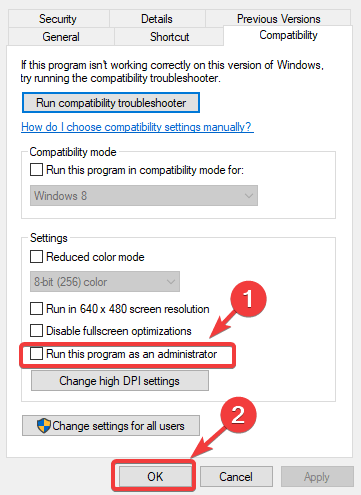
- And click on Apply and OK for saving the changes.
Solution 3 – Verify the Game Files
Mordhau crashing on startup issues can happen if some of the game files are corrupted or missing. If this is the case, you can always check the integrity of your game files in Steam very easily. To check, follow the steps mentioned below:
- Launch the Steam launcher and click on the Library
- Now right-click on Mordhau and select the Properties
- Go to the Local Files tab and select the Verify Integrity of Game Files option.
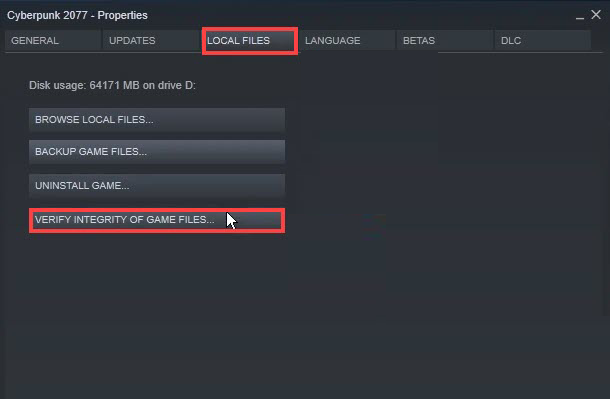
After this restart the game and check if the issue still exists.
Solution 4 – Update the Graphics Driver
The game can also crash if your graphics driver is not updated. So, we recommend you update the graphics driver immediately. To update your graphics driver, follow the steps mentioned below:
- Press Windows key + I and click on the Device Manager
- Tap the Display Adapter option and right-click on the outdated driver
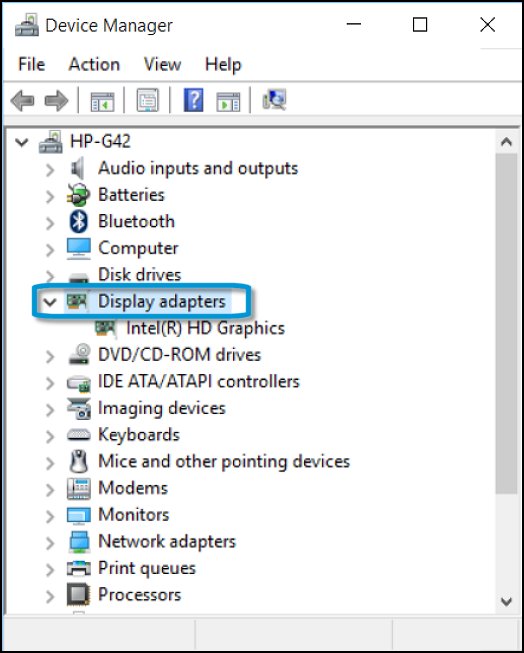
- Now tap on the Update driver option and click on the Search automatically for the updated driver’s
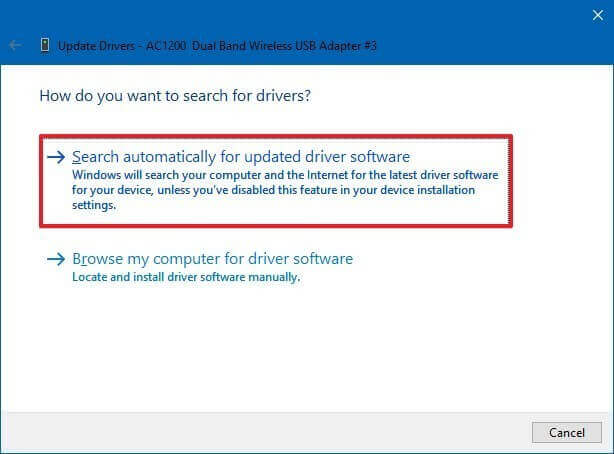
- If there is any update available it gets downloaded.
- Now restart the computer
Moreover, you can also update the driver automatically using the automatic Driver Updater Tool. This is just by scanning once detect and updating the entire system drivers automatically.
Get Driver Updater tool, to update the drivers automatically
Solution 5 – Try Configuring Your Virtual Memory
The game can also crash due to poor optimization of the virtual memory. To optimize the virtual memory, follow the steps mentioned below:
- Click on the Start Menu and Search for Advanced System Settings.
- In the Advanced System Settings, click on the Settings option in the Performance Tab.
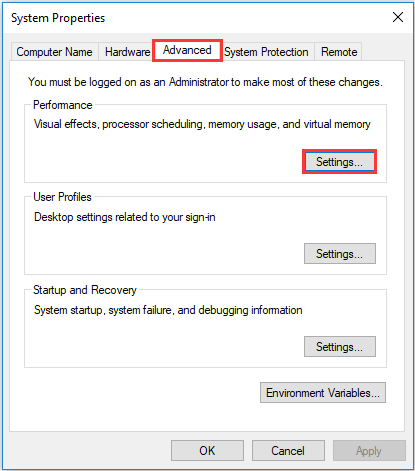
- Then click on the Advanced tab and click on the Change option in the Virtual Memory section.
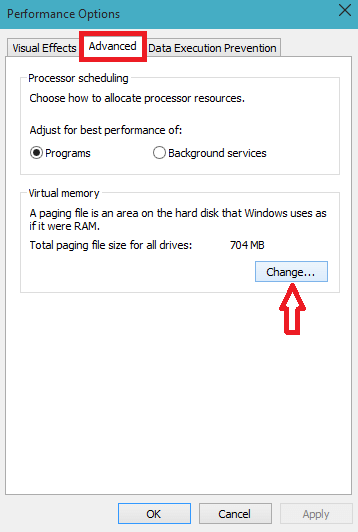
- Now uncheck the Automatically manage paging file size for all drivers.
- And click on C drive and click on the Custom Size button and type 4096 manually in Initial size (MB) and the Maximum size (MB)
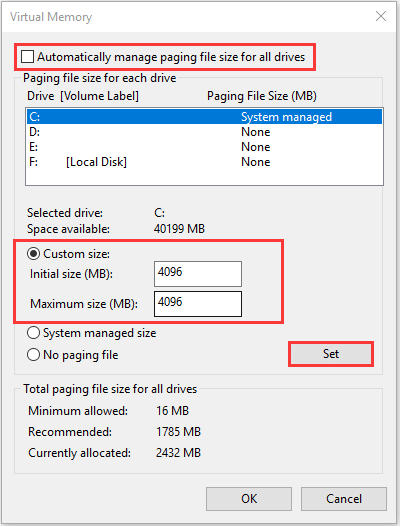
- Now click on set and then ok.
Now restart your computer and check if the issue is solved or not.
Solution 6 – Change the Power Settings
Your system uses a balanced power mode by default that helps the computer to save energy. However, this mode makes your computer slow and can be a reason for the Mordhau keeps crashing while playing on PC. To change the power settings, follow the steps mentioned below:
- Go to the Start Menu and search for Control Panel in the search bar.
- Now select the System and Security option and tap on Power
- Then tap on the High Performance.

Now check if the issue still exists. If yes move to the next method.
Solution 7 – Disable Overclocking
Some people love to overclock their system to get the most from it. This can work on computers that are less capable or use older generation hardware. But not all games and software work better after overclocking and Mordhau is one of them. If you overclocked your CPU and GPU, then disable the overclocking settings and restart your game to see if the problem is resolved.
Solution 8 – Try Disabling Your Antivirus
Sometimes this issue can also show up due to your third-party antivirus. To check if this is the reason for the Mordhau Crashing issue, disable your antivirus and check if the problem still exists. To disable the antivirus follow the steps mentioned below:
- Go to the antivirus and left-click on it.
- Then in the antivirus, click on the settings tab.
- And navigate to the disable antivirus tab and select the duration you want.
Then run the game and check if the Mordhau crash problem is fixed. But if still see the problem, then turn on the antivirus program on your PC and head to the next potential solution.
Solution 9 – Try Reinstalling the Game
If none of the above-listed methods works for you to fix crashing or freezing issues with the game then try reinstalling the game. As you might see the problem is due to the corrupted installation files. Therefore uninstall and then reinstall the game may work for you.
To uninstall the game follow the steps mentioned below:
- Launch Steam
- Go to the library section.
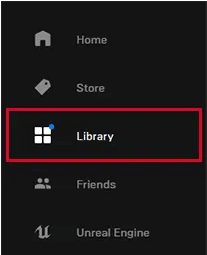
- Right-click on the Mordhau game and select the uninstall
- Let the uninstallation process complete and reboot your system
- Now click Windows + R, and in the Run, menu types the command %LocalAppData%.
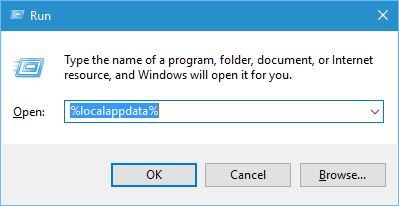
- Then in the folder, right-click on the Mordhau file and delete it.
- And reinstall the game from steam and launch it to see the issue should be gone.
Best Way to Optimize Your Game Performance on Windows PC
Many players encounter issues like game crashing, lagging, or stuttering when playing the game then optimize your gaming performance by running Game Booster.
This boosts the game by optimizing the system resources and offers better gameplay. Not only this, but it also fixes common game problems like lagging and low FPS issues.
Get Game Booster, to Optimize your Game Performance
Conclusion
So, this is all about the Mordhau Crashing, here I tried my best to list down the best possible solutions to fix the issue.
Make sure to follow the solutions given one by one till you find the one that works for you.
Despite this, here it is suggested to scan your system with the PC Repair Tool, as many times the game error appears due to the PC internal issues and errors, so scan your system completely to fix various Windows PC related issues and errors.
I hope you liked our article and it helped you to fix Mordhau crashing issue.
I hope, you have found this article helpful in resolving this game error. Now you can also connect with our experts on our Facebook page, we will get back to you as soon as possible.
Good Luck..!
Hardeep has always been a Windows lover ever since she got her hands on her first Windows XP PC. She has always been enthusiastic about technological stuff, especially Artificial Intelligence (AI) computing. Before joining PC Error Fix, she worked as a freelancer and worked on numerous technical projects.