
Game stuttering on Windows 10 is common trouble that every one of us might have experienced, and we wondered how do I fix game stuttering? Unfortunately, game stuttering or micro-stuttering is nothing but a very irritating bug as the game crashes and delays the gameplay.
This problem appeared due to plenty of reasons like the outdated system to incompatible software.
To fix game stuttering or crashing problem , we recommend Advanced System Repair:
This software is your one stop solution to fix Windows errors, protect you from malware, clean junks and optimize your PC for maximum performance in 3 easy steps:
- Download Advanaced System Repair rated Excellent on Trustpilot.
- Click Install & Scan Now to install & scan issues causing the PC problems.
- Next, click on Click Here to Fix All Issues Now to fix, clean, protect and optimize your PC effectively.
Well, if you are also experiencing game stuttering issues when playing high demanding games on your Windows 10 machine. Then this article is for you. In this article, you will get the ten best possible solutions to troubleshoot game stuttering problems.
But first, check out some other issues related to games stuttering in Windows 10 problem that we will fix here.
Other Problems Related To Game Stuttering in Windows 10:
- Stuttering in Games with High FPS – This is another irritating problem the gamers are experiencing when playing games. This appears if you increase the frame rate when playing games.
- Games Stuttering all of a Sudden – For many gamers, while playing the game on their Windows 10 PC it starts stuttering all of a sudden. To fix it follow the solutions given.
- Micro stuttering Windows 10 – As per the gamers they are experiencing micro stuttering while playing some games. To fix it try disabling Dynamic Tick, HPET, and platformclock.
- Stuttering lag after Windows update 2020-03 – This is the latest problem the users are facing after installing the windows updates 2020-03. All the games start stuttering lagging to fix it try to modify the in-game settings and PC settings by following the steps given.
- Games Stuttering on High-End PC – Gamers reported stuttering and unsmooth games on high-end PC all of sudden. To fix this disable the game DVR, game bar, and Vsync as discussed in this article.
Today in this article I am addressing the PC game stuttering problem in Windows 10 and the best possible resolutions to eliminate the stutter issue.
What do You Mean by Game Stuttering?
Game stuttering is a bug that appears due to the irregular interruptions between GPU frames and causes a remarkable impact on the gameplay.
A game that stutter gets randomly slow, start lagging, delay in player action and the player find it hard to run the PC game smoothly.
This is a very irritating problem, and if wondering why are my games stuttering all of a sudden, then below, have a look at some of the common reasons responsible for the PC game stuttering issue in Windows 10.
Why Does My Game Stutter on Windows 10?
Game stutter issues occurred in different situations to different Windows 10 users. As per some users, they face the game stutter issue after installing the Windows 10 build updates.
Commonly the game issues are seen after the Windows 10 Creators update and the April 2018 updates and the players reported on the forum threads game stuttering on high-end PC.
Below have a look at some of the most common causes of a game stuttering bug in Windows 10.
- Possible the missing and outdated graphic card driver causes stutter in the game.
- Due to the mismatch between the FPS and refresh rate.
- The FPS drop can also cause a stutter in the game.
- Your system won’t meet the system requirement of the game
- If you are using high graphics settings on your PC then the game stutter
- Sometimes the in-game settings can also cause the game stuttering problem
So, these are some of the common culprits for stuttering games. Now follow the given resolutions till you find the one that works for you.
How Do I Fix Stuttering in Games Windows 10 PC?
You can fix games stuttering or lag on PC by ensuring your system meet’s the game system requirements required to play the game smoothly. Alternatively, also make sure you are running updated graphic card drivers, Windows 10 system, and the game with the latest patch released by the game developers.
Despite this, there are other detailed solutions given below that is worth giving a try. Feel free to follow them accordingly.
Solution 1 – Preliminary Fixes
Before following the solutions given below, here it is suggested to try some quick tweaks to resolve the PC games stuttering issue in Windows 10.
- Check the game system requirement needed to play the game smoothly and verify if your system meets the requirements needed to play the game.
- Install the latest patch released by the game developers to run the game.
- Update your Windows 10 system with the latest updates.
Now if still facing the Windows 10 game stuttering then start following the below-given fixes.
Solution 2 – Update your Graphics Card Driver
Most possibly the game stutters when running the outdated graphics card drivers. So very first check for the graphics card driver updates and update them.
Follow the steps to do so:
- Press Windows key + R > and in Run Box > type dxdiag > click OK

- Now on the System Tab check and note down the OS details.
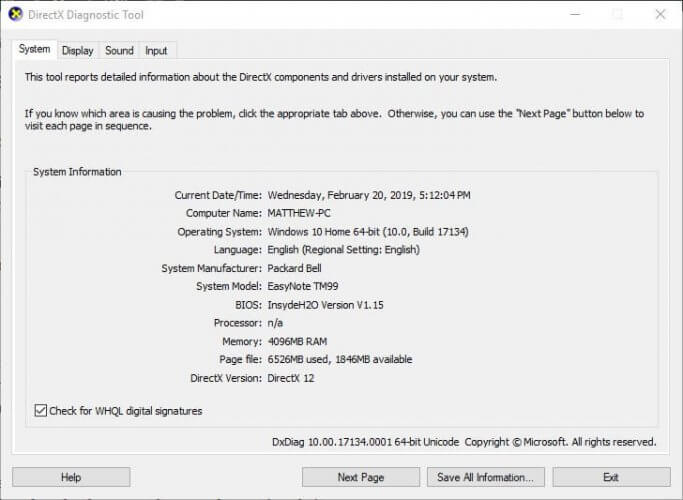
- And click the Display tab, here check the graphics card, manufacturer, and current driver version details. Note down all those details.
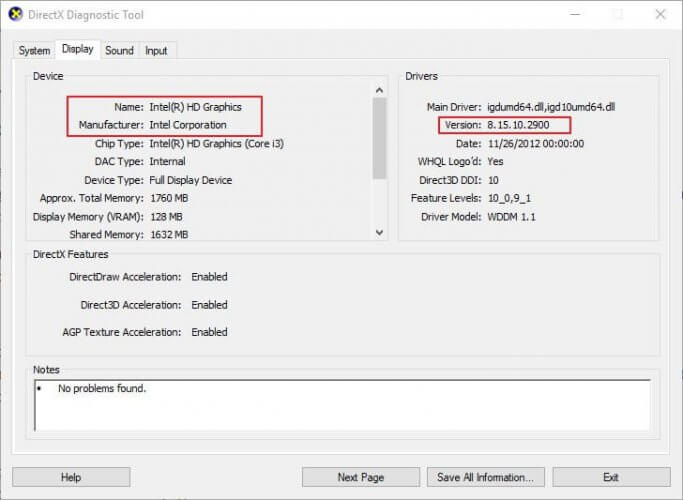
- Then open the graphic card manufacturer’s website in your browser, possibly the AMD or NVIDIA.
- Go to the driver download page > choose your graphics card model and platform on the driver download page drop-down menus.
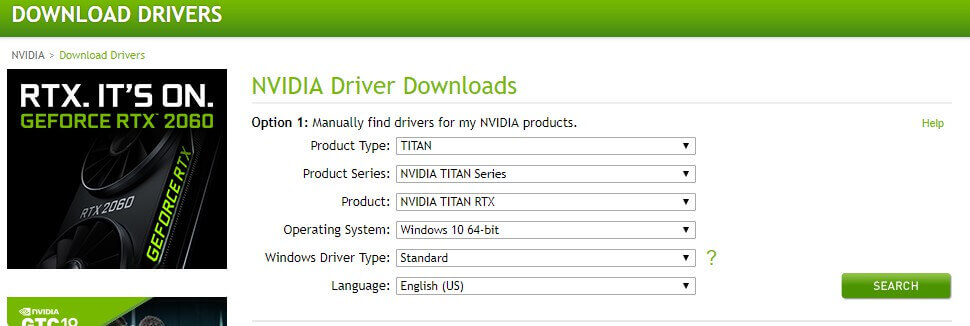
- Next, download the latest graphics card driver version compatible with your Windows. If in case it doesn’t match the current driver version shown on DirectX Diagnostic Tool’s Display tab. Then choose to save the driver to the desktop.
- Right-click the driver icons on the desktop > choose Run as administrator.
- You may need to choose an extraction path for the driver files.
- Now you can see the setup wizard window open up from which you can install the driver.
Try running the game now and check if it stutters or not in Windows 10, or else follow the next solution.
Well, you also update the driver with the automatic Driver updater, try running Driver Updater to update the driver automatically.
Get Driver Updater to Update Graphics Card Drivers Automatically
Solution 3 – Disable Windows Game Bar & Game DVR
Disabling the Windows game bar & game DVR works for many gamers to resolve to stutter and lagging when playing games on Windows 10.
Follow the steps to do so:
- Press Windows + I key > to open Settings.
- Then in the Settings window > click on Gaming to continue.
- And go to the Game bar panel > turn off the Record game clips, screenshots, and broadcast using the Game bar.
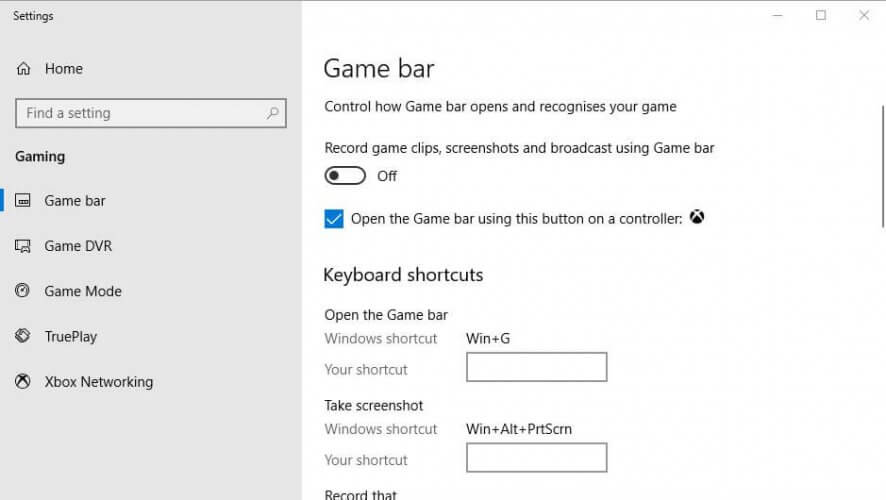
- Now go to Game DVR tab > disable Record in the background while I’m playing a game.
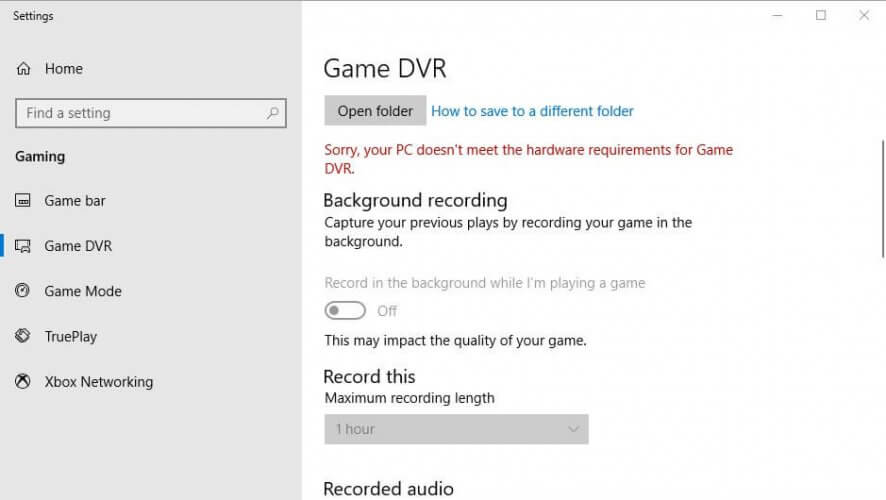
- Next exit the Settings window > check if the game stuttering Windows 10 issue is fixed or not.
Solution 4 – Close Background Running Apps
If too many programs are running in the background, then this affects computer performance. So, before playing the games make sure to stop the apps from running in the background.
Follow the steps to do so:
- Press Ctrl+ Shift + Esc keys > to open Task Manager.
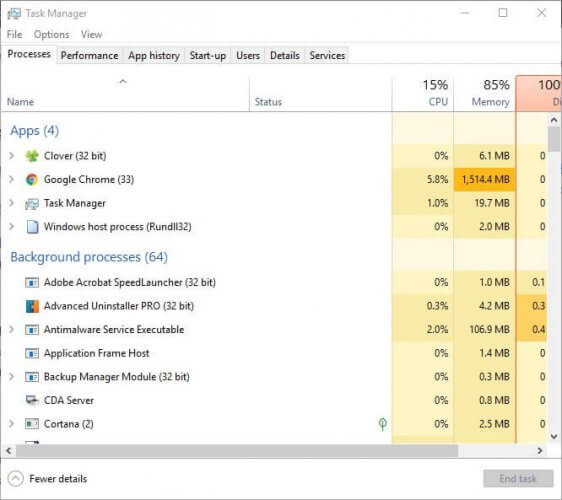
- Now choose a Program on Task Manager’s Processes tab.
- Hit the End Task button for closing the selected program.
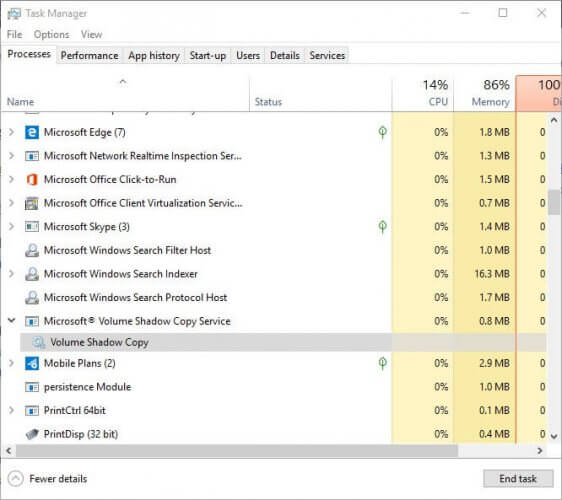
Also, make sure to disable the third-party services by double-clicking a service under Background processes > next right-click the service > choose to Stop to free up RAM.
Here learn how to optimize your Windows 10 PCs performance.
https://youtu.be/tPZDmUX1phU
Solution 5 – Allow V-Sync
In many cases due to the frame rate inconsistency between the monitor and GPU, the games start stuttering in Windows 10. Therefore, some AMD and NVIDIA PCs incorporate V-sync and Enhanced Sync settings that allow the users to sync GPU and VDU frame rates.
And syncing frame rates remove the risk of stuttering and lagging in games. Follow the steps to do so:
- Right-click the desktop > on the context menu choose NVIDIA Control Panel.
- Then click 3D Settings > for opening further options > choose Manage 3D Settings.
- Now on the Vertical sync drop-down menu > choose the Force on the option
- For turning on AMD Enhanced Sync, which has replaced V-Sync > right-click the desktop and choose the AMD Radeon Settings
- On the AMD Radeon Settings window > click Global Settings
- Next click Wait for Vertical Refresh for choosing the Enhanced Sync
Hope this works for you to resolve stuttering in games Windows 10 problem, but if not then head to the next solution.
Solution 6 – Disable Intel Turbo Boost
Many times turning off the Intel Turbo Boost, fixes the game stuttering, lagging when playing games in Windows 10.
Follow the steps to do so:
- Hit Windows + R > to open Run dialog box > type powercfg.cpl > click OK to continue.
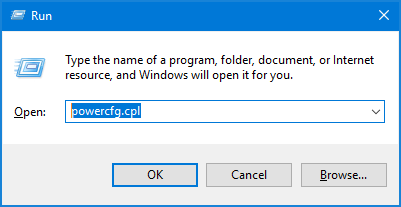
- Then in the pop-up window > click Change plan settings to continue.
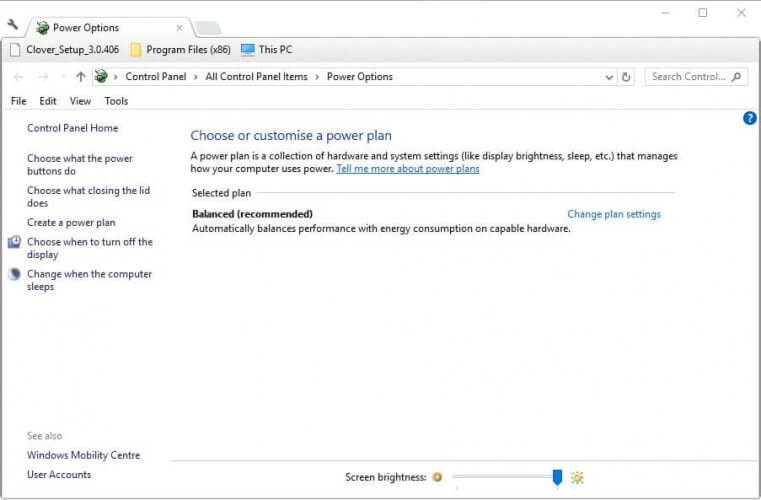
- Click Change advanced power settings > expand Processor power management.
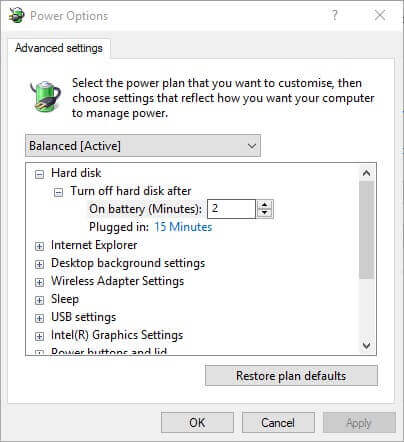
- And expand the Maximum processor rate.
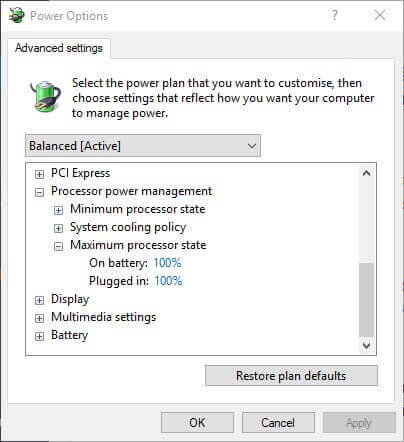
- Now adjust the On battery and Plugged in values to 99%.
- Lastly, click Apply and OK for saving the changes.
As all the changes are saved > restart your computer and play the game to check if it stutters or not.
Solution 7 – Disable Dynamic Tick
If the above solution won’t work for you then disable the dynamic tick in Windows 10.
Follow the steps to do so:
- Press Win + R key > in the Run box > type CMD > open the Command Prompt as administrator.

- Then in the Command Prompt window, type the below-given commands > press Enter after each to continue.
bcdedit /set disabledynamictick yes
bcdedit /set useplatformclock true
bcdedit /set tscsyncpolicy Enhanced
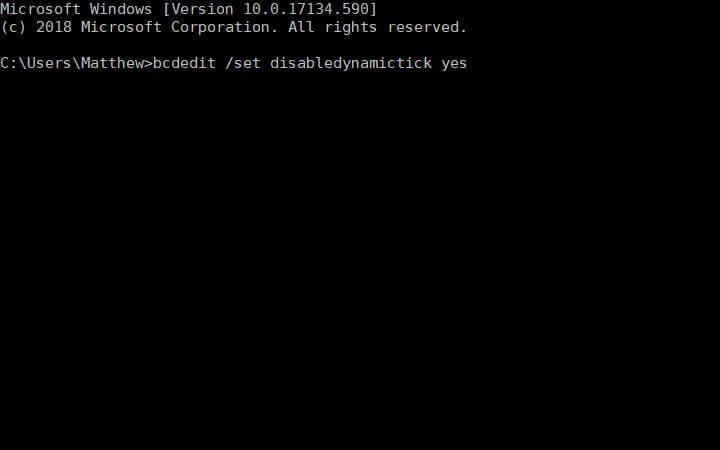
- As it is finished > restart your system and verify if the game stuttering Windows 10 issue is fixed or not.
Solution 8 – Disable the Diagnostic Policy Service
Now it is suggested to disable the Diagnostic Policy Service before launching the games. This worked for many users to lessen the game stutter or lagging issue in Windows 10 PC.
Below follow the steps to do so:
- Press Win + R key > and in run box > type services.msc > OK

- Now double-click Diagnostic Policy Service.
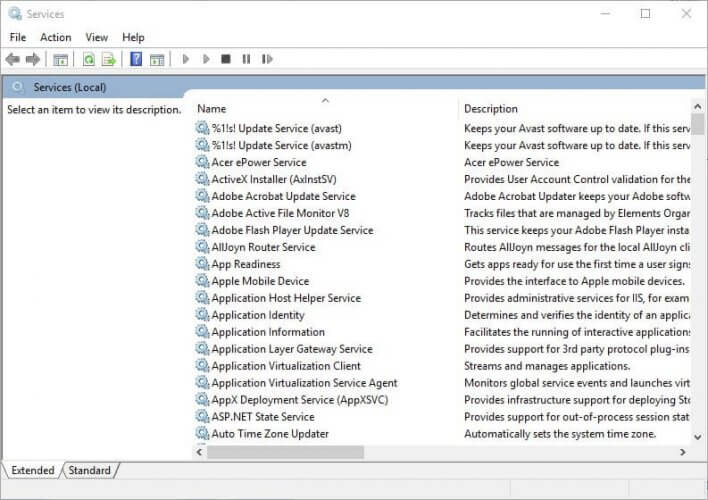
- On the Startup type drop-down menu,> choose Disabled
- Next, click the Apply button > choose OK
As Diagnostic Policy Service is disabled restart your system to verify if the game stuttering issue still appears or not in Windows 10.
Solution 9 – Adjust in-game settings
If none of the above-given solutions works for you to solve the stuttering in all games then lower down the in-game settings.
Follow the steps given:
- Make sure to run the game in Windowed mode.
- And set the game graphics settings to Low or Normal.
- Also verify some settings like Shadow quality, texture details, and some effects that can slow down your game.
- Make sure to set these graphics settings to Low
After lowering the in-game settings, it is estimated now the stuttering games Windows 10 issue is fixed.
Solution 10 – Modify the Settings in your Computer
If you are encountering games stuttering on a high-end PC, then you may need to tweak some settings on your computer.
Well modifying the Windows settings not only resolve the game stuttering issue but also boost the system performance.
Below check out some of the Windows settings that you need to modify.
1: Set High performance for your system
- Open Control Panel (check the steps in sol. 6)
- Then click Power options.
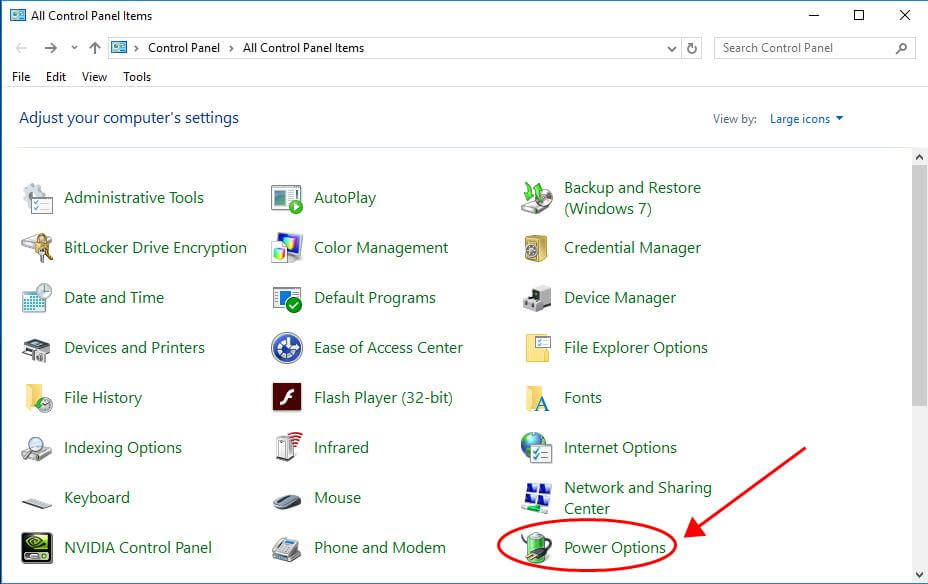
- And in Preferred plans > choose High performance.
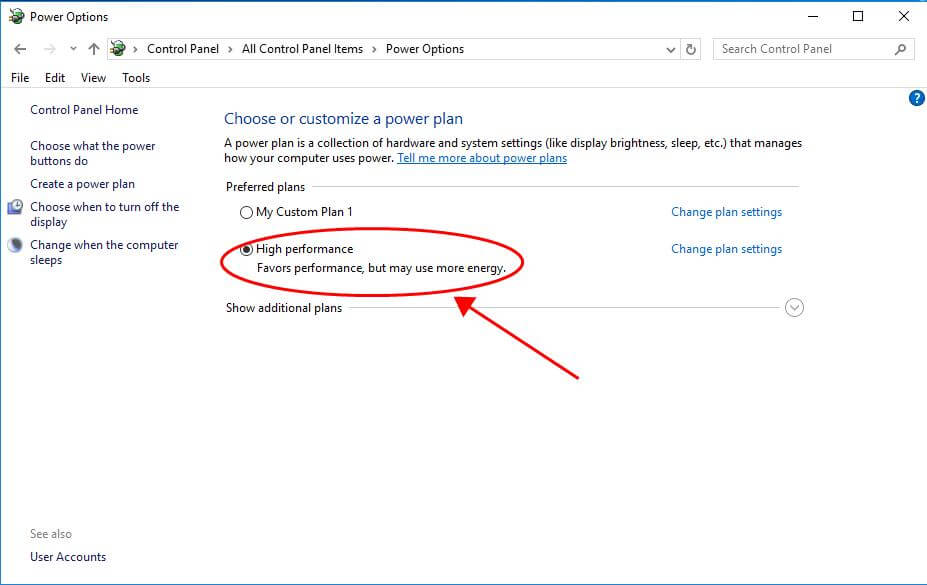
- Now restart your computer > open your game to see if it stutter or not.
2: Modify Settings in System Properties
- Click on the Start button > in Search Box > type This PC > right click on This PC > choose Properties.
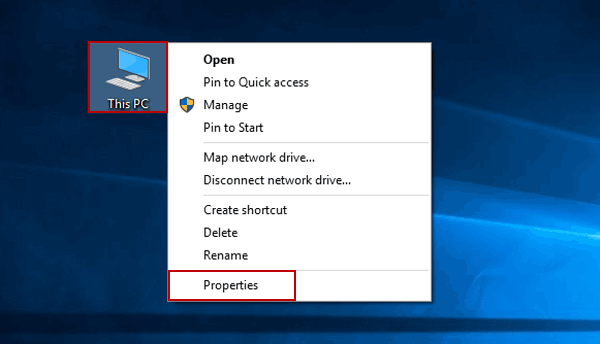
- And click Advanced system settings
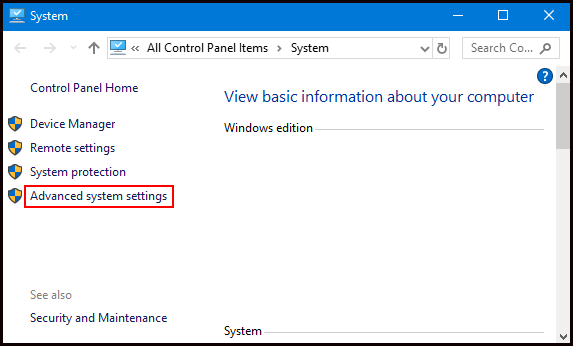
- Then in the Advanced tab > in the Performance section > click Settings…
- Now, click the Advanced tab > assure to choose to Adjust for best performance of Programs > click Apply.
- And as the settings are configured > restart your computer > try running the game which is stuttering and check if the issue persists or not.
3: Disable CPU Core 0 for the Game
Try disabling the CPU Core 0 in task manager for the game that is stuttering.
- On your keyboard,> press the Ctrl, Shift + Esc keys > to open Task Manager.
- Then click the Details
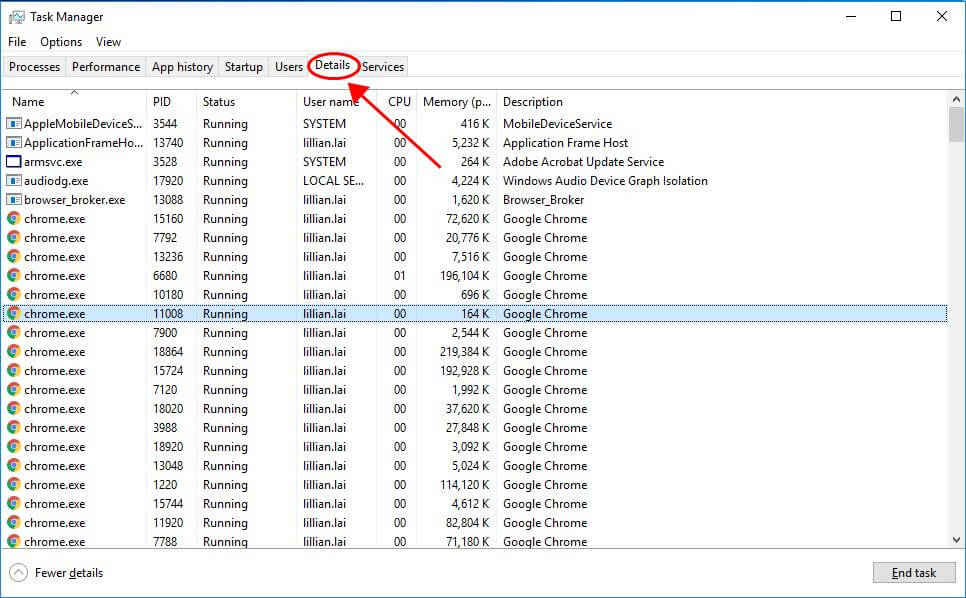
- Next right click on CS:GO.exe > choose Set affinity.
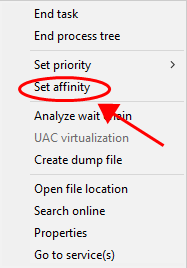
- And uncheck the box next to CPU 0, and click OK.
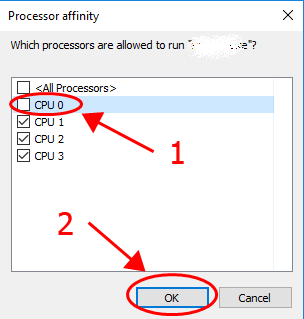
- Restart your game.
And now the game stuttering Windows 10 is resolved.
Now have a look at some of the PC games that causes a stuttering problem when playing in Windows 10.
Common Games that Mostly Stutter on Windows 10/11:
Although most of the games stutter while playing, below have a look at some of the common ones the gamers experienced and reported games stuttering on Windows 10 problem.
- Call of Duty: Warfare
- Call of Duty: Warzone
- Battlefield 4 & V
- Hearthstone
- Dying Light
- Assassin’s Creed Unity
- Assassin’s Creed: Origins
- Dota 2
- Cyberpunk 2077
If you are still encountering the game stutter issue while playing then here it is suggested to run the Game Booster. This works to improve system performance to run the game smoothly.
- It boosts the game by optimizing the system resources
- Offer better and smooth gameplay
- Gets better FPS rate
- Make the game smooth for responsive play
- Also fix low FPS, lagging issues.
Conclusion
Game stuttering in Windows 10 is undoubtedly a very irritating issue as you are unable to play games on your PC smoothly.
Well, this is a random problem that occurs on the high-end PC as well, so here in this article, I tried to list down the complete information regarding the Windows 10 game stutter issue.
Make sure to follow the solutions given one by one, till you find the one that works for you.
Moreover, if you are looking to enhance Windows PC performance and fix other PC errors then scan your system with a safe and secure PC Repair Tool.
Sometimes due to the PC internal errors, the gamers encounter various issues while playing the game as well so feel free to scan your system with the automatic repair tool.
Also, if there is anything that I missed out on or you are having any queries or comments then feel free to share with us on our Facebook Page. Also, don’t forget to shoot the like button.
Good Luck!!!
Hardeep has always been a Windows lover ever since she got her hands on her first Windows XP PC. She has always been enthusiastic about technological stuff, especially Artificial Intelligence (AI) computing. Before joining PC Error Fix, she worked as a freelancer and worked on numerous technical projects.