
Seeing the error Minecraft Stuck on Mojang Screen after launching the Minecraft game then you must read the article to know how to fix the error.
The error is commonly seen since the release of the Nether Update, although to be honest, this problem has existed since Minecraft is released in 2011.
And this error is most encountered by the PS4 gamers and ruin the entire gaming experience, as an irritating red screen won’t go away and show the error message “Minecraft is stuck on the red Mojang Screen” after Minecraft crashing.
Well, after investigation we find out that there are several different reasons ranging from corrupted game files or when the game takes long loading time.
So below find out the most common culprits and workable fixes that worked for several affected users to get past the problem and keep playing your Minecraft game.
What Causes Minecraft Gets stuck on Mojang screen?
The game to stuck on the Mojang screen problem is caused due to the listed problems below have a look at them.
- Antivirus might hinder your game.
- Corrupted game files
- Missing or outdated graphics card driver.
- A high percentage of disk utilization and a long loading time could indicate a problem with your hard drive
How to Fix “Minecraft Stuck on Mojang Screen”?
Minecraft stuck on Mojang screen PS4, impacting largely PS4 gamers, which is very annoying for them. However, this can be solved using simple solutions. Here are a few solutions you should definitely give a try if you have been facing the issue on your gaming devices.
Solution 1 – Restart Your Device
A simple restart of your gaming device can resolve many of the errors you see on your system while working. You can simply close Minecraft, restart your device, then reopen it to see if it works.
Solution 2 – Relaunch Your Minecraft Client
One of the easiest ways to fix the issue is by restarting the Minecraft client. It is the most basic and helpful technique to fix this problem. If you are unsure how to do so, follow the instructions below:
- Press Ctrl+Alt+Delete keys simultaneously on your keyboard to open the Task Manager.
- Find MinecraftLauncher.exe or javaw.exe from the Task Manager list.

- Select either of them and then click on the option End Task.
- After selecting the End Task option, try re-launching the Minecraft game client and see if the issue is resolved or not.
Solution 3 – Update Game Patches
Bugs in the game are the most common cause of crashing, and Mojang continues to release patches to improve and solve those bugs and issues.
Installing the latest update not only help you fix various bugs that cause your game to crash but also make the game more stable.
So visit the Minecraft official website to get the latest version. Also, if you are using mods, consider uninstalling and reinstalling the latest version of Minecraft on your PC.
Solution 4 – End Runtime Broker
This is a temporary solution but has worked for many people, so we suggest you give it a shot. Follow the instructions below to try this temporary fix:
- Run Minecraft on your PC.
- Press Ctrl + Shift + Esc to open the task manager of your PC.
- Select Runtime Broker and click on “End Task“.
- Now, try to relaunch the Minecraft app and see if this works for you.
Solution 5 – Use Windows Powershell
Another solution where you can easily find to fix errors is using Windows PowerShell. Here are the steps to follow:
- Press Windows key + X on your keyboard
- Click Windows PowerShell (Admin)
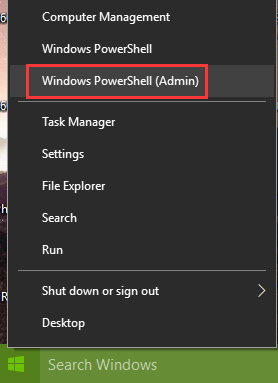
- In the command prompt, type “Get-AppXPackage *WindowsStore* -AllUsers | Foreach {Add-AppxPackage –DisableDevelopmentMode -Register “$($_. InstallLocation)AppXManifest.xml”}”
- Now, hit Enter.
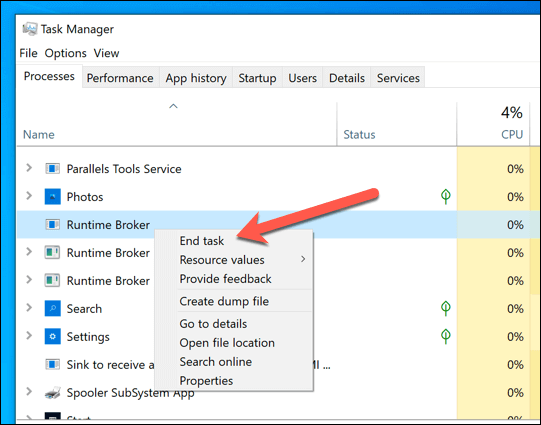
- Open the store, click on the menu in the upper right corner and click on the Settings.
- Scroll down and click on manage your devices. This will automatically open the browser
- Remove unused devices from this list.
Now see if the error Minecraft get stuck on the Mojang screen is fixed or head to the next solution.
Solution 6 – Allow Minecraft Through Firewall
Such errors may arise if you have configured a Firewall. You can allow Minecraft through Firewall. If you are wondering how to enable it through the Windows Firewall, follow these steps:
- Select Windows Security from the start menu.
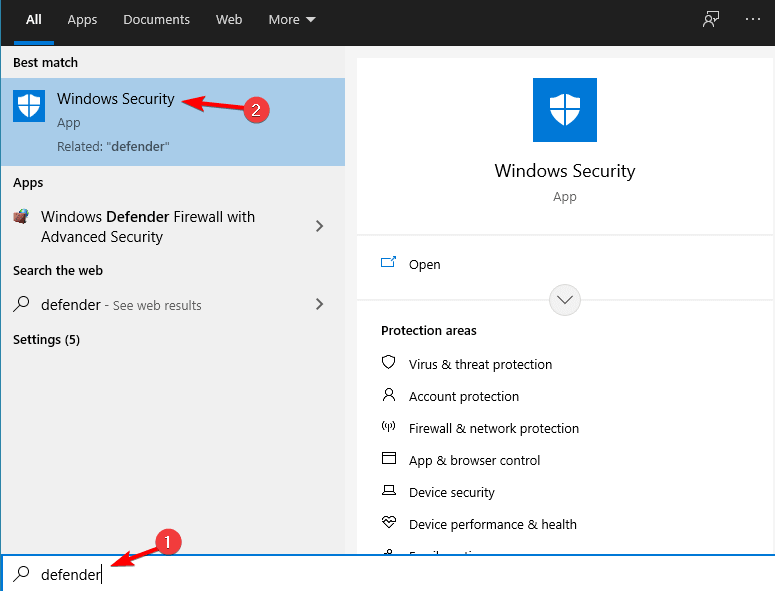
- Now, go to the firewall and network security.
- Click on “Allow an app through the firewall“.
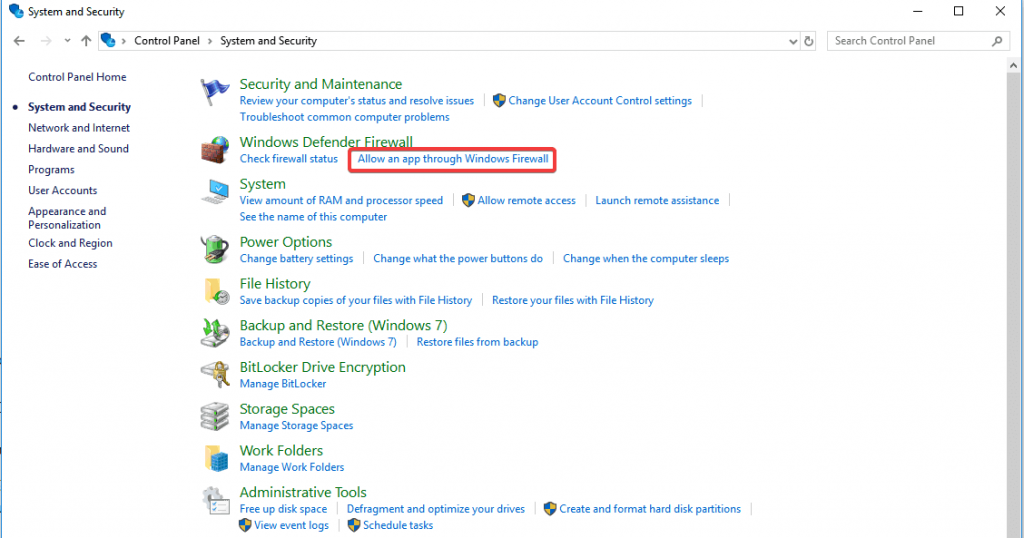
- Allow Minecraft to connect to public and private networks.
- Try reopening the Minecraft game and see if the issue is resolved.
Solution 7 – Update Graphics Driver
The outdated or unsupported graphic drivers may likely cause the issue while running the game. Updating your system graphics driver can help you.
To update your drivers manually, you have to know which graphics card driver your computer currently has. Check out the steps below to know your graphics drivers:
- Click on the start button.
- Open the Run program by entering “run” in the search bar.
- Type DxDiag and hit enter.

- Select the Display tab now to view your graphics driver.
Once you find the graphics driver go to the manufacturer’s website to find out the latest driver. Manufacturers update graphics drivers every time, and without the latest drivers, it is tough to rule out this error.
You can also update the GPU driver easily by running the automatic Driver Updater Tool, this is an advanced tool that just by scanning once update the entire system drivers.
Get Driver Updater to update graphics driver easily
Solution 8 – Disable Discord Overlay
Disabling Discord overlay is another way to fix your Minecraft stuck on Mojang screen issue. While Discord is a fantastic communication application for gamers, it does have some drawbacks. For example, Discord overlaying dynamics can occasionally disrupt your gaming experience and cause troubles.
Follow the instructions below to disable Discord overlay on your PC:
- Open the Discord application and go to the user settings option.
- And locate the option Overlay.
- You will see a pop-up message showing disable the in-game overlay.
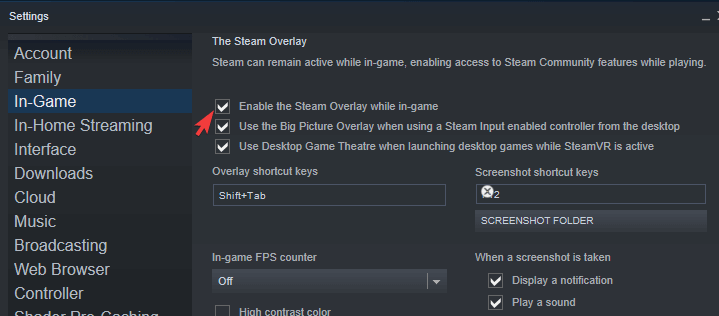
- Now disable the Discord overlay and try reopening the Minecraft game and see if the error is fixed or not.
Solution 9 – Disable MODS
Some gamers mentioned that disabling recently installed mods helped them fix the error. However, this approach may not be suitable for many users but is worth giving a try.
So make sure to remove the mod folder and paste it to some other location and then add it one by one in the new folder to find out the culprit one.
Solution 10 – Uninstall Antivirus Program
Many factors might cause Minecraft to become stuck on the loading screen, but antivirus software is one of the most common. Many antivirus programs are incompatible with Minecraft, and they should be removed from your computer. Because disabling these antivirus programs doesn’t always work, you can try uninstalling them for a while to determine if they are the source of your game’s error.
- Press Win + R keys on your keyboard at a time.
- Type control in the box and click on OK to go to the control panel of your computer.
- Search for Programs and Features utility.
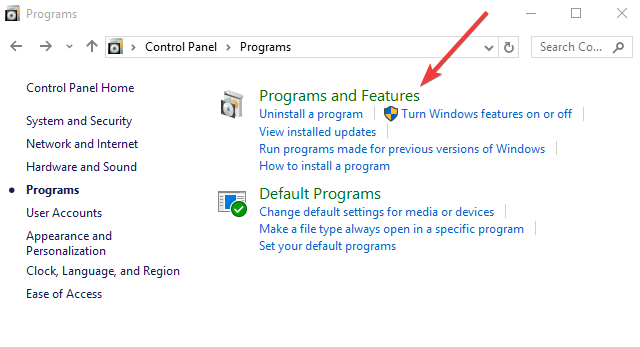
- Find the antivirus program you want to uninstall on your computer.

- Right-click on it and click on the uninstall option to remove antivirus software completely from your computer.
Solution 11 – Reset Minecraft from Control Panel
You can try to reset the game from the control panel to fix the Mojang screen freezing issue. You will lose all personal settings on resetting the game, and they change to default. Here is how you can do this:
- Open the Start menu and go to the control panel by typing “Control” in the search.
- Search for Apps and Features and click on it.
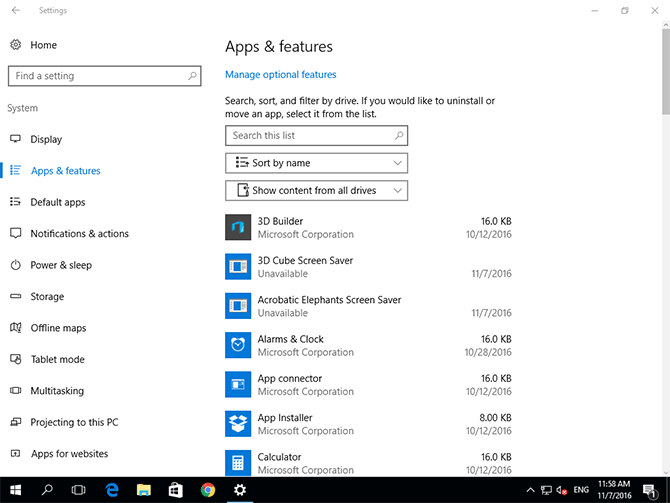
- Please scroll down to Minecraft and select it.
- Go to Advanced Options and click Reset.
- Now, restart your PC.
Solution 12 – Disconnect VPN
Virtual Private Networks are another familiar source of flaws discovered in gaming security breaches. Anti-cheat software considers VPN applications suspect since they modify the location of your network. According to a report, 68 per cent of US internet users use VPNs. Therefore this could be a common problem while opening your game.
- To fix the problem, disconnect your VPN before starting the game. After disconnecting the VPN, you may need to restart your computer in some circumstances.
Solution 13 – Scan your PC for Malware
Sometimes Minecraft stuck on Mojang screen Windows 10 issue occur because of malware on your Windows PC. The malicious programs can intentionally hinder your applications. Therefore, your first priority should be to scan your system for malware and eliminate them as soon as possible.
Solution 14 – Reinstall Minecraft
Manually cleaning out the files in your Minecraft directory and clearing off the accumulated cache might help you solve your issue. To avoid data loss, make sure you have stored these files in a backup system.
- Press window key+ R simultaneously on your keyboard to open the Run dialogue box
- Type %appdata% and find the Minecraft folder.

- Clear out all the files from your Minecraft directory.
- It is recommended that you make sure that you have all your data backed up.
- Go to the System Settings options in your start menu and delete your temporary files as well for a thorough cleanup of your Minecraft client.
- Reinstall Minecraft from its official website.
Optimize Your Gaming Performance on Windows 10 PC
If your game is lagging or stuttering then optimize your gaming performance by running Game Booster.
This boosts the game by optimizing the system resources and offers better gameplay. Not only this, it also fixes common game problems like lagging and low FPS issues.
Get Game Booster, to Get Better FPS Rate while Gaming
Conclusion:
So, this is all about the Minecraft Stuck on Mojang Screen error, here it is tried to list the best possible solutions that worked for many gamers.
It is estimated that one of our solutions given managed to solve the error. Make sure to follow the fixes given carefully.
Moreover, feel free to scan your Windows system with the PC Repair Tool, to fix various internal issues and errors that might be causing the error in your case.
If there is anything that I missed out on or you are having any other trick then feel free to share with us on our Facebook page.
Good Luck..!
Hardeep has always been a Windows lover ever since she got her hands on her first Windows XP PC. She has always been enthusiastic about technological stuff, especially Artificial Intelligence (AI) computing. Before joining PC Error Fix, she worked as a freelancer and worked on numerous technical projects.