
Hevc Video Extension not installing issue is reported by many Windows 10 users. As per the users, they were unable to play a video, and a pop-up appears you need to download an HEVC Extension from the Microsoft Store to play the video.
And while clicking on the install or open button for the HEVC video extension from the Microsoft Store they see the error message.
“It looks like you don’t have any applicable device(s) linked to your Microsoft account. To install, sign in on a device with your Microsoft account.”
This is very bothersome as even after buying the HEVC video extension they are still encountering the error. Many reported about the error in the Microsoft official community.
Well, there is no exact reason why the problem occurs but after investigating we find out a number of fixes that worked for several affected users.
So, below find out the potential solutions.
What Is HEVC & How Does It Work?
HEVC stands for high-efficiency video coding, which is similar to earlier standards in that it involves a source video with a frame sequence. First, the video is encoded into a compressed bitstream, which is then stored or sent by an encoder. The decoder then decompresses the bitstream to create a sequence of frames.
Compared to the most efficient current encoding technology, MPEG-4, or H.264, used on Blu-ray discs, Youtube videos, and some satellite TV broadcasts, this new video codec can reduce video files to half the size.
A fourth of the size of files compressed with the MPEG 2 codec. More specifically, HEVC is used to compress 4K video — and possibly 8K video in the future — for delivery.
How to Fix Hevc Video Extension Not Installing?
First, check to see if HEVC Video Extensions is already installed on your machine or not before proceeding. Search for Apps and Features by pressing Start and look through the list for HEVC Video Extensions.
If still cannot install HEVC Video Extension proceed with the following solutions below to deal with HEVC Video extension not installing issue:
Solution 1 – Try Signing Out and Signing in to Your Microsoft Store Account
Login in and login out help you to solve many glitches and bugs that cause Microsoft Store to not work properly or malfunction. So, try this quick trick and see if you are able to fix the error in your case.
Follow the steps to do so:
- Select your Microsoft account by clicking your picture in the upper right corner.
- Click on the Sign-out button.
- Next, restart your computer.
- Go to the Microsoft Store and log in using your Microsoft account.
Click Install after finding HEVC Video Extensions on the store and check whether the HEVC Video Extensions Issue is solved or not.
Solution 2 – Check if Microsoft Store Install Service is Active
On the Search box, type services.msc, pick Run as Administrator, and check that Microsoft Store Install Service is checked in the Services tab; if not, restart the computer and check whether the HEVC Video Extensions Issue is resolved.
Solution 3 – Clear the Microsoft Store Cache
The cache stored in the Microsoft Store gets corrupted and start conflicting with the programs while performing any action or downloading any application. So, try running the Wsreset.exe command, this is a troubleshooting tool that allows the users to diagnose the issues with Windows Store and then reset the cache.
So, clear the cache by following the steps:
- Press the Windows Logo Key + R to enter the Run dialogue box,
- Then type wsreset.exe and click OK.
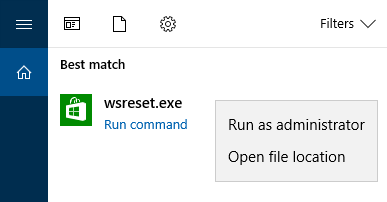
- After around ten seconds, a blank Command Prompt window will open, and Microsoft Store will automatically open.
Solution 4 – Reset the Microsoft Store App
If clearing the store cache won’t work for you then resetting the Microsoft Store cache might works in your case to cannot install HEVC Video Extensions.
- Go to the Settings menu.
- Navigate to Apps and then click on Apps & features

- Search for Microsoft Store on the right side and click on it.
- You will see an advanced options link and click on it
- Reset Microsoft Store to default settings by clicking the Reset option on the next page.
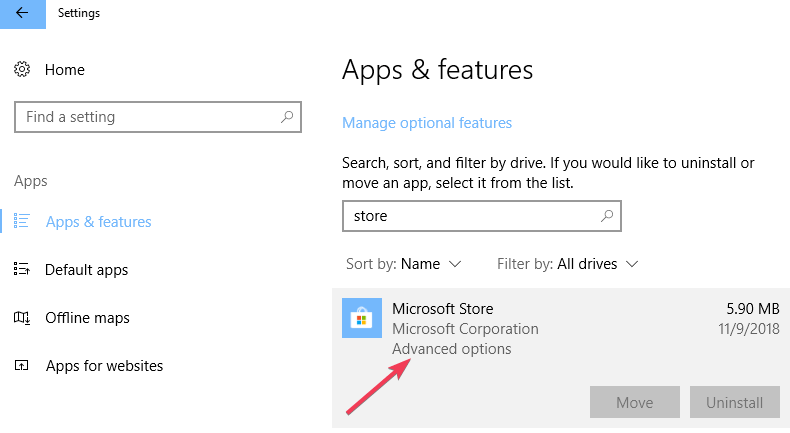
Now open the Microsoft Store search for the HEVC Video extensions and click on Get Install. Check if you are able to install it or still seeing the error.
Solution 5 – Delete Windows DataStore and Download files
Many users managed to fix the error by deleting the Windows DataStore and downloading files. So if you are still dealing with the error then follow the below-given steps and check if the error gets fixed or not.
- In the Search box, type CMD, click Run as administrator and then type the following command in the command prompt and hit Enter after each
- net stop wuauserv
- net stop bits
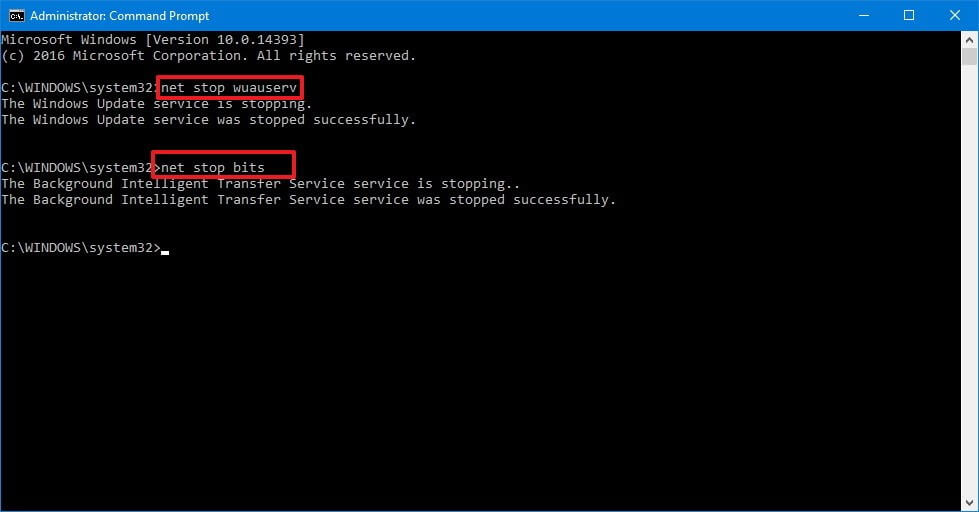
- Next, you need to delete all files that are found in the following locations:
- C:\Windows\SoftwareDistribution\DataStore
- C:\Windows\SoftwareDistribution\Download
And after deleting restart your system to restart the services and see if the problem is resolved or head to the next potential solution.
Solution 6 – Run Windows Store App Troubleshooter
If still seeing the error, then try running the inbuilt Windows Store App Troubleshooter to fix the error.
- Click on the Start button, and click on Settings
- Now head to the Update & Security option and click on it then choose Troubleshoot

- Then from the list of apps click on Windows Store apps and hit the Run the troubleshooter
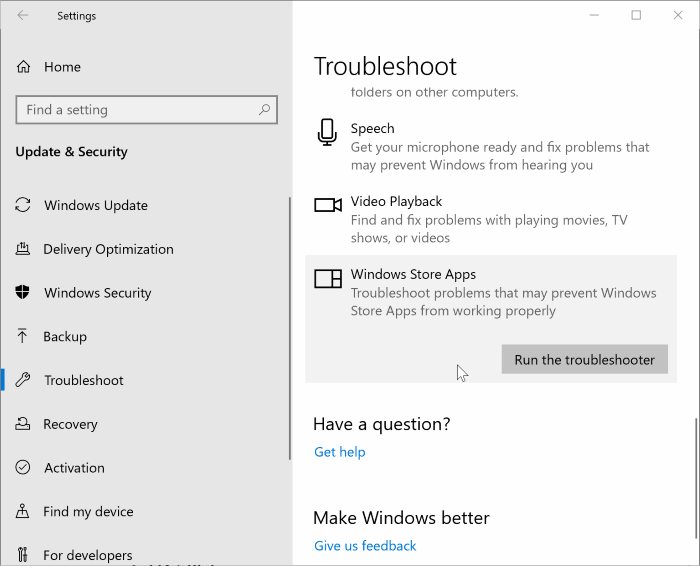
- Wait for the scanning process to finish and restart your system.
Solution 7 – Clear LocalCache Folder
If running the inbuilt Windows Store app troubleshooter won’t solve the error then try clearing the LocalCache folder and see if the cannot install HEVC Video Extensions problem is resolved.
Follow the steps given to do so:
- Press Windows + R key to open the Run box
- And in the Run box that opens type %localappdata% and clicks on OK
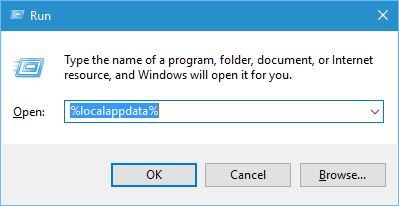
- Then open Packages and click on WindowsStore_8wekyb3d8bbwe then open the LocalCache folder.
- And in the LocalCache folder hit the Ctrl + A for selecting the entire content
- Then hit the Delete button.
Solution 8 – Re-register To Microsoft Store
Follow the steps to re-register to Microsoft Store and see if the error is resolved.
- Type CMD in Search, and run the Command Prompt as Admin,
- Once the Command Prompt is launched copy and paste the given command into the box and hit Enter:
powershell -ExecutionPolicy Unrestricted Add-AppxPackage -DisableDevelopmentMode -Register $Env:SystemRoot\WinStore\AppxManifest.xml
Next, restart your device and now open Windows Store to check if this solved your issue of the HEVC Video extension not installing.
Solution 9 – Perform a Repair Install by installing Media Creation Tool
If nothing worked and you cannot install HEVC Video Extension then do a Repair Install, by installing Media Creation Tool, open tool, and choosing the Upgrade Now option. This reinstalls Windows while keeping files, programs, and most settings in place, and is also the most stable method to advance to the latest version.
The Windows Store isn’t the only place where you can get the HEVC codec/extension. The codec is included by default in many popular third-party video programs. While VLC is basically a media player, it includes a slew of hidden features that you probably aren’t aware of, like support for the HEVC codec.
Even if the Windows Store option isn’t available for you, you can acquire free access to the codec by downloading the current version of the VLC software to get rid of the HEVC Video Extensions Issue.
Best Solution to Fix HEVC Video Extensions Issues
If none of the above-given solutions works for you then try running the highly advanced PC Repair Tool. This tool is capable to fix entire Windows related issues and errors.
This tool repairs corrupted Windows files, prevent your PC from file loss, remove virus or malware infection and much more.
So, feel free to run this automatic utility and make your Windows PC error-free.
Get PC Repair Tool, to fix HEVC Video Extension Not Installing Error
Final Words
Hevc Video Extension not installing issue on Windows 10 is really very annoying. So here I tried my best to list down the best possible solutions to get past the error and install or play the video.
Make sure to try the solutions given one by one and check which one works for you. It is estimated that one of our solutions managed to fix the error in your case.
However, if there is anything that we missed out then connect with our experts on our Facebook page.
Also do like, share and follow our page.
Good Luck..!
Hardeep has always been a Windows lover ever since she got her hands on her first Windows XP PC. She has always been enthusiastic about technological stuff, especially Artificial Intelligence (AI) computing. Before joining PC Error Fix, she worked as a freelancer and worked on numerous technical projects.