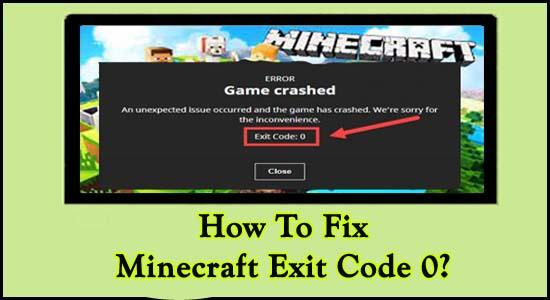Minecraft Exit Code 0 is reported by many users when playing Minecraft games. As per the users, the game start crashing and they get the error message on the screen your game has needed to successfully exit.
Game Crashed
An unexpected issue has occurred and the game has crashed. We’re sorry for the inconvenience.
Exit Code: 0
Minecraft Crashes Exit Code 0 error is very irritating as every time the game crashes you geet exit from the game and your gameplay is lost completely. So, here find out the common culprits that cause the game to crash and you successfully exit from the game.
Why I am Getting a “Minecraft Crashes Exit Code 0” Error?
There are many different reasons responsible for the Minecraft Crashes Exit Code 0.
- RAM issues: If you are running out of space or low on RAM then while playing the game it starts crashing and this is what causes the exit code 0 in Minecraft. You can add more RAM to solve the problem.
- Outdated Java version: Sometimes the outdated Java version start conflicting with the programs, so this might be the reason while you see the error. To fix it update the Java version.
- Outdated Graphics drivers: The most common cause responsible for the game crashing is the broken or outdated graphics driver. So, check for the outdated graphics drivers and update them.
- Incompatible mods: If you are using mods then there is a possibility your mods are incompatible with the game and causing the game to crash, so in this case remove the mods and check if the problem is fixed.
Now as you are well familiar with the common culprits, it’s time to follow the fixes given one by one that worked for several affected users to circumvent the error and start playing it without crashing.
How To Fix Minecraft Exit Code 0 on Windows?
#Solution 1: Close the Conflicting Programs
The various incarnations over the last decade have failed to eliminate compatibility of the Minecraft issues. You can say that this issue can arise due to conflicting programs on your PC. To fix this problem from your PC completely you have to stop the programs which are conflicting with other programs on your PC.
Here is the guide from which you can Identify and Close those conflicting programs from your PC.
- First, click the Ctrl-Alt-Del button together to open Task Manager and you will be able to see the list of the programs currently running on your PC.
- Now, navigate to the Processes tab & stop all the programs by clicking on the button End Process.
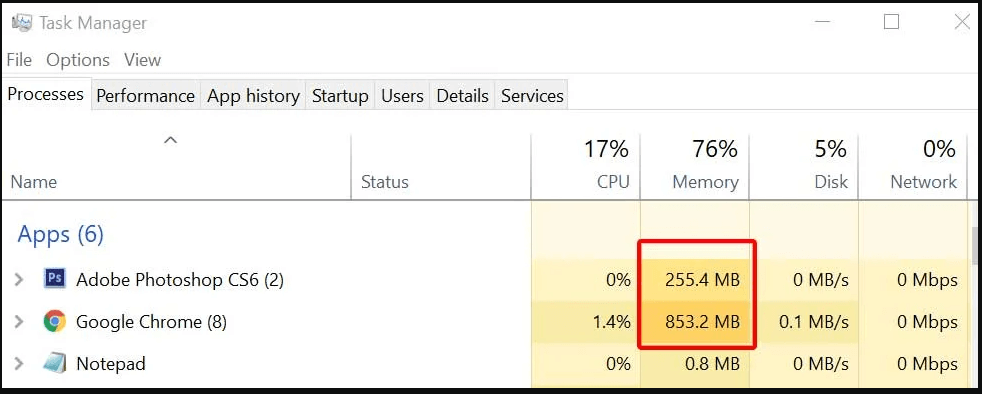
- Each time you will get an error message you have to stop the Process.
- Once you know about the faulty program uninstall the program from your PC.
But in case, after doing so you still face the same problem then move ahead towards the next troubleshoot solutions given below.
#Solution 2: Delete All The Minecraft Mods From PC
Minecraft is all about the flexibility of the mods it provides the player with a good experience of playing in a realistic environment. But sometimes, it can be one of the reasons for which your Minecraft starts crashing. So, it is recommended to remove all the modes. So, follow all the below-given instructions to delete Minecraft mods from your PC:
- First, Open the Run dialogue box by clicking on the Windows + R button.
- Now, in the Run dialogue box, type the following command.
%AppData%

- After doing so, Windows Explorer will open. In the Roaming directory, open the .minecraft folder.
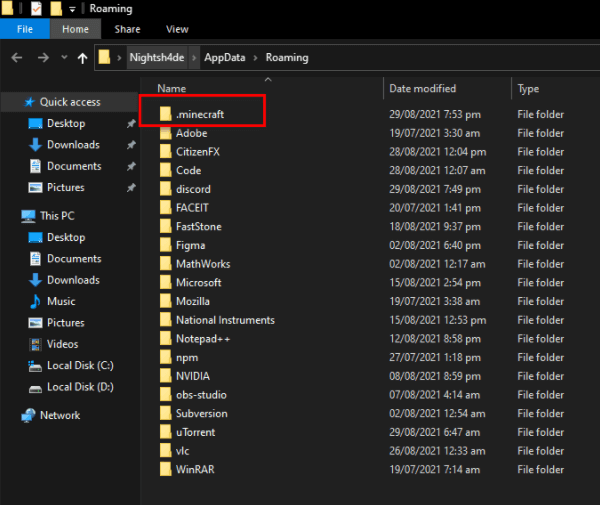
- Scroll down & navigate to the mods folder and open it.
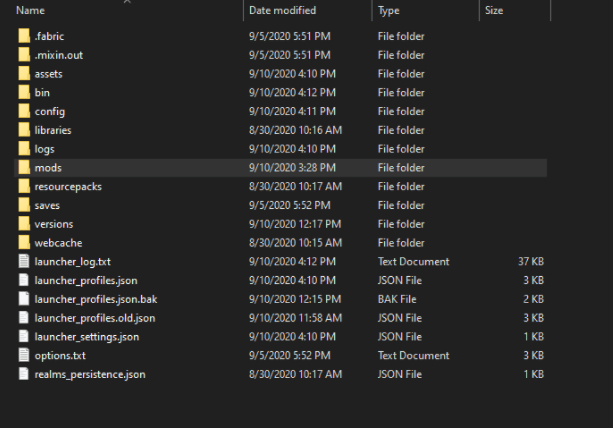
- Now, right-click on each mode individually and click on the delete button.
If it still has the same problem after removing all the mods, Then take a look at the next troubleshoot solutions given below.
#Solution 3: Update Your Graphics Driver
Sometimes due to an outdated or corrupted driver, you can lead to this Minecraft exit code 0. So, it is recommended that update your graphic drive. If you want to check whether your graphics card driver is up to date or not, please follow the instructions given below and update your drive.
- Open Quick Start Menu for that Click on the Windows + X key.
- After that, click on the Device Manager option from the list given.
- Now, expand the appeared list for that hit the Display adapters option.
- Now, you have to right-click on the graphics card driver.

- After that hit on the Update driver button.
- And then select the Search automatically for the driver option.
- Now, your PC will search for the latest update is available or not. If there is any update is available, then your PC will automatically download the latest update and install it on your PC.
- After installing the update, restart your PC.
Apart from this, if you don’t want to follow the manual solution for any reason. Then don’t worry, here we have a time-saving option for you. With the help of the powerful Driver Updater Tool, you can update your driver, not only that you can fix all your driver related problems easily in no time.
Get Driver Updater to Update your Graphics driver Automatically
#Solution 4: Update your Java
If you are using Java edition, Then check Java is updated or not. Due to outdated java, you can lead to Minecraft game crashed exit code 0, Minecraft Runtime Environment and many Major problems. So it is suggested to update your driver from time to time to avoid this situation. So follow the below-given instruction to update your Java.
- Visit the official website of Java Runtime Environment.
- After that scroll down and find the Windows section
- Now, click Windows Online hyperlink to download the latest Java for Windows. You can also download Java according to your operating system.
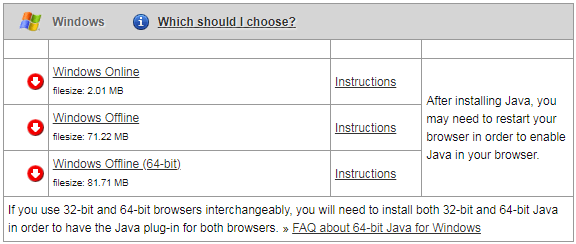
- Now your java starts downloading. After that, install java on your Windows PC.
- You have to follow on-screen prompt instructions to install Java on your PC.
- After doing so, reboot your Windows PC. And check whether Minecraft error code 0 is resolved or not.
#Solution 5: Reinstall Runtime Library
If your runtime libraries, such as the MS Visual C ++ package, are not installed correctly, it may also cause a problem with Minecraft’s crash exit code 0.
If you are also facing the same then you should Reinstall this MS Visual C ++ package, it can help you to solve your problem. So, follow the below-given instructions to reinstall the runtime library:
- Click on the Windows icon
- In the search bar type the control panel and then click on the Enter button.
- After that hit on the programs and features option.
- Here you have to Search Microsoft Visual C++ Redistributable Package
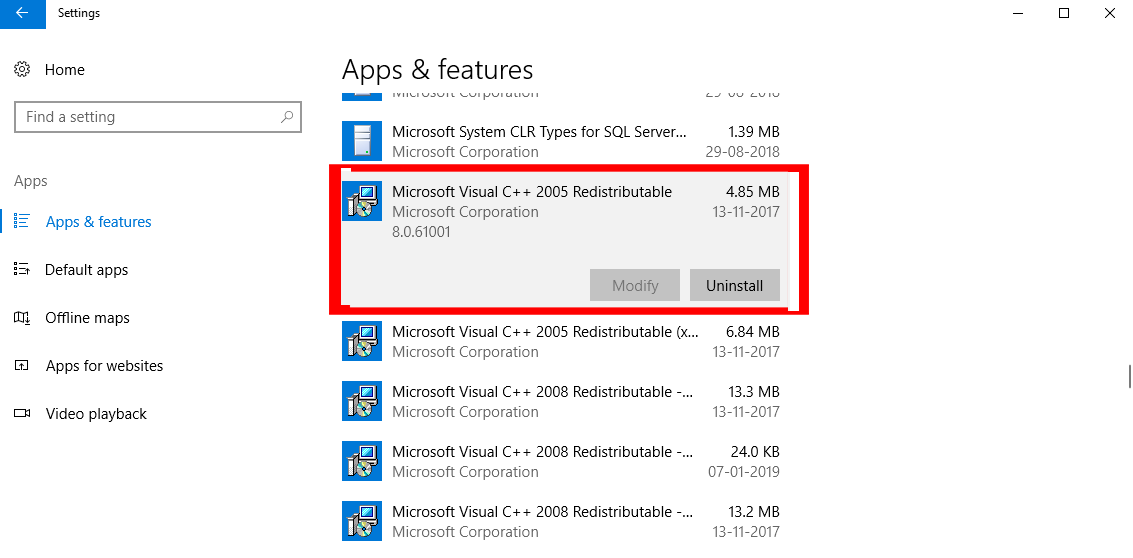
- After that right-click on it and then hit on the uninstall button.
After the uninstall process is complete, download it again by visiting Microsoft‘s official website and then installing it on your PC. After doing so, now check whether the error still exists or not.
#Solution 6: Do Clean Boot
We all use different PC/Laptops with different specifications & desktop setups. So, it is hard to identify what is the main reason for the error. But a clean restart allows your PC to run smoothly without any error and gives a fresh start to your PC. So, follow the below-given instructions to do so:
- Open the RUN command by pressing Win + R key together.
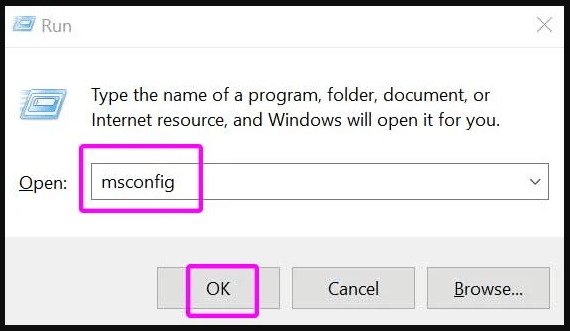
- In the text box type the following command and click on the OK button to proceed further.
msconfig
- A pop-up window will appear, now go to the Services tab
- And then check on the check box next to the Hide all Microsoft services option.
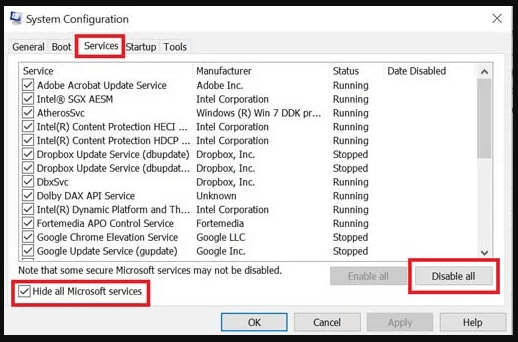
- Here you have to Untick all the services EXCEPT option belongs to hardware manufacturers, for example, AMD, Realtek, Logitech, NVIDIA and Intel. And then click on Disable all option.
- After that, hit the OK button to save all the changes
- On the keyboard, click the Ctrl, Shift & Esc key to open Task Manager, After that go to the Startup tab.
- And click on the Open Task Manager button.
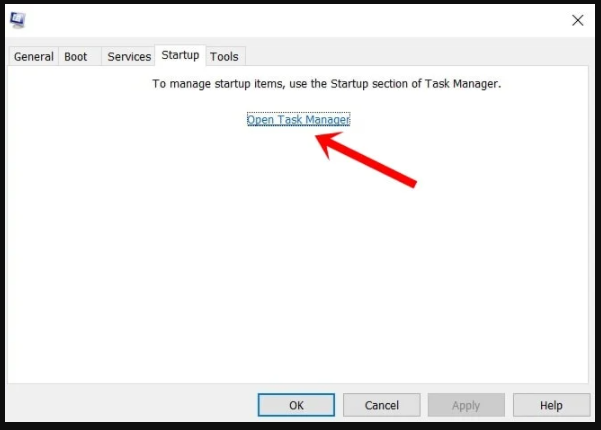
- One by one, select all the programs that you suspect are interfering with and click Disable.
- Reboot your PC.
Once it finishes starting your Minecraft and check is it working properly or not. If in case, you face Minecraft game crashed exit code 0 There uninstall Minecraft and install it back. Move down to the next solution to do so.
#Solution 7: Reinstall Minecraft Completely
If none of the above solutions works for you, remove your Minecraft entirely and then reinstall it. Reinstalling the program gives the program a fresh start without any errors. So it is suggested to reinstall Minecraft completely from the PC.
- First, click on the start button of Window PC
- In the search program and file box, type the control Panel and hit on the Enter button.
- After that, in the VIEW BY drop-down menu and then select the Category option.
- Here, click on the Uninstall a program option.
- Now, you will see a list of all installed Applications, So find Minecraft Application and then right-click on it and click on uninstall button.
- Now, download the application from the Minecraft launcher official website And install it on your PC.
- Run the Minecraft launcher. Now your Minecraft game crashed exit code 0 will be completely resolved.
Recommended Solution – Fix Various Computer Errors/Problems
If you find your Windows PC/laptop is running slow or you are encountering various stubborn computer errors and issues then it is suggested to scan your system with the only PC Repair Tool.
This is an advanced repair tool that just by scanning once detects and fixes various Windows problems and stubborn computer errors.
With this, you can fix various update errors, repair the corrupted Windows system files, DLL errors, registry errors, prevent virus or malware infection, and much more.
This not only fixes errors but also optimizes your Windows PC performance like a new one to optimize the gaming performance.
Get PC Repair Tool to Make Your PC Error Free & Speed up
Conclusion:
Here I have provided extensive information and solution related to Minecraft exit code 0. Now, it is your turn to carefully follow the instructions given above and fix the problem completely.
I hope this article is helpful for you, and don’t forget to share which solution works the most for you and also share this post with your friends who are struggling with the Minecraft game crashed exit code 0.
If you have any questions related to this article, feel free to share with us, and you can also contact us on our official Facebook page.
Thank you..!
Hardeep has always been a Windows lover ever since she got her hands on her first Windows XP PC. She has always been enthusiastic about technological stuff, especially Artificial Intelligence (AI) computing. Before joining PC Error Fix, she worked as a freelancer and worked on numerous technical projects.