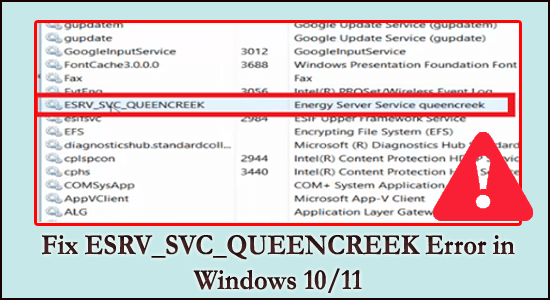
Many users confirmed they are seeing the ESRV_SVC_QUEENCREEK error on their Windows system in the event log. The ESRV_SVC_QUEENCREEK full form is Energy Server Service Queencreek, and the service is related to the Intel Driver Update Utility as well as Intel Energy Checker.
But sometimes you may see an “ESRV_SVC_QUEENCREEK cannot be found” error when the components that generate the event is not installed on your computer or the installation is crashed.
The error is related to the Driver Update Utility, however, the error does not appear in the dedicated window and is observed by the users when they view the event logs in the Event Viewer.
Moreover, many users also confirmed the ESRV_SVC_QUEENCREEK cannot be found error appears with an unexpected BSOD crash.
Luckily many users managed to fix the error by disabling the ESRV_SVC_QUEENCREEK service from the local services window.
Nevertheless, if disabling the service won’t work for you then follow the potential fixes given here. But before heading towards the fixes check out the common culprits that trigger the error on your Windows 10 and 11 system.
What Causes ESRV_SVC_QUEENCREEK Error?
- Driver Update Utility – When the Drive update utility is unable to get the information related to the device which is scheduled for managing as the installation is corrupted or not installed on your computer. To fix the error try replacing or updating the Intel Driver Update utility.
- Intel Energy Checker – Another possible reason responsible for the error is when the Intel Energy checker is incapable of interfacing with the ACPI subsystem. You can fix this by uninstalling and reinstalling the intel driver update utility or disabling the particular service.
So, these are the common culprits that cause the error now follow the fixes given to get past the error.
How do I Fix “ESRV_SVC_QUEENCREEK Cannot be Found” Error?
Fix 1: Replace/Update Intel Driver Update Utility
This solution worked for many users to fix the ESRV_SVC_QUEENCREEK error. The Intel Driver & Support Assistant (DSA) was particularly released to rectify the error. So, updating or replacing the Intel Driver Update utility with the (DSA) Driver & Support Assistant may help you to get past the error.
And the latest intel’s Assistant will replace the file and the services that cause the problem with the components and solve the error on your Windows computer.
Follow the instruction given to do so:
- Launch your web browser and visit the intel official download page and download the Intel Driver & Support Assistant application.
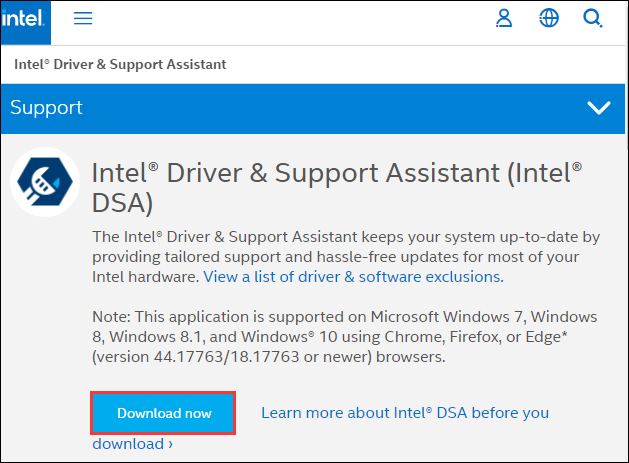
- Now open the executable installation file and click to agree to its terms & condition and press the Install button. You may be a get prompt by the UAC window and press Enter
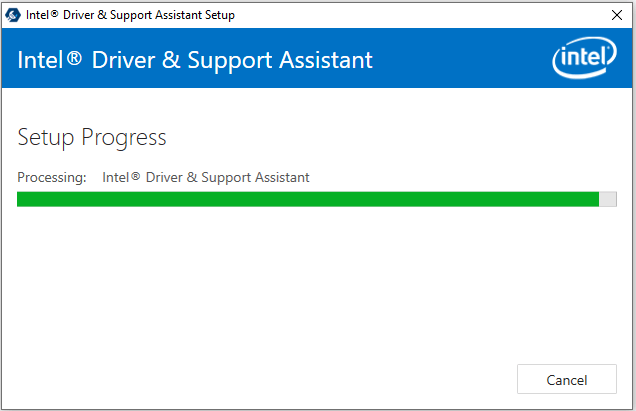
- You will be asked if you want to participate in Intel’s Computing Improvement Program – the choice is all yours, this won’t affect the method.
- And as the installation is completed > press the Launch button for starting the DSA utility.
- Then choose the browser that would be utilized by the DSA utility and wait for it to scan your system. If the scanning process discloses the pending updates, then follow the onscreen instructions for updating your system.
Please Note: The application is very lightweight and won’t have its own interface. It utilizes web browsers for displaying the required information.
- And as the drivers are installed, restart your PC.
As your computer starts, view the event log to verify if the “ESRV_SVC_QUEENCREEK cannot be found” is solved. If still seeing the error, then follow the next solution.
Fix 2: Disable ESRV_SVC_QUEENCREEK Service
If the above solution won’t work for you then the ESRV_SVC_QUEENCREEK service might be causing the error. So, try disabling the service
Follow the instructions given to disable the service:
- Press the Win + R key to the open Run dialog box and then in the box type services.msc then click OK for opening the Services window.

- Now in the services window find the Energy Server Services queencreek then right-click on it and in the popup, menu click on Properties
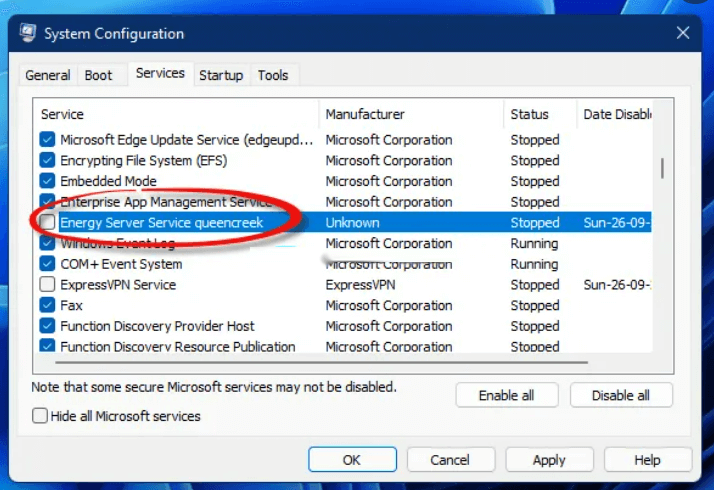
- Then under the General tab, click on the Stop button now for the start-up type choose the Disabled option.
- Click Apply and OK for saving the changes.
And once you stop the service, reboot your PC and check if the problem is resolved. If in case you face issues with the capability to update the intel’s components then enable the service.
Fix 3: Perform an Antivirus Scan
If you see esrv_svc.exe process is using too much GPU and CPU usage, then this might a virus or malware infection and eating the resources by running in the background. So, here it is suggested to scan your system with a good antivirus program.
Also, check for the process publisher and if it is not a legitimate publisher, then this is estimated your system is infected with the virus or malware infection.
Make sure to scan your system, with the 3rd party antivirus program.
Get SpyHunter to remove virus/ malware infection
Recommended Solution To Fix Windows 10 Errors & Optimize its Performance
Windows system tends to slow down after a certain period of time or start showing various stubborn errors, so it is very important to clean Windows PC/laptop at regular intervals.
Running the PC Repair Tool works for you to fix various internal PC errors, remove junk files, clear registry entries, prevent malware or viruses, repair system files and much more.
This is an advanced and multifunctional tool, that just by scanning once detect and fix various errors and optimize the Windows PC performance.
Get PC Repair Tool, to Optimize Windows 10 PC Performance
Conclusion
That’s it.! here my job is done, here I tried my best to list down the complete information related to the ESRV_SVC_QUEENCREEK error on Windows 11 and 10.
Make sure to follow the steps given one by one till you find the best one that works for you.
It is estimated that one of our solutions listed managed to fix ESRV_SVC_QUEENCREEK cannot be found error.
Try the solutions given one by one carefully till you find the one that works for you.
If there is anything that I missed out on, or you have any queries then feel free to share with us on our Facebook page.
Good Luck..!
Hardeep has always been a Windows lover ever since she got her hands on her first Windows XP PC. She has always been enthusiastic about technological stuff, especially Artificial Intelligence (AI) computing. Before joining PC Error Fix, she worked as a freelancer and worked on numerous technical projects.