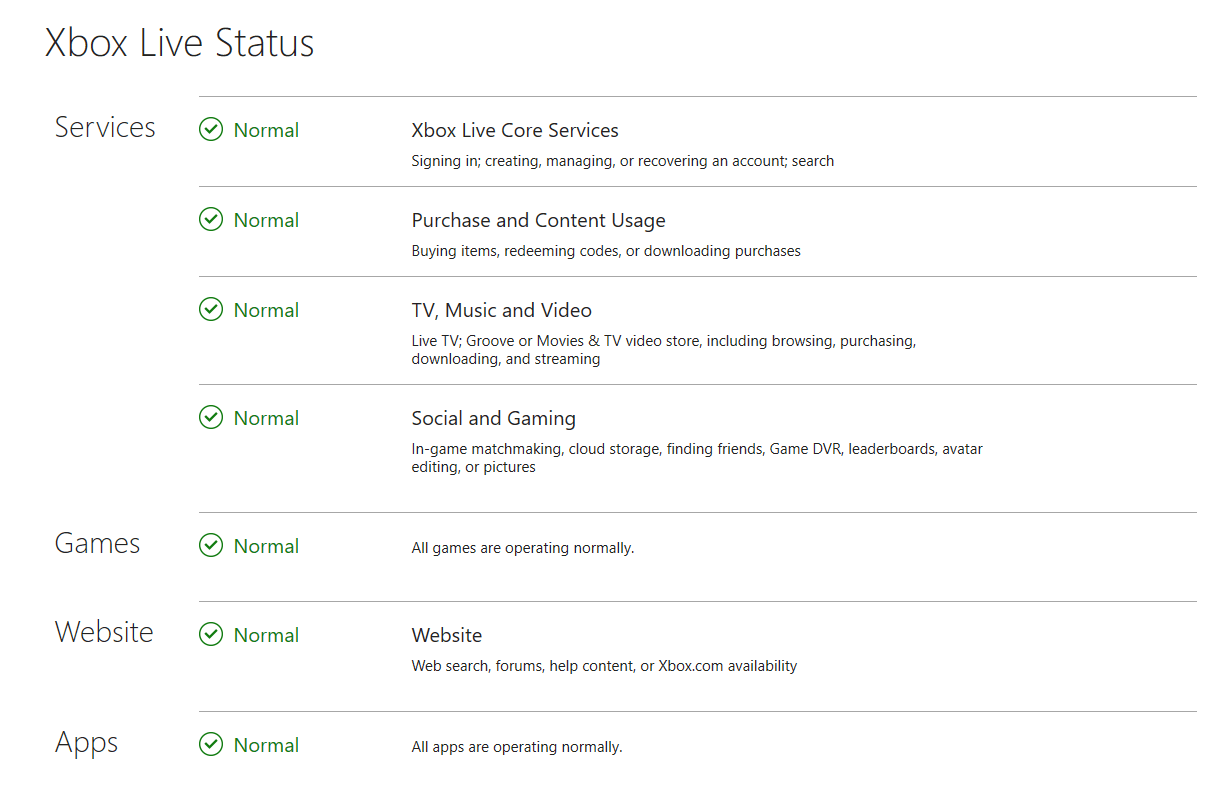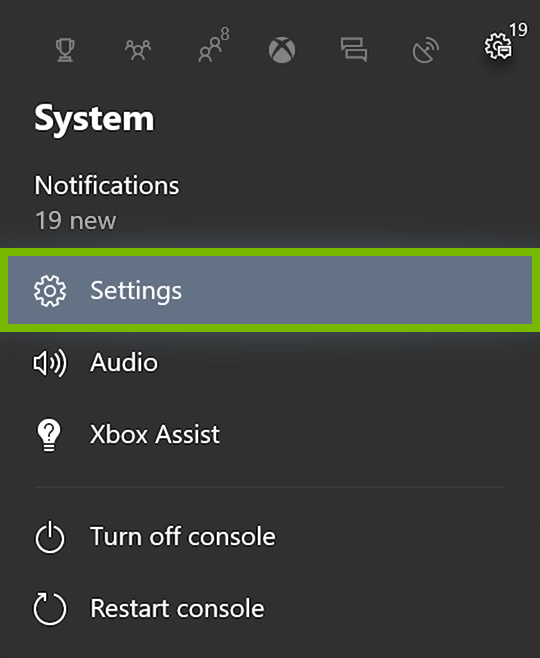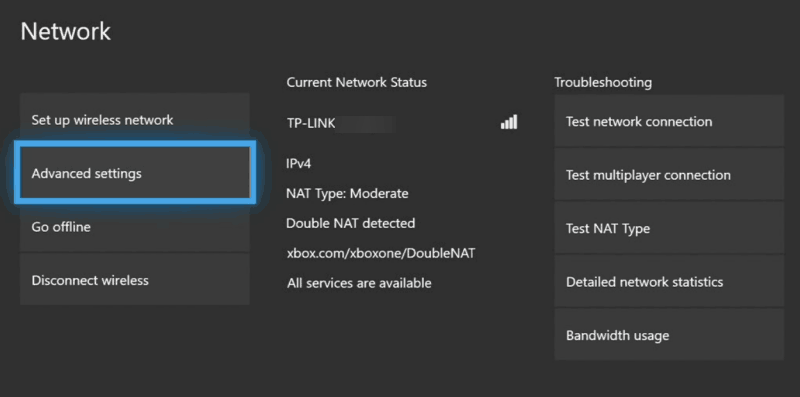In this article, we are going to discuss the Xbox error 0x97e107df. Xbox is an eighth-generation gaming console developed by Microsoft. It has lots of games and features to offer to gamers. Xbox offers two gaming modes, i.e. online and offline.
However, you can only enjoy these games and features if your Xbox is working fine. As we know Xbox One does not work fine all the time. There are several errors that users face on Xbox One, such as Xbox One error codes 0x82d40004, 0x87dd0006, 0x8027025a, 0x8b050033, etc.
And, recently we have found so many users reporting the Xbox One error 0x97e107df. This error is bothering Xbox users all over the globe as it prevents them to use the Xbox Live features. It appears on the console with this error message:
Something went wrong, Give it another try. If this happens again, visit xbox.com/errorhelp and enter the following code: 0x97e107df
This error appears due to the issue with the license validation that makes the Xbox Live application unable to launch the game. But you don’t need to worry much about this issue because it is easy to deal with.
So, coming straight to our point, you can easily fix the Xbox One error code 0x97e107df by applying the solutions mentioned in this article.
How to Fix Xbox Error Code 0x97e107df?
Solution 1: Restart Your Xbox Console
The first thing you can try to fix the Xbox error 0x97e107df is to restart your Xbox console. Some affected users have successfully managed to resolve this error code on their Xbox One by doing this.
So, you can also try this trick. To do this, first, press the Xbox button and hold it down. Now, go to the Restart Console and click on Restart to restart your gaming console.
After restarting the console, check if the error code 0x97e107df on Xbox is fixed or not. If you are experiencing the error, then head to the next solution.
Solution 2: Check Xbox Live Service Status
Sometimes, the Xbox server goes down which leads to several issues and errors on Xbox one. So, it might be possible that you are getting the error 0x97e107df on Xbox due to the down Xbox Server.
Hence, here you need to check the Xbox Live Server status. For this, follow the below-listed steps:
- Open the browser on your computer.
- Click here to go to the Xbox official website to check the Xbox Live Service Status. Or you can also visit the Xbox official Twitter handle (Click here).
- Here you will get detailed information about the Xbox Live Service Status, and you can check whether the service is down or is working fine.
- If the Xbox server is down, then wait for some time until the server gets back to its normal state.
But, if you find Xbox servers are up and running normally, then there must be some other issue. So, try out the other solutions in order to fix the Xbox One error code 0x97e107df.
Solution 3: Log Out and Re-login
Sometimes, a simple log out and re-login can turn out to be successful to fix the Xbox error code 0x97e107df. There are so many instances where several Xbox issues had been resolved by simply re-login to the account.
So, give a try to this solution by doing the following:
- Press the Xbox button.
- Go to the Home.
- Now, highlight your gamerpic to select your account.
- Next, select Logout.
- Restart your gaming console (follow the steps mentioned in the 1st solution).
- Once the console is started, enter the credentials to log in back.
This trick should resolve the Xbox One error code 0x97e107df. But, if it failed to fix the error, then move to the methods.
Solution 4: Check the Network
If your network connection is not working well enough to support the Xbox live functionalities, then you might get troubled with several box issues. And, this might be the reason for getting the error 0x97e107df on your Xbox One.
So, make sure your network is working properly and using a wired connection network instead of the wireless network. To check network connection, follow the instructions provided below.
Firstly, run the Network Diagnostics:
- Press the Xbox button to open the guide menu.
- Select Settings from the menu.
- Go to the All Settings and open Network.
- Choose Network Settings.
- Under the Troubleshooting section, click on the Test network connection.
Now, reset the MAC address:
- Again open the Settings.
- Select the All Settings and select the Network.
- Go to the Advanced Settings.
- Click on the Alternate MAC address.
- Next, click on Clear.
- Now, restart your gaming console.
Solution 5: Hard Reset Your Console
If none of the above-mentioned solutions worked out for you to resolve the Xbox error code 0x97e107df, then the last option you are left with is hard resetting your console.
It won’t affect your data storage but will completely clean out the console cache. However, it will also clean the trash and dump files that might be causing this Xbox error.
Follow the below-given steps to hard reset your Xbox console:
- Press the Xbox button and hold it down for at least 10 seconds.
- Wait until the Xbox console gets shutdown.
- After a few minutes, turn on your console.
Now, check if the error 0x97e107df has been resolved.
Xbox Error Code Related FAQs:
What is error code 0x80072ee7 on Xbox One?
Error code 0x80072ee7 is an Xbox sign-in error that occurs while trying to open the content on the Xbox One console. In this error, Xbox One console becomes unable to load the resource of the content you want to load.
How can I fix Xbox error 0x803f900a?
You can fix the Xbox error code 0x803f900a by applying these solutions:
- Reset your Xbox console
- Renew the game subscription
- Reinstall the game
How to fix Xbox One wont update?
If you are struggling with the Xbox One wont update issue, then you can follow these fixes to resolve this issue:
- Restart your Xbox One console
- Reset the Xbox One
- Try to perform the offline update
- Check your internet connection
- Clear the system cache
Recommended Solution to Make Your Windows PC Error Free
If your Windows Pc is going through several errors/issues and you are looking out for an easy and advanced solution, then try the PC Repair Tool.
This is a multifunctional repair tool that fixes Windows errors along with repairing corrupt Windows System files, corrupt registries, keeps your PC safe from file loss, and virus/malware attacks.
It helps to maintain the performance of the computer by optimizing it properly. So, try out this tool and get rid of common Window related errors and issues.
Get PC Repair Tool to Fix Windows PC Errors/Issues
The Last Word
So, here we conclude this article. In this in-depth article, we have learned how to fix the Xbox error 0x97e107df. I have shared 5 different fixes, try any of these methods to resolve this error code on your Xbox.
I hope you enjoyed his article and these solutions are enough for you to resolve your issues. If you found this article helpful, then share it with the ones experiencing the same issue on their Xbox.
On that note, if you have any queries, then do let us know on our Facebook or Twitter page, we will try to get back to your queries with the solution as soon as possible.
Hardeep has always been a Windows lover ever since she got her hands on her first Windows XP PC. She has always been enthusiastic about technological stuff, especially Artificial Intelligence (AI) computing. Before joining PC Error Fix, she worked as a freelancer and worked on numerous technical projects.