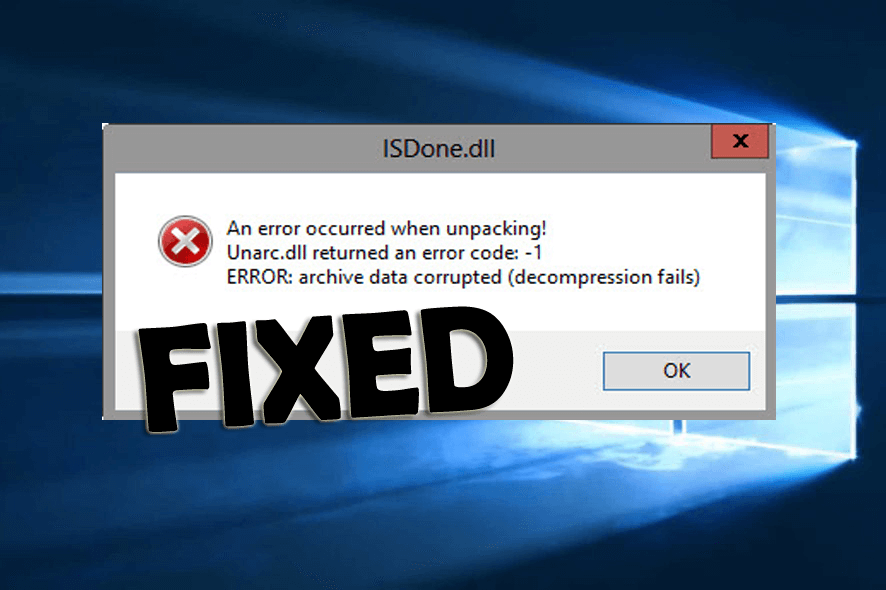
Seeing the Isdone.dll error and being unable to install or run the game’s files on PC? Wondering how to fix Isdone.dll missing error?
Then Rest Assured! As you are not alone! Just follow the fixes given one by one and get rid of the Isdone.dll error on Windows 10 & 11 OS with ease.
Free DLL Repair Tool
Fix ISDone.dll error by repairing corrupted or missing system files, & install the latest DLL file by replacing the damaged/corrupted DLL file.
Many users reported they are seeing the Donnell or ISDone.dll error message while trying to install or run the large game’s files on Windows 10 and Windows 11, and the error message pop-ups.
An error occurred while unpacking: archive corrupted. Unarc.dll returned an error code: -7.
However, there are other error messages also related to the ISDone.dll encountered by many users:
- unarc.dll returned an error code: -1
- An error occurred when unpacking!
- the module isdone.dll failed to load
- isdone.dll codex
- isdone.dll error unarc.dll error-11
- ERROR: archive data corrupted (decompression fails)
Well, this is very irritating but the good news is that every problem has a solution and there are fixes that worked for several users to fix the ISDone DLL error, so follow the fixes given below accordingly.
But first, know what causes the ISDone.dll error when installing games like GTA 5, Call of Duty, etc. on the Windows system.
What Causes “ISDone.dll Error” on Windows 10?
The most common reason responsible for the ISDone DLL error is your computer is not having enough storage RAM or HDD, to hold the installation of large game files.
Moreover, there are other possible reasons as well that may also cause the Windows 10 ISDone.dll error.
- If the Unarc.dll file gets corrupted or missing then this may cause the “isdone.dll error unarc.dll error-1l”, as some games and applications require these files to run properly.
- Sometimes the third party antivirus or the Windows Firewall may block the game from installing.
- Due to faulty storage device or the bad sectors in RAM or hard disk may cause the Isdone.dll missing error.
So without wasting time let’s head towards the solutions.
How Do I Fix ISDone.dll Error When Installing Games in Windows 10 & 11?
If due to the isdone.dll missing error, your Windows 10 operating system won’t start then here it is suggested to boot your system in Safe Mode, and follow the solutions.
Anyways, here we suggest you run the DLL Repair Tool, as this scan and fix Isdone.dll missing error easily.
Fix 1 – Check the Game’s System Requirements
The very first solution is you need to make sure your PC or laptop is compatible with all the game’s system requirements. Also verify the minimum RAM and hard drive system specification, free space to install the game.
If you are running out of space then uninstall some programs to free up the HDD space. Also, check if you require a 64-bit Windows platform or a 32-bit Windows system to run the game.
To check the game system requirements make sure to visit the game official website and check the minimum or the recommended system requirements.
And to check your own system requirement follow the steps given:
- First, open the Cortana app on the taskbar in Windows 10.
- Then type System in search box
- Now choose About your PC to open the window
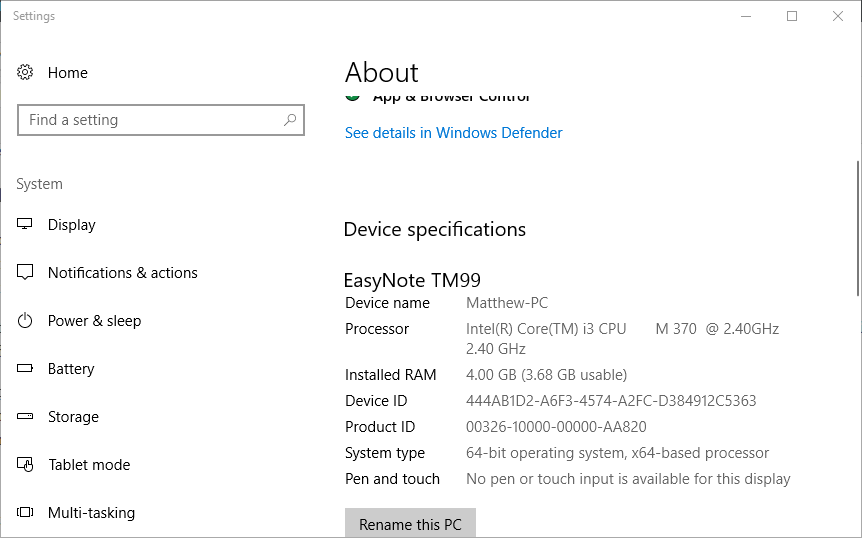
- And simply, scroll down to System type
Now if everything looks fine but still getting the module isdone.dll failed to load error then follow the next solution.
Fix 2 – Increase Page File
Increasing the amount of Page File helps you to save RAM and fix insufficient RAM issue then may cause Isdone.dll error in Windows 10
So follow the steps to expand Page File:
- Hit Win + R keys and in the Run box > type sysdm.cpl > hit Enter for opening System Properties window.
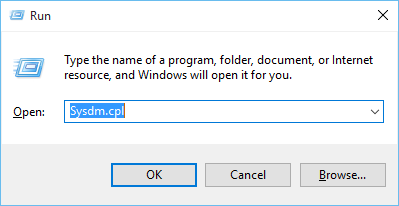
- Then in the pop-up window move to Advanced tab > click Settings button in the Performance section
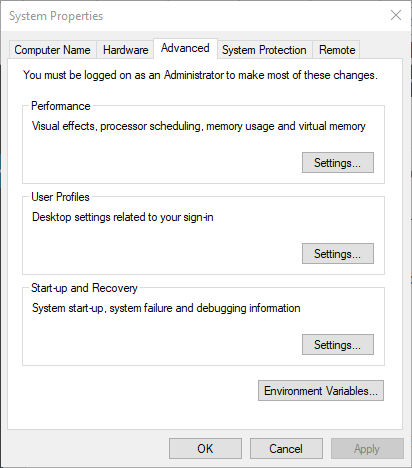
- And in the Performance Options window > move to Advanced tab > and in Virtual Memory section > click Change button

- Then uncheck the “Automatically manage paging file size for all drives” And choose Custom size ration button > now type an increased value in the Initial size and the Maximum size areas > hit OK
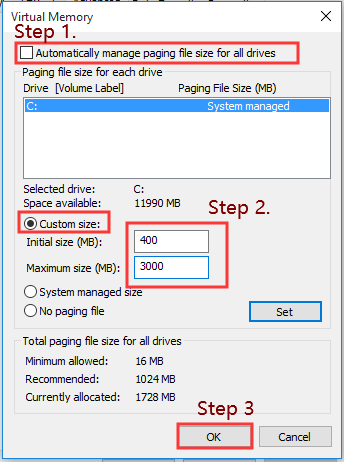
Please Note: Windows limit the page filing to 3 times the RAM amount (about 12,000 MB for four GB RAM).
- And exit the window after that restart your system.
Now check if the Isdone.dll error codex is fixed or not, also increase the memory size to check you are having enough hard drive space.
Fix 3 – Run SFC & DISM Scan
Sometimes the corrupted Windows system file can also cause the isdone.dll is missing error in Windows 10.
So here it is suggested to run the inbuilt System File Checker tool and the Deployment Image Servicing tool, as this helps you to repair corrupted Windows 10 system files.
Follow the steps to do so:
- Press Windows + X key to open Command Prompt > and choose Command Prompt as Admin

- Now type dism.exe /Online /Cleanup-image /Restorehealth > hit Enter key
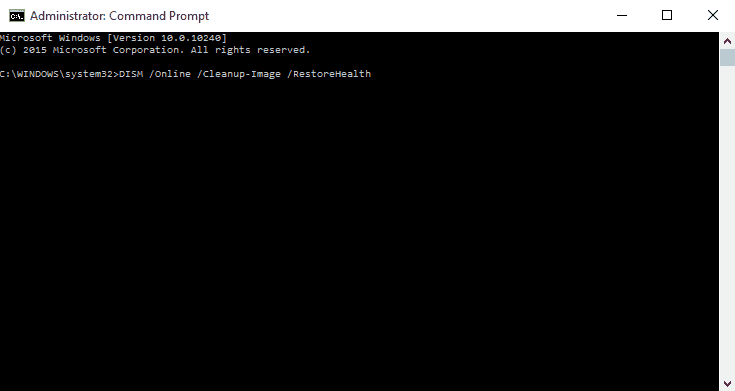
- And as the scanning process is finished in the command prompt type sfc /scannow > hit Enter key
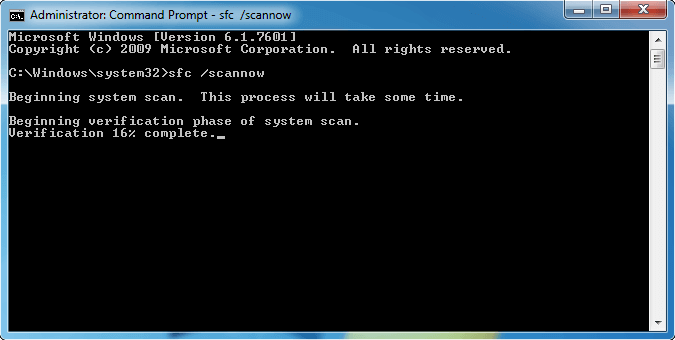
- This will take 20-30 minutes to complete the scanning process.
And as it is completed, restart your Windows 10 computer and check if the isdone.dll missing or not found error is resolved.
Fix 4 – Disable the Antivirus Software
As it is said it might happen the third-party antivirus program installed on your computer might be blocking the games or applications from installing. So, disable the antivirus program temporarily and check if the ISDone.dll error is resolved or not.
Moreover, if you boot your system in Safe Mode then this will automatically disable the antivirus program.
Fix 5 – Disable the Windows Firewall
Just like the antivirus many times Windows Firewall may also block the game from installing, so turn off the Windows Firewall as this may work for you to fix DLL error.
Follow the steps to do so:
- In the Cortana search bar type Windows Defender Firewall
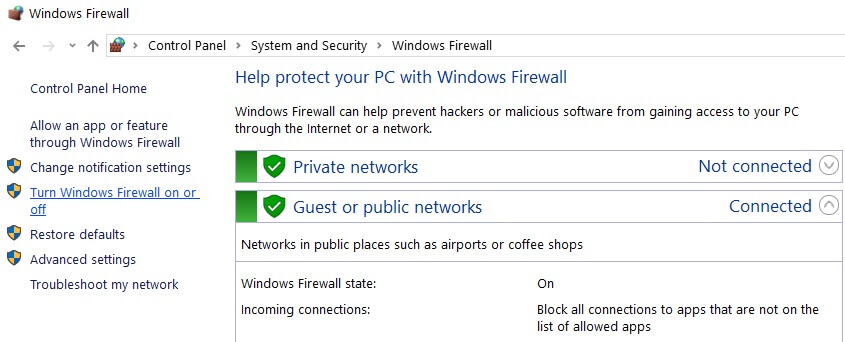
- Then to open the settings below > click Turn Windows Defender Firewall on or off
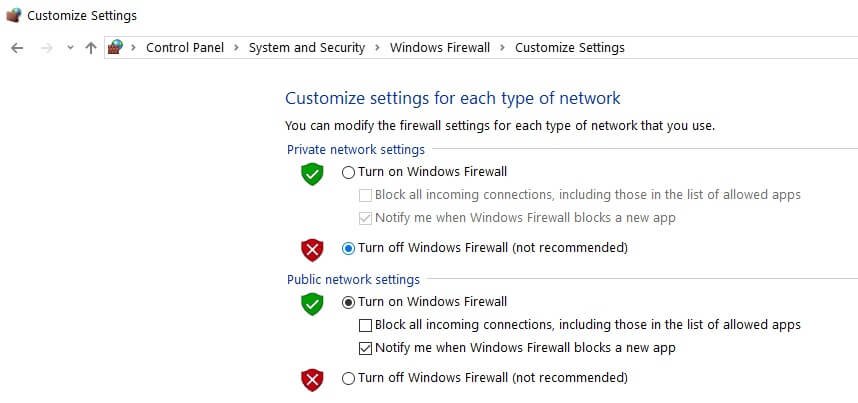
- And choose both the Turn off Windows Defender Firewall radio buttons > click OK
Fix 6 – Check RAM for Errors
If your RAM memory is facing errors or issues then this may cause the Isdone.dll error. So make sure to check your RAM for errors and to do so run the inbuilt Windows Memory Diagnostic tool.
This will scan and fix the RAM memory issue if available and give you a thorough report.
Fix 7 – Check Hard Disk for Errors
Just like your RAM, if your hard drive is facing errors then this can lead to Isdone.dll error Windows 10. So, now check and fix hard drive errors by following the steps given below:
- Press Windows + X key > choose Command Prompt as Admin

- And in the command prompt > type chkdsk C: /f > hit Enter (Make sure to replace C letter with your hard drive letter where you install the game. Mostly, it is installed on C drive but make sure to check it.)
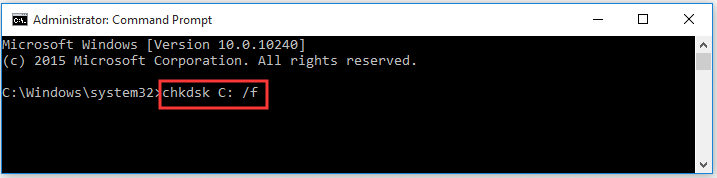
- Well, the CHKDSK command will scan and fix the hard drive errors automatically.
Hopefully, now the Windows 10 Isdone.dll error is fixed.
Fix 8 – Re-register the ISDone.dll
If you are still encountering the Isdone.dll missing error on Windows 10, then try to re-register ISDone.dll and Unarc DLL files. So try to re-register those files.
Follow the steps to do so:
- In the Cortana search box,> type Command Prompt > and open Command Prompt as admin.
- Now in the Command Prompt > type regsvr32 Isdone.dll > hit Enter
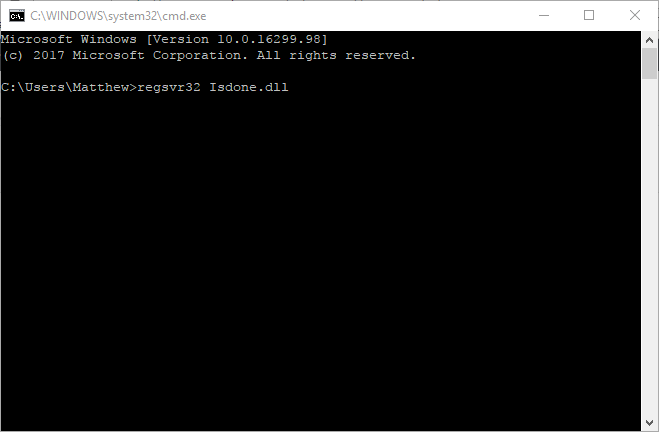
- Next in the Command Prompt > type regsvr32 unarc.dll > hit Enter key
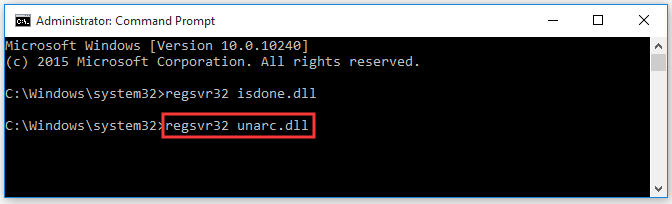
- After that Exit Command Prompt > restart your computer.
And it is estimated now the Isdone.dll error codex is resolved.
Fix 9 – Manually Download DLL File
If none of the above-given fixes works for you then here it is suggested to download the Isdone.dll file manually and place them in right place. This will assuredly fix Isdone.dll is missing in Windows 10.
Please Note: Make sure to download the DLL files from trusted sources like the manufacturer website or from the Microsoft official website only, as downloading DLL files from other sites might be virus infected.
Now follow the steps given carefully:
- Check the error message as it contains the name of the DLL file in our case it is “Isdone.dll”
- Now from the trusted source download the file.
- Next place the downloaded file in the “C:\Windows\System32” folder
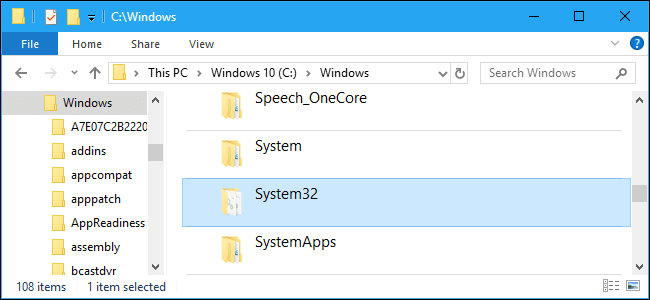
- Lastly, restart your system
And that’s it now the missing Isdone.dll error in Windows 10 is fixed.
FAQ: Learn more about Isdone.dll Error
1. What is Isdone DLL?
The Isdone.dll is an important DLL file that your Windows system uses for completing the tasks like installation of the achieve files.
2. What is Unarc DLL?
Unarc DLL is a DLL file that exists in the System32 folder or the SysWOW64 folder. But sometimes installing the latest programs or games the Unarc.dll files get corrupted or missing and as a result, your PC can’t read the installation archive files and causes ISDone.dll error while running the app or game.
3. How do I fix Isdone.dll Error When Installing Games?
It might happen the game downloaded is corrupted or some of its files are damaged and due to this, it shows the Isdone.dll Error. So in this case simply reinstall the particular game. Despite this, you can also update the graphic drivers, reregister the Isdone.dll and Unarc.dll file.
Quick & Easy Solution to Fix Isdone.dll error Windows 10
Hopefully, the given manual solutions work for you to fix the Isdone.dll error in Windows 10. But all the steps are time-consuming and a bit tricky, so if you are looking for an easy solution to fix DLL error then run the PC Repair Tool.
This is an advanced and multifunctional tool that just by scanning once detect and fix various Windows PC issues and errors. With this, you can fix stubborn computer errors like DLL errors, BSOD errors, repair registry entries, protect your system from virus and malware infection, EXE error, and much more.
It also optimizes the Windows PC performance by repairing the corrupted Windows system files.
Get PC Repair Tool, to fix Isdone.dll Missing Error
Conclusion:
So, these are the ways that work for you to fix Isdone.dll error in Windows 10 and 11. All the listed solutions are easy and worked for many users to get past the error and install the game on their system.
Feel free to try the 9 easy solutions to troubleshoot Isdone.dll error with ease. You can also visit our DLL error hub to find out more DLL errors articles
Hope the article works for you and now you can install and play the games without any error on your Windows 10 system.
Moreover, if there is anything that I missed out on or you are having any comments, suggestions or queries then feel free to share with us on our Facebook Page inbox.
You can also like, share, and follow our FB page to find out regular updates.
Good Luck..!
Hardeep has always been a Windows lover ever since she got her hands on her first Windows XP PC. She has always been enthusiastic about technological stuff, especially Artificial Intelligence (AI) computing. Before joining PC Error Fix, she worked as a freelancer and worked on numerous technical projects.