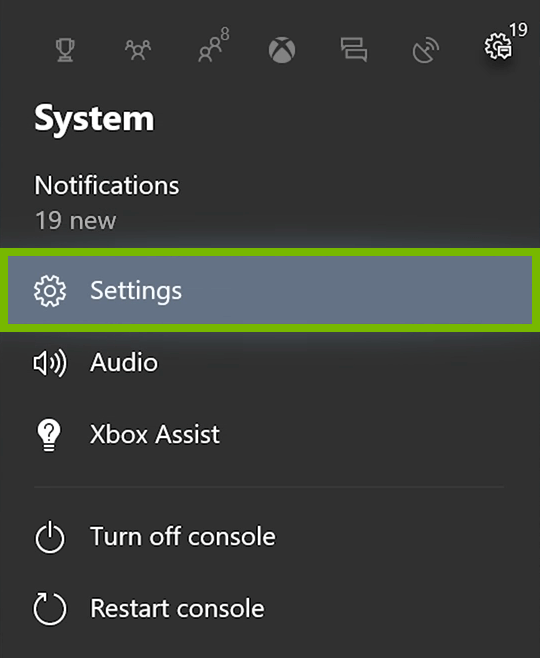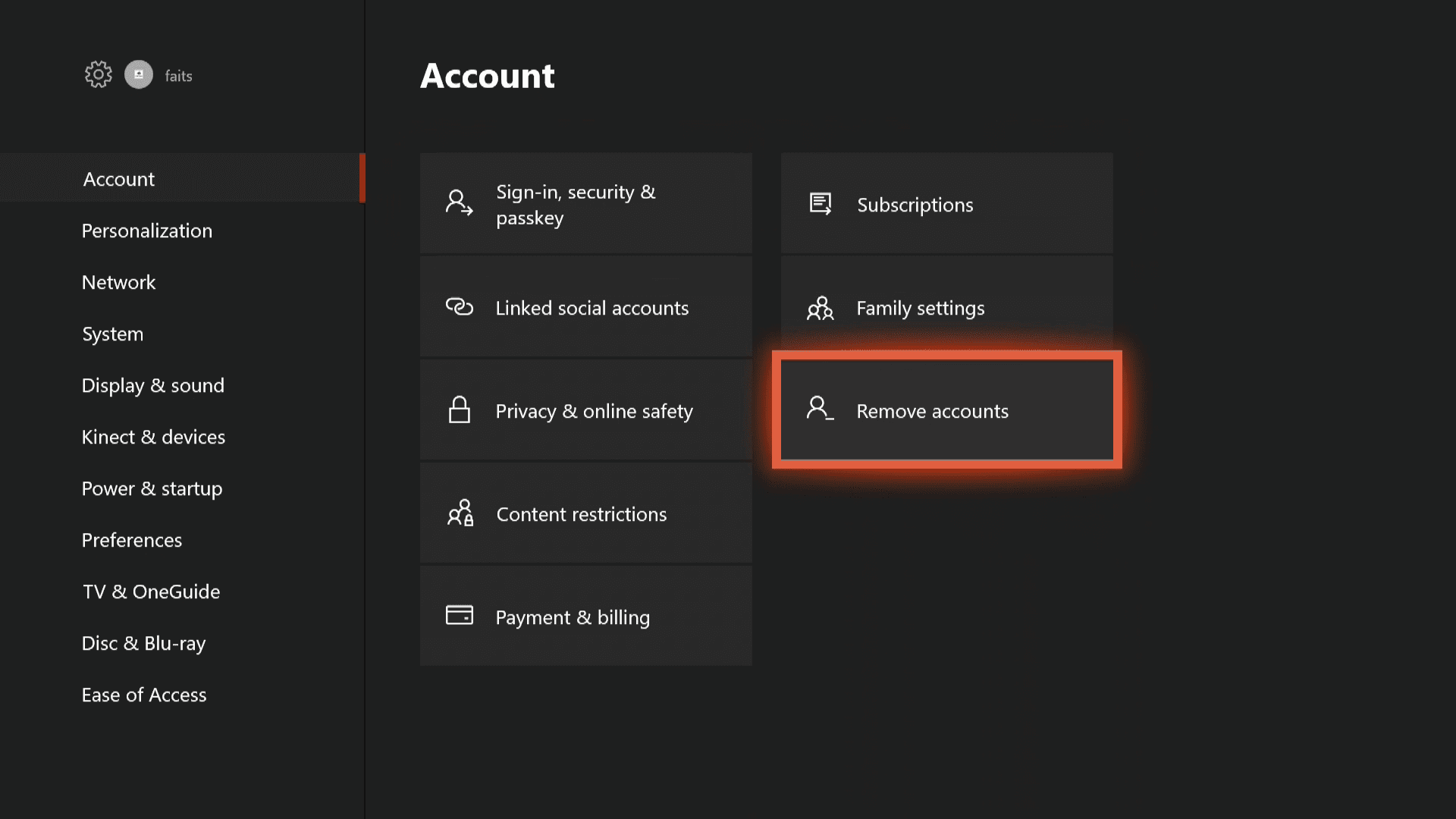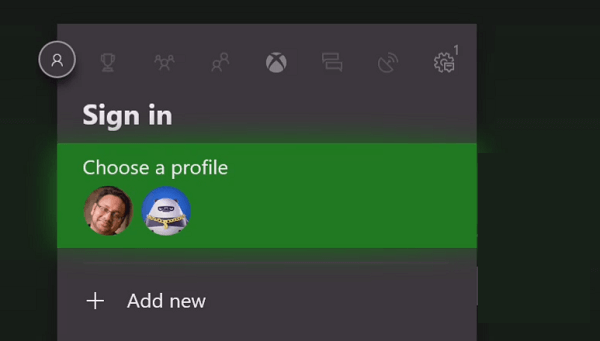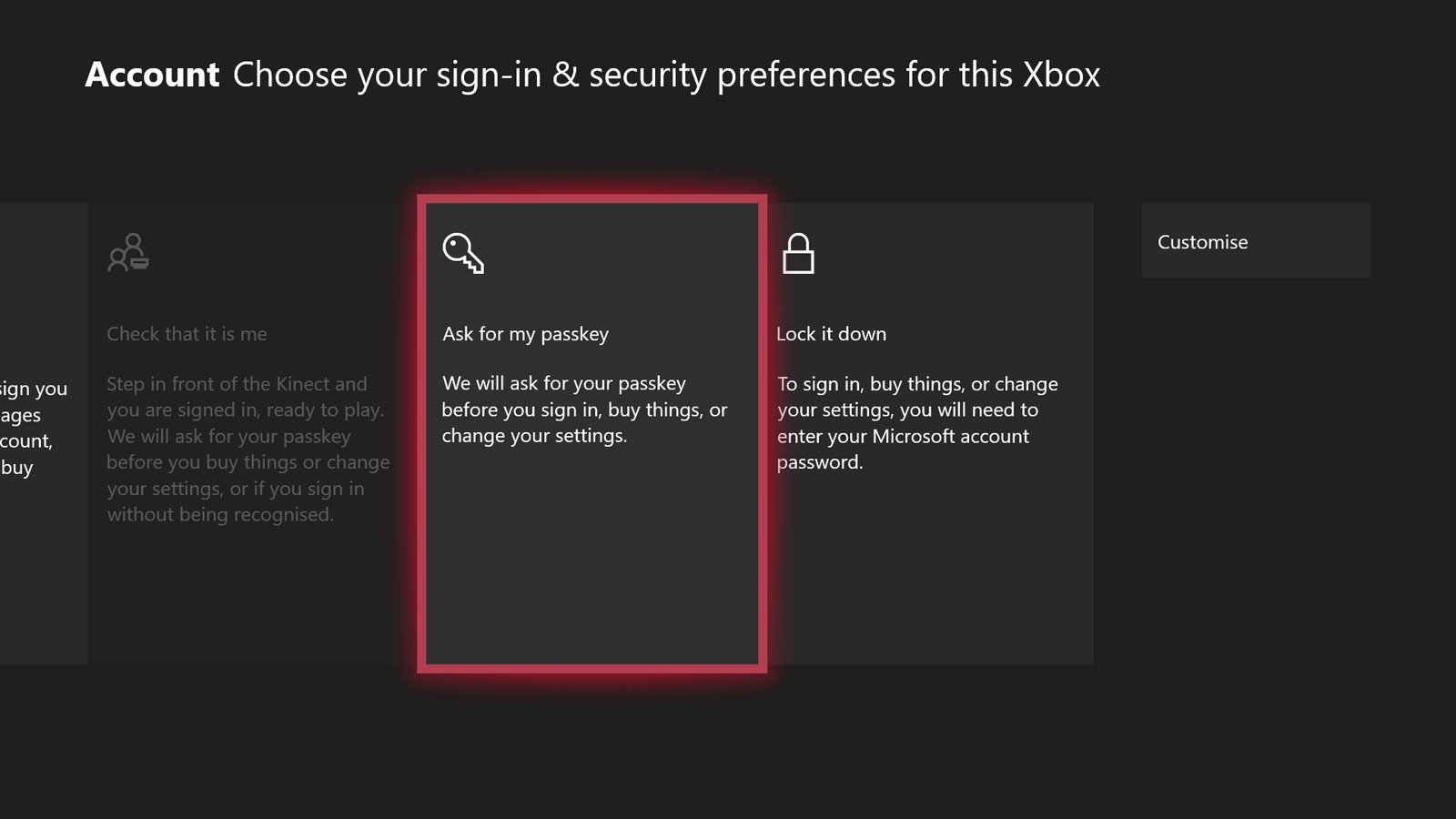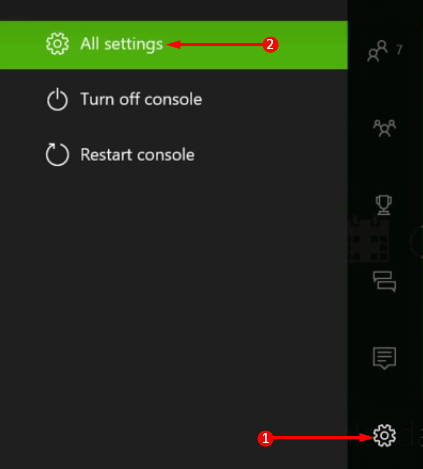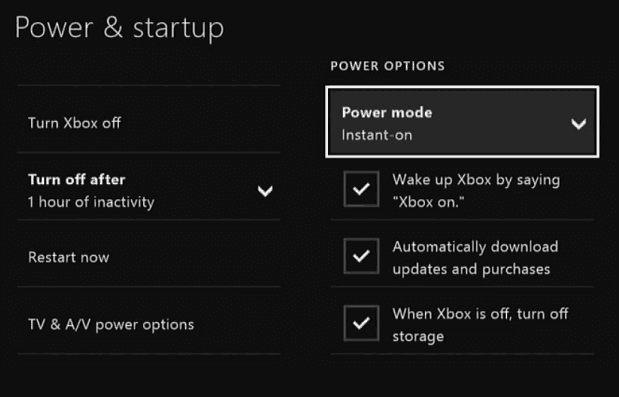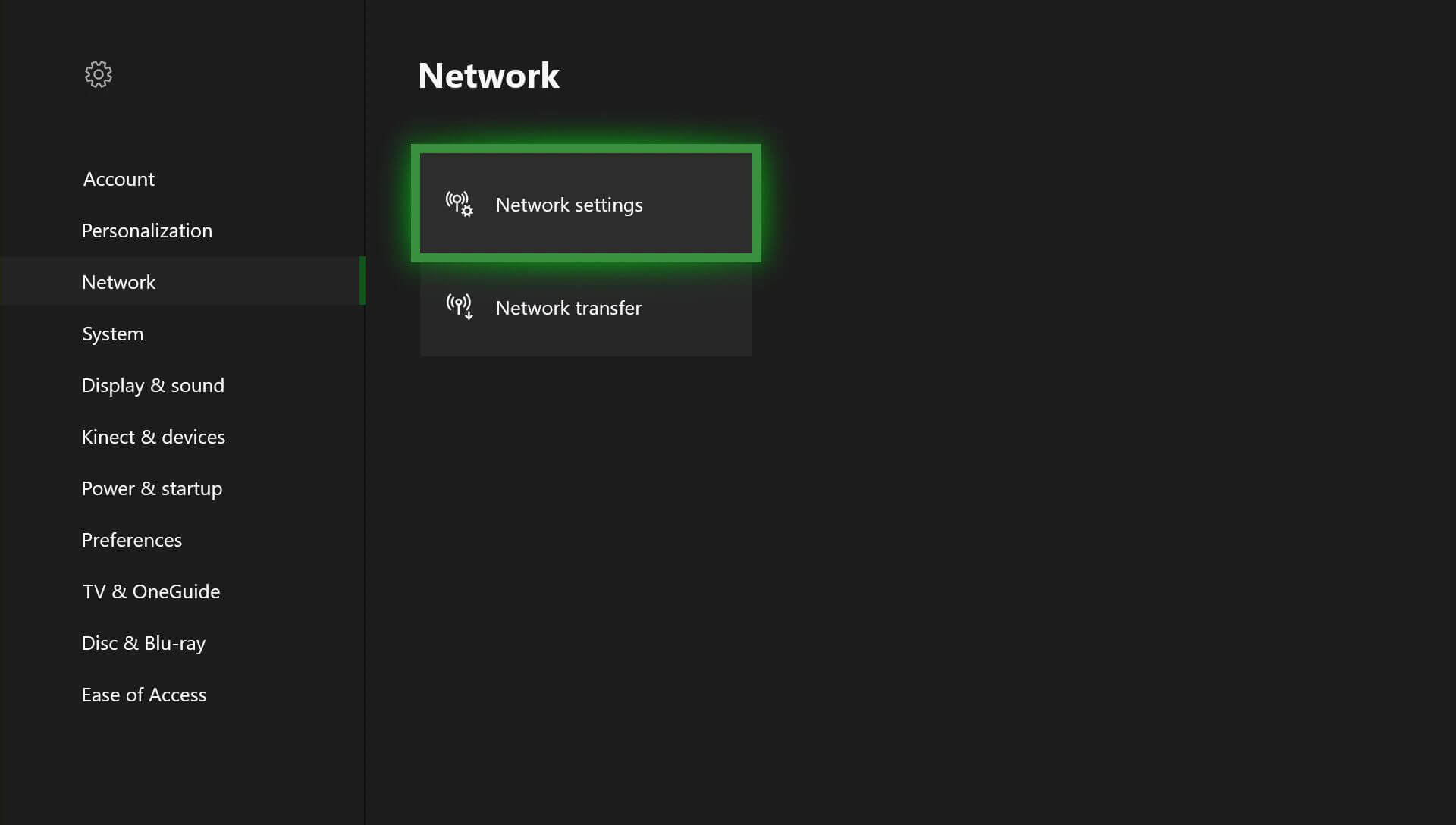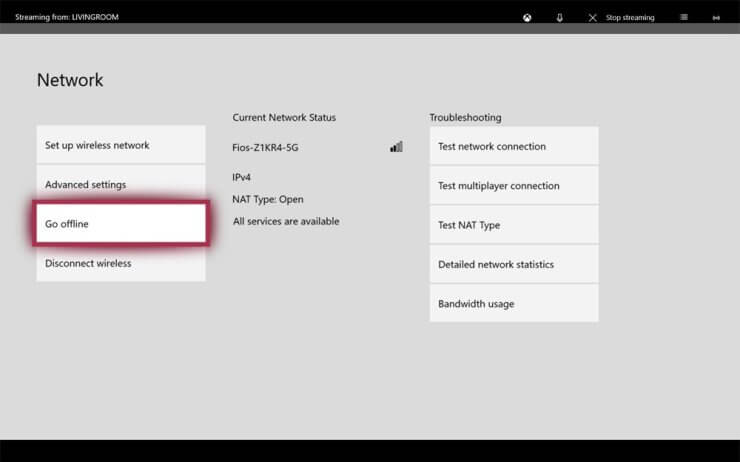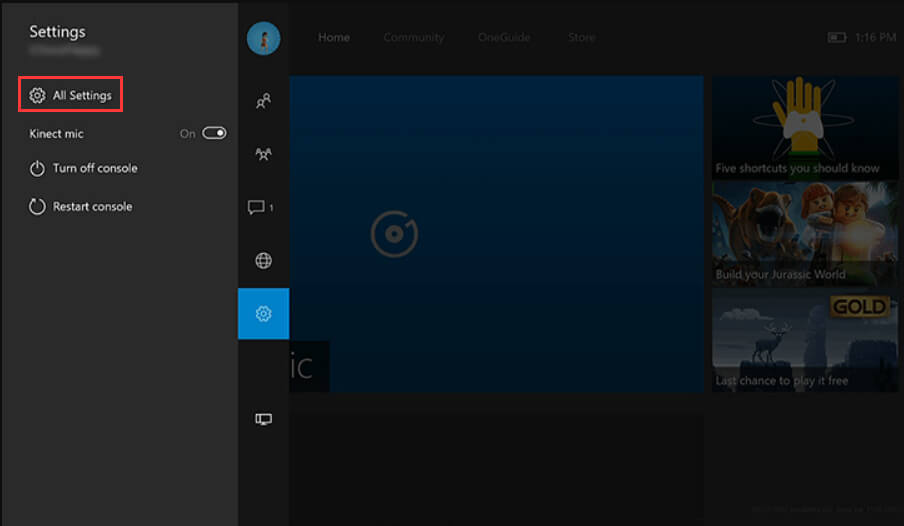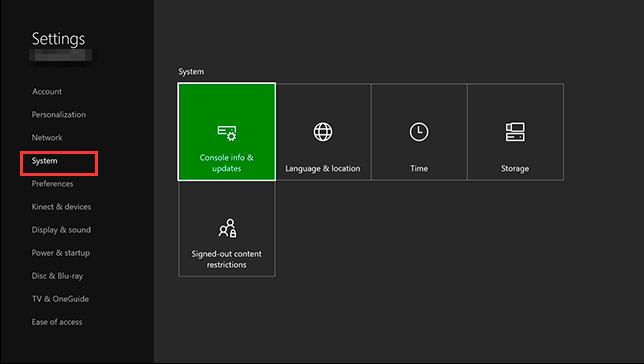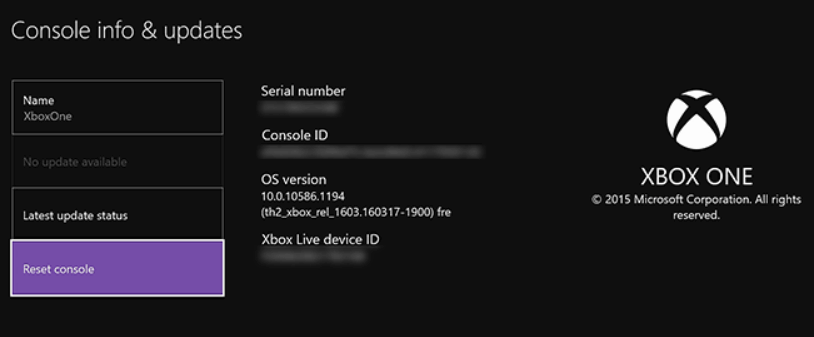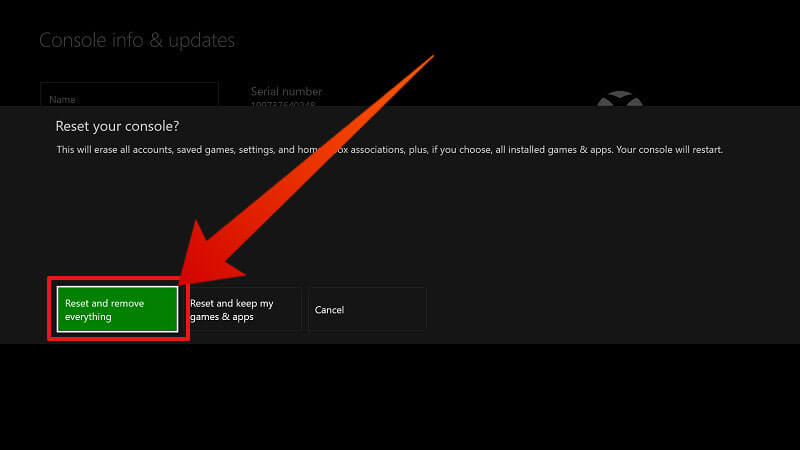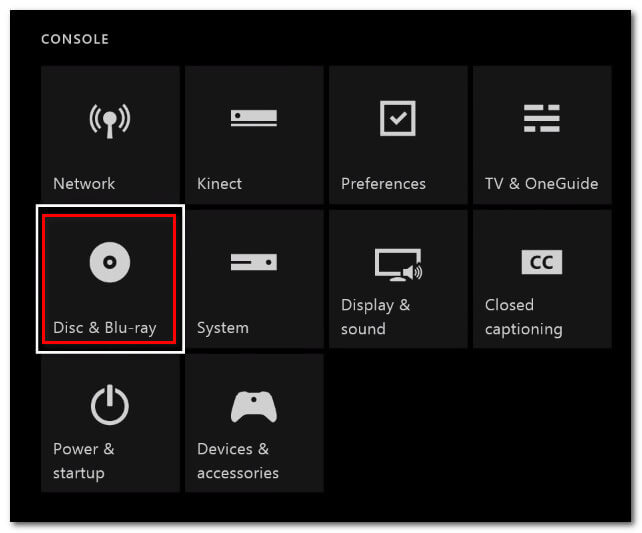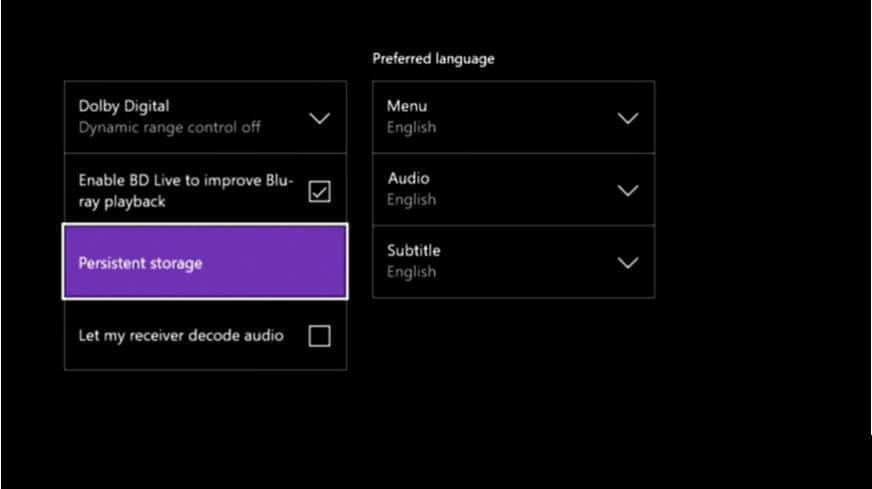Xbox one is the gaming console that allows users to install all kinds of games or applications. But unfortunately, some of the Xbox one users are facing Xbox one error 0x82d40004.
This error 0x82d40004 Xbox one appears when users try to launch a game or app no matter if the game disc is inserted or not. It can be really annoying for gamers to play the game.
If you are also encountering Xbox error code 0x82d40004 and wanted to get rid of it then here are the solutions that will work to solve this error.
In this article, you will come across the various troubleshooting solutions that will not only fix Xbox 1 error 0x82d40004 but also Xbox one S error 0x82d40004 even if the disc is in Xbox one.
So, let’s get going towards the solutions…
How Do I Fix Error 0x82d40004?
Error code 0x82d40004 can appear in Xbox one, Xbox One S and even when the game disc is inserted. Below mentioned fixes will work in all the three cases and solves the error.
Fix 1: Re-add your Xbox Account
Removing and adding a new Xbox account can help in getting Xbox one error 0x82d40004 fix. To re-add the account, you have to first delete it from the Xbox console.
Follow the steps to remove the account:
- Click on Xbox to open it
- Select the system
- Go to settings
- Click on Account
- Click on Remove accounts
- Now, choose the account you wish to remove and click on Remove
- Click on close when the account is removed
After removing the account now, add a new account. Follow the steps to do so:
- Select the gamer picture from the left corner of the Xbox screen
- Click on Add new
- Enter the email address that you want to add for Microsoft account and hit the enter key
- Now go to Sign-In & Security Preference and add the Microsoft account
- Follow the steps to complete the sign-in process and then start playing the game with your new account.
Xbox one error 0x82d40004 won’t appear this time while playing the game.
Fix 2: Change the Power Mode to Instant-On
Many players have encountered error 0x82d40004 Xbox one disc is in because of power mode when it set to energy-saving mode.
Therefore, you need to change the power mode to instant-on for solving the Xbox error code 0x82d40004. Follow the steps to change the power mode:
- Click on Xbox to open it
- Go to settings > All settings
- Click on General tab
- Select the Power & startup option
- Click on Power mode and set it to Instant-on from energy saving
- After changing the power mode, simply perform console restart
Now, try to launch a game and see if the 0x82d40004 error code Xbox gets solved or not.
Fix 3: Switch Console to Offline Mode
If your purchase and content usage live service is causing the issue and you are not able to access the digital purchased because of Xbox 1 error 0x82d40004 then you need to switch to offline mode.
Keep in mind that if you switch to the offline mode it will let you access the game library without the error but you will end up losing the multiplayer option.
Here are the steps to fix the Xbox one error 0x82d40004 by switching the console to offline mode:
- Press the Xbox button on the controller to open the menu
- Select the settings
- Click on Network
- Select Network settings
- Click on Go Offline
After doing so you have enabled the offline mode where you can access the digital purchase without the Xbox error code 0x82d40004.
Fix 4: Clean the Disc
Error 0x82d40004 Xbox one disc is in issue can also be solved simply by cleaning the disc. You must clean the disc from edge to center without touching the bottom or top with hands.
First of all, eject your game disc and use a damp cloth for cleaning. After that wait for few minutes and insert it.
Now, try to launch the game and check whether the Xbox one error 0x82d40004 still persists or not.
Fix 5: Try to Reset Console
To get Xbox one error 0x82d40004 fix, try to reset the console and then launch the game to check if resetting helped or not.
Follow the steps to reset the console:
- Press the Xbox button to open the Guide
- Select settings> All settings
- Click on system and select console info & updates
- Click on Reset console
- You will be provided two options: Reset and remove everything and Reset and keep my games and apps
- Choose the Reset and keep my games and apps option and wait for the process to get completed
Do not choose Reset and remove everything or else all your installed apps and games will be removed and you will have to re-install them.
After you have reset the console, try to launch a game and play it. This time you won’t face the Xbox one error 0x82d40004.
Before you reset the console, you can also try to Check for System Updates of Consoles and see if that works to solve the Xbox error code 0x82d40004.
Fix 6: Clear the Persistent Storage
This fix is mentioned to solve the error 0x82d40004 Xbox one disc is in it. If you are facing this error because of play content stored in Blu-Ray disk or corrupt data that is present in persistent storage then you need to clear it.
Persistent storage contains temporary files that can be removed as it won’t cause any data to lose. Follow the steps to clear the persisting storage:
- Press the Xbox button on the controller to open the guide
- Go to settings
- Click on console
- Select Disc & Blu-ray
- Click on Persistent storage
- Select the clear Persistent storage option and wait for the process to get completed
Now, restart the console and try to launch the game to check if the Xbox one error 0x82d40004 is resolved or it still persists.
Recommended Solution- Fix Various PC Issues
If your Windows PC is working slow or showing errors and issues then you must scan your PC to remove these issues. For that, you can try the PC Repair Tool.
With this tool, you can fix various errors such as DLL error, registry error, BSOD, repairs damaged system files, prevent virus and many more things.
You just need to download the tool, it will scan your PC, detect the issue and solves them automatically.
This tool not only solves errors but also speeds up the performance of your PC and provides a smooth & responsive gaming experience.
Get PC Repair Tool to Fix PC Issues
Wrapping Up
Well, the Xbox one error 0x82d40004 is really an annoying error that prevents users to play the games.
However, this Xbox error can be solved with the fixes provided in this article.
I have tried my best and listed down the solutions that will work to overcome this error code 0x82d40004 Xbox one.
I hope the above-stated fixes helped in solving your error. If you have any query then write to us by visiting our FB page and don’t forget to give a big thumbs up.
Good Luck…
Hardeep has always been a Windows lover ever since she got her hands on her first Windows XP PC. She has always been enthusiastic about technological stuff, especially Artificial Intelligence (AI) computing. Before joining PC Error Fix, she worked as a freelancer and worked on numerous technical projects.