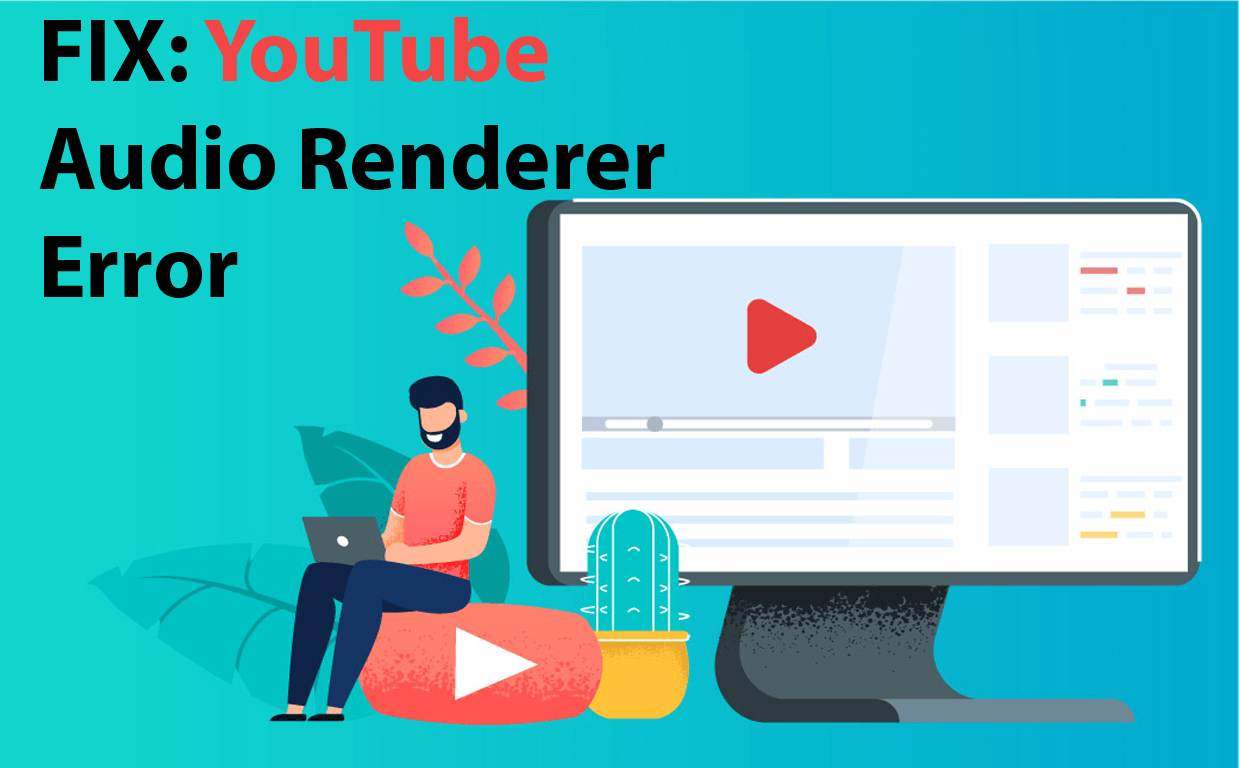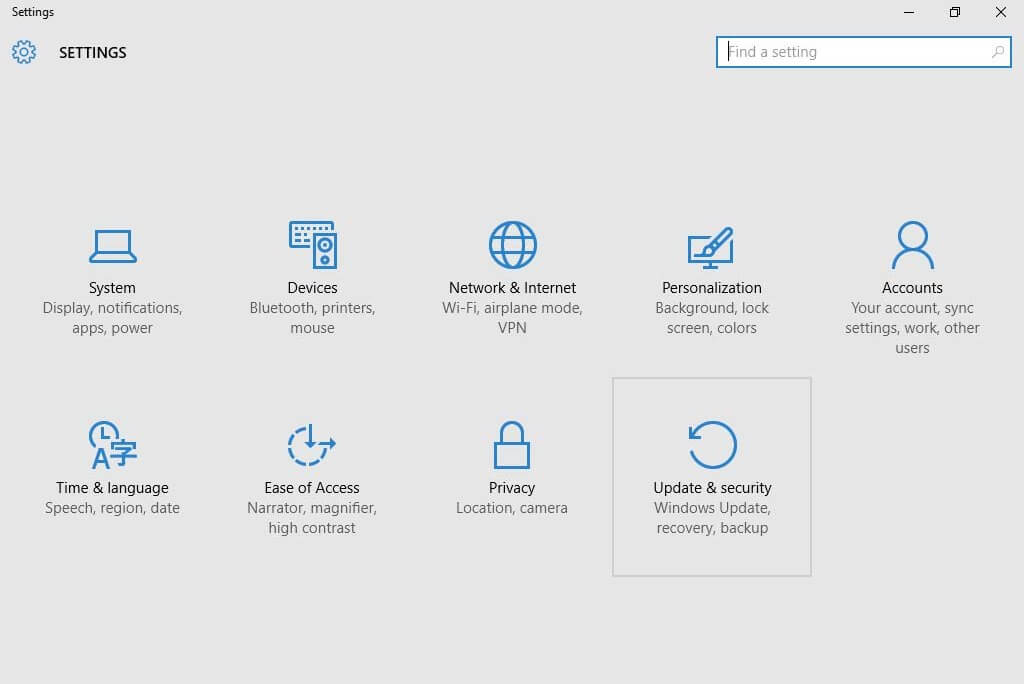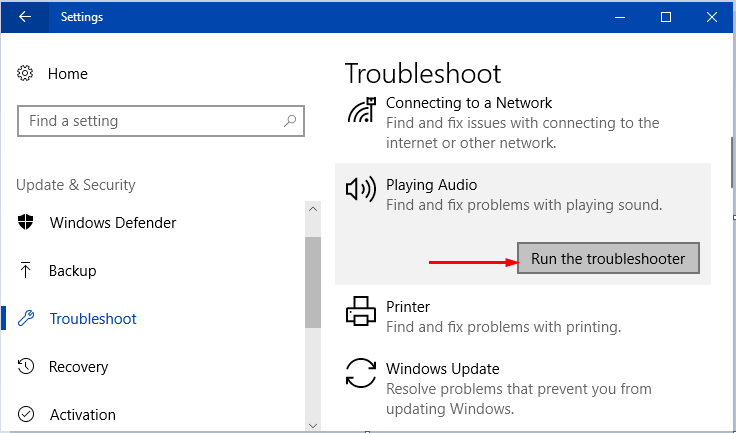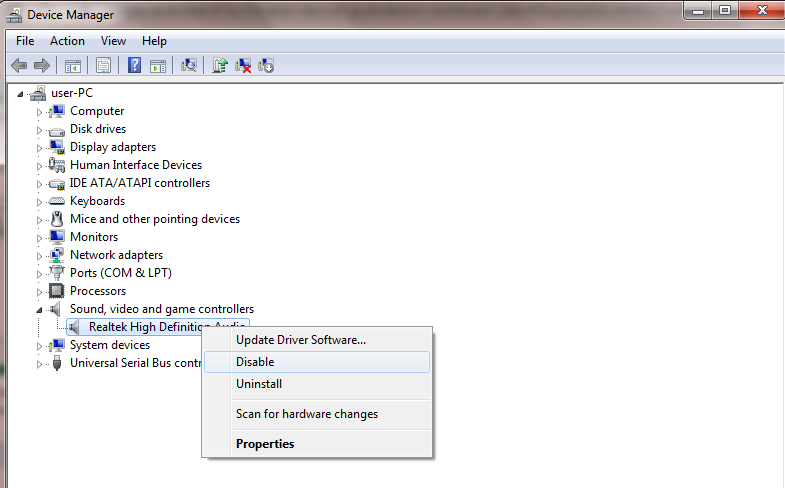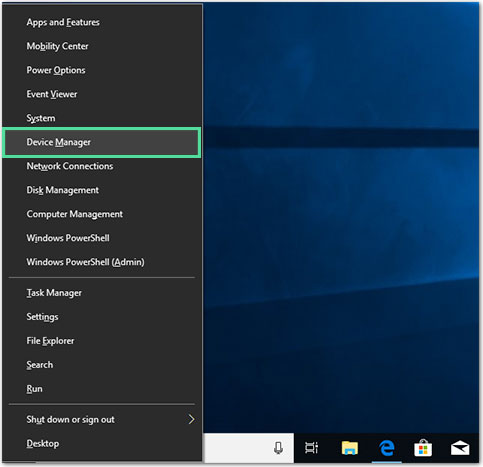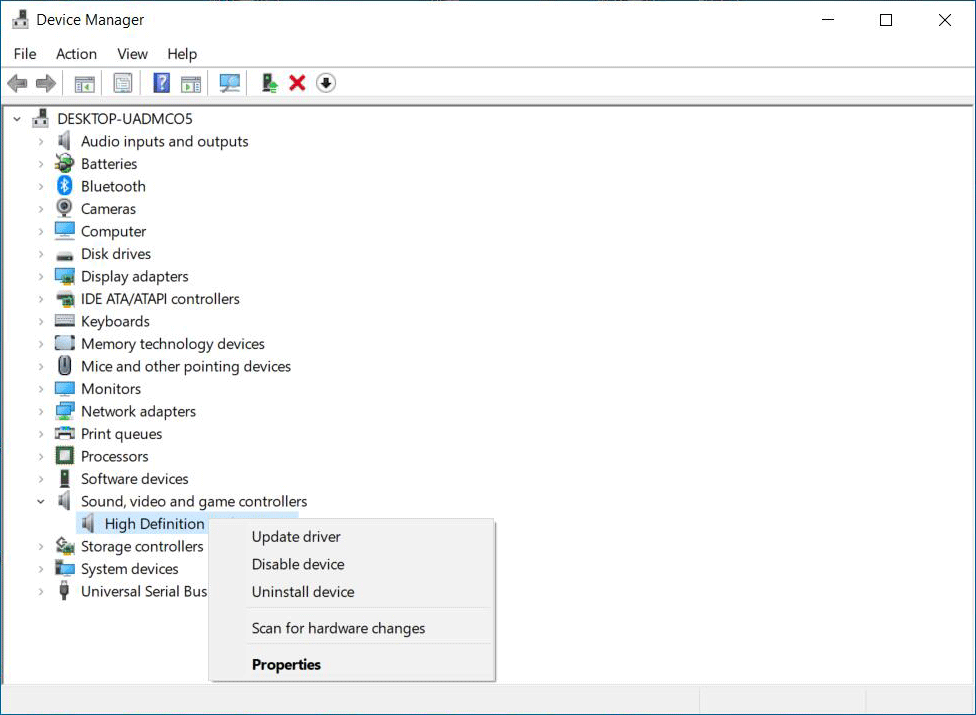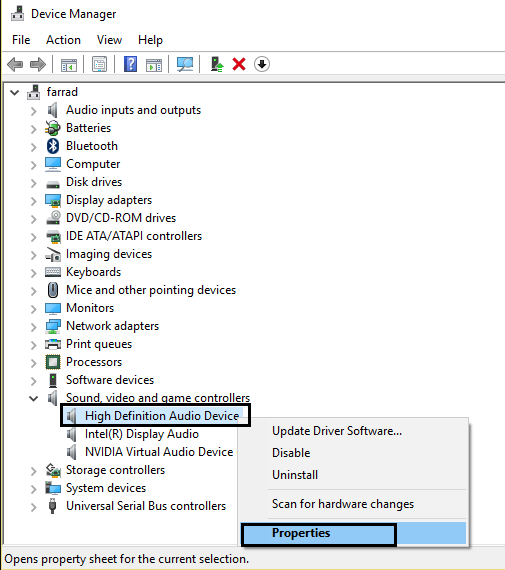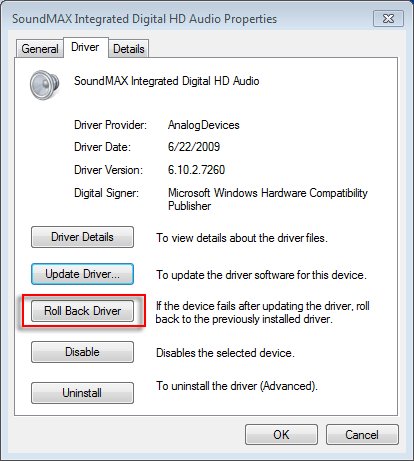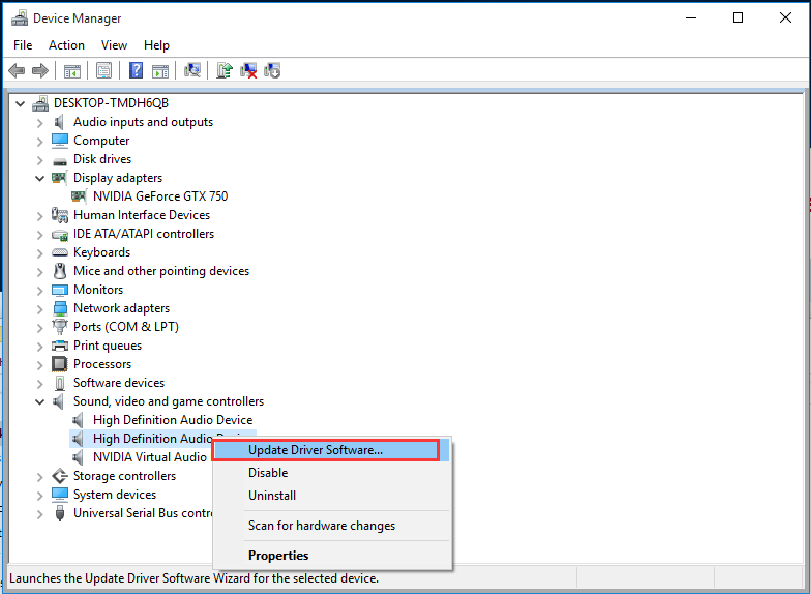If you are getting the “Audio renderer error. Please restart your computer.” error message on their Windows 10 computer while watching a video on YouTube, then this article has the fixes for you.
There are several Windows 10 users who have reported this Audio renderer error message. This error is specifically not related to any particular Web browser or Windows version.
One can encounter this error message on any of the browsers, such as Mozilla Firefox, Chrome, Opera, or Edge. However, this error is relatively easy to resolve with the solutions listed down in this blog.
But first, let’s have a look at the causes for getting the Audio renderer error on YouTube.
Why I am Getting Audio Renderer Error on YouTube?
After looking through the various affected user’s reports, we have compiled the reasons that trigger this error message on the Windows 10 computer:
- BIOS Bug: Most of the time this error appears due to a bug in the BIOS version. Hence updating the BIOS version can help to resolve this issue.
- Outdated Audio Driver: Outdated audio driver can be another reason for triggering the “Audio renderer error. Please restart your computer.” error message. So, in such a case, this error can be removed easily by updating the driver.
- Audio Driver Issue: If there is any glitch in the audio driver, then also you can encounter this error message. In this case, unplug and replug your audio device and also try to disable and enable all the audio adapters.
- Confliction Between ASIO Driver and Windows Sound Driver.
How Can I Fix Audio Renderer Error on Windows 10 Computer?
Solution 1 – Reboot Your PC
As it is suggested in the error message to restart the computer, it might help you to fix Audio renderer error on Windows 10.
However, most of the affected users reported that this fixes the error temporarily. As per these users, it resolves the issue for 20-30 seconds, after this error comes back again.
Hence, restart your computer for a temporary fix. And, if you are looking for a permanent solution, then move to the next solutions.
Solution 2: Unplug and Replug the Headphones
This trick might sound silly and simple, but many users have tried this trick to fix Audio renderer error on Windows 10 PC/laptop. In this trick, all you need to do is simply unplug your headphones and plug them back to the computer. This trick works with both USB and Jack’s headphones.
But again this is a temporary solution. The “Audio renderer error. Please restart your computer.” error will come back eventually. For a permanent fix follow the other solutions mentioned below.
Solution 3: Run the Audio Troubleshooter
If you are getting the Audio renderer error while trying to play video on YouTube, then try to run the Windows 10 inbuilt Audio troubleshooter. This inbuilt utility contains several repairing strategies that help to fix the common audio issues on Windows 10 computers.
To run this utility on your computer, follow the below-given steps:
- Press the Windows + I keys together to open the Settings app.
- In the Windows Settings, click on the Update & Security.
- Now, go to the Troubleshoot option given on the left pane of the window.
- Go to the Playing Audio section and click on the Run the Troubleshooter button.
- Now the troubleshooting process will start to detect and fix the issue.
Once the troubleshooting is finished, then restart your computer. Now check whether it fixed the audio renderer error on your Windows 10 computer. If not, then try the next solution.
Solution 4: Disable and Re-enable Your Audio Driver
The next permanent solution to the “Audio renderer error. Please restart your computer.” error on Windows 10 is to disable the audio driver on the computer and re-enable it after a few seconds. Many affected users have tried this method and they successfully managed to remove the audio renderer error from their computers.
So,l it should work the same in your case because restarting the audio driver can get your audio device back to normal.
To execute this solution, you need to follow these steps:
- Press Windows + R keys to open the Run box.
- In the Run box, type the devmgmt.msc and click on the OK button.
- In the Device Manager window, click on the Sound, video and game controllers.
- Now, right-click on each audio adapters and select Disable device option from the menu.
- After disabling all the audio drivers, wait for a few seconds.
- Now, again right-click on each audio adapter and select Enable device.
- Restart your computer and check if the error is fixed or not.
Solution 5: Reset or Rollback Audio Driver
There are some users who have fixed the Audio renderer error on their computers by resetting and rollback the audio driver. So, you can also try this trick to fix Audio renderer error.
First, try to reset the Saudi device driver and to do this, follow these steps:
- Right-click on the Windows Start button and select Device Manager from the list.
- In the Device Manager window, click on the Sound, video, and game controllers to expand the section.
- Right-click on the audio adapter and select Disable device option from the list.
- Now, wait for a few seconds and again right-click on the audio adapter and select Enable device.
If restarting the audio device didn’t help to fix the audio renderer error on Youtube, then rollback the audio driver. Because sometimes, recently installed updates of the driver can create issues.
So, it is best to roll back the driver. If you don’t know how to do this, then simply go through the below-given guide:
- Open Device Manager and click on the Sound, video, and game controllers.
- Right-click on the audio adapter and select Properties.
- Switch to the Driver tab.
- Now, click on the Roll Back Driver button and follow the on-screen instructions to complete the process.
I hope, this solution worked for you to fix this issue on Youtube. If this also failed to fix the error, then apply the next solution.
Solution 6: Update Audio Driver to Fix Youtube Audio Renderer Error
One of the reasons for getting an Audio renderer error on Windows 10 computer is an outdated audio driver. So, check if the audio driver on your computer is updated or not. If it is outdated, then you need to update it.
Here is a quick guide to updating the audio driver manually:
- Open Device Manager (follow the steps of the previous solution)
- Go to the Sound, video and game controllers and click on it to expand the section.
- Right-click on your audio adapter and select the Update Driver Software option.
- Now, select Search automatically for updated driver software.
- Windows will search for a new update and will install it automatically.
There is also an automatic way to update your device drivers. Use Driver Updater to update all the drivers automatically. not just this, this tool also helps to fix the driver-related issues.
Get Driver Updater For Updating Device Drivers Automatically
After updating the audio driver, do the same task that was triggering the “Audio renderer error. Please restart your computer.” error to check if the error is resolved or not.
Solution 7: Set Same Sample Rate for ASIO Driver and Windows Sound Driver
Here’s a quick guide on how to do this:
- Press Windows key + R to open up a Run box. Then, type “mmsys.cpl” and press Enter to open the Sound settings menu.
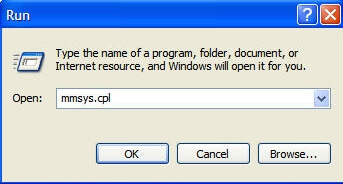
- Inside the Sound menu, go to the Playback tab, select the audio device that you’re encountering the issue with, and click on Configure.
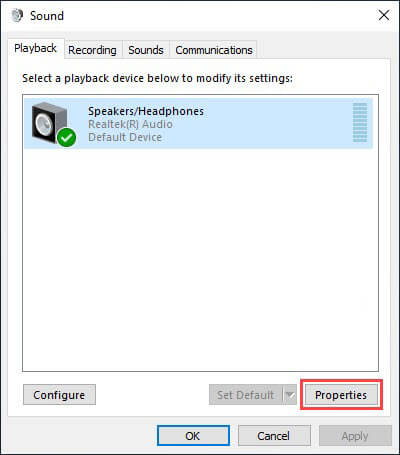
- Inside the Properties screen of your audio device, go to the Advanced tab and change the Default Format to 16 bit, 44100 (or a different standard format that you wish to use). Then click Apply to save your current configuration.
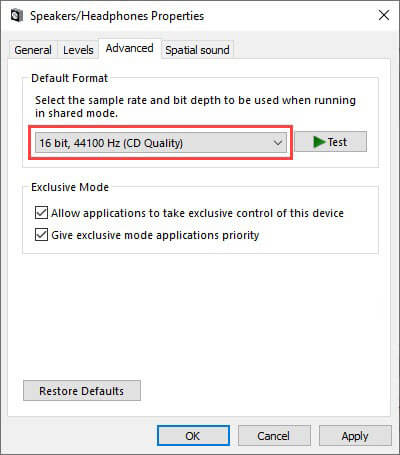
- Next, open your ASIO driver settings and go to the Audio tab. Once you get there, change the sample rate to the frequency as the Audio Format that you previously established at step 3.
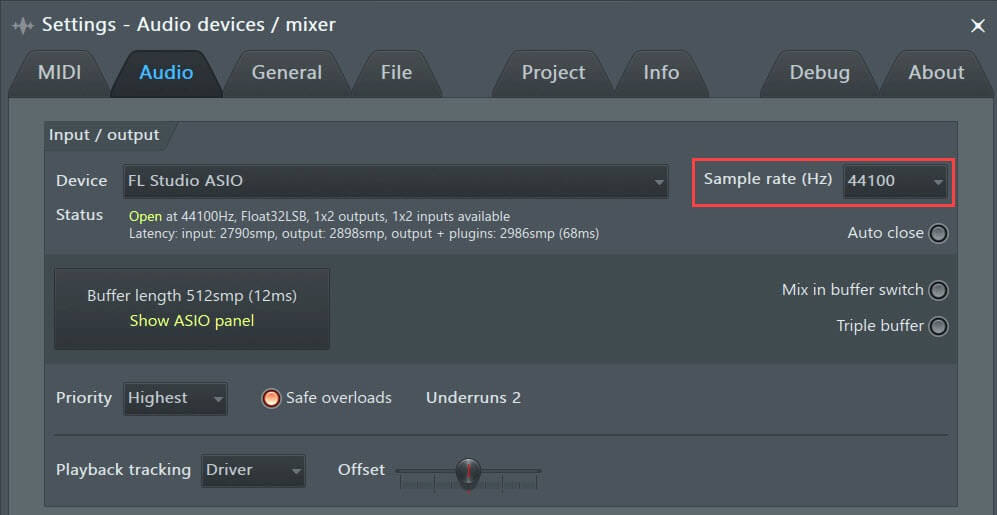
- Restart your computer and see if the conflict has been resolved.
Recommended Solution – Fix Windows PC Errors and Issues Easily
It is very common to face several Windows errors and issues after a certain period of time. So, if you are getting Windows-related errors, then should give a try to the PC Repair Tool.
This is a highly recommended tool with multiple features that helps Windows users to fix the most common errors and issues, such as BSOD, update, DLL, game, application errors, recover corrupted registries, corrupted or missing system files, and much more.
Along with this, it also helps to keep the PC secure from the virus/malware infection and also optimizes the PC to provide maximum performance.
Get PC Repair Tool to Resolve PC Errors and Issues
Over To You
In this article, I have listed down all the possible ways that can help you to resolve the Audio renderer error on your Windows 10 PC.
Now it’s your turn to follow the fixes carefully as mentioned in the article. And, don’t forget to let us know which solution did work for you.
If you want any kind of assistance in solving the error mentioned here, then contact us on our official Social media handles Facebook and Twitter. We will try to give our best to help you in all possible ways.
Good Luck!!
Hardeep has always been a Windows lover ever since she got her hands on her first Windows XP PC. She has always been enthusiastic about technological stuff, especially Artificial Intelligence (AI) computing. Before joining PC Error Fix, she worked as a freelancer and worked on numerous technical projects.