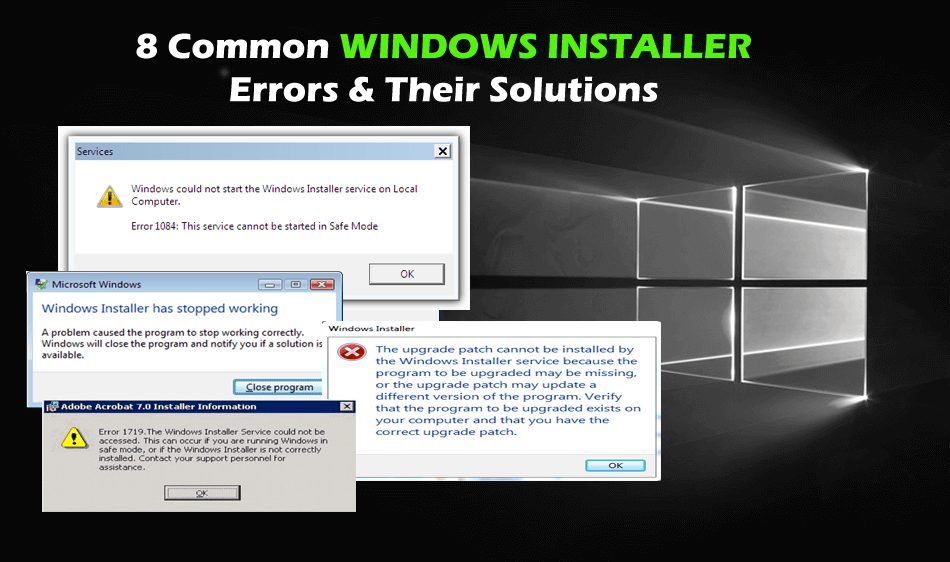
Microsoft Windows installer is a crucial service that manages the installation of everything like apps, features & other things.
But if unfortunately, it breaks due to some reasons, then you will be stuck with the latest installations and also the apps upgrades.
Well, there are a wide range of errors related to the Windows 10 installer and many users reported Windows 10 installer not working issue.
Here in this article, I’ll share a list of common Windows installer errors that interrupt the users with complete fixes.
So, without wasting precious time, let’s check out the Windows installer not working Windows 10 errors.
List of Common Windows Installer Errors:
Many users complained about the Windows installer not working Windows 10 problem.
And speaking of the problems, below check out some of the most Windows installer problems users reported:
- Windows Installer not working Windows 10
- Windows Installer Service could not be accessed on Windows 10
- Windows Installer Service could not be accessed Safe Mode
- Windows Installer Service could not be accessed when installing an application
- Windows Installer won’t work and needs to be upgraded
- Error 1719 windows installer service could not be accessed
- Windows could not start the Windows Installer Service on the local computer
- There is a problem with this Windows installer package
So, these are of the Windows Installer errors, if you are encountering any of the above errors and wondering “How do I fix a Windows Installer error”, then step ahead and follow the solutions given below.
How to Fix Windows Installer Errors?
Error 1: Windows Installer not Working Windows 10
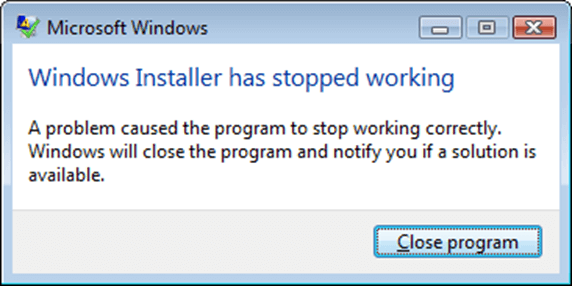
The Windows 10 Installer not working properly is a commonly reported problem and several users are complaining Windows Installer not working properly in Windows 10.
This problem is encountered due to several different reasons like the application you are trying to install is already installed, the Windows installer is not installed properly and others.
Follow the fixes given in the article to fix Windows installer not working properly in Windows 10.
Error 2: Windows Installer Service could not be accessed on Windows 10

The “Windows Installer Service could be not accessed” appears when the Windows installer is not installed correctly. Or if the Windows installer files are damaged or missing.
It doesn’t matter what are the reasons follow the fixes given in the article – Fix Windows Installer Service could be not accessed on Windows 10
Error 3: Windows Installer Service Could Not Be Accessed Safe Mode
This is another irritating Windows installer error encountered by the users when they try tocess the Windows installer in Safe Mode.
So, if you are also getting the Error 1084: The service cannot be started in the safe mode error message while trying to uninstall or install the program then follow the fixes given in the article
Error 5: Windows Installer Service could not be Accessed when Installing an Application

The Windows Installer Service could not be accessed error message when installing an application, is received by the users due to corrupted system files.
So, this is not a very big issue and to fixes given in the article: Fix Windows Installer Service could not be accessed error message when installing an application.
Error 4: Windows Installer Won’t Work and Needs to be upgraded
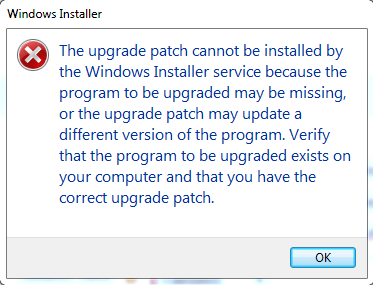
If receiving the Windows installer needs to be upgraded error message then follow the below-given solutions:
Fix 1: Identify the Windows Installer Problem
- In your taskbar > click on the Cortana search box > type cmd
- And run the Command Prompt > type MSIExec > press Enter
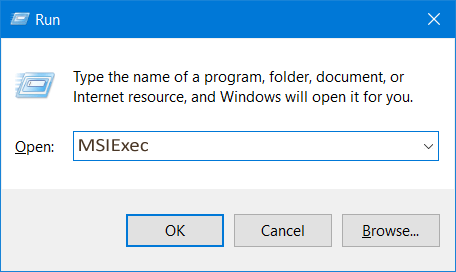
- This opens up the window containing the results of the scan.
Please Note: If any error message appears after the scan process is completed then copy the error and search the error on Google or check the error is mentioned in this article then follow the solutions.
Fix 2: Assure Windows Installer Service is not Disabled
- Click on Cortana search box > type services.msc > press Enter.

- Then inside the Services window,> in the list search for the Windows Installer, > assure it is set to Manual (If it is not set to manual then right-click on it > change it from Properties).
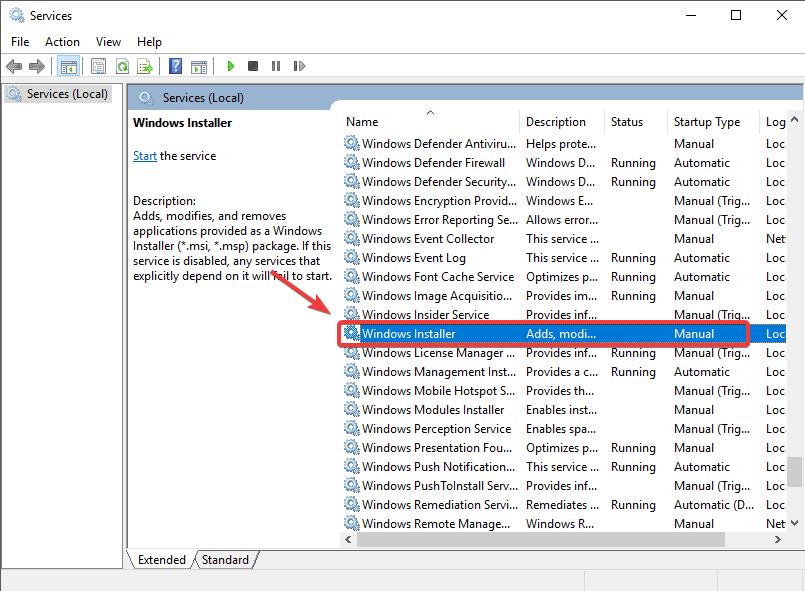
- And click OK > to close Properties > right-click on the service > click Start.
Now try installing or uninstalling the program and check if the Windows Installer won’t Work and Needs to be upgraded is fixed or not.
Or else run the Program Install and Uninstall troubleshooter mentioned in Error 1 (Fix 1).
a name=”error6″>
Error 6: Error 1719 Windows Installer Service could not be Accessed
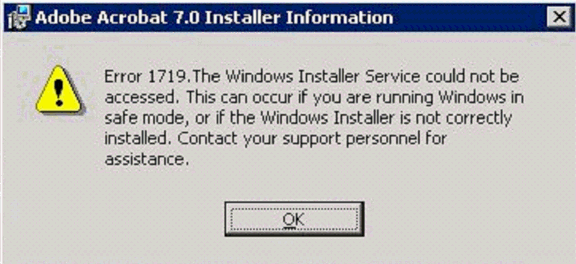
Many Windows 10 users are complaining about the error message “The Windows Installer Service could not be accessed. This can occur if the Windows Installer is not correctly installed. Contact your support personnel for assistance” with error code 1719 while trying to install or uninstall any program from their computer.
Well, to fix it you need to restart the Windows Installer service as this worked for many users. Or else Reset settings of Windows Installer Service in the registry (follow the steps given above in Error 2, Fix 3).
And that’s it the Windows Installer Service could not be accessed error 1719, 1601 is fixed now.
Many users are also getting the Windows Installer Service could not be accessed Adobe Reader, Skype, Kaspersky, McAfee, .Net Framework 4 error.
You can try the fixes given in Error 2.
Error 7: Windows could not start the Windows Installer Service on the Local Computer
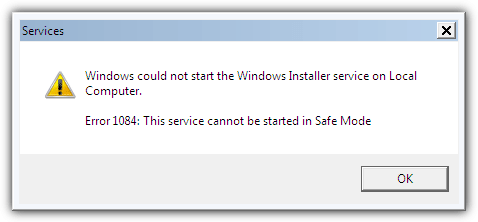
This error message is faced by the users when the Windows Installer service is corrupted or disabled or installed incorrectly.
Well, to fix it try running the SFC scan. To run it open Command Prompt as admin > type sfc/scannow > hit Enter. And wait for the whole scanning process to finish.

Now check if the Windows Installer not working is fixed or not.
If not then try re-register the Windows Installer engine, follow the steps in the Fix 2 (Error 2).
It is estimated now the error Windows could not start the Windows Installer Service on the local computer is fixed.
Error 8: There is a problem with this Windows Installer Package
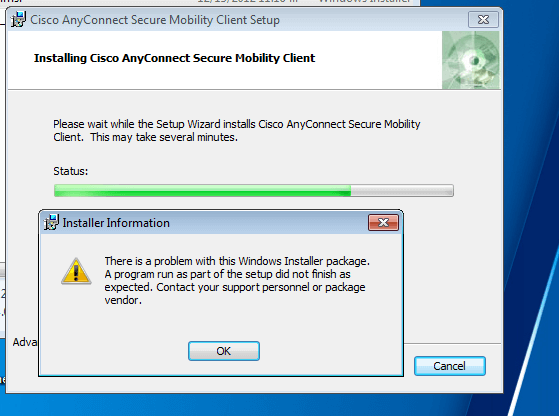
Many users are struggling with this error and the error message they receive is “There is a problem with this Windows Installer package. A program required for this install to complete could not be run. Contact your support personnel or package vendor.”
When the Windows Installer package faces unstable network access while installing or uninstalling process. Also sometimes the error appears if you fail to complete the process successfully.
Well, this is another irritating Windows 10 installer not working problem and to fix it follow the solutions given in the article: Fix “There is a problem with this Windows Installer package”
Well, this is all about the Windows 10 installer errors, I hope the solutions given will works for you to solve Windows Installer errors.
But if still receiving any of the error then try our professional recommended easy solution.
Best & Easy Solution To Fix Windows Installer not Working Errors
The given manual solutions are quite tricky and time-consuming if in case you are not able to follow the above-given solutions or encountering any computer error, then run the PC Repair Tool.
This is an advanced repair tool that just by scanning once detects and fixes various stubborn computer errors including BSOD errors, DLL errors, Registry errors, protect you from file loss, repair corrupted files and many others.
It not only fixes errors but also optimizes your Windows PC performance and make it blazing fast like a new one.
Get PC Repair Tool to Fix Windows Installer Errors
Conclusion:
So, this is all about how do I fix Windows installer errors, I tried my best to list down some of the most common Windows Installer not working in Windows 10 errors.
The Windows Installer errors can cause lots of problems but the solutions given may work for you.
Follow the solutions given one by one to fix Windows Installer error you are encountering.
I hope the article worked for you.
If you are having any queries, comments, suggestions then feel free to write us in the comment section below.
Hardeep has always been a Windows lover ever since she got her hands on her first Windows XP PC. She has always been enthusiastic about technological stuff, especially Artificial Intelligence (AI) computing. Before joining PC Error Fix, she worked as a freelancer and worked on numerous technical projects.