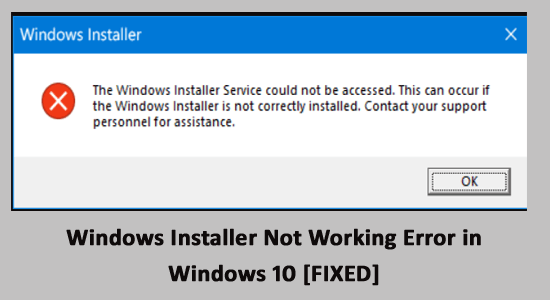
Does your Windows 10 system suddenly unable to install or uninstall the programs or applications, or are you stuck while upgrading or installing the latest apps in Windows 10?
Windows installer not working error usually appears when the users try to install or uninstall the files without having administrative rights.
If you are facing the same problem and wondering how to fix the Windows installer not working problem, then try fixing the problem by signing in to the administrator account. Also, we have mentioned some possible fixes in this article that will help you solve Windows installer errors.
So, keep reading through this article for more useful solutions to avoid this error problem in no time.
To fix Windows installer error, we recommend Advanced System Repair:
This software is your one stop solution to fix Windows errors, protect you from malware, clean junks and optimize your PC for maximum performance in 3 easy steps:
- Download Advanaced System Repair rated Excellent on Trustpilot.
- Click Install & Scan Now to install & scan issues causing the PC problems.
- Next, click on Click Here to Fix All Issues Now to fix, clean, protect and optimize your PC effectively.
Why am I Getting Windows Installer Has Stopped Working Error?
There is no exact reason responsible for the Windows installer not working error Windows 10 problem, so here check out some of the possible culprits:
- Missing administrative rights.
- Incompatibility issue between the application and the installer.
- Temporary bugs or glitches on the PC.
- It might happen the Windows installer service is not running
- Windows installer service is not registered
- The Windows service is not installed correctly
- The earlier version of the software is already installed
So, these are some of the common causes of the Windows 10 problem now; just head to the fixes:
How to Fix Windows Installer Not Working Error on Windows 10?
Solution 1: Check for the Administrative Privileges
You may not be able to uninstall or install some of the applications if you lack administrative privileges. So make sure you use the administrator account to install the applications. So, sign in using administrative rights and try installing or uninstalling the applications.
For this, you just need to visit the Administrator account, right-click on the software and choose Run as administrator from the menu. So, if the problem appears because of the missing administrative rights, then the administrator account will fix it.
Solution 2: Check if the Earlier Version of the Software is Already Installed
It might happen you are getting the error Windows installer not working error because the software you are trying to install is already installed.
So, first, verify if you are the earlier version of the software is already installed, then first uninstall it, and after that, try to install the new one.
Installing the latest software without removing the earlier one from your Windows 10 system can cause issues.
You can uninstall the software manually from the Control panel. But sometimes, manually uninstalling the program won’t obliterate it as some of its registry entries or leftover as left behind.
And next time when you install the software, it starts causing glitches or errors. So it is indeed best to go for the third-party automatic uninstaller.
Get Revo Uninstaller to uninstall any software completely
Solution 3: Run Program Install & Uninstall Troubleshooter
Well, the first thing you need to try is downloading and running the Program Install and Uninstall Troubleshooter.

This troubleshooter helps you to fix the issues automatically, like blocking from installing or removing programs and many others.
You can download the troubleshooter to fix Windows Installer not working problem from the Microsoft official website – DOWNLOAD
And as downloaded > select Run or Open and follow the onscreen instructions. To know more about the Program Install and Uninstall Troubleshooter, read the article.
It is estimated the Windows 10 installer not working problem is fixed, but if not, then follow the next solution.
Solution 4: Try to Restart the Windows Installer Service
Here you need to restart the Windows Installer service to fix Windows installer error.
Follow the steps given below:
- Press Windows + R > and in the Run prompt > type MSIExec command > hit Enter
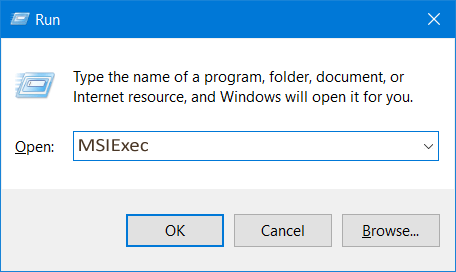
- If the Windows Installer window shows you everything about MSIExec, then it is well and good.
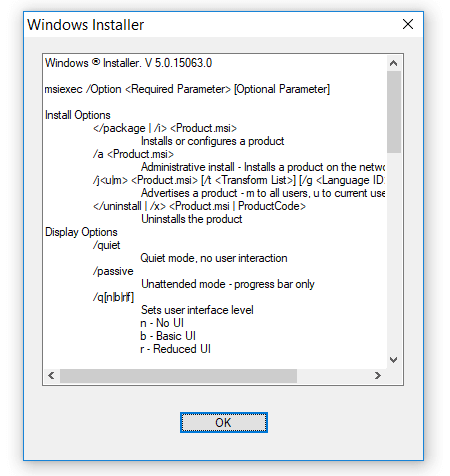
- But if you get an error, you must start it manually. And to do so, right-click on the taskbar > choose Task Manager.
- Move to Services > look for msiserver and start it.
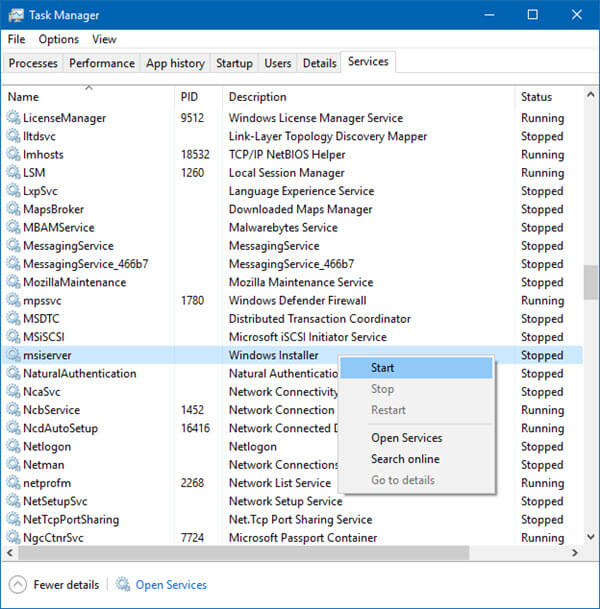
- Now run the services.msc to open Windows Services > go to Windows Installer > restart it.
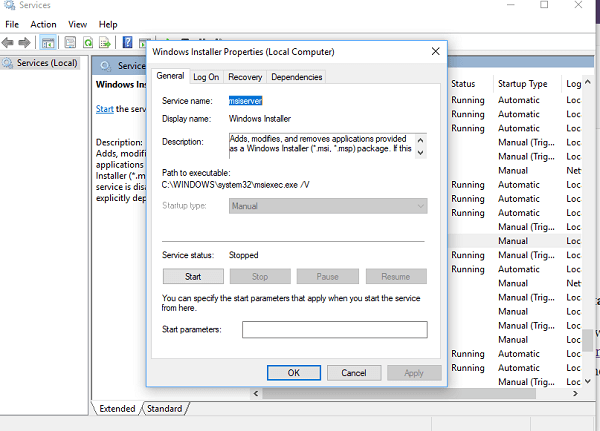
Now check Windows installer stopped working problem is resolved or not.
Solution 5: Check the Installer Service Is Running Properly
If your installer Service is not running properly, you also start facing the problem. So to fix it check if the installer service is working properly.
Follow the steps to do so:
- Press Windows + R keys > then in the Run box > type msconfig > OK
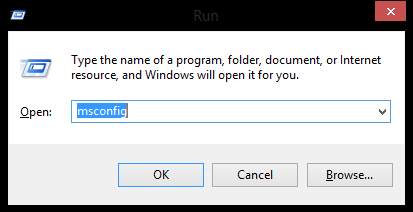
- Then on the Services tab > choose the checkbox next to Windows Installer.
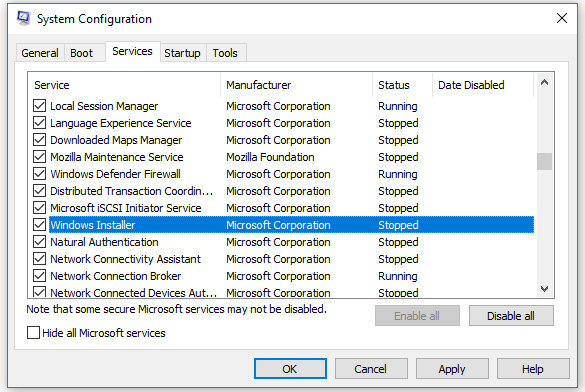
- Now click OK > Apply
- Lastly, Restart your computer to save changes
It is estimated this works for you. To resolve the error, try to install the program. But if still the problem persists then head to the next solution.
Solution 6: Delete the Existing Duplicate Msiexec File
At times, the msiexec file may carry viruses or malware. So, in this case, you can get rid of such a virus by deleting the duplicate files. Below are the steps to do so:
- Launch File explorer using Win+ E
- Next, visit C:\Windows\System32.
- In the open folder, go for the View tab and check the box for File name extensions.
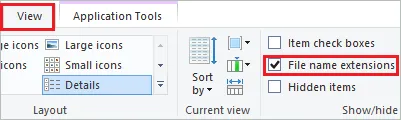
- Now, look for the msiexex file that is without extension. If found, delete the file.
Solution 7: Launch the In-built Windows Troubleshooter
At most times application’s incompatibility with your system may cause this problem. So, make sure the application you are trying to install on your PC must be compatible with the system. Although if you are facing a problem while installing some apps, fix the problem by running a Windows troubleshooter.
Follow the steps below to launch the in-built Windows troubleshooter:
- Visit the Settings menu by pressing the Win+ I keys simultaneously.
- Then, select the option Update & Security.
- Here, tap the Troubleshoot option on the left side. And scroll downward to Additional troubleshooters.
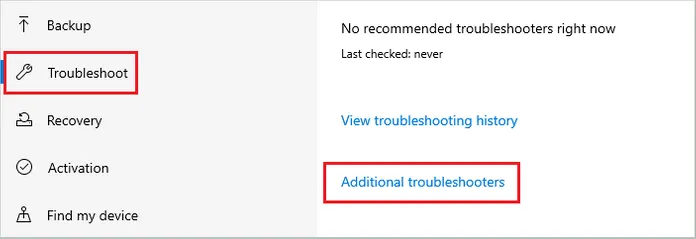
- On the next screen, look for the Program Compatibility Troubleshooter and tap the Run the troubleshooter button.
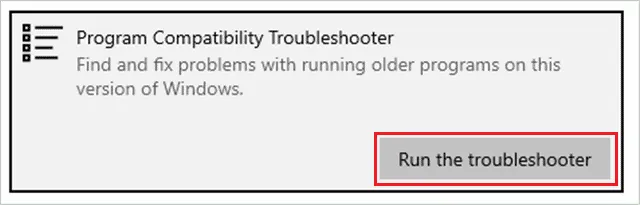
- Select the program that is causing the problem and for the troubleshooter to get completed.
- Once completed, check if the Windows installer is working or not.
Solution 8: Re-Register Microsoft Installer Service
Try re-registering the Microsoft Installer service to resolve the problem.
Follow the given instructions:
- Hit Windows + R keys > type cmd > Enter
- Then in Command Prompt, type the below-given commands and hit Enter after each.
- %windir%\system32\msiexec.exe /unregister
- %windir%\system32\msiexec.exe /regserver
- %windir%\syswow64\msiexec.exe /unregister
- %windir%\syswow64\msiexec.exe /regserver
- Well, if you are using a 32-bit Windows system, then type the below-given commands one by one instead of the above last two commands > hit Enter after each
- msiexec /unregister
- msiexec /regserver
- Now type Exit to close Command Prompt > restart your computer.
The Windows installer service is re-registered now.
Solution 9: Reset the Registry for the Installer Service
Many users have mentioned that resetting the registry for installer service has solved their Windows installer not working problem. So, the solution is worth giving a chance. You can do this following the below steps:
- Open the Notepad on your system.
- Copy the below text and paste it into the Notepad.
[HKEY_LOCAL_MACHINE\SYSTEM\CurrentControlSet\Services\msiserver]
“DisplayName”=”@%SystemRoot%\\system32\\msimsg.dll,-27”
“ImagePath”=hex(2):25,00,73,00,79,00,73,00,74,00,65,00,6d,00,72,00,6f,00,6f,00,\
74,00,25,00,5c,00,73,00,79,00,73,00,74,00,65,00,6d,00,33,00,32,00,5c,00,6d,\
00,73,00,69,00,65,00,78,00,65,00,63,00,20,00,2f,00,56,00,00,00
“Description”=”@%SystemRoot%\\system32\\msimsg.dll,-32”
“ObjectName”=”LocalSystem”
“ErrorControl”=dword:00000001
“Start”=dword:00000003
“Type”=dword:00000010
“DependOnService”=hex(7):72,00,70,00,63,00,73,00,73,00,00,00,00,00
“ServiceSidType”=dword:00000001
“RequiredPrivileges”=hex(7):53,00,65,00,54,00,63,00,62,00,50,00,72,00,69,00,76,\
00,69,00,6c,00,65,00,67,00,65,00,00,00,53,00,65,00,43,00,72,00,65,00,61,00,\
74,00,65,00,50,00,61,00,67,00,65,00,66,00,69,00,6c,00,65,00,50,00,72,00,69,\
00,76,00,69,00,6c,00,65,00,67,00,65,00,00,00,53,00,65,00,4c,00,6f,00,63,00,\
6b,00,4d,00,65,00,6d,00,6f,00,72,00,79,00,50,00,72,00,69,00,76,00,69,00,6c,\
00,65,00,67,00,65,00,00,00,53,00,65,00,49,00,6e,00,63,00,72,00,65,00,61,00,\
73,00,65,00,42,00,61,00,73,00,65,00,50,00,72,00,69,00,6f,00,72,00,69,00,74,\
00,79,00,50,00,72,00,69,00,76,00,69,00,6c,00,65,00,67,00,65,00,00,00,53,00,\
65,00,43,00,72,00,65,00,61,00,74,00,65,00,50,00,65,00,72,00,6d,00,61,00,6e,\
00,65,00,6e,00,74,00,50,00,72,00,69,00,76,00,69,00,6c,00,65,00,67,00,65,00,\
00,00,53,00,65,00,41,00,75,00,64,00,69,00,74,00,50,00,72,00,69,00,76,00,69,\
00,6c,00,65,00,67,00,65,00,00,00,53,00,65,00,53,00,65,00,63,00,75,00,72,00,\
69,00,74,00,79,00,50,00,72,00,69,00,76,00,69,00,6c,00,65,00,67,00,65,00,00,\
00,53,00,65,00,43,00,68,00,61,00,6e,00,67,00,65,00,4e,00,6f,00,74,00,69,00,\
66,00,79,00,50,00,72,00,69,00,76,00,69,00,6c,00,65,00,67,00,65,00,00,00,53,\
00,65,00,50,00,72,00,6f,00,66,00,69,00,6c,00,65,00,53,00,69,00,6e,00,67,00,\
6c,00,65,00,50,00,72,00,6f,00,63,00,65,00,73,00,73,00,50,00,72,00,69,00,76,\
00,69,00,6c,00,65,00,67,00,65,00,00,00,53,00,65,00,49,00,6d,00,70,00,65,00,\
72,00,73,00,6f,00,6e,00,61,00,74,00,65,00,50,00,72,00,69,00,76,00,69,00,6c,\
00,65,00,67,00,65,00,00,00,53,00,65,00,43,00,72,00,65,00,61,00,74,00,65,00,\
47,00,6c,00,6f,00,62,00,61,00,6c,00,50,00,72,00,69,00,76,00,69,00,6c,00,65,\
00,67,00,65,00,00,00,53,00,65,00,41,00,73,00,73,00,69,00,67,00,6e,00,50,00,\
72,00,69,00,6d,00,61,00,72,00,79,00,54,00,6f,00,6b,00,65,00,6e,00,50,00,72,\
00,69,00,76,00,69,00,6c,00,65,00,67,00,65,00,00,00,53,00,65,00,52,00,65,00,\
73,00,74,00,6f,00,72,00,65,00,50,00,72,00,69,00,76,00,69,00,6c,00,65,00,67,\
00,65,00,00,00,53,00,65,00,49,00,6e,00,63,00,72,00,65,00,61,00,73,00,65,00,\
51,00,75,00,6f,00,74,00,61,00,50,00,72,00,69,00,76,00,69,00,6c,00,65,00,67,\
00,65,00,00,00,53,00,65,00,53,00,68,00,75,00,74,00,64,00,6f,00,77,00,6e,00,\
50,00,72,00,69,00,76,00,69,00,6c,00,65,00,67,00,65,00,00,00,53,00,65,00,54,\
00,61,00,6b,00,65,00,4f,00,77,00,6e,00,65,00,72,00,73,00,68,00,69,00,70,00,\
50,00,72,00,69,00,76,00,69,00,6c,00,65,00,67,00,65,00,00,00,53,00,65,00,4c,\
00,6f,00,61,00,64,00,44,00,72,00,69,00,76,00,65,00,72,00,50,00,72,00,69,00,\
76,00,69,00,6c,00,65,00,67,00,65,00,00,00,00,00
“FailureActions”=hex:84,03,00,00,00,00,00,00,00,00,00,00,03,00,00,00,14,00,00,\
00,01,00,00,00,c0,d4,01,00,01,00,00,00,e0,93,04,00,00,00,00,00,00,00,00,00
[HKEY_LOCAL_MACHINE\SYSTEM\CurrentControlSet\Services\msiserver\Enum]
“0”=”Root\\LEGACY_MSISERVER\
[HKEY_LOCAL_MACHINE\SYSTEM\CurrentControlSet\Services\msiserver]
“DisplayName”=”@%SystemRoot%\\system32\\msimsg.dll,-27”
“ImagePath”=hex(2):25,00,73,00,79,00,73,00,74,00,65,00,6d,00,72,00,6f,00,6f,00,\
74,00,25,00,5c,00,73,00,79,00,73,00,74,00,65,00,6d,00,33,00,32,00,5c,00,6d,\
00,73,00,69,00,65,00,78,00,65,00,63,00,20,00,2f,00,56,00,00,00
“Description”=”@%SystemRoot%\\system32\\msimsg.dll,-32”
“ObjectName”=”LocalSystem”
“ErrorControl”=dword:00000001
“Start”=dword:00000003
“Type”=dword:00000010
“DependOnService”=hex(7):72,00,70,00,63,00,73,00,73,00,00,00,00,00
“ServiceSidType”=dword:00000001
“RequiredPrivileges”=hex(7):53,00,65,00,54,00,63,00,62,00,50,00,72,00,69,00,76,\
00,69,00,6c,00,65,00,67,00,65,00,00,00,53,00,65,00,43,00,72,00,65,00,61,00,\
74,00,65,00,50,00,61,00,67,00,65,00,66,00,69,00,6c,00,65,00,50,00,72,00,69,\
00,76,00,69,00,6c,00,65,00,67,00,65,00,00,00,53,00,65,00,4c,00,6f,00,63,00,\
6b,00,4d,00,65,00,6d,00,6f,00,72,00,79,00,50,00,72,00,69,00,76,00,69,00,6c,\
00,65,00,67,00,65,00,00,00,53,00,65,00,49,00,6e,00,63,00,72,00,65,00,61,00,\
73,00,65,00,42,00,61,00,73,00,65,00,50,00,72,00,69,00,6f,00,72,00,69,00,74,\
00,79,00,50,00,72,00,69,00,76,00,69,00,6c,00,65,00,67,00,65,00,00,00,53,00,\
65,00,43,00,72,00,65,00,61,00,74,00,65,00,50,00,65,00,72,00,6d,00,61,00,6e,\
00,65,00,6e,00,74,00,50,00,72,00,69,00,76,00,69,00,6c,00,65,00,67,00,65,00,\
00,00,53,00,65,00,41,00,75,00,64,00,69,00,74,00,50,00,72,00,69,00,76,00,69,\
00,6c,00,65,00,67,00,65,00,00,00,53,00,65,00,53,00,65,00,63,00,75,00,72,00,\
69,00,74,00,79,00,50,00,72,00,69,00,76,00,69,00,6c,00,65,00,67,00,65,00,00,\
00,53,00,65,00,43,00,68,00,61,00,6e,00,67,00,65,00,4e,00,6f,00,74,00,69,00,\
66,00,79,00,50,00,72,00,69,00,76,00,69,00,6c,00,65,00,67,00,65,00,00,00,53,\
00,65,00,50,00,72,00,6f,00,66,00,69,00,6c,00,65,00,53,00,69,00,6e,00,67,00,\
6c,00,65,00,50,00,72,00,6f,00,63,00,65,00,73,00,73,00,50,00,72,00,69,00,76,\
00,69,00,6c,00,65,00,67,00,65,00,00,00,53,00,65,00,49,00,6d,00,70,00,65,00,\
72,00,73,00,6f,00,6e,00,61,00,74,00,65,00,50,00,72,00,69,00,76,00,69,00,6c,\
00,65,00,67,00,65,00,00,00,53,00,65,00,43,00,72,00,65,00,61,00,74,00,65,00,\
47,00,6c,00,6f,00,62,00,61,00,6c,00,50,00,72,00,69,00,76,00,69,00,6c,00,65,\
00,67,00,65,00,00,00,53,00,65,00,41,00,73,00,73,00,69,00,67,00,6e,00,50,00,\
72,00,69,00,6d,00,61,00,72,00,79,00,54,00,6f,00,6b,00,65,00,6e,00,50,00,72,\
00,69,00,76,00,69,00,6c,00,65,00,67,00,65,00,00,00,53,00,65,00,52,00,65,00,\
73,00,74,00,6f,00,72,00,65,00,50,00,72,00,69,00,76,00,69,00,6c,00,65,00,67,\
00,65,00,00,00,53,00,65,00,49,00,6e,00,63,00,72,00,65,00,61,00,73,00,65,00,\
51,00,75,00,6f,00,74,00,61,00,50,00,72,00,69,00,76,00,69,00,6c,00,65,00,67,\
00,65,00,00,00,53,00,65,00,53,00,68,00,75,00,74,00,64,00,6f,00,77,00,6e,00,\
50,00,72,00,69,00,76,00,69,00,6c,00,65,00,67,00,65,00,00,00,53,00,65,00,54,\
00,61,00,6b,00,65,00,4f,00,77,00,6e,00,65,00,72,00,73,00,68,00,69,00,70,00,\
50,00,72,00,69,00,76,00,69,00,6c,00,65,00,67,00,65,00,00,00,53,00,65,00,4c,\
00,6f,00,61,00,64,00,44,00,72,00,69,00,76,00,65,00,72,00,50,00,72,00,69,00,\
76,00,69,00,6c,00,65,00,67,00,65,00,00,00,00,00
“FailureActions”=hex:84,03,00,00,00,00,00,00,00,00,00,00,03,00,00,00,14,00,00,\
00,01,00,00,00,c0,d4,01,00,01,00,00,00,e0,93,04,00,00,00,00,00,00,00,00,00
[HKEY_LOCAL_MACHINE\SYSTEM\CurrentControlSet\Services\msiserver\Enum]
“0”=”Root\\LEGACY_MSISERVER\\0000″
“Count”=dword:00000001
“NextInstance”=dword:00000001
00″
“Count”=dword:00000001
“NextInstance”=dword:00000001
- Select the File and then go for Save as an option.
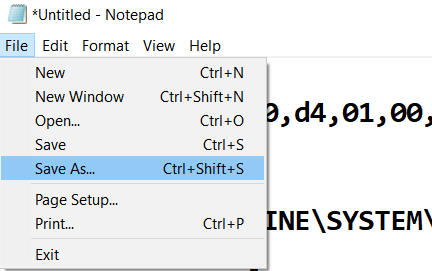
- Save the file with fixing.reg name.
- Select the Save as type as All Files.
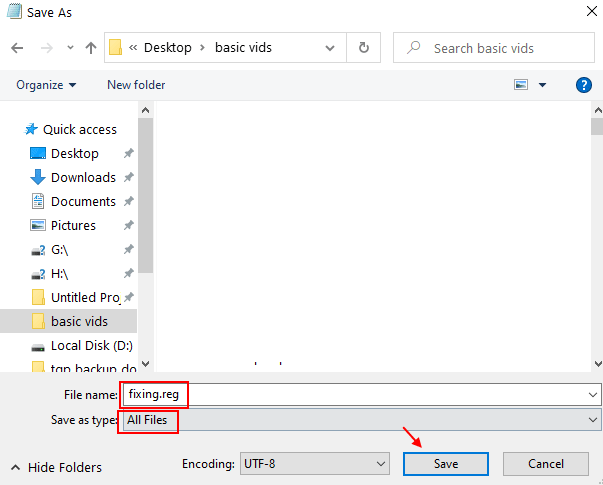
- Next, go to the saved files i.e., fixing.reg and make right-click on it, followed by selecting the Merge option.
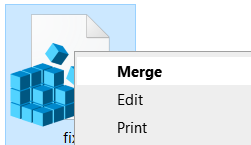
- Lastly, reboot your PC and check if the installer is working or not.
Solution 10: Reinstall Windows Installer
If none of the above-given solutions works for you, try reinstalling Windows Installer. Here follow the steps to do so:
- Press the Windows + R key > type cmd in the run box > click OK to continue.
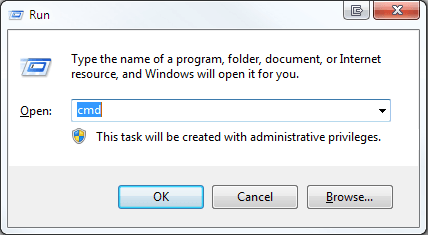
- Then type the below following command > hit Enter after each to continue:
cd %windir%\system32
ren msi.dll msi.old
ren msiexec.exe msiexec.old
ren msihnd.dll msihnd.old
- Type Exit > to exit the command prompt windows. And restart your computer and update the Windows installer to the latest version.
- And to update the Windows Installer visit the Microsoft official website and check for the latest updates.
- Next, as the latest Windows Installer is installed > restart the computer and install the program you want and check if the Windows Installer not working; Windows 10 is resolved.
Solution 11: Update Windows 10 Version
There might be a possibility that an issue or the presence of a bug in your operating system is causing the problem. However, sometimes using an old or outdated Windows version can also trigger such errors to appear. So, you need to install the latest version of Windows 10 to eliminate the error issue. Follow the below instructions to update the Windows:
- Visit Settings or simply press the Win+ I keys altogether.
- Then, on the Settings menu, go for the Update & Security option.

- Next, select the option Check for Updates.
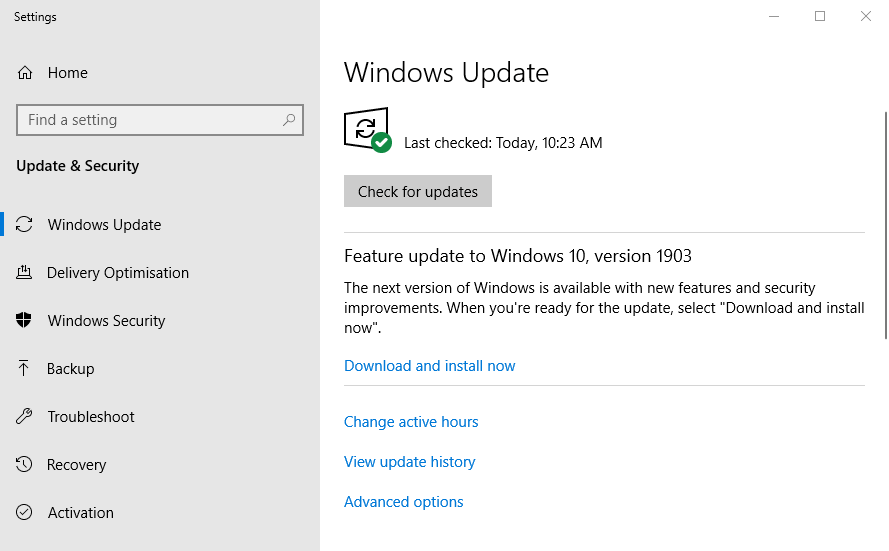
- If any Update pending is found there, click on it to start the Update process.
- Once done, restart your system and check if the Windows installer is working fine or not.
Best & Easy Solution To Fix Windows Installer Not Working Windows 10
If the given manuals won’t work for you or you cannot follow the given manual solutions, then it is worth scanning your system with the 100% safe and secure PC Repair Tool.
This is an advanced and multi-functional tool that, just by scanning once, detects and fixes various PC problems and makes your system more stable.
It not only fixes stubborn computer errors but also optimizes and enhances Windows PC performance.
Get PC Repair Tool, to fix Windows Installer Stopped Working
Conclusion:
So, this is all about the Windows installer not working properly in Windows 10.
I tried my best to provide the complete possible fixes and the common reasons for the error.
Always follow the fixes one by one carefully and resolve Windows 10 installer not working problem. If you have any comments, suggestions, or queries, please share them with us on our Facebook page.
Good Luck..!
Hardeep has always been a Windows lover ever since she got her hands on her first Windows XP PC. She has always been enthusiastic about technological stuff, especially Artificial Intelligence (AI) computing. Before joining PC Error Fix, she worked as a freelancer and worked on numerous technical projects.