
Summary – In this article, we will address the Realtek RTL8723BE Driver not working problem. The RTL8723BE Driver is a Realtek PCIe WLAN Family Controller and when it gets outdated, users start encountering WIFI adapter problems and can’t connect to the internet.
Unable to connect to your PC wireless internet connection or your WIFI/ internet keeps disconnecting? Then there are ample chances that your Realtek Driver gets corrupted or incompatible and stopped working.
Downloading and installing the latest RTL8723BE driver worked for several users to get past the REALTEK RTL8723BE Driver issue.
But if this won’t work for you, then try the other possible solutions that worked for several affected users.
Why is the Realtek RTL8723BE Driver Not Working?
The driver problem generally occurs when the Windows OS is updated or upgraded. And the already installed driver becomes incompatible with the updated Windows version.
Sometimes the virus or malware infection also make Realtek RTL8723BE Driver corrupted and stop working
And due to this, the computer may exhibit one or more of the following symptoms
- No internet access
- Connection speeds are slow
- The wireless button doesn’t function
Now that you’re familiar with some of the problems let’s move on to the solutions to fix the problem.
How Do I Fix Realtek RTL8723BE Driver Issue?
Solution 1: Automatically Update Realtek RTL8723BE Driver
To easily solve the Realtek RTL8723BE driver problem it is suggested to scan your system with a professional recommended Driver Updater tool, this is an advanced utility and is capable to solve driver related problems.
It is a time saving and effective solution to fix driver-related problems automatically. So feel free to scan your system with this and update the drivers easily.
Get Driver Updater to Update Realtek RTL8723BE Driver Easily
Solution 2: Manually Download and Install the Latest Realtek RTL8723BE Driver
Very first to solve the problem try updating the RTL8723BE wireless adapter driver to the latest version.
Follow the steps to update them manually:
- Download the Realtek driver from the Realtek driver download website
- Then select Communications Network IC’s>Wireless LAN IC’s>WLAN IC’s>PCI express>Software
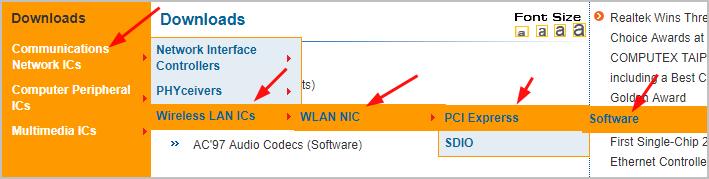
- Tap on Global of WLAN PCI express driver to download the driver package
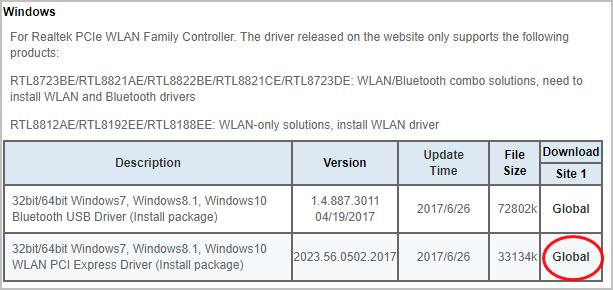
- Lastly, extract the zip file then double click on the .exe file so that you can follow the given instructions to complete the driver installation
Restarting the computer automatically install the driver, now try connecting to your computer wireless network connection and check if the problem is resolved.
Solution 3: Update Driver via Device Manager
If in case you can’t find the Realtek latest RTL8723BE driver then try updating the driver through Device Manager.
Follow the instructions given to do so:
- Press Windows + R key and in the Run box type devmgmt.msc and hit Enter
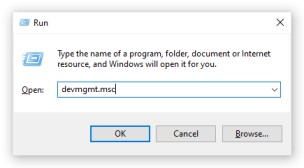
- Now in the Device Manager window, you need to click the Network Adapters option
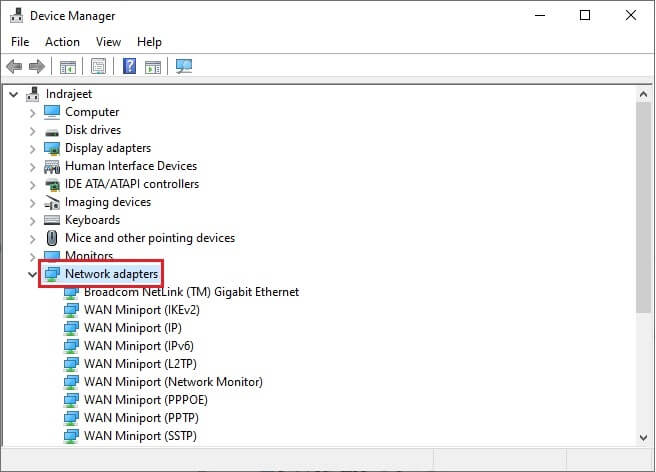
- Look for the Realtek RTL8723BE PCIe Wireless Network Adapter right-click on it and choose Update driver
- Click the Search automatically for drivers
And wait for the Windows system to complete updating the driver and as the process is finished then reboot your PC. Try connecting to your WIFI and check if everything is working fine.
If none of the above-listed steps works for you to solve the problem then try modifying the adapter settings. You can also switch off your wifi router and then turn it on after a couple of minutes.
So, I hope one of the steps will definitely work for you to resolve the issue with the Realtek RTL8723BE problem-suddenly stopped working.
Conclusion:
So, this is all about the Realtek RTL8723BE driver problem. Try updating the Realtek driver with the solutions mentioned and fixing the problem.
Hope the solutions given works in your case and you can now connect to your WIFI connection. It is estimated the article turns out to be helpful for you.
Feel free to share your thoughts and any further queries on our Facebook page.
Good Luck..!
Hardeep has always been a Windows lover ever since she got her hands on her first Windows XP PC. She has always been enthusiastic about technological stuff, especially Artificial Intelligence (AI) computing. Before joining PC Error Fix, she worked as a freelancer and worked on numerous technical projects.