
Many users reported that they encounter a strange problem with Dungeon Siege 2 no mouse pointer and were unable to play the game. As per the users while launching the Dungeon siege 2, the game will open up just fine but when to head on to the main menu then see that the cursor isn’t present there.
And while trying to move the mouse cursor it doesn’t show up in their Windows system. Also, no error message appears indicating what this problem is and how to resolve it.
Luckily many users have managed to solve this issue by controlling the game resolution whereas some by updating the drivers.
But if it doesn’t work for you then find out the potential fixes that help you to fix Dungeon siege 2 no mouse problem in Windows 10 completely.
What Causes “Dungeon Siege 2 No Mouse” Problem?
Well, the problem is not generally related to the game you are playing or the system you’re using. This is all about the resolution of the laptop or monitor you’re playing on. So, it is considered that the in-game resolutions are the main cause of the problem.
Also, the game is only compatible with Windows 10 update version (1607), and hopefully, if you have the updated version then the cursor will surely show up.
Now, that you’re familiar with the common culprits, let’s move on to how to fix Dungeon Siege 2 problem in Windows 10.
How Do I Fix Dungeon Siege 2 No Mouse Pointer Problem?
Solution 1 – Basic Troubleshooting Steps
Before starting with the complicated fixes it is suggested to try the quick troubleshooting steps and check if the problem is fixed.
1: Check the Dungeon Siege 2 System Requirement – Many times when the system won’t match the system requirement needed to play the game you start facing problems.
The game start stuttering, crashing, freezing and many times lag in between the gameplay. So, it is best to check the system requirement and see if your OS is compatible with it or not.
2: Run the Game with Administrative Privilege – Many games and applications require administrative rights to run properly. So check if you have logged in with a user account then log in as an admin and try running the game.
3: Run the Game in Windowed mode – For many users running the game in windowed mode works to fix the problem. Check if you are running it in Full-screen mode then try changing it. To do so,
- Open the steam library
- Locate the dungeon Siege 2 then right-click on it and after that choose properties
- Tap on set launch options
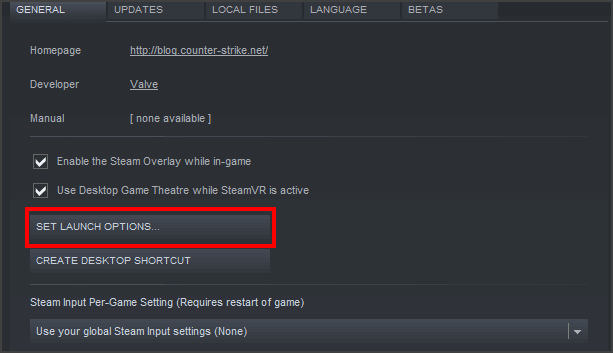
- Then click fullscreen=false, width=1920, height =1080
Now close the opened window and Check if this works for you to solve the no mouse pointer problem.
Solution 2 – Update Drivers
Many times the mouse lags and stopped working problem is caused due to the outdated or incompatible drivers. So, here it is suggested to check the mouse drivers and try updating them.
Press Windows + X and choose Device Manager, then from the windows that open, click on the Mice and other pointer device and click on it to check if this working properly or not.
Alternatively, you can also update the driver easily using the 3rd party professional driver updater tool. Run the Driver Updater, is an advanced tool, that scanning once detects and update the entire system drivers.
Get Driver Updater to update drivers automatically
Solution 3 – Change the Resolution
This solution worked for a large number of players. Simply changing the game resolutions helped them to solve the Dungeon Siege 2 no mouse pointer on Steam issue.
Follow the steps to do so
- Place the game in the Steam library and hit the right-click on it
- After that, select Properties
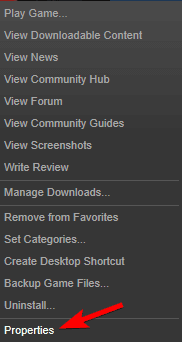
- Navigate to Browse Local Files
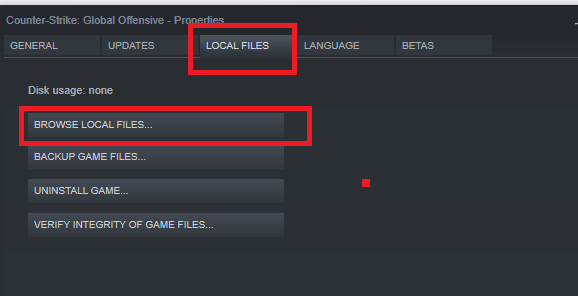
- Then open the Dungeon Siege video Configuration after that set the video to its highest resolution
- After doing this, Run the dungeon.exe inside the particular folder
- Reboot your game and check if the game is running without any problems
Please Note – If this works for you then you need to remember that every time you need to start the game from the installation directory.
Solution 4 – Launch the Game Compatibility Mode
There is a possibility that your game is not compatible due to different settings and therefore you are facing the problem.
So, follow the steps to enable the Dungeon Siege 2 Compatibility Mode
- Click on program files then go to the steam library
- After that click on the steam-apps folder, then click on the common folder.
- Then in the dungeon siege 2 folder locate the dungeonsiege2.exe
- Right-click in the .exe file and from the menu then tap on properties
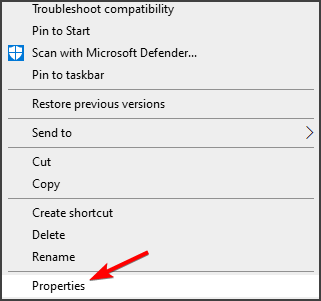
- Then in the Compatibility tap on run this program in the compatibility tab option
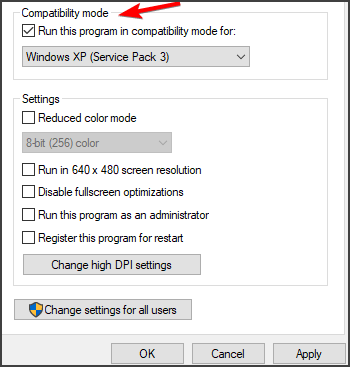
- Choose the desired Windows version from the drop-down menu
It is estimated this works for you to solve Dungeon Siege 2 No Mouse Issue on Steam Windows.
Solution 5 – Changing the Game Launcher Properties
If the above solution won’t work for you then try making changes in the game launcher properties.
Follow the steps given to do so
- Exit the game completely
- Now go to the game launcher file location
- And as you find the launcher > right-click on it and choose Properties
- Here click on the Compatibility tab
- And in the below click the change high dpi settings button, a new window appears
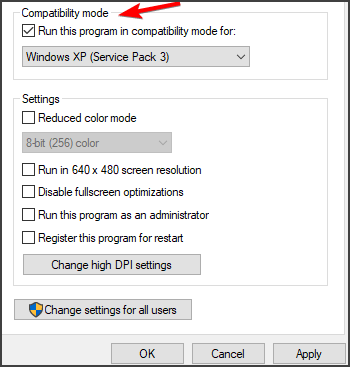
- Click on the box next to program DPI after that override high DPI scaling behaviour and then choose Application.
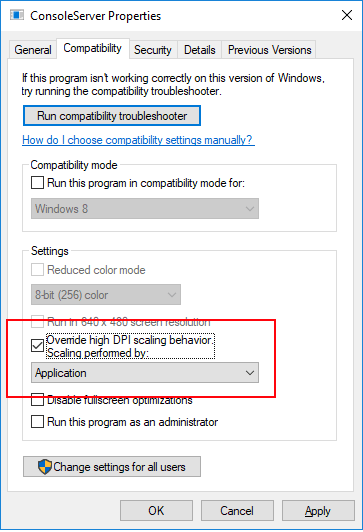
Now launch the game and check if the mouse starts working or not.
Solution 6 – Downgrade to Windows 10 Build 1607
Check if you are running the Windows 10 version 1607, if not then make sure to update to it or if you are running a higher Windows version downgrade to build 1607.
Hope this makes the game fully compatible and allow you to run without seeing any problem.
- Head on to the start menu and click on settings
- Go to Update and Security settings

- Click on Windows Update on your left
- Then click on update history
- Lastly, click on Uninstall Updates
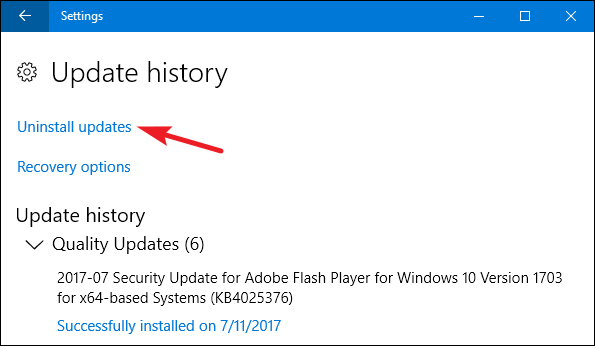
Solution 7 – Try Playing Game from Gog.com
Recommend you to use another platform for playing games if the above mentioned fix didn’t work for you.
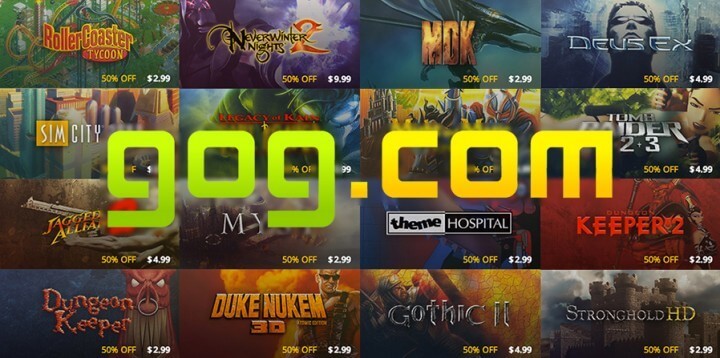
Try playing the game from GOG, hope it works so definitely give it a try.
Best and Easy Way to Optimize your Game Performance
Many players encounter issues like game crashing, lagging or stuttering when playing the game then optimize your gaming performance by running Game Booster.
This boosts the game by optimizing the system resources and offers better gameplay. Not only this, it also fixes common game problems like lagging and low FPS issues.
Get Game Booster, to Optimize your Game Performance
Conclusion:
Here my job is done..!
It is estimated the solutions given works for you to fix Dungeon Siege 2 No Mouse Pointer problem. But, if you haven’t tried the solutions mentioned then try them one by one till you find the one that works for you.
Moreover, we suggest you scan your Windows system with the PC Repair Tool. As sometimes due to PC internal problems and glitches you start seeing various errors. This is an advanced tool and capable to solve various PC stubborn errors and issues.
Hope the article works for you.
If you have any queries or comment then feel free to share with us on our Facebook page, also share your love by pressing the like and share button.
Good Luck..!
Hardeep has always been a Windows lover ever since she got her hands on her first Windows XP PC. She has always been enthusiastic about technological stuff, especially Artificial Intelligence (AI) computing. Before joining PC Error Fix, she worked as a freelancer and worked on numerous technical projects.