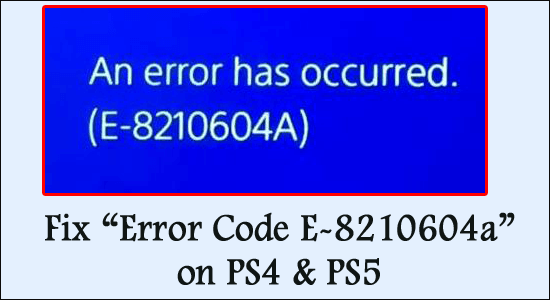
PlayStation Users have often seen several problems concerning the system console. One of the most frequently observed ones is the error e-8210604a, which commonly appears when the gamers try to extend their current plan and opt for the Playstation Plus membership.
Well, the error code e-8210604a is first reported on the PS4 console but later on, the same error is encountered by the PS5 users.
So, here in this tutorial find out why the problem shows up, and try the practical solutions at the same time. Without further ado, let’s check these problems one by one.
What Causes “PS4 Error Code E-8210604a”?
- Network Related Issues: The network plays a big role in showing the e-8210604 error code PS4 Network issues extending right from PS Store’s end to the user network settings problem
- Payment Gateway Problem: Some typical payment methods malfunction and form a glitch and make payment difficult.
How to Fix PSN “Error Code E-8210604a”?
#1: Check PS Servers
Let the first few steps be the basic drills that might ease up the process and reduce the hassle if it works. Check for server error from the PSN side and this can be done by visiting the PSN site and,
- Checking the connection using their dedicated status check page from the official Twitter page or from the downdector website
- If the servers are down, don’t do anything like payment or extend the current plan but wait for the PSN to look forward to the problem
- If you receive a message displaying “All services are up and running”, assume there might be some other issue with your device.
#2: Rebooting your PS4
In the next step perform basic rebooting before stepping up to a more complicated process. For countering PlayStation error code E-8210604A, rebooting can help and sometimes, reset the settings that are blocking the access. The process applies to PS5 users as well. The steps include,
For PS4 Users:
- Hold down PS Button on the controller to turn on Quick Menu
- Visit the Power Tab
- Tap on Restart PS4
- Allow some time to reboot
For PS5 Users:
- Choose the PS5 button on the controller
- Press and hold it to launch Quick Menu
- Click on restart PS5 to allow rebooting
#3: Check the Internet Connection
The unstable internet connection can make a big difference in performance and witnessing PS4 error E-8210604A.To ease such a problem, check your internet connection and fix slow internet problem. To perform the step,
- Turn the main switch off the router/ modem
- Unplug all the cables off the main switchboard
- Wait for about a minute and plug back in
- Restart the system as a whole to see the message disappeared
#4: Delete & Add Back Payment Methods
Payment methods have their fair share of problems, especially with payment gateways and or the transaction is not processed. In this case, deleting the existing payment method and re-adding can do the trick.
To Delete:
- Go to the Home Screen of the PS4/PS5
- Go to Settings
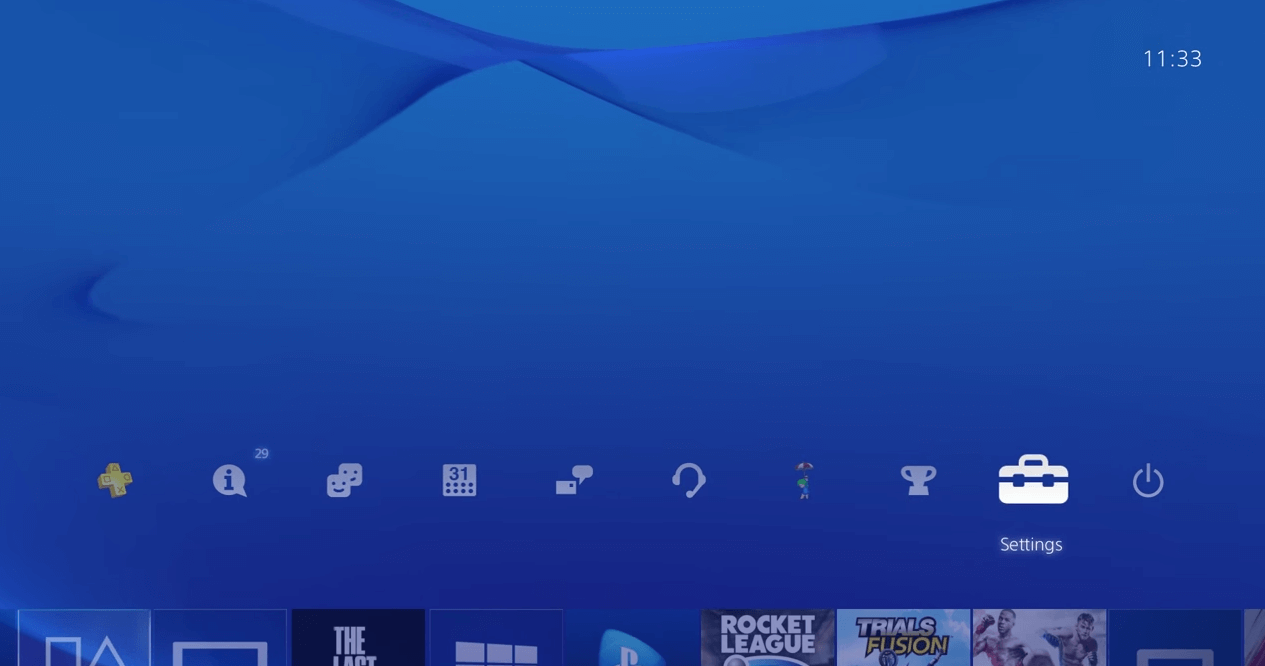
- Choose Account Management
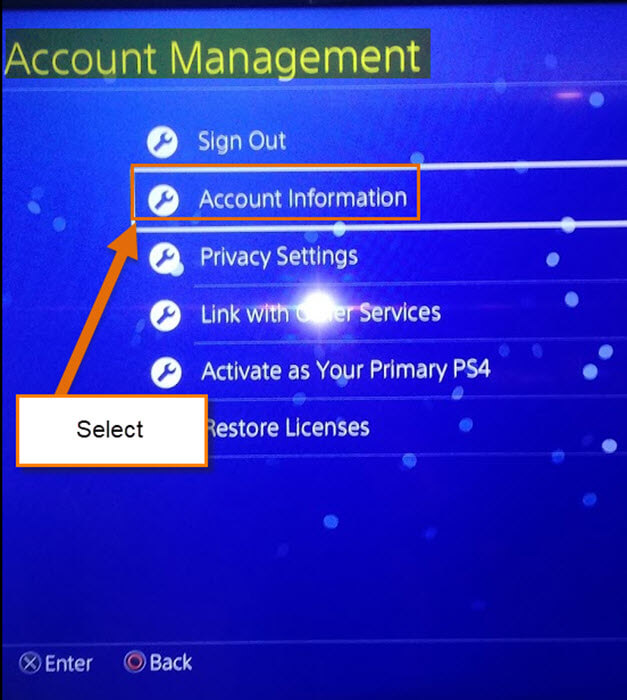
- Select the option of Account Information
- Navigate to the Wallet to change the Payment Option
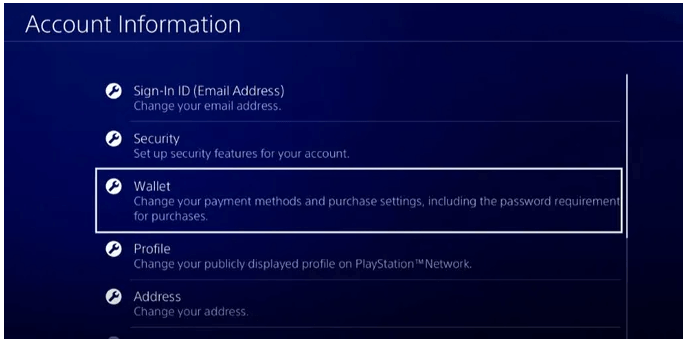
- Choose Payment Methods
- Select the appropriate method and delete the information
Adding Funds:
- Visit Settings on the System
- Next, go the Account> Account Management
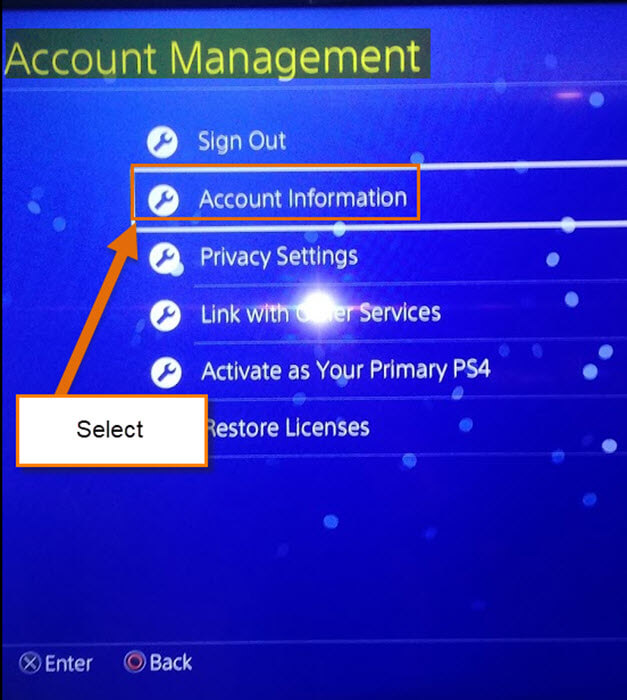
- Visit Account Information
- Choose Wallets
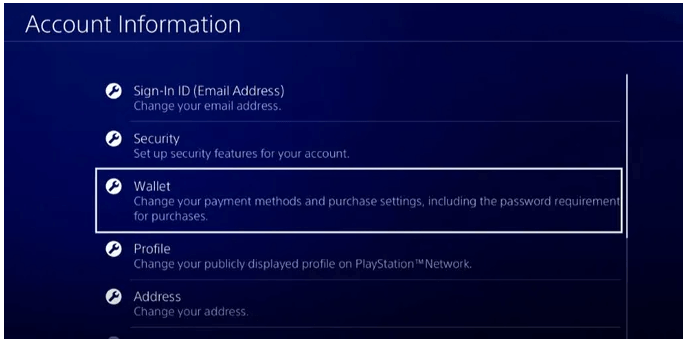
- Add Funds as per the rules
- Using PayPal, Credit Card, Debit Card or an offer redeem, use any method to add funds
- Check if the error message is gone
#5: Login and Out of PSN
Fixing PlayStation Network level errors is addressed sometimes by simply signing in and out of the network. The steps include,
- Visit the Settings on the main dashboard
- Choose from the list the Users and Account option
- Out of the available network, click on Others and opt for PlayStation Network
- Sign out of the account
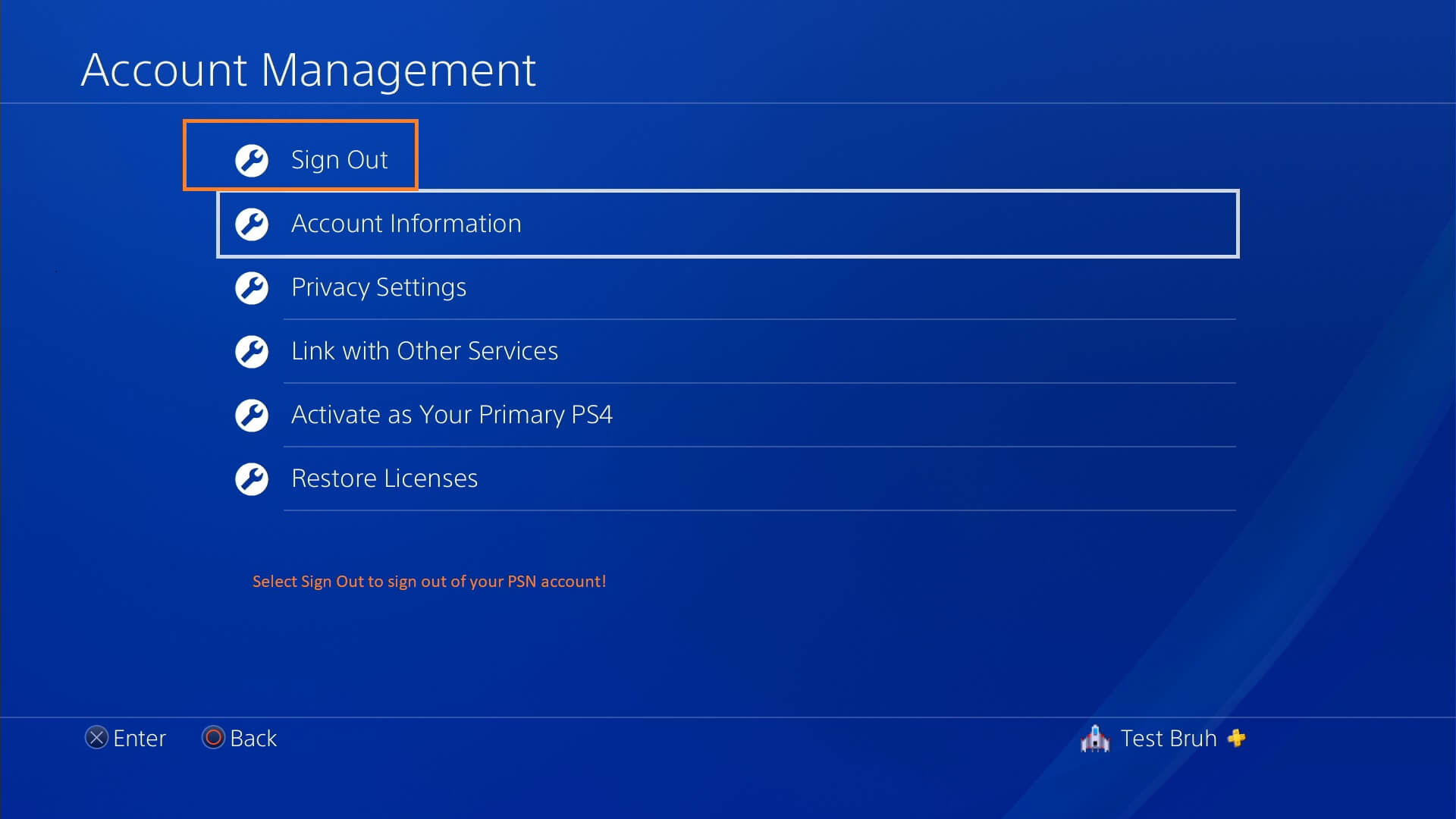
- Sign In back after a few minutes and try purchasing a newer subscription to counter the issue.
Also Read: FIXED: PS4 Turns Off By Itself Randomly Problem [Quick Fix]
#6: Change Email ID
e-8210604A error code PS4 is sometimes, countered when your registered email ID is changed. The steps include,
- Visit Accounts on the Settings
- Choose the Security option
- And click on the Sign-In ID (Email Address) option.
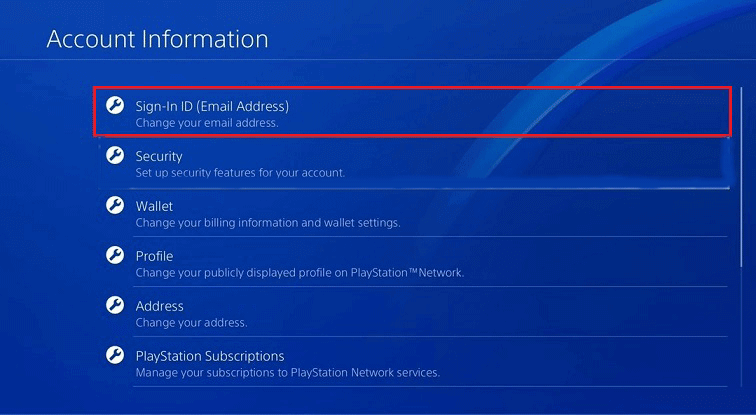
- Enter New Email ID
#7: Updating PlayStation
Error code e-8210604a on a PlayStation device is synonymous with having outdated software and technical settings. Updating regularly from the PS Store would help negate the problems in a flash. Here is how you update,
For PS4:
- Visit Settings
- Visit the System Software Update option
- In case of an available update, click on Update Now and do as the screen requests
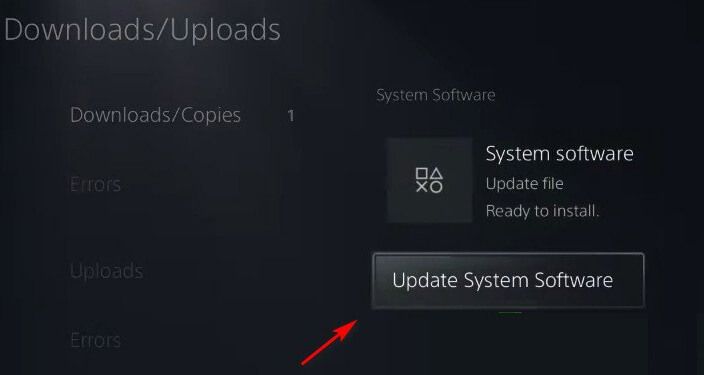
- Finish the update and restart
For PS5:
- Visit Settings
- Visit System Tab
- Choose System Software and visit System Software Update and Settings
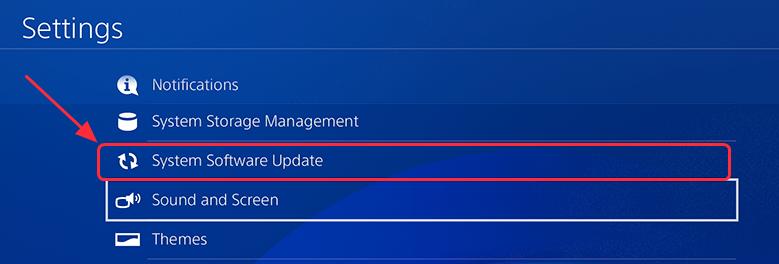
- Open the Update System Software tab
- Choose Update Using Internet and do as the screen requests
- Finish the Update and restart the Console
#8: Using Different means to Purchase a Subscription
Purchasing from the PS Store might comprise some glitch that may be the root cause of showing the error. It would be a wise move to purchase the subscription using other e-commerce portals like Amazon. The steps include,
- Login to Amazon Profile
- Search PlayStation Plus subscription on the search bar
- Choose out from the list of offers and results, which suits your needs
- Cross-check your card before proceeding to buy
- Purchase the same
- Use the code that you receive on your email ID on to your System Console.
To perform the redemption process in the console, here are the steps,
- Open PS Store and scroll to Redeem Codes on the menu
- Tap X on the controller to select
- Type the 12–digit code as received from Amazon
- Click to Activate and press Continue
- Wait for the confirmation notice of redeeming to appear
- Make sure to have your PS Plus membership active beforehand
#9: Resetting Router
Keep this as the final resort. Console-level cache files play a huge role in slowing down the system device. Resetting the router from factory settings can eliminate such data and reset it to default settings.
Once you reset, you would lose all credentials from the ISP end and would start with a PPPoE connection. The steps include,
- Locate the Reset Button on the router to perform the reset
- You may need to press and hold till all LED lights flash at the same time, indicating the reset
- Enter all the PPPoE credentials from the ISP’s end to restart the connection back again
- Try finishing the purchase from PS Store and see if the error message is gone.
Recommended Solution to Optimize Your Windows 10/11 Performance
If your computer is running slow or you are experiencing several stubborn errors on your PC, and you are tired of keep resolving these issues manually, then to fix such issues try the PC Repair Tool.
All you have to do is, download this tool and it will scan your computer, detects all the errors, and fix them automatically.
It fixes errors, such as registry, DLL, update, BSOD, game, repairs corrupted system files, prevents virus/malware from PC, and much more.
Get PC Repair Tool to Fix Various PC Errors & Issues
Conclusion
PlayStation devices play a great part in maintaining the standards in technology. Despite E-8210604A disrupting, there are always easier ways to check the problem and resolve it with ease.
Here in this guide, we have provided step-by-step instructions to solve the PlayStation Error code 8210604A.
Make sure to follow them carefully and solve the error easily. But if there is anything we missed out on anything then feel free to share with us on our Facebook Page.
Good Luck..!
Hardeep has always been a Windows lover ever since she got her hands on her first Windows XP PC. She has always been enthusiastic about technological stuff, especially Artificial Intelligence (AI) computing. Before joining PC Error Fix, she worked as a freelancer and worked on numerous technical projects.