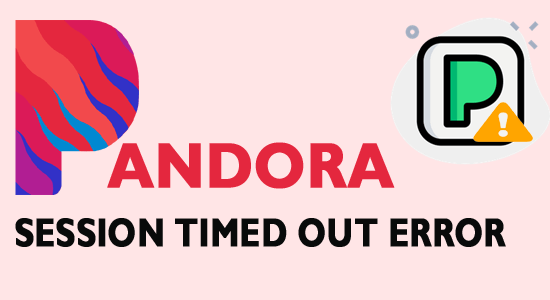
How often have you witnessed the error message “Pandora session timed out” while you are befuddled on how to fix it?
As per the users while trying to use the Pandora they see the error message Pandora keeps saying timed out with the error code 3007. Well, there are many different reasons due to why you see this error.
Relax; we are here to discuss this common problem, which is faced by uncountable individuals. Let’s look at the causes of the error and the solutions available in the later stages.
What Causes “Pandora Session Timed Out” Error?
Pandora session timed out error appears due to these reasons,
- App-related Issues (Bugs/ Glitches): Any software or app running in any OS is subject to be affected by bugs. Pandora is no exception and when it’s corrupted, this tends to show these errors more often.
- Geographical Constraints: The problem is experienced by users outside of the United States.
The problem is likely to appear on different devices like Windows, Android, Mac, and iPhone so below follow the step-by-step instructions as per your operating system and solve the “your Pandora session timed out” error.
How to Fix “Pandora Session Timed Out”?
The error is synonymous in different OS. Despite this, the fixes mostly, differ from one O/S to other. Let’s check one by one OS and know how to overcome the problem.
Solution 1: Fix Pandora keeps saying timed-out on Windows 11/10
If you are using a Windows system, here is how you deal with Pandora Error Code 3007 Your Session Timed Out as follows:
#Clear App Cache: First it is suggested to clear the app cache as your might be facing the problem due to some sort of internal errors. Follow the steps to clear the Pandora App cache:
- Press Windows + I and open
- Then go to System and click on Apps
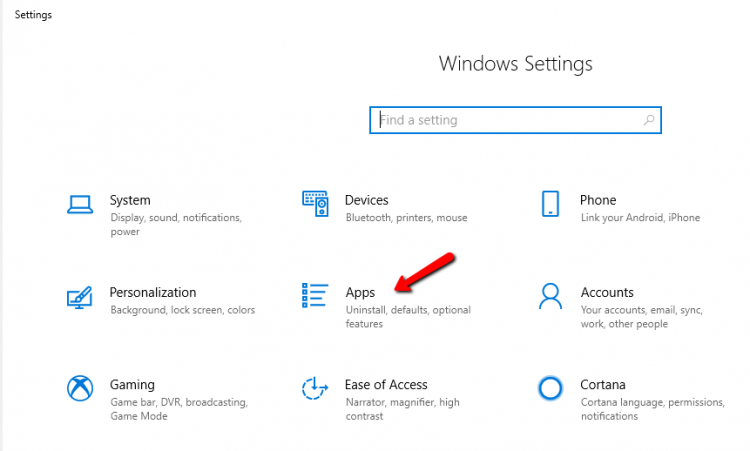
- Now choose Apps & features
- Locate the Pandora app that you want to reset, and then click on Advanced
- Click the Reset button.
Hope this works for you to solve the problem but if not then try reinstalling the app.
#Reinstall the App: If resetting won’t work for you then try uninstalling and then reinstalling the app. Follow the steps to uninstall Pandora on Windows PC:
- Go to the Settings option
- Go to the Apps portion
- Find Apps & Features option and find Pandora
- Tap on it to see the app Uninstall
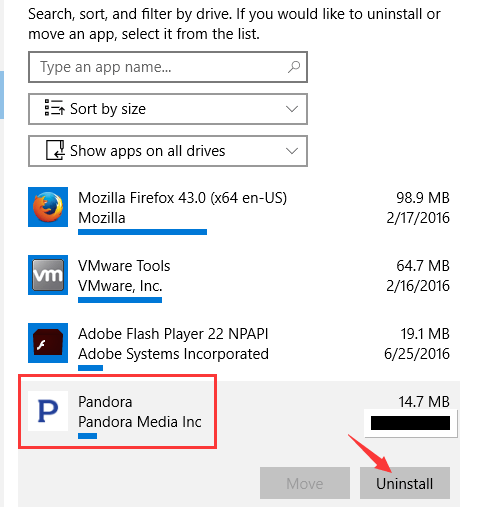
- Revisit the Microsoft Store and find Pandora Music app out from the lot
- Download the app and install it once again.
Solution 2: Fix Pandora Session Timed Out on Android
There are two fixes available for Android devices that might work. Perform the first fix and if you don’t find the desired result, try the second one.
#Clearing Cache and Data: The simple understanding of clearing these app-level data allows bugs and glitches to move out and give the app, a factory reset. The steps to perform include,
- Choose the Settings option and then click on Apps & Notifications

- Click on App Management and choose Pandora
- Then choose a Storage option
- Tap on Clear Cache to clear the temporary cache While Clear Data would remove all login details and other data associated with the function of the app.
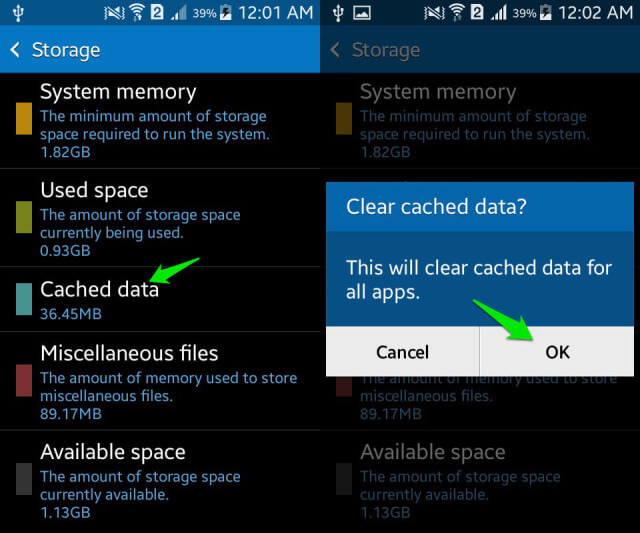
- Restart the app and check if you see Pandora error 3007
If you find no errors, you’re doing well. Else, follow the next step.
#Reinstallation: Try reinstalling the app on your Android device if the above method won’t work for you.
- Open Google Play Store
- Search Pandora in the box
- Click on Uninstall to remove the app from your device
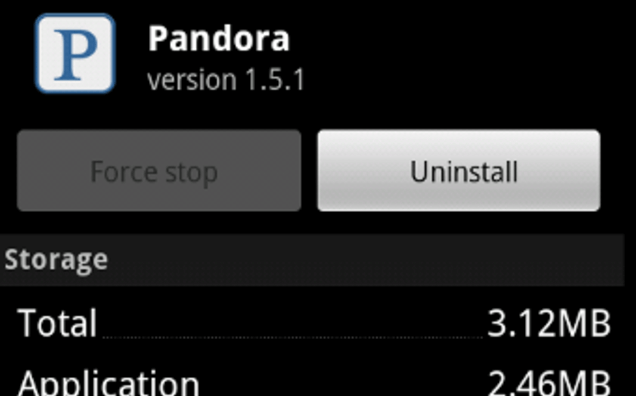
- Restart your mobile and once again come to the same page of Pandora in Google Play Store
- Click on Install to finish the installation
Solution 3 – Fix Pandora Session timed Out on Apple and IOS devices
Apple IOS sees a similar problem of error code 3007 appearing frequently. Like the previous two, IOS to has its way of handling things.
#For iPhone:
- Click and hold the Pandora app on the home till it shakes
- Observe a “–” icon on the top corner
- Click on Remove
- Choose Delete App and tap on Done
- Visit the App Store once again and download the app once again
#For MAC:
- Tap on Go from the Menu located on the screen
- Choose Applications out from the Go drop-down menu
- Tap to open the Pandora app
- Choose Help at the top of the system screen uninstall Pandora
- Visit the App Store to download and install Pandora once again
Solution 4: Changing Location
Users outside of the United States of America are likely to face the problem of Pandora error 3007. In this situation, we recommend using a VPN on your smartphone and allowing the location to be based in the United States of America. This ensures the application assigns its tracking out in the USA and not elsewhere.
Get ExpressVPN to get Unrestricted Access
Recommended Solution – Fix Various Computer Errors/Problems
If you find your Windows PC/laptop is running slow or you are encountering various stubborn computer errors and issues then it is suggested to scan your system with the one and only PC Repair Tool.
This is an advanced repair tool that just by scanning once detects and fixes various Windows problems and stubborn computer errors.
With this, you can fix various update errors, repair corrupted Windows system files, DLL errors, registry errors, prevent virus or malware infection, and much more.
This not only fixes errors but also optimizes your Windows PC performance like a new one to optimize the gaming performance.
Get PC Repair Tool, to make your PC Error-Free & Speed up
Final Thoughts:
Pandora keeps saying timed out is an error code appearing on the application on different web OS and platforms.
The simplest tricks out of the book present here would surely help you decipher the problem and resolve it without major hassle.
Hope the article works for you to solve the problem, you can now also connect with our experts on our Facebook page.
Good Luck..!
Hardeep has always been a Windows lover ever since she got her hands on her first Windows XP PC. She has always been enthusiastic about technological stuff, especially Artificial Intelligence (AI) computing. Before joining PC Error Fix, she worked as a freelancer and worked on numerous technical projects.