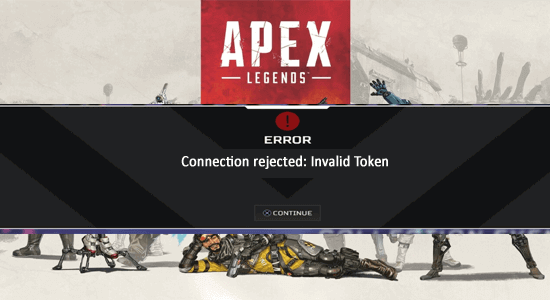
Summary – Did you see the ‘Connection rejected: Invalid Token’ on Apex Legends at the initial loading screen while loading into the server and unable to connect to the server. Then find out the possible solutions that worked for many affected users on Xbox and PS4 and PS5 consoles.
There have been a rising number of reports from Apex players who are caught on the wrong side of a connection issue in the days following the Aftermarket event patch. Some people are receiving the message connection rejected invalid token in Apex Legends when attempting to load into servers.
What Causes Apex Legends Invalid Token Error?
The following are likely the culprits that could cause this error:
- Router malfunctions: Your router could be the root of the problem, as it allows a network irregularity that causes the connection to the Apex Legends server to be terminated. You can either restart your router (which is the simplest solution) or reset it (which will take a bit more time).
- Router profile restricted: This issue is most likely caused by the network profile used by your current router settings. In this scenario, all you have to do is go into the router settings and establish a new profile with unrestricted APN.
- DNS inconsistency: Another possible source of this problem is an inconsistency in your DNS range. This can have various effects on the game, including the appearance of this problem when you try to join a game room.
- UPnP disabled: The “connection rejected invalid token no marker” problem could be caused by your network’s NAT being not open, as several affected users have confirmed. If your router supports UPnP, you should be able to resolve this issue by going into the router settings and enabling the feature. If UPnP isn’t available in your area, the only option is to manually forward Apex Legends’ ports.
- Unexpected bug: Even though this is a typical error many people have experienced, it is not always caused by a network problem. Instead, it could be caused by a random problem, so try searching for official solutions on Twitter or opening a ticket to get assistance on your own.
- A glitch in the game: As it turns out, Apex Legends invalid token error can be caused by internal factors unrelated to your network error or the platform on which you’re attempting to play the game. There are a few options for fixing this, including joining someone else’s party or abandoning the game directly after the sound queue and re-entering it.
- Error with the Wi-Fi/LAN cable: Your Wi-Fi or LAN cable network connection could possibly be causing the connection rejected: invalid token error in Apex Legends. In this situation, you’ll need to download two apps to your phone and then connect your console to a hotspot mobile data network.
How to Fix “Connection Rejected: Invalid token” in Apex Legends?
Solution 1 – Restart Your Router or Reset It
The first thing you should do to resolve this issue is to restart or reset your router. Because a network irregularity causes this problem, it can be fixed with a simple restart or a more involved reset.
You can reset your network components without making any changes to your credentials or settings by performing a simple network reboot. As a result, you won’t have to worry about anything when you force a network refresh.
Solution 2 – Run the Origin Client & Game as Administrator
Microsoft has considerably enhanced security and privacy safeguards in the most recent editions of Windows. One of these solutions is to use UAC to safeguard critical system resources. For example, UAC protection prevents Origin/game from accessing a vital system resource.
Follow the following steps to run the origin client and the game as administrators and solve Apex Legends invalid token error:
- Right-click the Origin client and select Run as Administrator from the context menu.
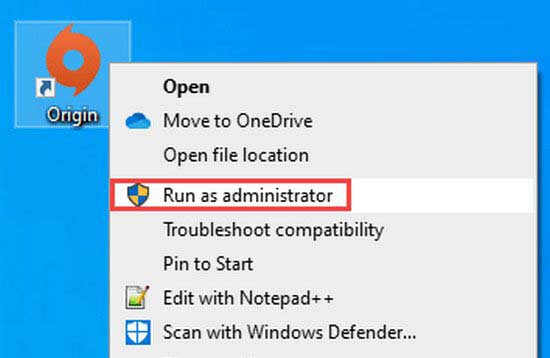
- Now launch the game and see if the error has been resolved.
- If not, exit the game/Origin and open the Task Manager to kill all of the game/relevant Origin’s processes.
- Now open the game’s installation directory. In most cases, it’s:
- C:\Program Files (x86)
- Then open the affected game’s folder.
- Now right-click on the game’s exe file, such as Game.exe, and select Run as Administrator.
Solution 3 – Create a New Router Profile with an Unrestricted APN
You could also try creating a new router profile with unrestricted APN. According to users, they could prevent this error from occurring on their console by going into their router settings and creating a new profile with fresh information.
The game information required to connect to the game server will be hard to handle if the APN (Access Point Name) is restricted. So you’re essentially removing the hurdle that’s now generating the connection rejected invalid token in Apex Legends problem by ensuring that your APN is unrestricted.
This strategy will only work if you have Telekom as your internet service provider.
Here follow the steps to do so:
- You should begin by launching your default browser. Now you must enter the following code and press Enter to gain access to the router’s settings: 192.168.8.1
- Now, you should be directed to the login page. To gain access to the router settings, enter your credentials.
- You must now go to the Settings section and select Dial-up and Profile Management.
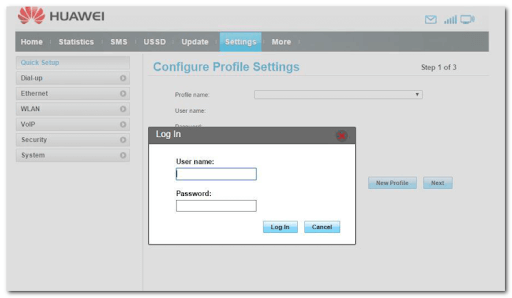
- After that, your old profile will be renamed TelekomSA and set as the default. Create a new profile using the following information:
- Profile name: unrestricted
- IP type: IPv4
- APN: unrestricted
Note: The rest of the blank space must be left alone.
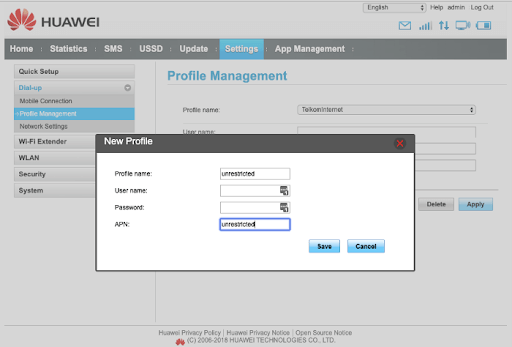
You must now go to the Settings section and select Dial-up and Profile Management.
Solution 4 – Switch to Google DNS
An inconsistency in the DNS range could potentially cause Apex Legends errors. This could be causing the game server to malfunction and the connection rejected invalid token no marker error.
Fortunately, you can fix this by changing your default DNS (Domain Name Address) range to a Google-supplied range and allowing your console to communicate with the EA game servers. Because the steps for doing this vary depending on your platform of choice, we’ve included links to detailed guidelines for the Xbox One, Xbox Series X/S, PlayStation 4, and PlayStation 5.
Here are the directions you’ll need to set your DNS to the Google-supplied range on your particular platform:
For Xbox One/Xbox Series X/S
The procedures for changing the default DNS for last-generation consoles are nearly identical to those for new-generation consoles.
- All you have to do is go to the Advances Settings menu of the network you’re connected to, then select the manual configuration way to enable the Custom DNS option.
Here are the steps you must take:
- Press the guidance menu on the main screen of your Xbox console.
- After that, pick All Settings from the new menu displayed on your screen.
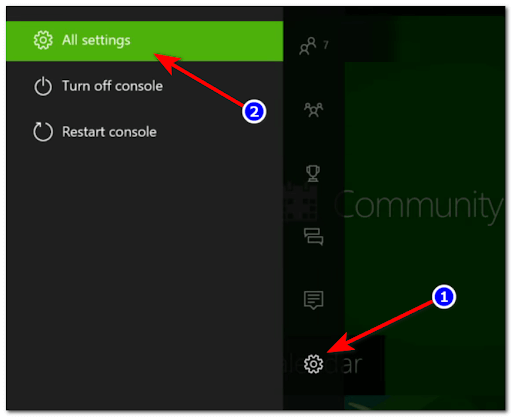
- Go down until you see the network, then choose to access the network options.
- Select Advanced settings from the list of available choices once you’re within the Network menu.
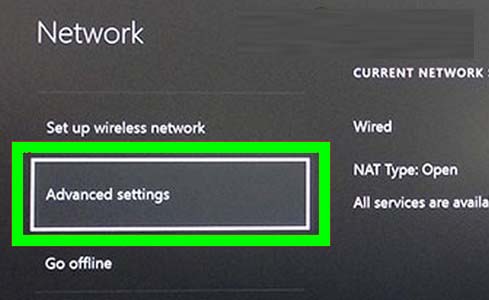
- The next step is to choose DNS settings, then Manual
- After that, select Save Changes and specify 8.8.8.8 as the Primary DNS and 8.8.4.4 as the Secondary DNS.
- Restart both your Xbox console and your router after you’ve saved the modifications.
When your console has recovered, play Apex Legends and join a match to see if the Apex Legends invalid token error persists.
For the PlayStation 4
The only way to alter the DNS on the PlayStation is to click Set up a new Internet connection and then Custom when asked if you want to go to automated settings.
The following are step-by-step steps for changing your PlayStation 4’s default DNS settings to Google:
- Go to your PlayStation 4 system’s home screen,
- Next, go to Settings
- Go to network after you’ve entered the Settings area.
- You must now select Set up Internet Connection.
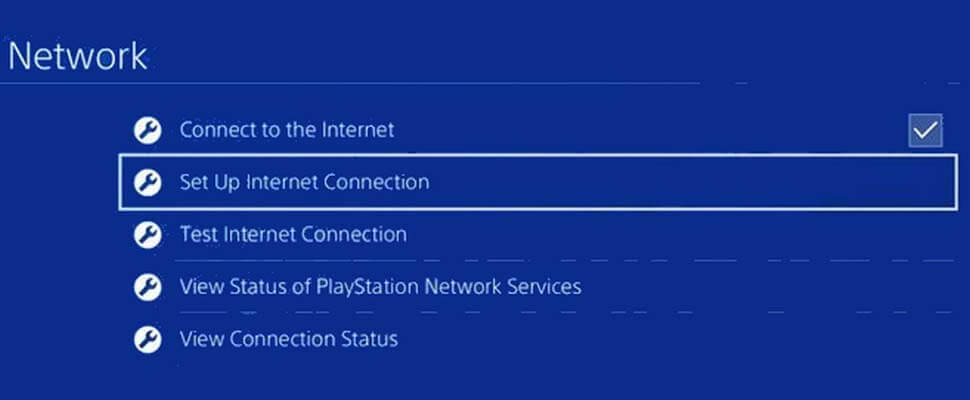
- Now depending on your connection type choose either Wi-Fi or LAN cable, select Custom for not getting the default DNS
- You will be asked about the address you desire and choose Automatic
- Next, choose DHCP Host Name and click Do not specify
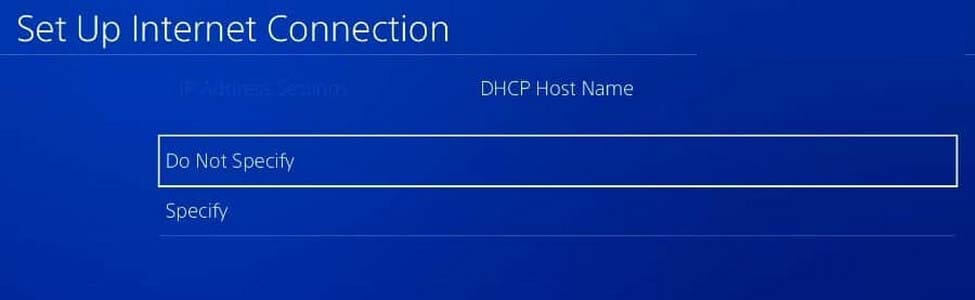
Note: If you want to utilize IPV6, use the following settings instead:
- Primary DNS – 208.67.222.222
- Secondary DNS – 208.67.220.220
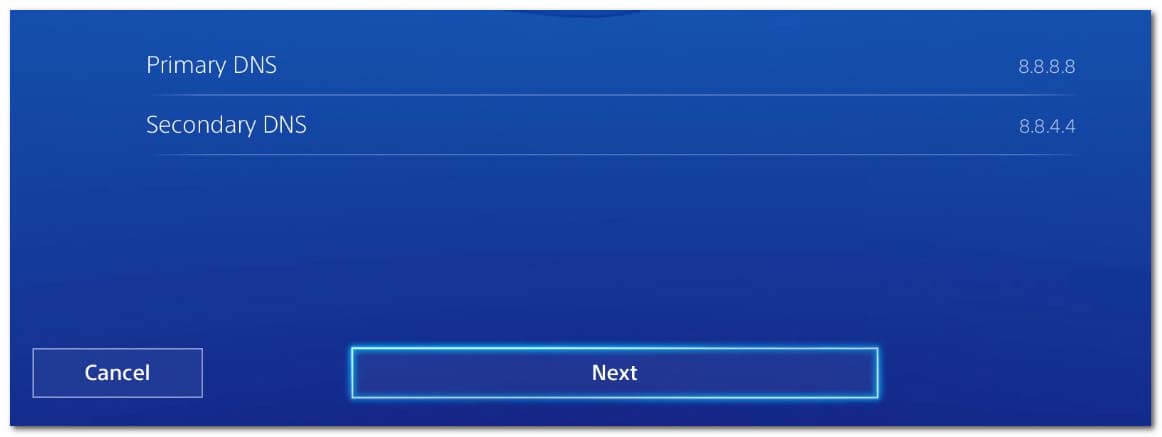
After that, save your modifications, restart your console and router, and then resume the game to see whether the connection rejected invalid token error in Apex Legends persists.
For the PlayStation 5
- In the PS5 choose the Settings menu, alter the DNS settings, go to the Network Settings, and choose a new Internet Connection setup.
The following is the procedure for changing the default DNS on the PlayStation 5:
- Navigate to the Settings icon on your PlayStation 5 console’s home screen and access it.
- Select Manual when you get to the DNS Settings screen, then set Primary DNS to 8.8.8.8 and Secondary DNS to 8.8.4.4.
- After that, pick a Network and then Settings once more.
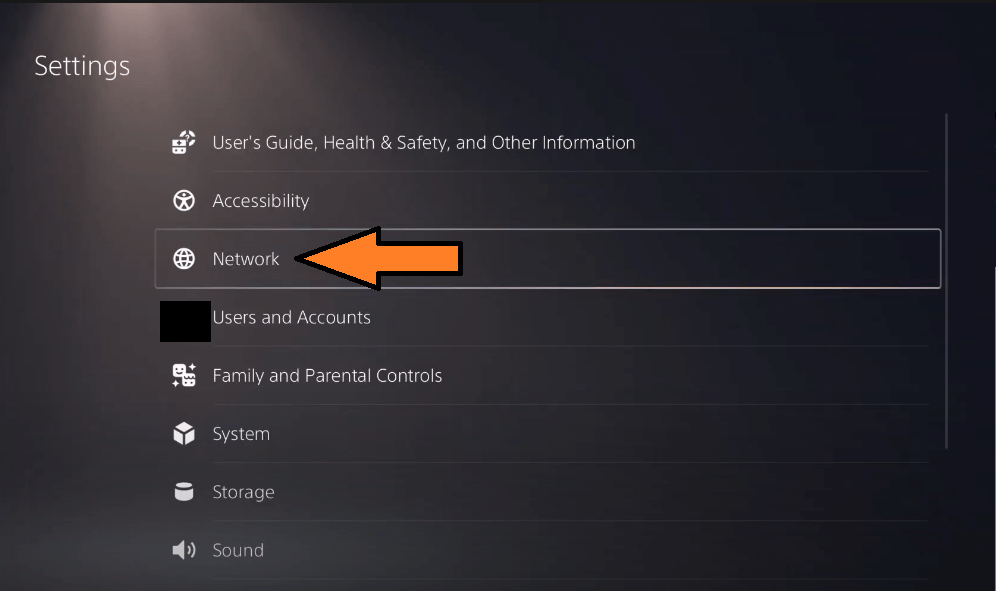
- When you’re in the Settings menu, click Set up Internet Connection, then Manually from the list of alternatives.
- Choose Wi-Fi or LAN Cable based on your connection type, click DNS
- Change the Primary DNS to 8.8.8.8 and the Secondary DNS to 8.8.4.4 after that. When you’re finished, select Done to save your changes.
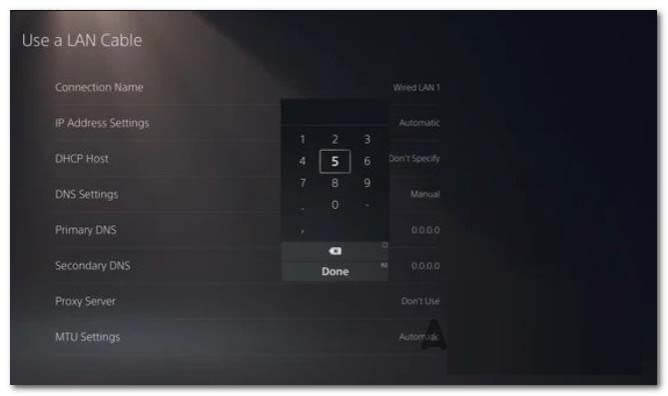
Now restart your console and router, then run Apex Legends to see if the Apex Legends invalid token error persists.
Solution 5 – Optimize the Game’s Graphics Settings
If your system’s Graphics settings aren’t optimum for the game, you can get the error mentioned. In this case, manually adjusting your PC’s graphics settings through the settings may be the solution. For the GeForce Experience the procedure is following:
- Exit the game and Origin
- Navigate to the Games tab in GeForce Experience.
- Select the troublesome game in the window’s left pane, and then click the Optimize button in the right pane.
Now try launching the game and seeing if the ‘connection rejected invalid token no marker’ problem is solved.
Solution 6 – Delete the Cache of the Origin
The Origin client, like many other apps, uses a cache to speed things up and improve performance. If your Origin client’s cache becomes corrupt owing to any operational cause, you may run into this problem. In this case, emptying the Origin client’s cache may be the solution.
- Exit the game/Origin client and press CTRL+SHIFT+ ESC, to open Task Manager to stop any connected processes.
- Press the Windows + R keys at the same time and type the following command:
- %ProgramData%/Origin
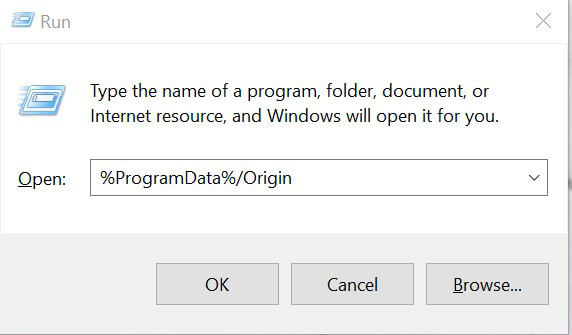
- Now look for the LocalContent folder. Then, except for the LocalContent folder, delete all other files and directories.
- Again press the Windows + R keys, and in the run box type the following command and hit Enter
- %AppData%

- Now look for the Origin folder and delete it.
- Press the Windows + R keys again in the run box, type the command and hit Enter.
- %USERPROFILE%\AppData\Local
- In the Local folder, delete the Origin folder and restart your system.
Launch the Origin/game when it has been restarted to see if it is working correctly and the connection rejected invalid token error in Apex Legends has been solved.
Best Way to Monitor How the Game Run on Your Windows PC
Many players encounter issues like game crashing, lagging, or stuttering when playing the game then optimize your gaming performance by running Game Booster.
This boosts the game by optimizing the system resources and offers better gameplay. Not only this, but it also fixes common game problems like lagging and low FPS issues.
Get Game Booster, to Optimize your Game Performance
Conclusion:
So, this is all about the Connection Rejected: Invalid Token error in the Apex Legends game.
Here I tried my best to list down the best possible solutions to get past the Apex Legends invalid token error.
Follow the solutions given one by one to see which one works for you to solve the error.
However many times the game won’t run in the dedicated manner due to Windows internal issues like corrupted system files or virus infection so here it is suggested to run the PC Repair Tool. This tool just by scanning once detects and fixes various PC stubborn errors.
Hope the article works for you. You can now connect with our experts just by heading to our Facebook Page.
Also, don’t forget to like the share the article.
Good Luck..!
Hardeep has always been a Windows lover ever since she got her hands on her first Windows XP PC. She has always been enthusiastic about technological stuff, especially Artificial Intelligence (AI) computing. Before joining PC Error Fix, she worked as a freelancer and worked on numerous technical projects.