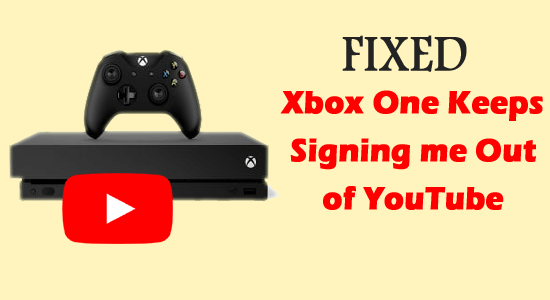
Summary – Many users reported they unexpectedly get signed out of the YouTube account while watching on the Xbox One app. There are many different reasons why YouTube on Xbox keeps signing out. In this article find out how to fix Xbox One keeps signing me out of YouTube problem.
If you are an Xbox one user and have a YouTube app, there is a solid chance of experiencing a YouTube account getting signed out after a recent update. Countless users have complained of the problem and have expressed their displeasure of not finding tailored video suggestions as a result.
Free Game Booster
It boost the game by optimizing the system resources, fix low FPS, lagging issues and offers better gameplay,.
Well, there are many different culprits why Xbox keeps signing me out of YouTube, so, first, learn the root cause of the problem. And then following the best possible solutions worked for many users to get past the error in no time.
Why Does Xbox One Keeps Signing me out of Youtube?
YouTube logging you out of the Xbox One app has grown dastardly over time and a lot has to do with an update. This came to the YouTube app on the Xbox One console and once this is updated, numerous users face the plight of an auto-sign out.
Despite there are other culprits as well like:
- Corrupted Xbox cache or profile
- Other Apps confliction
- Limited Internet bandwidth
- The Microsoft account attached to Xbox One inconsistency can also lead to the problem.
Let’s check on steps to resolve YouTube on Xbox keeps signing out a problem.
How to Fix “Xbox One Keeps Signing Me out of YouTube” Problem?
Solution 1 – Install Pending Firmware Update
Very first it is suggested to install the latest console firmware update. Microsoft continuously releases various updates to make the app more stable and fix many glitches.
Despite this, Google also releases an update for the YouTube console version. So, make sure to install every pending update on firmware and app update connected to YouTube.
Well for updating the Xbox console, there are 2 ways:
- Try updating it via Console Info & update the menu
- Or from the offline update
Now after updating the Xbox console and the firmware app check if the problem gets fixed in your case.
Solution 2 – Update the Xbox using Console info & Updates menu
Firmware offers the latest updates and ensures all the applications run perfectly. However, integrity problems may arise if you don’t have the desired system update. The easiest way to update via console involves:
- Open the Main Dashboard
- Choose All Settings option
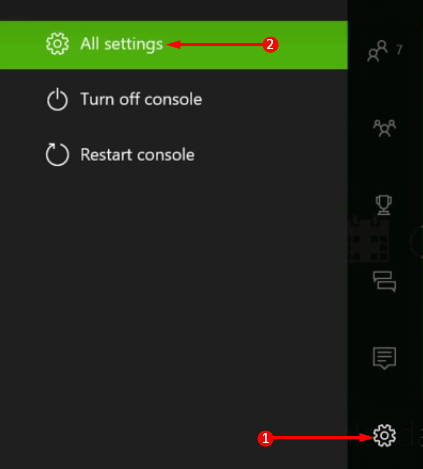
- Then select the System option
- Click on Console Info and Updates
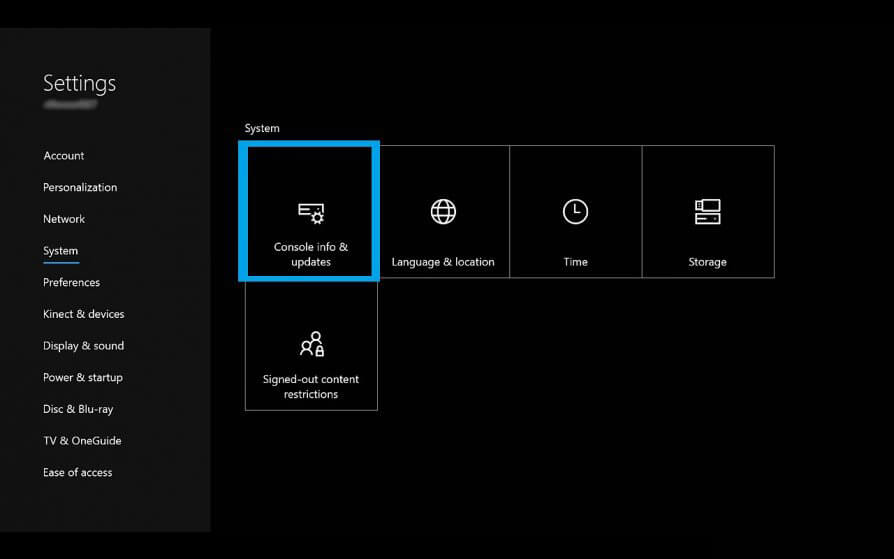
- Select Update console from the side menu
- Tap on A to start the update
- A page might appear show in case of any pending updates
- Once the firmware is installed, restart the console
Solution 3 – Remove and Add existing Profile
The idea behind the step involves simply recovering the device by clearing and adding the YouTube and Xbox profiles to clear the cache and reactivating. Remember, this does NOT remove your saved game progress or rewards, but simply the logged-in credentials. The steps include,
- On your Xbox One, visit Setup
- Choose Framework > select Room
- Choose All Computers and select the profiles of Gamers logged in
- Choose the tag, which you are planning to move
- Tap on Delete, then tap Delete on Just Profile
Solution 4 – Clear Cache & Cookies
In this process, the cache clears automatically on performing these steps,
- Turn off Xbox One
- Unplug the power cord and wait for around 30 seconds to a minute before the warning lights disappear
- Plug the power cable
- Turn on Xbox One
Solution 5 – Restart Xbox One Profile
Restarting the Xbox One profile solve the corrupted Xbox One profile and fix the problem in your case.
- Tap on the large X button in the centre of the Controller
- Choose Profile Download
- Click on X to sign out of your existing profile, if you do not find any profiles in the “Download Profile” segment
Solution 6 – Re-Sign YouTube
- Simply Delete the YouTube app from the Xbox device
- Visit the App Store and download the app once again
- Install and copy the main console activation
- Check the YouTube activation steps to reactivate profile in the Console
Once logged in, you would not see the problem of Xbox One keeping signing me out anymore.
Solution 7 – Resetting Microsoft Password
Microsoft Accounts can or may have an issue versus a Google Account, which may also be a genuine reason for YouTube on Xbox keeps signing out. To put it simply, resetting passwords in Microsoft Accounts can sometimes resolve without a hassle. The process requires you to,
- Open a Browser in the console
- Visit Microsoft Accounts Page
- In the Security tab, check for the Change Password option
- Enter the current password
- Enter the new password and reconfirm it
- Come to the main page of the console and sign up with newer credentials
- Restart the system to see the problem gone
Solution 8 – Use with Two-Factor Authentication
Security measure has seemingly become stringent over time and the best way to protect one is by Two-Step Verification.
With this, there will be two layers of security and even if the hackers breach the first level, by that time, an alert message would make sure you know about the breach and safeguard.
The second level can only be accessed with a security code, which the account holder receives every time he/ she logs in.
Solution 9 – Removing Persistent Storage
Console’s software and firmware inconsistency have a larger role to play with storage cache. The problem here is, you need to remove the Blu-Ray app initially to perform the step.
Remember to receive a prompt from the console to download the app from the Xbox store, since the app comes in with the system. Reinstall the Blu-Ray app once everything is completed without any problem. The steps include,
- Visit the Main Dashboard of Console
- Tap the Xbox button on the controller to highlight the guide option
- From the list of options, choose Games and Apps
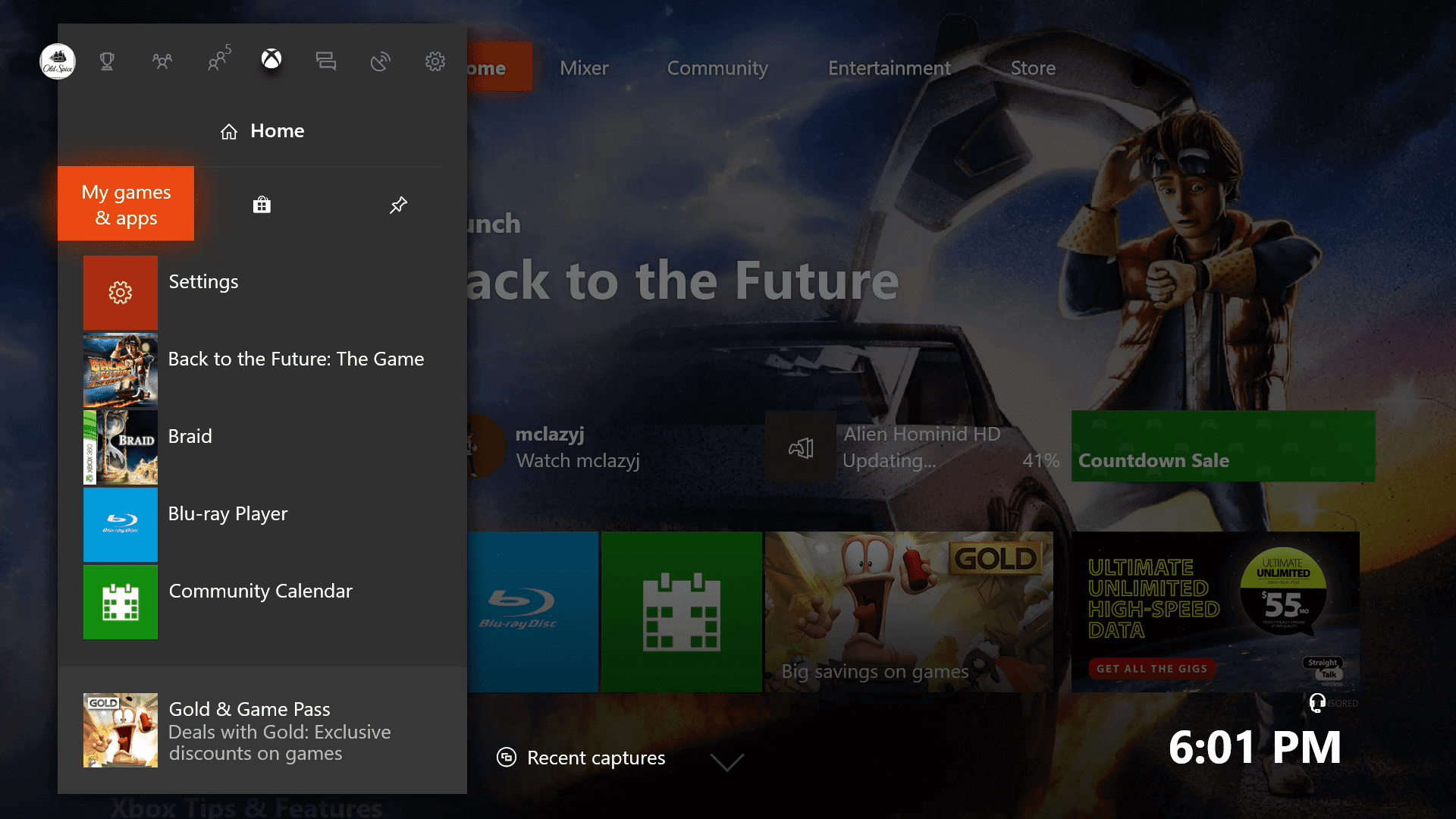
- Inside the segment, find the list of installed apps and choose Blu-Ray out from the list
- Choose it and press the start menu on the controller device
- On the next menu page, choose the Manage app
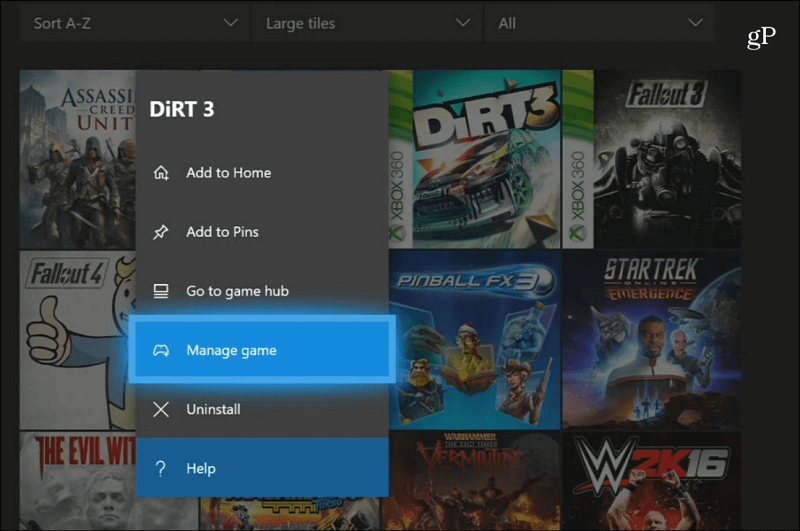
- Carry on the process of Uninstall and this would remove all its related updates and data
- Come to the Main Dashboard and click on the Xbox button on the controller once more
- Inside the guide menu, choose the Settings
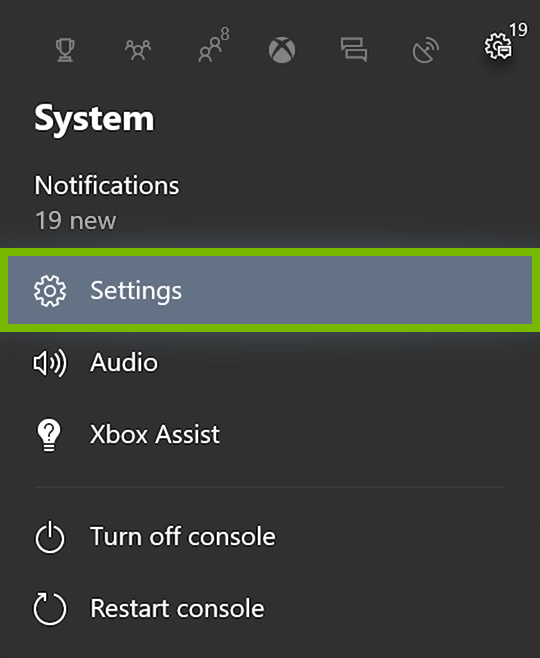
- Out from Settings, choose Console Settings menu
- Opt for Disc & Blu-Ray
- Find the option of Persistent storage menu on the page
- You would receive a confirmation page. Click on the Clear Persistent Storage option

- Restart your console and allow the booting to complete
- Launch YouTube to see the problem of YouTube logging you out of the Xbox One app gone for good.
Best Solution to Fix Windows PC Problems
Frustrated with Windows PC errors and issues, then fix the problems on your PC, by scanning your system with the PC Repair Tool.
It is an advanced multifunctional tool that will let you fix PC errors without struggling with manual methods. Using this tool you can various errors on Windows PC, such as BSOD error, driver issues, corrupted system files, game errors, update issues, etc.
Not only this, but this tool also keeps your PC secure from malware/virus attacks and optimizes the PC settings in order to enhance the performance of your system.
Get PC Repair Tool to Repair Corrrupted System Files
Final Thoughts
The thought behind the simple software glitch is a case of overloaded cache which signs users out of the account.
Thankfully, the fix involves in basic mechanism and should work on all devices without any issue. With these simple steps in your possession, it should barely take minutes to bid goodbye to Xbox keeps me signing out of YouTube problems forever.
Now, it’s your turn, follow the solutions given one by one.
Apart from this if you have any further queries, then feel free to share with us on our Facebook page. We will try our best to fix your problem as soon as we can…!
Hardeep has always been a Windows lover ever since she got her hands on her first Windows XP PC. She has always been enthusiastic about technological stuff, especially Artificial Intelligence (AI) computing. Before joining PC Error Fix, she worked as a freelancer and worked on numerous technical projects.