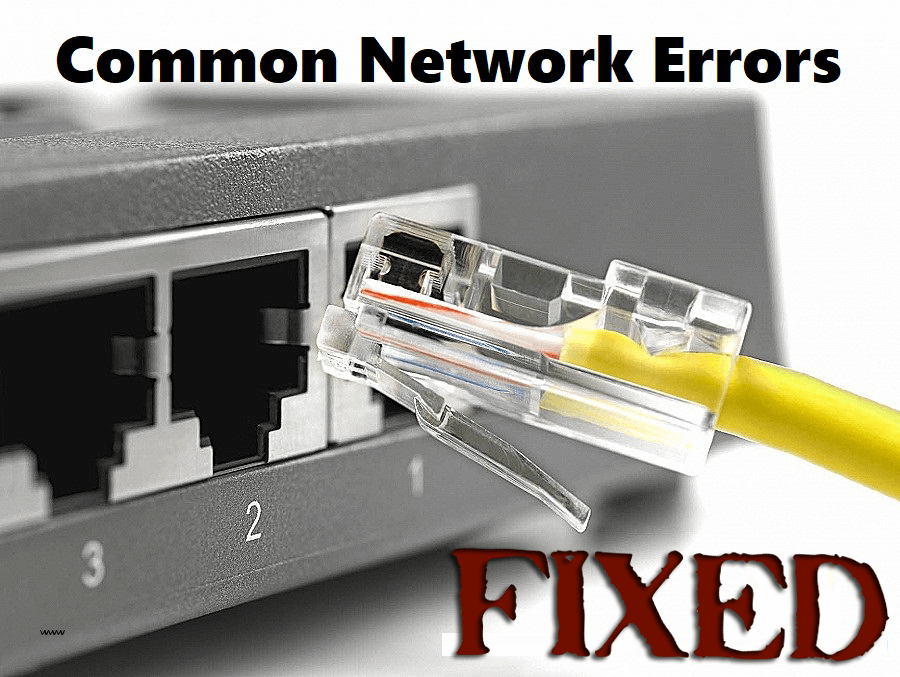
If your network connection suffers a technical failure or is not configured properly then some of the error messages will be generated and displayed on your screen.
There are several common network errors that occur which are unknown to many Windows users. The network error is generally caused due to poor connectivity to the internet.
If you are also encountering the network error messages then check out this article.
In this article, you will get to know the networking errors that arise due to poor connectivity along with their solutions. Go through the solutions mentioned below and troubleshoot the errors that you are encountering.
What are Common Network Problems?
Network errors offend cause users to discontinue their work. There are several error messages that appear in networking. Some of those common network errors and solutions are given below and also know the reason behind their occurrence.
Error 1: “A Network Cable Is Unplugged”
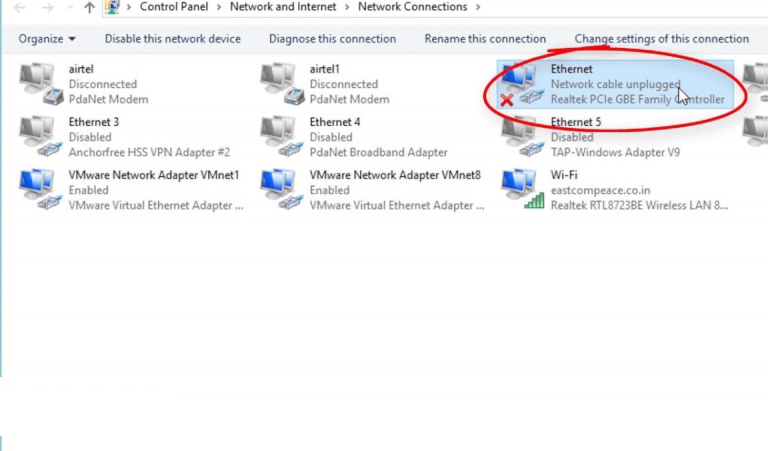
“A network cable is Unplugged” error message that may appear due to misbehaving network device drivers, bad Ethernet cables. If you are facing a problem like this then you may lose access to the network. If you are using the wireless network this error message can annoy you repeatedly until you address this issue although your network will work normally.
There are different conditions by which their errors are generated. The most commonly it appears when an installed Ethernet adapter is seeking in making a network connection.
Solution:
- Disable the Ethernet network adapter when you are not using it.
- Check if both the ends of the Ethernet cable are connected to the adapter and is not loose.
- See if the Ethernet cable is not damaged verify and replace.
- Replace the Ethernet network adapter if it is a removable PCI or PCMCIA card.
Error 2: Conflict of IP Address (or Address Already in Use)
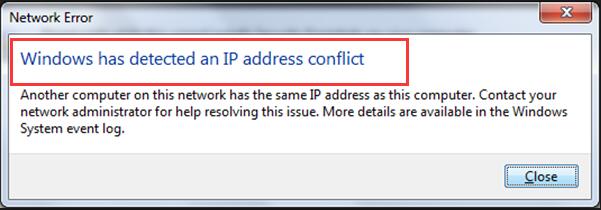
The computer is set up with static IP address which can be used by other devices on the network, thus the computer will be unable to use the network. This problem may occur even in the dynamic (DHCP) addressing.
IP address conflict may occur with two computers on a LAN (local area network) or the Internet which is assigned the same IP address. In other terms, it means that the system administrator has assigned two computers on the LAN the same static IP address.
Solution:
Following are the fixes to solve IP conflicts:
- When the IP address is fixed and statically assigned ensures that each localhost is configured with the unique IP address.
- If your computer is dynamically assigned address then release and renew the IP address.
- If the home router contains a faulty DHCP server that causes IP conflicts then the home network upgrading the router firmware can resolve this problem.
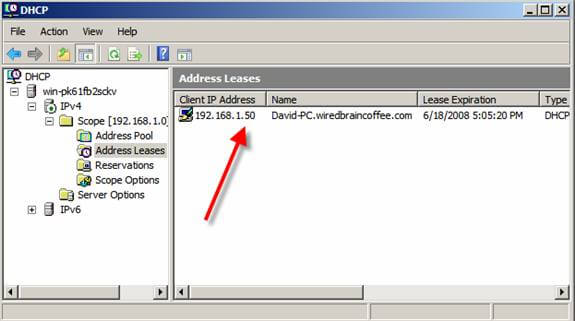
Error 3: “The Network Path Cannot Be Found” Message
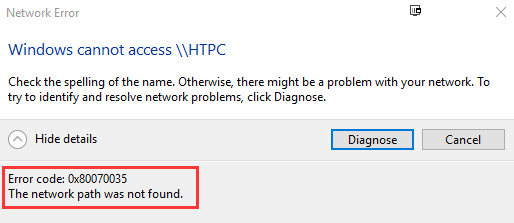
When the Microsoft OS shared the same network that accesses all the data and files without cables on other’s computer then this error message appears. It also occurs with an error code 0x80070035.
Solution:
The updating of the TCP/IP configuration helps to resolve common network errors that can be seen on the Microsoft Windows computers when they try to access another device via Network Neighborhood.
If the issue is not solved then you can read this article The Network path cannot be found to fix the problem.
Error 4: “Duplicate Name Exists on the Network” Message
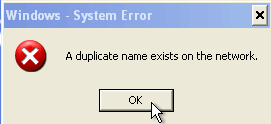
After you start the Microsoft Windows computer which is connected to a local network you may notice this error displayed as balloon message. When it occurs, your computer will unable to access the network.
Solution:
In order to fix these common computer error messages, you need to change the name of your computer to one that is not used by other local computer and reboot to resolve this problem. The Duplicate name error prevents your computer from joining the network. This will let the computer to start up and function through offline mode only.
Error 5: “Limited or No Connectivity” Message
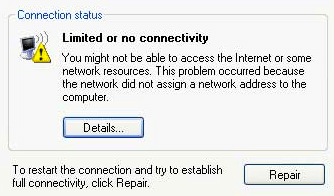
When you are trying to access the web page or any network resource on a Windows shared drive, you may encounter a “Limited or No Connectivity” error message which pop-ups.
This may be the result of several different technical glitches or configuration problems. The limited or yellow warning sign issue can be solved with the solution provided below.
Solution:
To resolve the computer network error, check out the below-given solutions:
- See whether your network is working properly. If it is not working properly then follow the below steps:
- If your system is connected to the network through a broadband router then you can resolve this issue. Not using the broadband router then reset the router only temporarily resolves this issue.
- Using Wi-Fi or wireless security than WEP or other security keys that are not set properly. Check the wireless security configuration on the computer network adapter or update it.
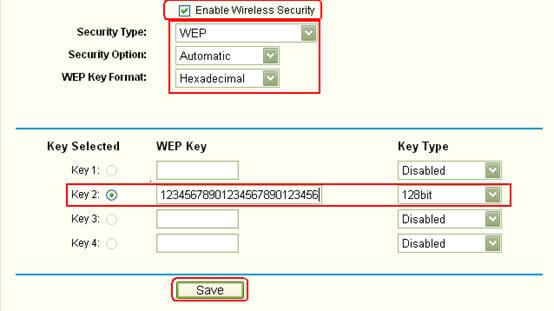
- If you are using the Ethernet cable may have failed. Then temporarily replace your network cable to determine whether it resolves it.
- Then reboot the computer, router and broadband modem together to reset the connection.
- If the connection remains non-functional then it is better to run the Windows Network Repair utility on your system.
Error 6: “Connected with Limited Access” Message
The Windows Vista may cause this error message which may occur when you are making a certain type of wireless connection.
Solution:
This is one of the most common computer network problems and it can be solved just by resetting the router.
Error 7: “Unable to Join Network Failure (error -3)” on the iPhone
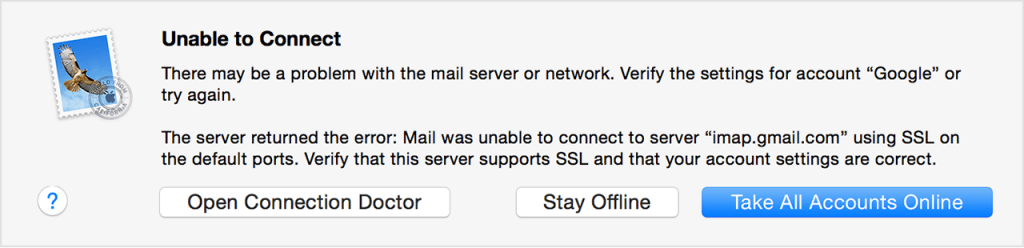
If you are unable to join Network Failure (error -3) which may appear on the iPhone when it fails to connect the Wi-Fi network. This issue is similar to PC fails to connect the wireless home network or hotspot.
Solution:
To resolve these networking errors, follow the below-mentioned solutions:
- Check the network name (SSID) setting on the iPhone and ensure the Wi-Fi access point.
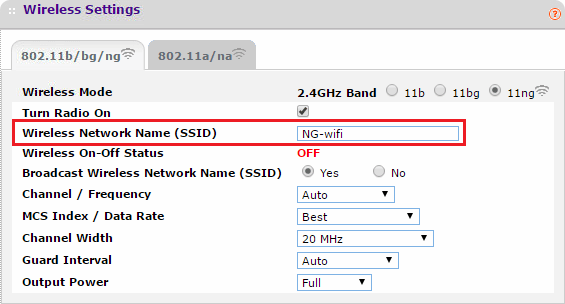
- Check the security configuration (WEP or WPA parameters) on the iPhone to ensure the encryption keys or passphrases value.
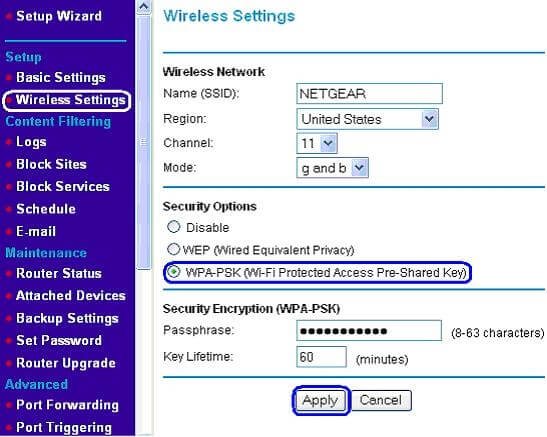
- If the above steps do not resolve these issues then troubleshoot security settings on the WI-FI access point.
Error 8: “Unable to Establish the VPN Connection” (error 800) Message
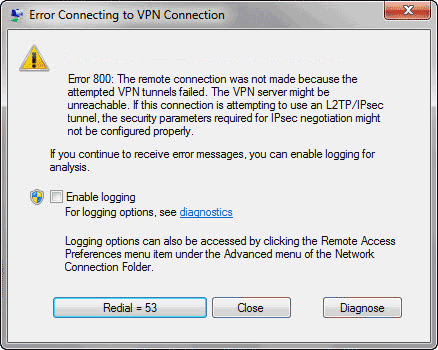
The use of a VPN client on Windows XP may receive the error 800 when you try to connect the VPN server. This message indicates that the problem is with the client or server-side. Sometimes it happens that after Windows 10 Update VPN does not work and can cause this error.
Solution:
- If you are using the correct VPN server name? This name is provided by the server administrator.
- Is the Internet/network connection with the server is functioning properly?
- If the network firewall is blocking the VPN connection. Port 1723 may be opened and Protocol 47 must be enabled in the firewall configuration settings.
- If the server has too many clients is connected to the VPN server connection limit which has been exceeded.
Make Your Windows PC Or Laptop Error-Free
There are various networking errors that stop you from performing various tasks. Some of the errors are mentioned in this article along with their solutions.
Apart from this if you notice that your PC is responding very slow or you encounter any sort of bugs in Windows then you can try the PC Repair Tool.
This advanced repairing tool will scan your computer, detect the issue and solve any of the errors such as update error, registry error, DLL error, BSOD error, game error, and others.
It also repairs corrupted, damaged and inaccessible files, increasing the performance of your PC/Laptop.
Get PC Repair Tool to Make your Windows PC Error-Free
Conclusion
Well, that’s all about computer network errors. I have listed down the common network errors and solutions side by side.
Look at the errors that you are encountering and go through the solutions to fix them. It is expected that the solutions provided in this article have helped you in solving the networking errors.
I hope this article helped you in resolving your network issue. Despite this, if you have any questions regarding this particular article or error message then you can write to us in the below comment section.
Hardeep has always been a Windows lover ever since she got her hands on her first Windows XP PC. She has always been enthusiastic about technological stuff, especially Artificial Intelligence (AI) computing. Before joining PC Error Fix, she worked as a freelancer and worked on numerous technical projects.