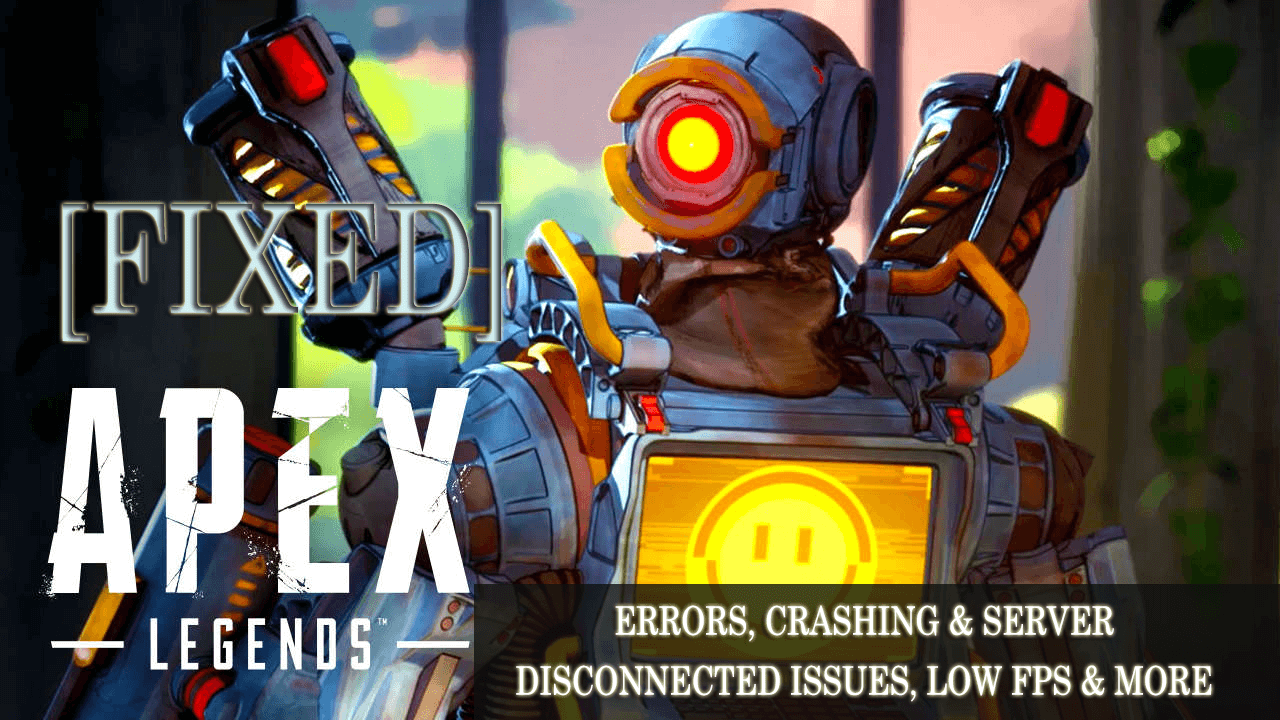
Apex Legends is a new battle royale game of Electronic Arts and Respawn Entertainment. This is a free-to-play Battle Royale game based on their Titanfall franchise and available for download on PS4, XboxOne, and PC.
The Apex Legends is a lot like most battle royale games and its surprise release has attracted more than 10 million players in the first 72 hours.
The Apex Legends have performed better but later the players are found reporting about various errors and issues while playing in console and PC as well.
Generally, the games are released with small bugs and issues and the Apex legends players are experiencing various errors like crashing, lagging, connection, login issues, server disconnects, and many others.
Nevertheless, all the Apex Legends bugs, issues, and errors will be mitigated or fixed by following certain workarounds. So, without wasting time, follow the fixes given in the article and get back into the fight.
But, first, have a look at the minimum system requirements as if your PC does not meet the Apex Legends game requirements it may cause some issues.
APEX LEGENDS RECOMMENDED SYSTEM REQUIREMENTS:
- OS:64-bit Windows 7
- CPU:Intel Core i3-6300 3.8GHz / AMD FX-4350 4.2 GHz Quad-Core Processor
- RAM: 6GB
- HARD DRIVE: Minimum 22 GB of free space
- GPU:NVIDIA GeForce GT 640 / Radeon HD 7730
- GPU RAM:1 GB
APEX LEGENDS MINIMUM SYSTEM REQUIREMENTS:
- OS: 64-bit Windows 7
- CPU: Intel i5 3570K or equivalent
- RAM: 8GB
- HARD DRIVE: Minimum 22 GB of free space
- GPU:Nvidia GeForce GTX 970 / AMD Radeon R9 290
- GPU RAM:8GB
The gamers having the minimum specifications can also play the Apex Legends finely but if looking for 60fps smooth gameplay then you need to meet the recommended specs.
Moreover now check out the possible fixes to get rid of the Apex Legends errors, bugs & issues.
How to Fix Apex Legends Errors?
1: Apex Legends Crash without an Error

This is one of the most common issues faced after installing the latest Windows 10 version 1709. This might be due to incompatibility with software and hardware.
Ways to Fix: To fix it try reinstalling the Graphics Drivers or else in some cases the bad Origin cache. So, in this case, paste the given commands in the .bat file and run it for deleting the Origin cache:
taskkill /F /IM Origin.exe
taskkill /F /IM OriginClientService.exe
taskkill /F /IM OriginWebHelperService.exe
pushd “C:\ProgramData\Origin\” || exit /B 1
for /D %%D in (“*”) do (
if /I not “%%~nxD”==”LocalContent” rd /S /Q “%%~D”
)
for %%F in (“*”) do (
del “%%~F”
)
popd
rmdir /s /q “C:\Users\INSERTYOURUSERNAMEHERE\AppData\Roaming\Origin”
rmdir /s /q “C:\Users\INSERTYOURUSERNAMEHERE\AppData\Local\Origin”
shutdown /r /t 0
And after that restart, the computer, hope now the Apex legends game crashing issue is resolved.
2: Apex Legends PS4 Version Crash Error CE-34878-0
The Apex Legends users are encountering crashing issues with error code on all the three platforms – PC, PlayStation 4 and Xbox One. With the crashing, the common error displays PlayStation 4 – the infamous CE-34878-0.
Well, this is a very irritating problem but can be fixed by following certain easy tweaks.
Ways to Fix: Many users confirmed that get rid of certain VoIP feature in Apex Legends’ settings help to fix the error. So, go to Audio settings and turn “Convert Incoming Voice to Chat Text” to fix the crashing error for you.
Well, another option is to turn off the boost mode, if you are playing on PS4 pro.
3: Apex Legends Can’t Download/Install Issue
Many users are unable to download and install Apex Legends on their PC and start getting the error that can’t download and install the issue.
Ways to Fix: In order to fix the Apex Legends game can’t download or install error, try the given steps.
- Go to Google > search for “Hotspotshield” add-on (or any other VPN service) and turn it on.
- And log-in to the Origin Launcher or Origin Website.
- Add Apex Legends to your library.
- Then log out and Turn off the VPN
- Now the game should be available to download and install.
4: Apex Legends Error: A redistributable package (DirectX) was not installed successfully
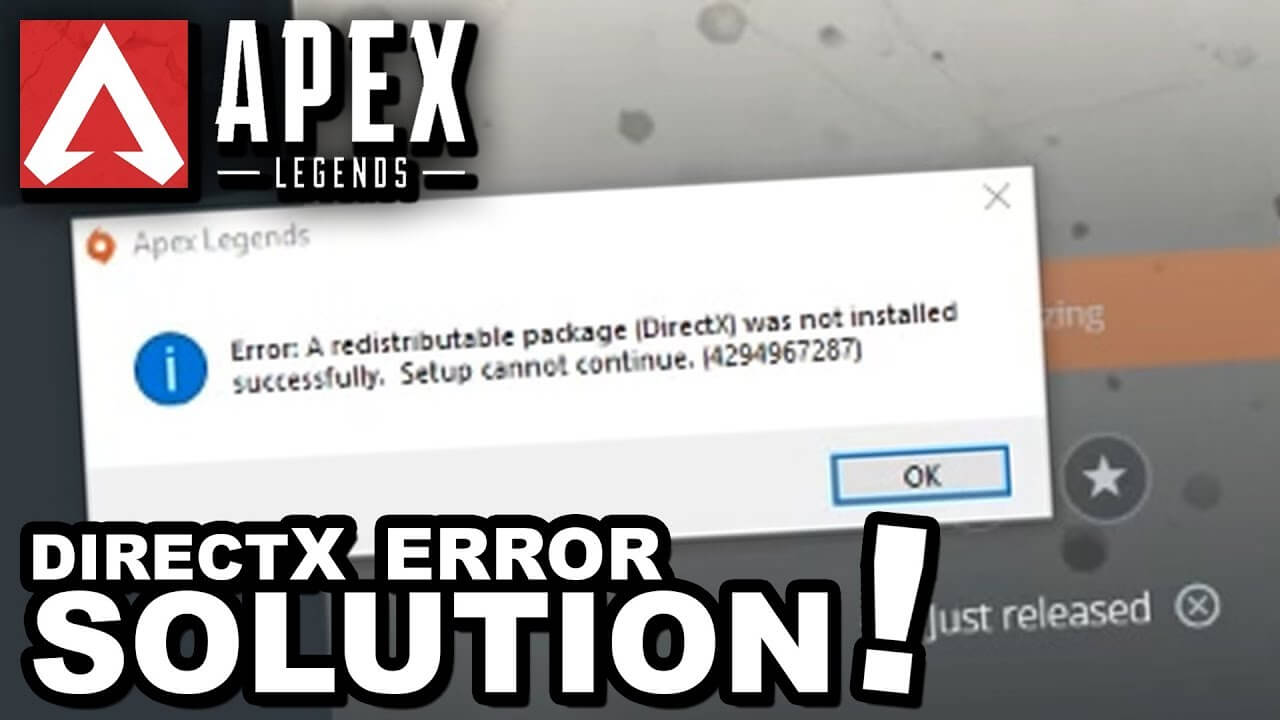
Users are reporting they keep getting the error A redistributable package (DirectX) was not installed successfully. Setup cannot continue when the game goes to 39% into playable mode on the download.
Try the given fixes to get rid of it
Ways to Fix: Try the given steps this helped many users to fix the Apex Legend error
- Go to the installation path of the game “F:\Program Files (x86)\Origin Games\Apex” > and then navigate to __Installer\directx\redist.
- Now delete all the files except DSETUP.dll, dsetup32.dll, DXSETUP.exe
And open Origin and click on the install button and the launcher will finalize the installation without DirectX error.
5: Apex Legends Low FPS
Since after the release the gamers are experiencing the performance issue in Apex Legends and reporting about it. The Low FPS is a common issue commonly faces by the players while playing the game on PC.
Ways to Fix: To fix this works for Nvidia and AMD cards alike.
- Click on the search bar > type Graphics settings.
- Then click on “Classic App” > browse and select the .exe file of your game.
- When the new window pops up > click on options > check the “High performance”
- Then go to the game directory and launch the .exe as an administrator. (Don’t launch it from the shortcut)
This may work for you, but if not make use of the Game Booster this helps you to enhance the gaming experiencing and boost the game performance.
Using the Game Booster will help you to fix the low FPS and improve the gaming experience in Apex legends.
- It boosts the game and you can play the smooth and faster game
- Optimizes your PC for smoother and responsive gameplay
- Get the better FPS rate
6: Apex Legends Infinite Loading Screen Issue
Well, this is a very pesky bug in Apex Legends, the game stuck in the loading screen. To fix the infinite loading screen issue try the given fixes.
Ways to Fix: Try the given steps one by one:
- First, close the Apex Legends and the Origin Launcher completely.
- And open Steam and assure you are logged in.
- Then open the Drive set for your Origin Games Library, inside > click on the Apex folder and locate a file called “r5apex.exe”.
- Right, click on the file > select Properties.
- Then click on the Compatibility tab and under Compatibility Mode choose to run the program > click on the bottom to run the program as administrator > click OK to save settings.
- Next open Apex Legends and wait for a bit on the main menu, where the “Continue” selection prompts.
- Wait till the “Data Center” option becomes available that shows your Ping and Packet Loss % to the game’s different servers.
- And change the server to the one best suited and start the game.
Lastly, unlink your steam so that the problem doesn’t occur in future
7: Apex Legends Anti-Cheat Error
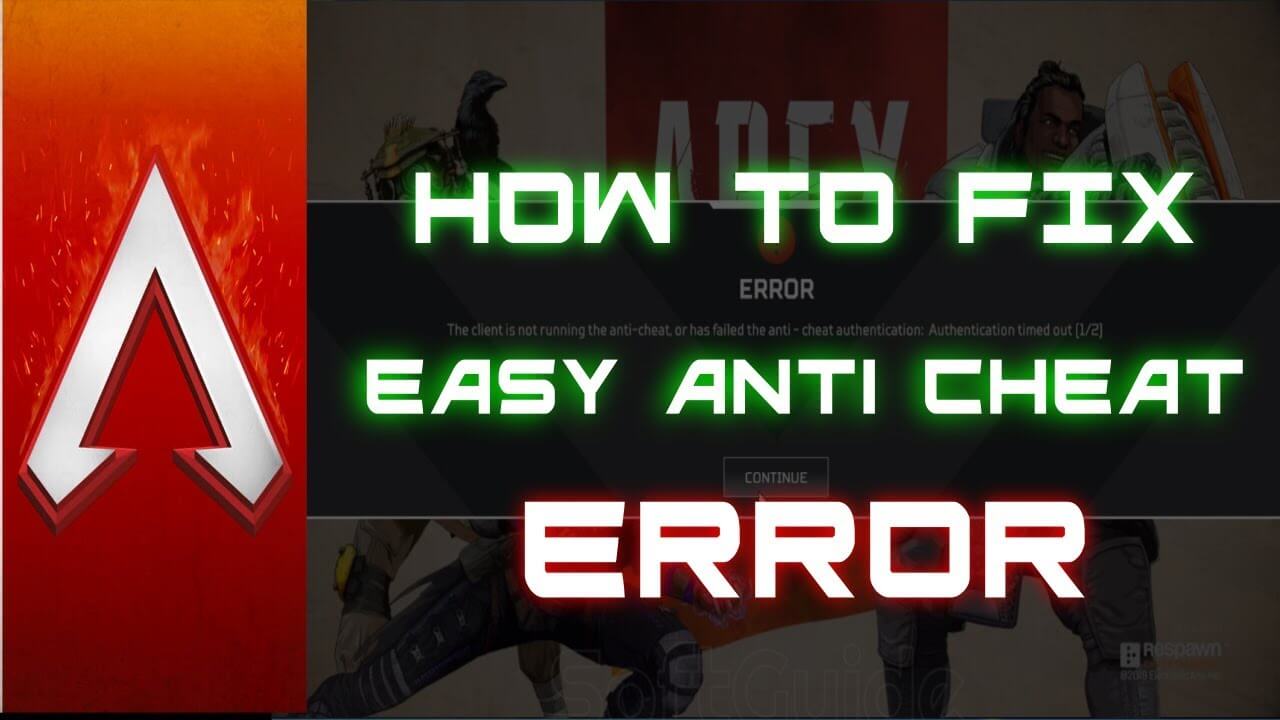
Apex Legends anti-cheat error is another irritating error that appeared while playing the game. So, here check out how to fix anti-cheat error.
Ways to Fix: Try the given potential fixes:
- Try installing latest Windows update
- Verify connectivity to Easy Anti-Cheat
- Install the latest update in Apex Legends
- Close entire unnecessary programs
- Try disabling the anti-virus software
I hope this works for you to fix the anti-cheat error.
8: Apex Legends Unable to Connect to EA Servers
This is a common error since after downloading many users are encountering. They are reporting they are unable to connect to servers.
However, there are a number of fixes that help you to fix the error.
Ways to Fix: Try the given fixes one by one, doing this will help you to fix unable to connect to servers.
- Flush DNS
- Port Forwarding
- Try to run Origin and APEX as Admin
- Or else update the Network Drivers
Doing this will, help you to fix unable to connect to EA Servers in Apex Legends.
9: Apex Legends Party Not Ready Error
The payers on the platform like Xbox One, PlayStation 4, and PC have reported the “party is not ready” error.
Ways to Fix: Well to fix Apex Legends error “party not ready” there is no real fix; however there are certain tweaks that work for you.
The error occurs when grouped up with friends and while trying to matchmake with other players cause the error. Despite this, many players confirmed that closing the game on Xbox One, PlayStation 4, and PC, and restarting the game and trying again fixes the error in Apex Legends.
10. Apex Legends Lag and Connection Error
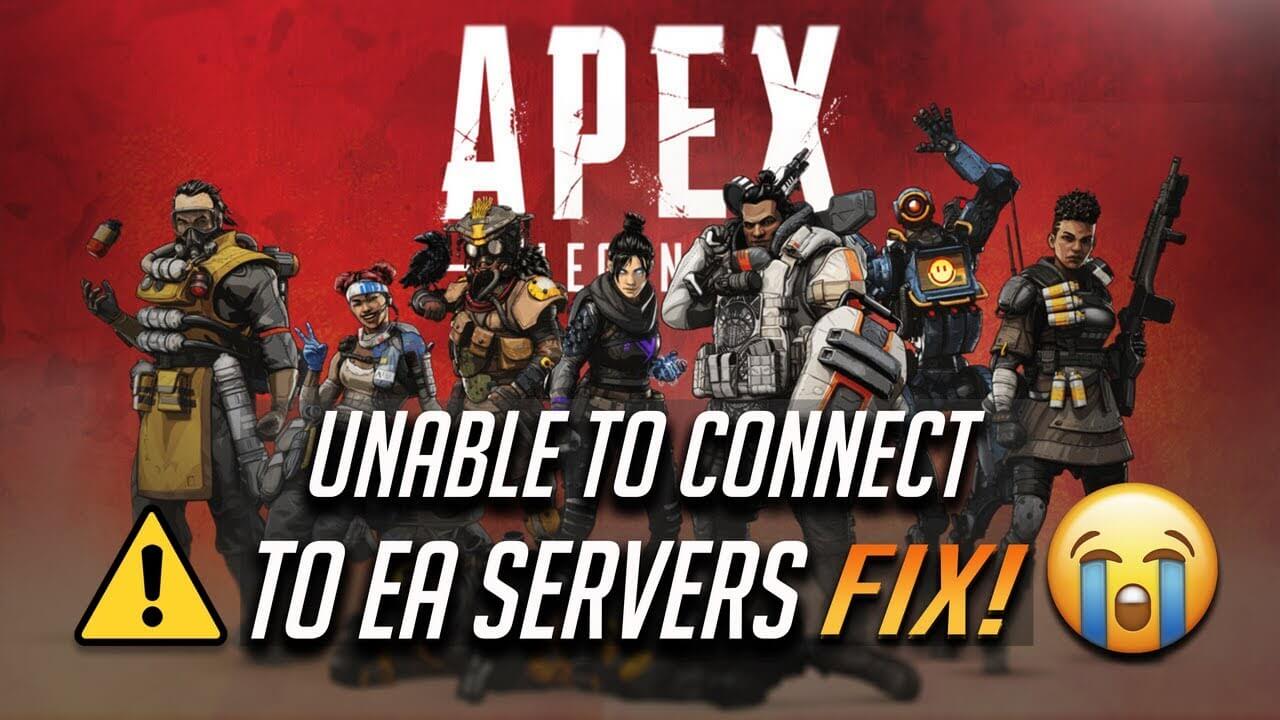
Many users are struggling with lag and connection issues while playing the Apex Legends game. However, both the error can be fixed by following the given fixes:
Ways to Fix: very first if you are using other bandwidth sucking devices than avoid using them, disconnect all other devices on the same network and reset the router and boot up the Apex Legends on your console or PC.
If this won’t work for you then turn off or pause auto-downloads and updates on consoles. If you are playing on a console you need to make sure that PS4/Xbox is not downloading or updating the game in the background.
I hope this works for you but if not then reinstall the Apex Legends, this will resolve the connection as well as the lag issue.
Conclusion:
Well, I had done my job, now it’s your turn to read the article and check the solutions to fix Apex Legends issues and bugs.
Hope after following the given fixes you are able to fix the Apex Legends game errors and play the game with ease.
Despite this, if you are looking to enhance Windows PC performance and fix various PC errors then scan your system with a safe and secure PC Repair Tool. Sometimes due to the PC errors, the users encounter various errors in the game as well.
Also, if you are having any issues, queries, comments then feel free to share it with us in the comment section below.
Hardeep has always been a Windows lover ever since she got her hands on her first Windows XP PC. She has always been enthusiastic about technological stuff, especially Artificial Intelligence (AI) computing. Before joining PC Error Fix, she worked as a freelancer and worked on numerous technical projects.