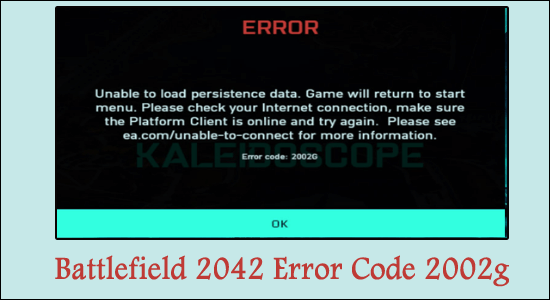
Summary – Many users confirmed they are seeing Battlefield 2042 Error Code 2002g while trying to connect to game servers and as a result, the Battlefield 2042 game won’t load the data properly. So, in this article find out how to fix Error Code 2002g.
Battlefield 2042 is out for quite a while and users are experiencing a strange error while connecting to the game servers.
Players are reporting that while connecting to the game servers, they see the error message Battlefield 2042 Error Code 2002G, Unable to load persistence data on PC.
This is quite frustrating as due to this the users are unable to play the game, so below find out how to fix the error in the latest Battlefield 2042 game.
But before jumping to the fixes find out the common culprits triggering the error.
What Causes “Battlefield 2042 Error Code 2002g”?
- Internet Issues – If your system is having some issue connecting to the internet, or your internet is unstable and poor then the no internet access problem can cause issues.
- Antivirus Problem – Sometimes your system’s Antivirus or the Windows Defender Firewall can prevent certain game servers to connect to the game servers of Battlefield 2042.
- Outdated Game – If the game is not up to date with the latest DLCs, you are likely to see the error. So, install the latest patch available to get past the error.
- Origin Launcher Issues – Any bug related to the Origin launcher can also make this error happen. And if the system’s hardware is compatible with the game, you will also face such errors.
How to Fix Battlefield 2042 Error Code 2002g on PC?
Solution 1 – Check System Requirements
Before you start troubleshooting this error, it is essential to check the minimum hardware requirements set by the developers and compare them with your PC’s specifications.
- OS: 64-bit Windows 10.
- Processor (AMD): AMD Ryzen 5 1600.
- Processor (Intel): Core i5 6600K.
- Memory: 8GB.
- Video Memory: 4GB.
- Graphics card (NVIDIA): Nvidia GeForce GTX 1050 Ti.
- Graphics card (AMD): AMD Radeon RX 560.
- DirectX: 12.
Solution 2 – Check Game Server
Sometimes the server outages or the game server going under maintenance can cause errors when launching to playing the game.
So first confirm if the Battlefield 2042 game server is going under maintenance or currently down, then in this case all you need to do is wait for the server to start running again properly.
To check for the server status visit the Battlefield 2042 official Twitter page, here you will the server related updates.
Solution 3 – Turn Off the Crossplay Feature
The error can also happen due to the crossplay enabled in the game settings. Crossplay is a game feature that allows you to play cross-platform with your friends.
This is a great feature; however, many players reported that this feature is also causing the error 2002g in Battlefield 2042.
Therefore, you can try turning off the crossplay option and check if the error is still there or not.
- Launch the game and go to the Options section.
- In the Options tab go to the General section, scroll down and under the other options, you will see the Crossplay option.
- Disable the Crossplay option.
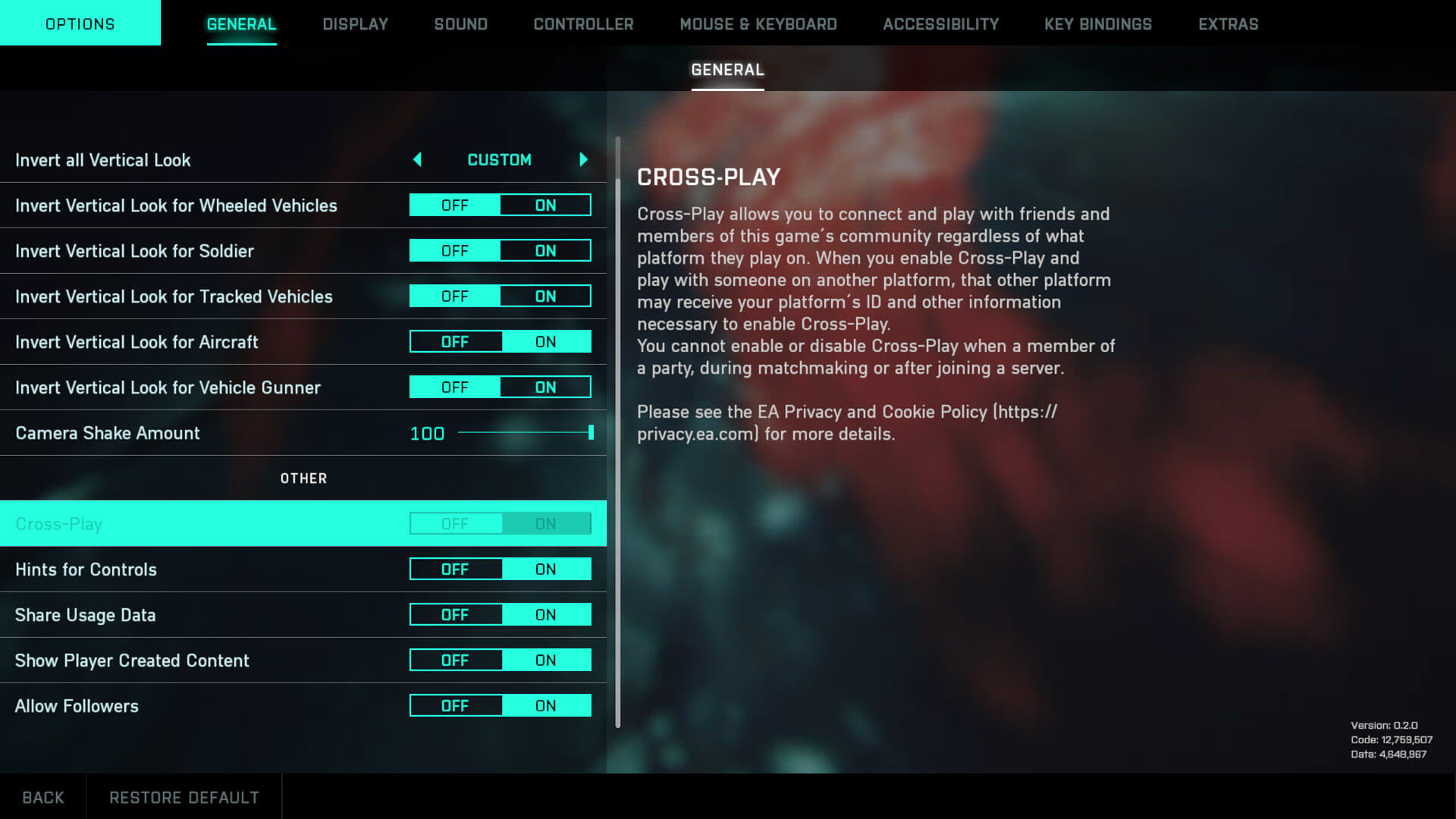
- Once you have disabled the Crossplay option, restart the game and check if the error is still popping or not.
Solution 4 – Restart the Router
As we mentioned above, the error prompt appears when your PC is not able to connect to the internet or the game servers. Therefore, you should try restarting your router and see if it helps. Restarting your router will force the router to establish a new connection to the ISP servers which can be very helpful in solving the issue of the error.
- To successfully restart the router, press the power button located on the backside of your router.
- Be careful and avoid the reset button as it removes all of your network configurations and you will have to configure everything once again.
- After the router restarts, close the Battlefield 2042 game and all the client apps related to it like origin and steam launcher.
Now run the game and check if the error code 2002g in Battlefield 2042 is fixed or not.
Solution 5 -Launch the Game via Origin Launcher
Battlefield 2042 is available on multiple platforms but to play the game you need to have the Origin launcher on your PC. When you launch the game, the origin launcher automatically starts in the background.
Also, some users facing the same issue recommended launching the game using the Origin launcher instead of any other launchers like steam works for them to fix the error.
Once you launch the game via Origin, check whether the error is still popping or not.
Solution 6 – Disable the Antivirus
Often, the firewall of a third-party antivirus does not allow some games to connect to their servers, which may be the reason why the game is showing that error. So, to fix this issue, you can either disable the Antivirus or uninstall it temporarily from the system.
If you don’t have the intention to fully uninstall the Antivirus from your PC, follow the steps mentioned below to disable it:
- Navigate to the Antivirus in the taskbar and right-click on the kit.
- Choose the Antivirus Settings option.
- And from the option click to Disable the antivirus program.
Solution 7 – Disable Windows Defender
The error is mainly happening due to connection blockage and in this scenario, disabling the Windows Defender Firewall can be helpful as it is responsible for allowing all the outgoing and incoming requests from your PC. Thus, in this case, the Windows Defender Firewall can be blocking the outgoing and incoming server requests of the game.
Now, disable the Windows Defender Firewall and check if the game is running fine. And if it is running fine, you can simply put Battlefield 2042 in the whitelist of the firewall. To disable the firewall follow the steps mentioned below:
- Search for Control Panel in the Search tab in the Start Menu.
- Then navigate to System and Security in the Control Panel.
- Now click on the Windows Defender Firewall option.
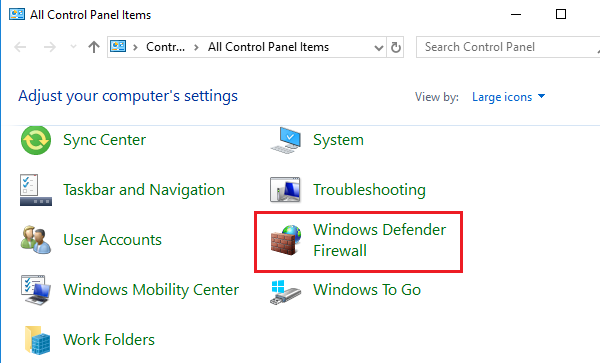
- Click on the Turn Windows Defender Firewall on or off option available on the left side.
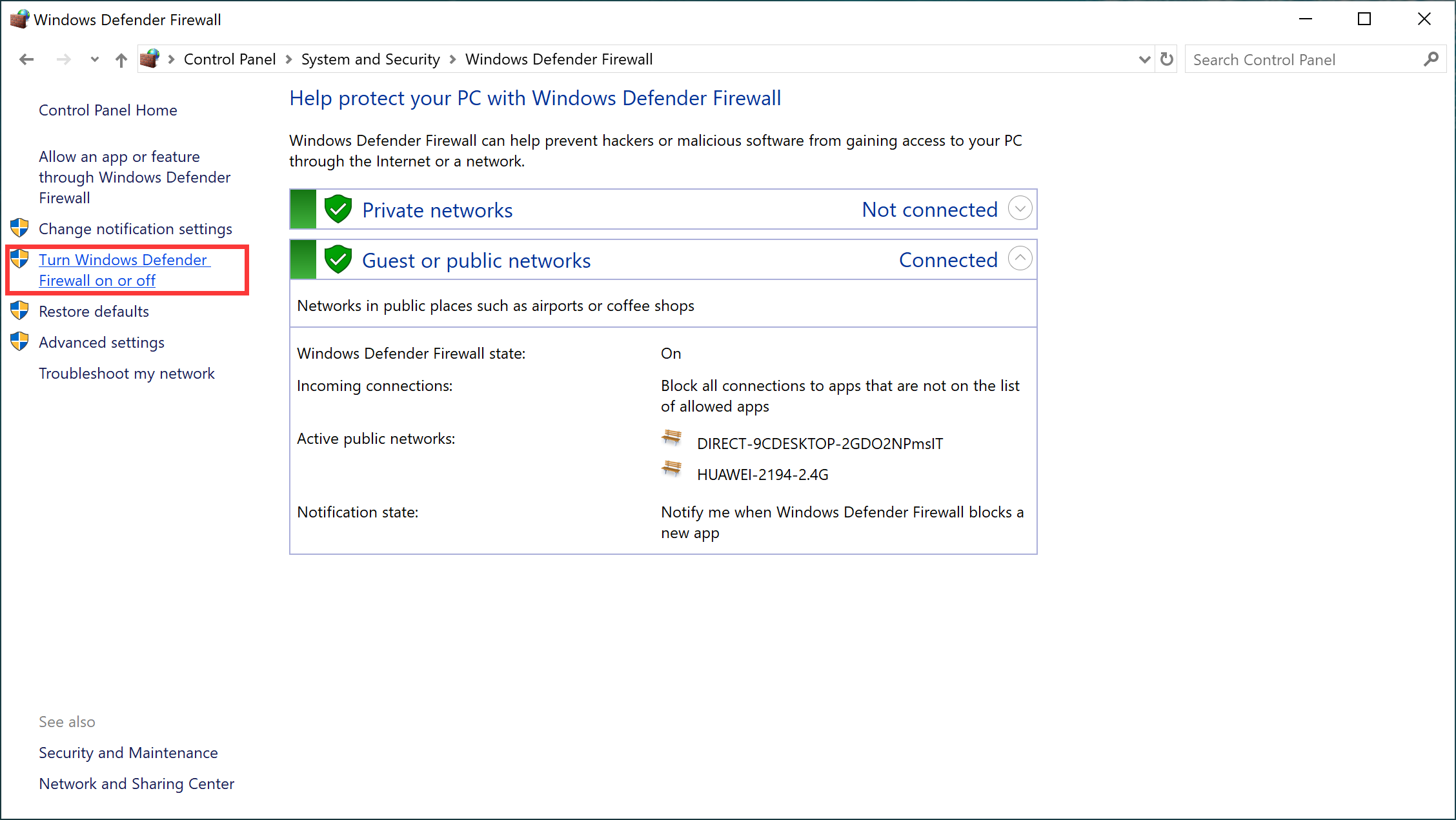
- Then select the Turn off Windows Defender Firewall option for both private and public networks.
- After turning off the firewall, launch the game and check if the error is still there or not.
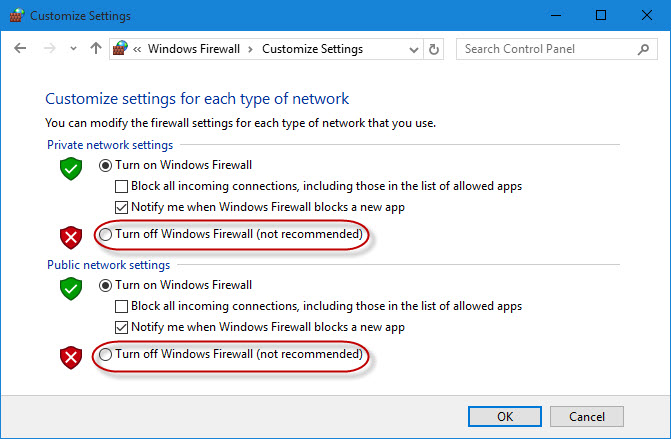
- If the error won’t appear then turn on the Windows Defender Firewall.
- Now click on the Allow an app or feature through the Windows Defender Firewall option available on the left side.
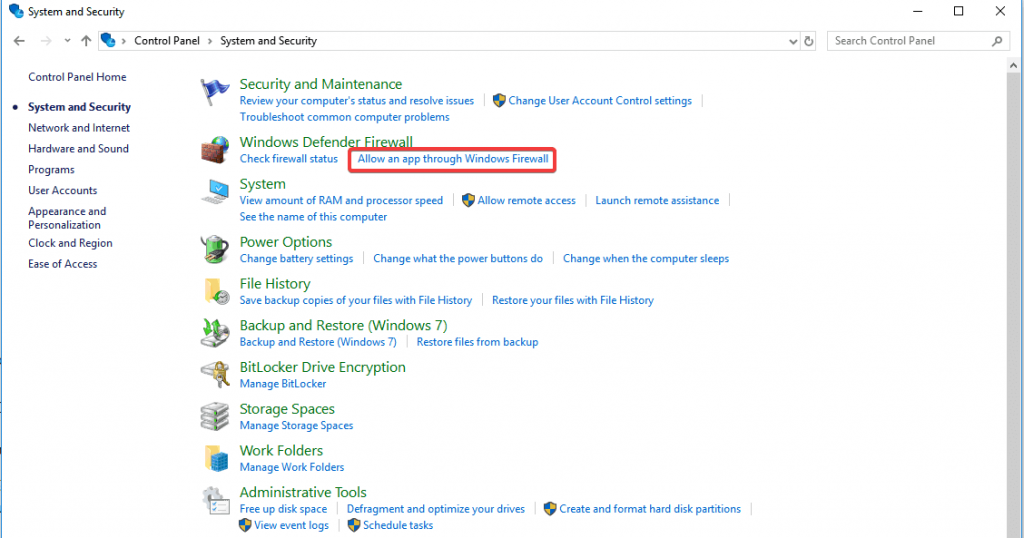
- Then click on Allow another app present at the bottom and choose the Battlefield 2042 and Origin launcher and press ok.
- After this, the issue shouldn’t be there.
So, these are fixes that work for you to solve the Battlefield 2042 Error Code 2002g on Windows PC.
Best Way to Optimize Your Game Performance on Windows PC
Many players encounter issues like game crashing, lagging, or stuttering when playing the game then optimize your gaming performance by running Game Booster.
This boosts the game by optimizing the system resources and offers better gameplay. Not only this, but it also fixes common game problems like lagging and low FPS issues.
Get Game Booster, to Optimize your Game Performance
Conclusion
So, this is all about the “Battlefield 2042 Error Code 2002G, Unable to load persistence data” on PC. Try the solutions given one by one till you find the one that works for you.
Despite this, here it is suggested to scan your system with the PC Repair Tool, as many times the game error appears due to the PC internal issues and errors, so scan your system completely to fix various Windows PC related issues and errors.
I hope, you have found this article helpful in resolving this game error. Now you can also connect with our experts on our Facebook page, we will get back to you as soon as possible.
Good Luck..!
Hardeep has always been a Windows lover ever since she got her hands on her first Windows XP PC. She has always been enthusiastic about technological stuff, especially Artificial Intelligence (AI) computing. Before joining PC Error Fix, she worked as a freelancer and worked on numerous technical projects.