
Apex Legends Infinite Loading Screen – Are you also facing difficulty to log in and the Apex Legends gets stuck on loading screen?
Wondering what went or why you are getting the Apex Legends Infinite Loading Screen problem, then this article is for you.
Here learn the detailed steps to fix Apex Legends stuck on the loading screen on PC, PS4 and Xbox One as well.
Apex Legends was released on February 4, 2019, but is still highly popular among the players. This free-to-play first-person shooter battle royale game has attracted abundant gamers since after its release.
But unlike its popularity, many gamers also reported various Apex Legends errors. Many of its bugs are fixed but recently some players complained about the Apex Legends Infinite Loading Screen issue.
So, here find out the best possible solutions to solve Apex Legends stuck on loading screen issue. Make sure to follow the solutions given one by one carefully till you find the one that works for you.
What Causes Apex Legends Infinite Loading Screen Issue?
The main reason for Apex legends stuck on the loading screen problem is the network issues or the game server issues.
Despite this, there are other possible reasons as well like the game is installed properly on your system or your system is not having the system requirement needed to play the game.
Apex Legends Infinite Loading Screen – How to Fix?
Solution 1 – Check the System Requirement
Well, to fix the Apex Legends Infinite Loading Screen problem it is suggested to check the Apex Legends system requirements first.
As if your system won’t match the system requirement needed to run the game then this can also cause the Apex Legends stuck on loading screen problem.
MINIMUM
- OS: 64-bit Windows 7
- CPU: Intel i5 3570K or equivalent
- RAM: 8GB
- HARD DRIVE: Minimum 22 GB of free space
- GPU: Nvidia GeForce GTX 970 / AMD Radeon R9 290
- GPU RAM: 8GB
RECOMMENDED
- OS:64-bit Windows 7
- CPU: Intel Core i3-6300 3.8GHz / AMD FX-4350 4.2 GHz Quad-Core Processor
- RAM: 6GB
- HARD DRIVE: Minimum 22 GB of free space
- GPU: NVIDIA GeForce GT 640 / Radeon HD 7730
- GPU RAM:1 GB
If everything looks fine but still the game stuck on loading then follow the next solution.
Solution 2 – Restart your Game
Here it is suggested to perform a simple restart, this quick trick worked for many gamers. So, it is worth giving it a try.
Make sure to first close Apex Legends, also stop entire related processes, and click the shortcut icon of the game for launching it again.
Check if the Apex Legends infinite loading screen problem still persists then go to the installation folder and try launching it from the executable file.
Moreover, you can also restart the platform on which you are running the Apex Legends and check if this works for you to solve the problem or not.
Solution 3 – Run the Game as Administrator
Many players confirmed that running the Apex Legends as an admin works for them to solve the problem.
So here follow the steps to do so:
- Right-click the Apex Legends shortcut icon or the executable file > select Properties.
- Now switch to the Compatibility tab > in the Settings section > checkmark Run this program as an administrator option
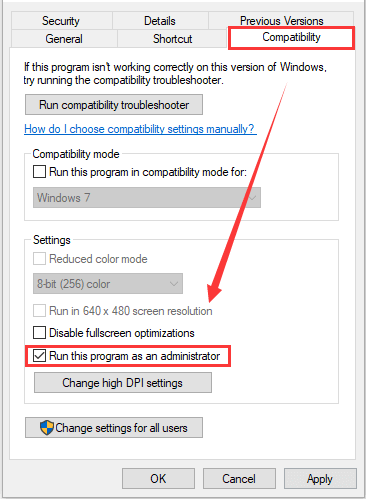
- Then click Apply and OK for saving changes.
Hope this also works in your case to solve the Apex Legends loading screen stuck problem.
Solution 4 – Flush DNS
Flushing the DNS cache removes the entire information stored in the cache and force your system to locate new DNS information.
So, follow the steps to do so to fix Apex Legends stuck on loading screen issue:
- Hit Windows + R > and in the Run dialog box > type cmd > open Command Prompt
- Now right-click on Command Prompt and run it as administrator.
- Then In the command prompt type, the given commands one by one > hit Enter after each:
- ipconfig /flushdns
- ipconfig /registerdns
- ipconfig /release
- ipconfig /renew
- netsh winsock reset
After running every command, restart your PC and start again, hope this works for you and your game start loading with ease. But if not then follow the nest solution.
Solution 5 – Install Apex Legends Latest Patches
If you are still having issues loading Apex Legends, then check for the latest patches released by the developers.
The game developers release the latest patches to fix certain game issues and also boost gaming performance.
You can also check for the Apex Legends manually and install the available patches, now restart the game.
After installing the available patches check if the Apex Legends stuck on loading screen PC issue is fixed.
Solution 6 – Modify EA Server
If you are having an issue with EA servers, then this can also cause the Apex Legends loading screen stuck. So if none of the above-given solutions works for you then try to change the EA server.
Follow the steps to do so:
- First, go to your Apex Legends installation folder > and search the file named r5apex.exe > open its Properties.
- Then under the Compatibility tab > check both Run this program in compatibility mode for and Run this program as an administrator option> now save settings.
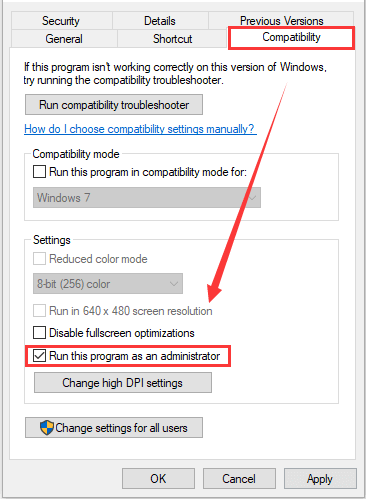
- Now start Apex Legends > wait for Continue button performs on the screen
- Next click the Data Center option from the bottom > selects another suitable server.
- It is suggested to choose any of the Belgium 1, Belgium 3, and Sydney
So, these are the fixes that help you to get rid of the Apex legends won’t load problem.
Conclusion:
As it turns out sometimes the poor network connection or server issues cause the Apex Legends Infinite Loading Screen problem.
However, it is believed we managed to offer effective solutions to solve the issue, regardless of its causes.
If you also managed to fix Apex Legends loading screen stuck problem then feel free to share with us on our Facebook Page.
Despite this, if you are looking to enhance your Windows 10 PC performance and fix various PC errors then feel free to run the PC Repair Tool. Also, sometimes due to the PC internal errors, the users encounter various errors while playing the game, so scanning your system may works for you to make your system stable.
Good Luck..!
Hardeep has always been a Windows lover ever since she got her hands on her first Windows XP PC. She has always been enthusiastic about technological stuff, especially Artificial Intelligence (AI) computing. Before joining PC Error Fix, she worked as a freelancer and worked on numerous technical projects.