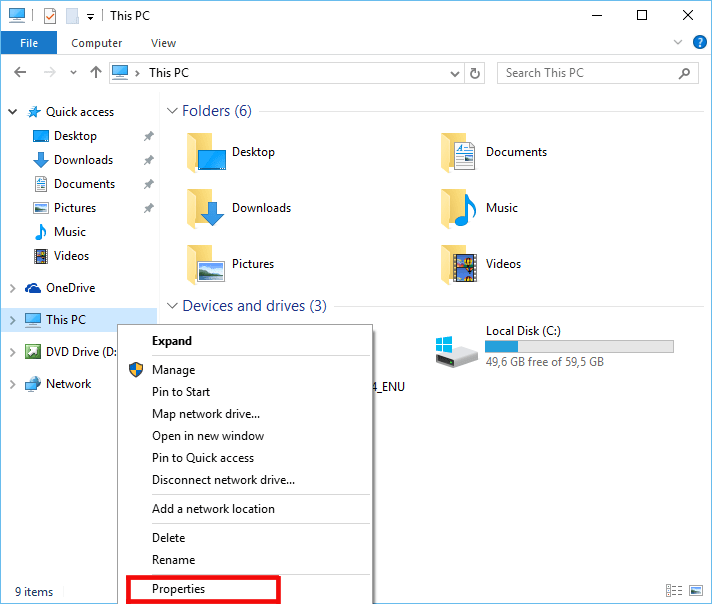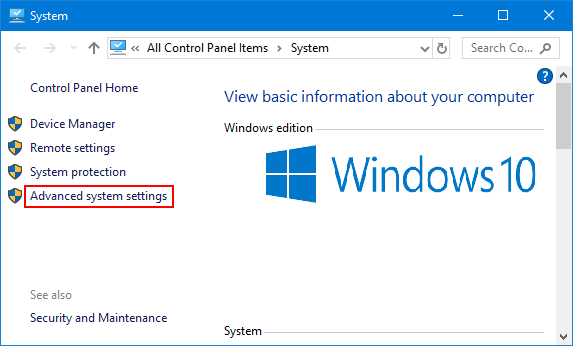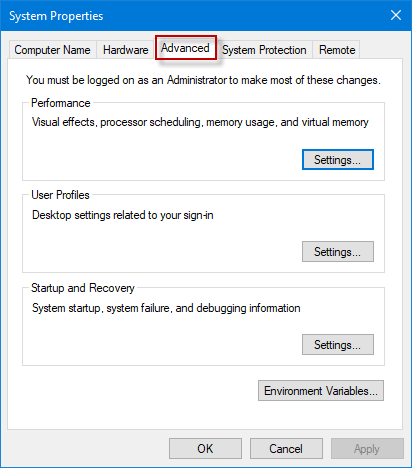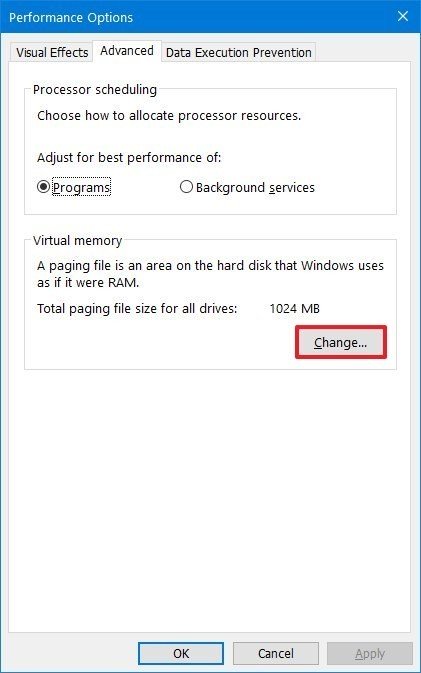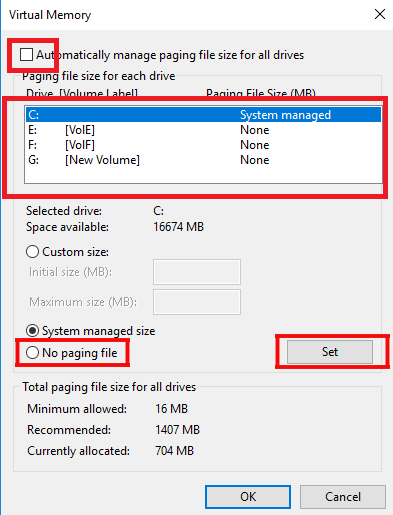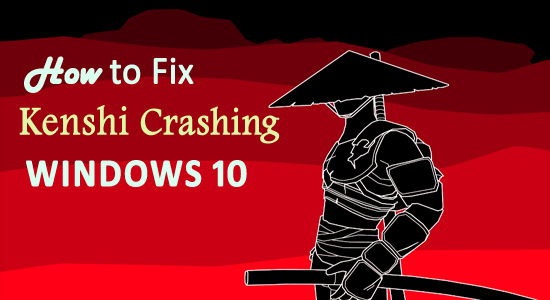
Kenshi is an addictive open-world role-playing video game developed and published by Lo-Fi Games. This game is originally designed to play on Windows devices.
With the free-roaming squad-based control and city-building features, the players have the freedom and potential to do whatever they want in their world instead of focusing on a linear story.
Instead of being a beloved game of users, some of them are disappointed with Kenshi. Because the game is unoptimized and is buggy, users are encountering the Kenshi crashing issue on their Windows PC.
As per these users, they are unable to launch the game as it crashes on startup and if even they are managed to launch it, the Kenshi keeps crashing after a specific time interval.
Thankfully, the issue is not that difficult and can be fixed easily. So, if you are also facing the same problem with your Kenshi game, then apply these troubleshooting methods to get rid of this problem instantly.
How to Fix Kenshi Crashing Issue?
Solution 1: Check Kenshi System Requirements
Before trying any technical approach, first, check if your computer meets the minimum system requirements of the Kenshi. Below are the system requirements your PC needs to fulfil to avoid the Kenshi crashing issue on Windows 10 PC:
MINIMUM SYSTEM REQUIREMENTS:
- OS: 64-bit Windows
- Processor: Dual-core 64-bit
- Memory: 6 GB RAM
- Graphics: Pixel shader 5.0 capable card
- DirectX®: 11
- Hard Drive: 14GB HD space
RECOMMENDED SYSTEM REQUIREMENTS:
- OS: Windows 7 64-bit
- Processor: Quad-core 64-bit
- Memory: 16 GB RAM
- Graphics: Pixel shader 5.0 capable card
- DirectX®: 11
- Hard Drive: 14GB HD space
Solution 2: Increase the Virtual Memory
The next potential reason that may cause the Kenshi crashing issue on your Windows PC is your RAM. RAM is an important part of your PC and hence can’t be overlooked.
When you launch the game, it loads on the RAM that enables the CPU to process the data further. Long story short, RAM directly influences the performance of the programs on your computer.
As each program currently running on your PC is eating up the RAM, meeting the minimum system requirements of Kenshi is not enough. Hence, upgrade or increase the virtual memory to fix the Kenshi crashing issue on Windows PC.
In case you don’t know, Virtual Memory is a memory management technique that allows the computer to compensate for shortages of physical memory to relieve memory stress.
Here is a simple method to increase the virtual memory:
- Open the File Explorer > right-click on the “This PC” > select the Properties option from the list.
- Click on the Advanced system settings option available in the left pane of the window.
- In the System Properties window, go to the Advanced tab.
- Click on the Settings button given under the Performance section.
- Go to the Advanced tab > click on the Change button under the Virtual memory section.
- Untick the Automatically manage paging file size for all drives checkbox.
- Now, select partition C > select No paging file option > click on the Set button.
- On the next pop-up window, click on the Yes button.
- Choose the non-system partition > select Custom size.
- Now, enter the same value in both the Initial size & Maximum size. The value should be twice or 1.5 times the physical memory.
- Lastly, click on the Set and OK button.
Solution 3: Verify Integrity of Game Files
Corrupted game files can affect the game’s performance and may cause the Kenshi crashing while launching issue. In such a case it is essential to verify the integrity of game files.
Doing this will allow the Steam app to check if any of the game files are corrupted or missing. If Steam finds anything, it will automatically repair or download the required files to fix your game crashing issue.
Follow are steps how to verify your game files on the Steam app:
- Launch Steam on your computer.
- Go to the Library tab.
- Look for Kenshi from the list of games given on the left side of the screen.
- Right-click on the Kenshi and select Properties.
- Go to the Local Files tab and click on the Verify Integrity of Game Files button.
Steam will now check the game files present on your PC and will compare with the one available on the Steam server. If you are missing any file, Steam will automatically download the lacking files/folders on your computer once the process is finished.
Solution 4: Try Different Graphics Card Driver
There are certain NVIDIA drivers that have been reported to cause the Kenshi crashing problem. NVIDIA GeForce driver 397.64 and 397.31 are the drivers that mostly creates crashing issues while launching the game.
In this case, you may switch to any other graphics driver version. There are three ways to try the different graphics card drivers –
1: Update your graphics driver:
- Press Windows + R keys > type devmgmt.msc in the Run dialog box > click on the OK button.

- In the Device Manager window, click on the Display adapters.
- Right-click on the driver and select Update Driver.
- On the next window, click on the Search automatically for updated driver software.

- Windows will now search for the latest version of the graphics driver and will install it on the computer automatically.
2: Roll-back the graphics card driver:
- Go to your graphics driver and right-click on it.
- Select the Properties option from the context menu.
- Go to the Driver tab and click on the Roll Back Driver button.
- Now, choose the reason for rolling back your driver and click on the Yes button.
3: Visit the graphics driver’s manufacturer website
If updating or rolling back the driver didn’t install another version of graphics software, then you can visit the official manufacturer website of your GPU. Download the latest and suitable version of the graphics driver.
Next, uninstall the graphics card driver you are currently running on your system, then install the new one you have just downloaded.
Moreover, you can also update your graphics driver with Driver Updater. This is an advanced utility that just by scanning once detect and update the entire system drivers.
Get Driver Updater to Update Graphics Driver Automatically
Solution 5: Change Game Settings to Fix Kenshi Crashing Issue
Open world games like Kenshi are extremely resource-intensive that require a high-configuration PC to perform smoothly without any issue. Thankfully, there are some game settings that can reduce the game quality in order to reduce the heady resource consumption.
These settings may reduce the picture quality of the game but will improve the game performance and will give you a fluent gaming experience.
So, to fix the Kenshi crashing on Windows 10, you need to make these changes in the game settings:
- Disable shadows, texture detail, civilians in towns, reflections, and other options.
- Set all view distances to the max.
- Disable V-sync.
Solution 6: Install the Kenshi CTD Fix Patch
The Kenshi CTD Fix Patch is a mod released by the Nexus Mods. This mod is created to fix the crashing issue of Kenshi.
Many users have tried this mod and as per their reports, this mod fixes the Kenshi crashing issue indeed. So, if none of the above-mentioned solutions worked for you, then you must try this mod.
Solution 7: Disable Overclocking
Overclocking the CPU ad GPU many times causes the game to crash, so check if you have enabled the overclocking settings then disable it.
Moreover, if installed third party software for overclocking then uninstall the software. But if you haven’t installed any software then reset the overclock to default or reducing the overclock values may work for you.
Now read our guide Game Crashes after Overclocking CPU and follow the steps to disable overclock settings.
Solution 8: Modify HDD to SSD
It doesn’t matter whether running the HDD (Hard Disk Drive) or the SSD (Solid State Drive), the problem is not related to the Kenshi crashing. But upgrading to the SSD worked for many to solve Kenshi crashing or freezing issue.
Upgrading to SSD is best for playing resource-hogging and open-world games. So to follow the step to upgrade your system to SSD see the video given below:
Well to optimize your gaming performance on the Windows system here it is suggested to try the Game Booster. This tool works for all the games in order to improve gaming performance.
- It optimizes the system resources to boosts the game
- Provides better & smooth gameplay
- Improve FPS rate
- Make the game smooth for responsive play
- Fixes low FPS and lagging issues
Conclusion
So, that’s all for fixing the Kenshi keeps crashing issue on the Windows system. As this crashing problem can start happening anytime on your PC, you must be aware of these basic solutions to fix such issues.
These methods are more than enough to tackle the Kenshi crashing on Windows PC issue. So, if you haven’t tried these yet, then go ahead and later do let us know which of the above methods helped you.
If you have any queries or suggestions regarding this issue or any other PC related issue, then feel free to contact us on Facebook or Twitter. Our team is always there for you to resolve your queries.
Hardeep has always been a Windows lover ever since she got her hands on her first Windows XP PC. She has always been enthusiastic about technological stuff, especially Artificial Intelligence (AI) computing. Before joining PC Error Fix, she worked as a freelancer and worked on numerous technical projects.