
Surface Pro 4 is a top-notch tablet that also brings the power of a laptop. Since the release, this is high in demand but time-to-time various problems are reported by the user.
In one of my earlier articles I described how to fix Surface Pro 4 won’t turn on and today I am here with another irritating issue – Surface Pro 4 screen flickering or shaking.
As per the users, the whole screen or part of the screen starts flickering. Many users are found reporting about the problem on the Microsoft Community official website.
Hi Microsoft Team,
My Surface Pro 4 screen is flickering after some usage especially the screen starts flickering from the taskbar and gradually spreading to the rest of the screen. This is so annoying that I am unable to perform my tasks on my surface and need to restart.
Recently, I am have come across asking questions in communities related to screen flickering issues on surface pro 4 and I have read the answers from Microsoft team and performed the troubleshooting accordingly but still, the issue persists.
The laptop is less than 4years old and coming across these kinds of issues.
I request the Microsoft team to look into the issue and resolve my issue on a priority basis as I have invested a lot of amount in purchasing a Surface laptop.
This is undoubtedly one of the most irritating issues but luckily there are fixes that work for you to fix Surface Pro 4 screen flicker problem.
But first, learn what causes screen flickering on Surface Pro 4?
Why is My Surface Pro 4 Screen Flickering?
The Surface Pro screen flicker usually appears after using the laptop for a moderate time. And this causes the device to heat up inside and later on transfer the heat to the screen.
Well, this is a designed flaw in-built in the devices which are having all the processing horsepower behind the screen. It is seen the problem appears on some devices therefore Microsoft launches a replacement program that allows you to replace the Surface Pro 4 within a 3-year purchase
Besides this, the problem possibly occurs due to faulty hardware as well. So, here it is suggested to follow the solutions given below to solve the screen flickering issue, before contacting Microsoft support for replacing the Surface Pro 4.
How Do I Fix My Surface Pro 4 Screen Flickering?
Solution 1 – Fix Surface Pro Overheating Issue
In most cases, the issue is related to the Surface Pro 4 overheating, so here it is suggested to prevent it from overheating by following the tips given below.
- Check and stop the unwanted program from running in the background from the task manager
- Install the latest Windows update
- Also, update the systems Firmware
- Clean the dust and ventilation section
- Lower or disable the Intel Turbo Boost
- You can also use the Surface Diagnostic Tool
The given tricks work for you to prevent the Surface Pro 4 from overheating and alternatively the screen flickering issue is also resolved.
Solution 2 – Fix the Hardware Problems
Moreover, it is also found that the Surface Pro 4 screen flickering issue is caused by the hardware problem.
So, first, check the hardware components, follow the steps to do so:
- Place your Surface Pro laptop in an open area where there is no interference. For example, if there is a magnet around Surface Pro 4, then it can interfere with the screen and cause screen flickering so check for the magnet near your laptop.
- Check your cables are plugged in properly to your Surface Pro 4. As the loose cables can cause the flickering issue.
Solution 3 – Modify the Screen Refresh Rate
Well, the refresh rate of the display also causes an effect on the input lag. So, in this case, try changing the screen refresh rate as this may works for you to fix Surface Pro 4 screen flicker or shaking issue.
Follow the steps to do so:
- On your desktop > right click on the empty area then click Display settings.
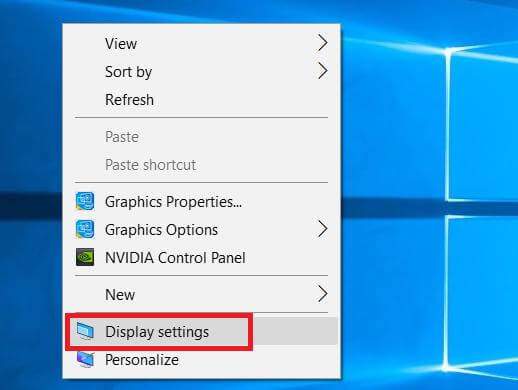
- Then in the Settings app > click Advanced display settings
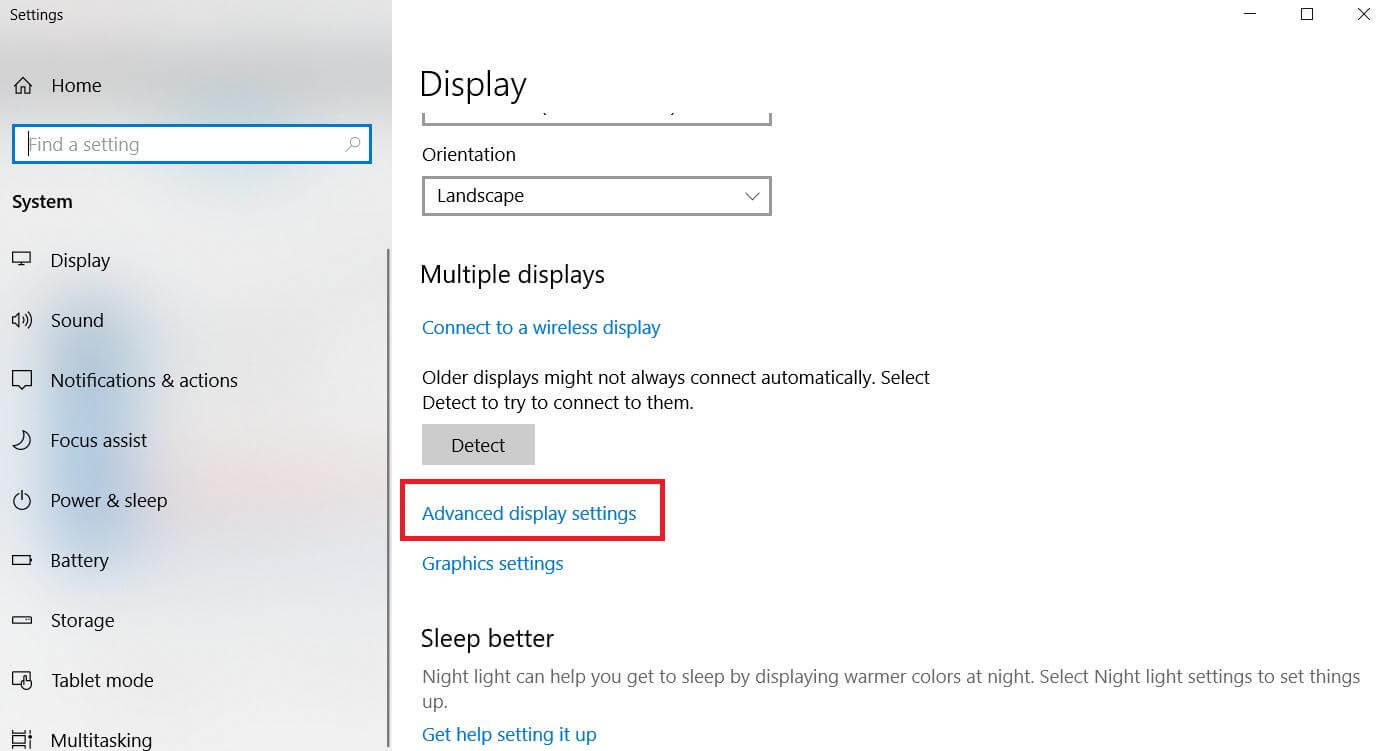
- Next click Display adapter properties for Display 1.
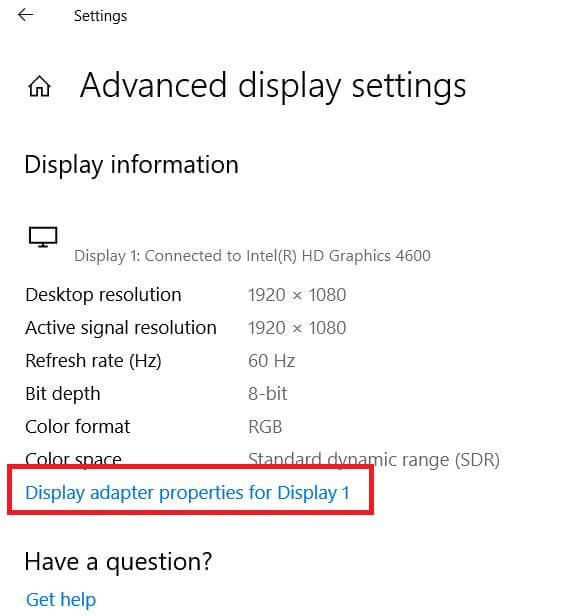
- In the popup window > click the Monitor tab > in Screen refresh rate > choose 60 Hertz > click Apply > OK.
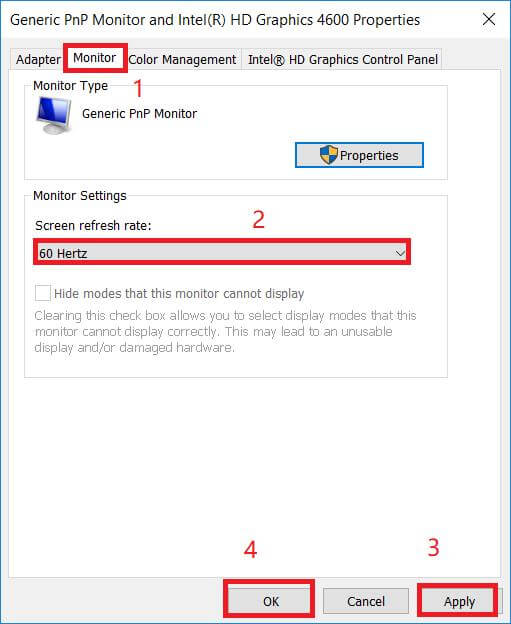
It is estimated this works for you and stop the Surface Pro 4 Flickering screen problem.
Solution 4 – Install Surface Pro & Windows Update
If the above solutions won’t work for you then here it is suggested to try the Microsoft official solution.
Microsoft has released an official statement about the Surface Pro 4 screen flicker issue and mention it as a “scramble” that is hardware related issue.
And only the Surface Pro 4 devices facing the issue of any structure comes under the replacement program.
Anyways before replacing Surface Pro 4 make sure to read the official statement carefully and follow the steps to install the Surface and Windows Update on your laptop.
This will hopefully work for you to fix Surface Pro 4 screen flickering or shaking issue.
Bonus Tip to Prevent Surface Pro 4 Flicker Problem
The main reason for the screen flickering is the Surface Pro 4 overheating. The cooling fan of the Surface Pro 4 is very tiny and deficient and while running heavy programs or high-graphics games it gets overheated.
So, to prevent getting the Surface Pro 4 overheating screen flickering problem try the below-given tips:
- Prevent running resource-hogging applications for a long time.
- Use an external USB powered desktop fan or install the PC fan controller software
- Stop programs running in the background
- Clean the dust with soft and damn clothes
- Update the software and drivers frequently.
Fix Windows PC Issues & Improve its Performance
Windows system tends to slow down after a certain time period, so if your PC/laptop is running slow or causing various errors and issues then here it is suggested to run the PC Repair Tool.
This is a multifunctional tool that just by scanning once detects and fixes various issues and errors automatically. With this you can fix various stubborn PC errors like DLL error, registry error, BSOD error, update error & others.
Moreover, it repairs damaged, corrupted, or inaccessible system files and keep your system free from virus or malware infection.
Get PC Repair Tool, to Speed up Your Windows PC
Conclusion:
So, this is all about the Surface Pro 4 flickering problem. I tried my best to list down the possible solutions to solve the screen flicker problem on Surface Pro 4.
Hope you managed to solve Surface Pro 4 screen flicker or crumbling problem by following any of our solutions.
But if still the issue Surface Pro 4 flickergate then the only option left is to contact Microsoft Support and go for the replacement process.
Despite this, if there is anything that you want to share with us then feel free to write to us on our Facebook page.
Good Luck..!
Hardeep has always been a Windows lover ever since she got her hands on her first Windows XP PC. She has always been enthusiastic about technological stuff, especially Artificial Intelligence (AI) computing. Before joining PC Error Fix, she worked as a freelancer and worked on numerous technical projects.