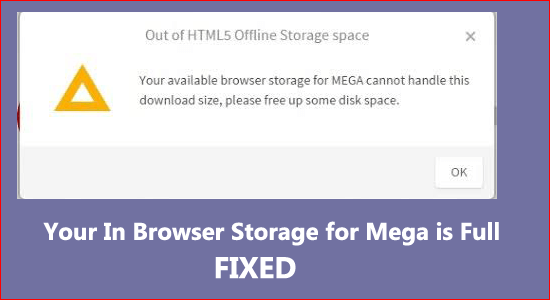
MEGA is a notable alternative to famous cloud storage services like Google Drive, OneDrive and the DropBox.
But this is also having some limitations as many users are seeing the error message “Your in browser storage for Mega is full” while attempting to download an enormous MEGA document or even sometimes the error message “Out of HTML5 Offline Storage Space” while downloading the files of the gigabyte sizes from mega.nz.
This error, as a rule, happens on the grounds when the browser capacity is total or excessively jumbled.
Fortunately, there are multiple ways of settling the issue and making your MEGA downloading experience error-free.
In this guide, we will discuss how to fix your browser storage for Mega is full issue.
To repair corrupted Windows system files, we recommend Advanced System Repair:
This software is your one stop solution to fix Windows errors, protect you from malware, clean junks and optimize your PC for maximum performance in 3 easy steps:
- Download Advanaced System Repair rated Excellent on Trustpilot.
- Click Install & Scan Now to install & scan issues causing the PC problems.
- Next, click on Click Here to Fix All Issues Now to fix, clean, protect and optimize your PC effectively.
What Causes “Your In-Browser Storage for Mega is Full”?
- Unnecessary Software: Unnecessary Software can clutter your computer, and this is what completes the system storage and might cause the error.
- Temporary Browser Storage: Every browser tends to store temporary data, and this full or cluttered browser storage can fill the browser storage and cause browser storage full error.
- Corrupt Browser: If the browser you are using gets corrupted, then this issue will show up.
How to Fix Your in browser Storage For Mega is Full?
Solution 1 – Clear Browser Storage
Every browser stores temporary data and cache after sometimes clearing the local storage of your browser, as a lot of users reported clearing the local storage of the browser. To clear the local storage of your browser, follow the steps mentioned below:
Opera
- Launch Opera.
- Click on the Settings option available in the top right.
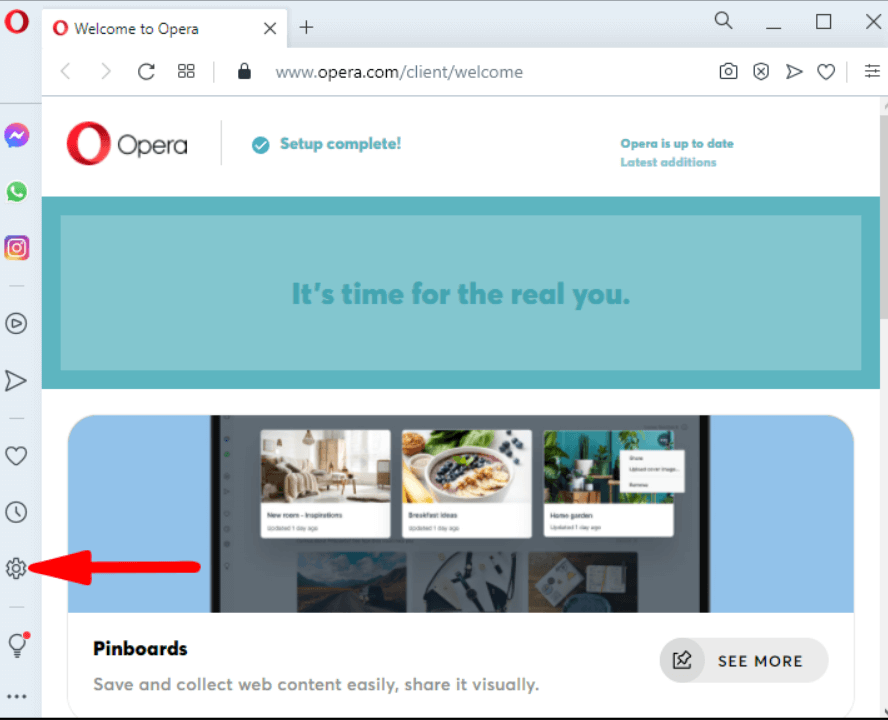
- Then click on the Clear button beside the browsing data.
- Now clear all the data and restart your PC.
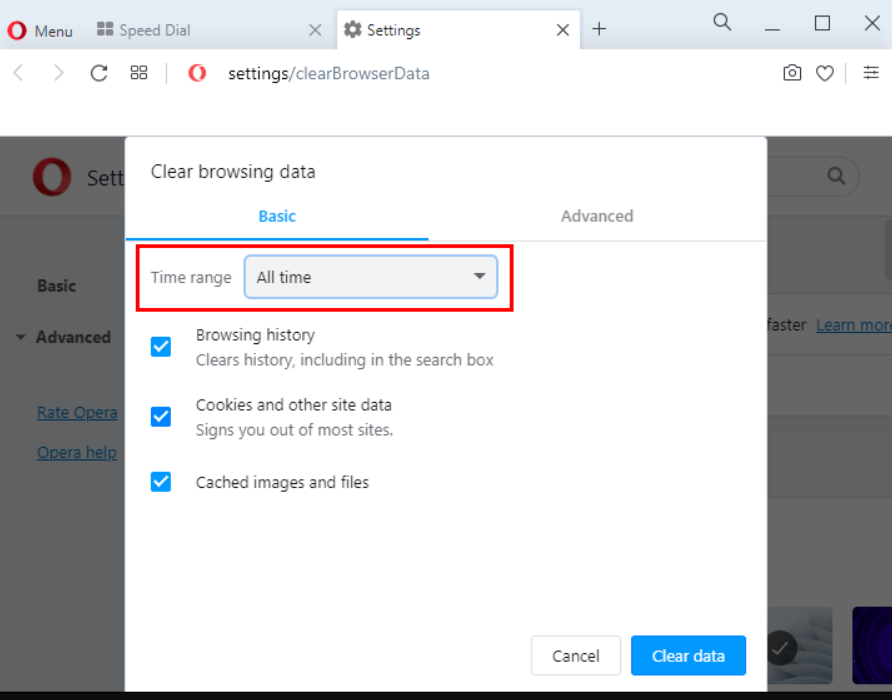
- And check if my browser storage Mega is full is resolved or not.
Microsoft Edge
- Launch Edge browser and click on the 3 dots on the top right.
- Click on the Settings option.
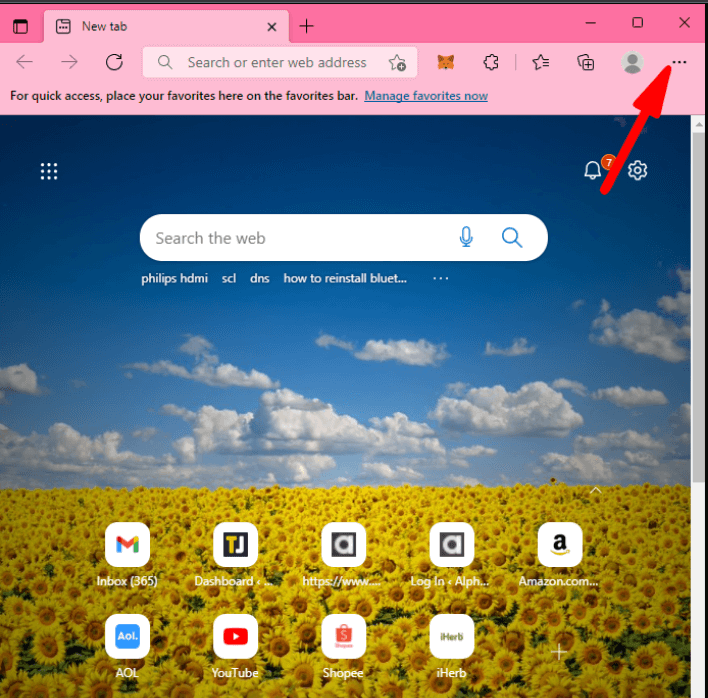
- Now click on the Privacy search and services option.
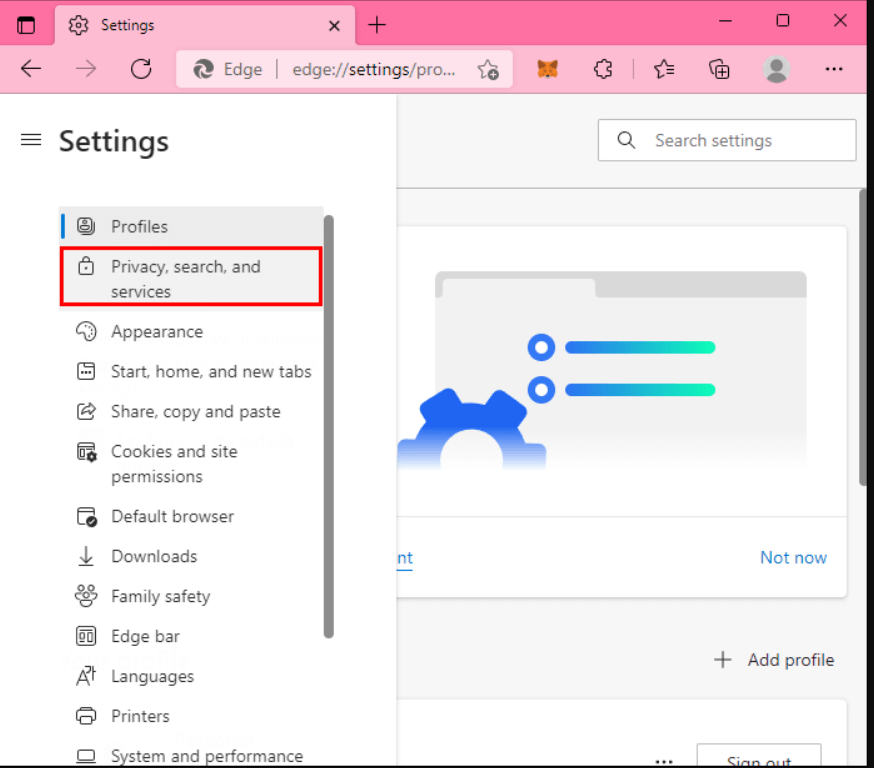
- Then click on the clear browsing data option.
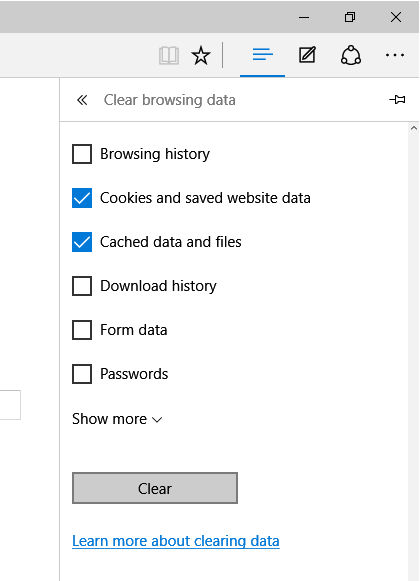
- Check all the boxes and click on the clear option.
- Now restart your PC and check if the issue is resolved or not.
Google Chrome:
- Launch Chrome.
- And click on the 3 dots available in the top right.
- Now click on the clear browsing data option.
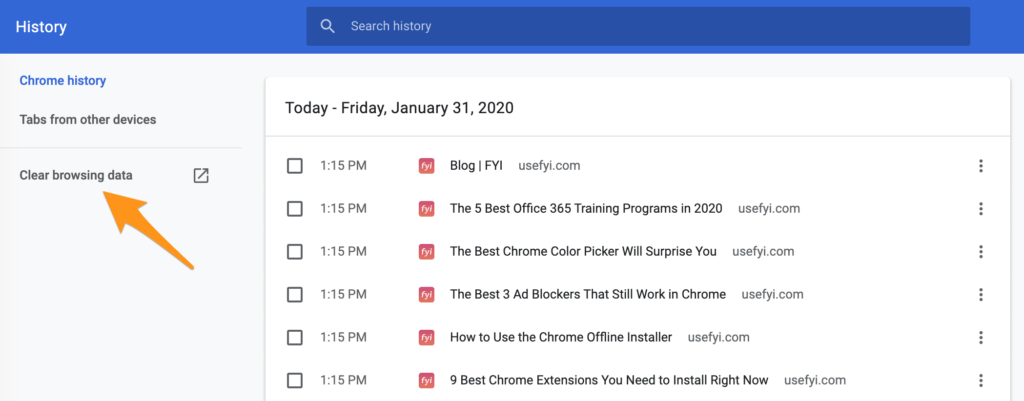
- Check all the boxes and click on the clear button to clear browsing data option.
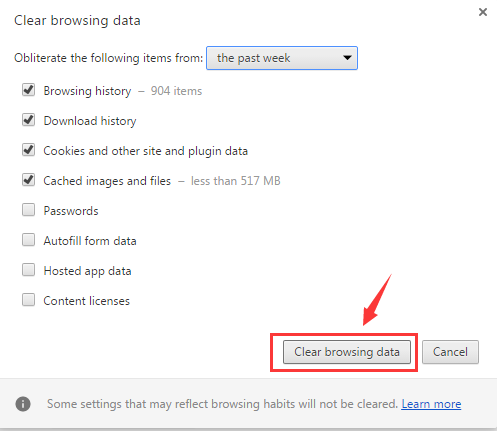
Solution 2 – Reset Your Browser
The issue can be specific to your browser and can be resolved by resetting the browser. This step will change the settings to default. To reset your browser follow the steps mentioned below:
Opera
- Launch Opera
- Click on the Settings option.
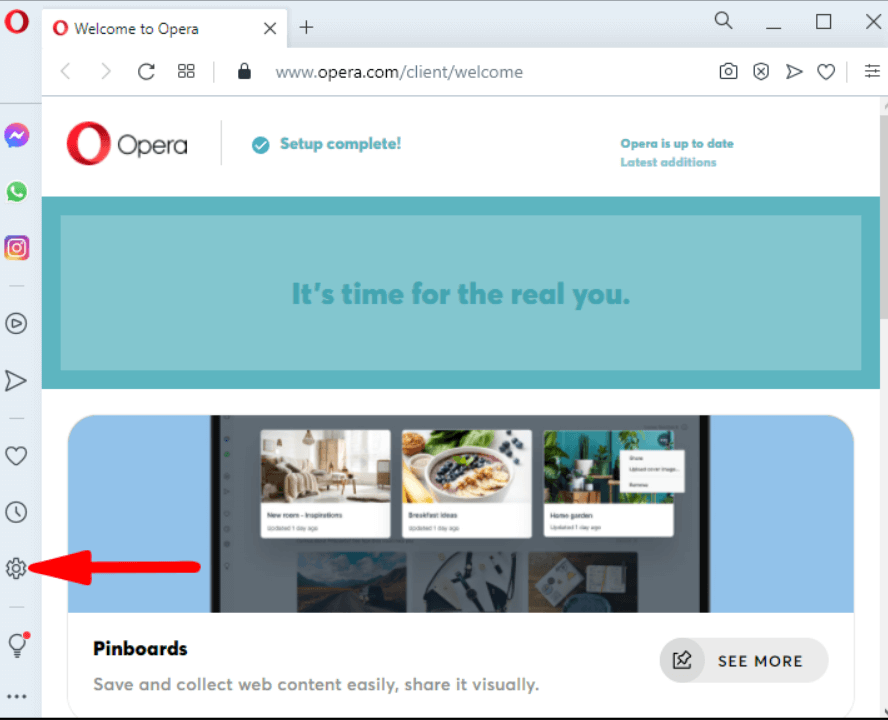
- And click on the Advanced option.
- Then scroll down and click on the Restore settings to default option.
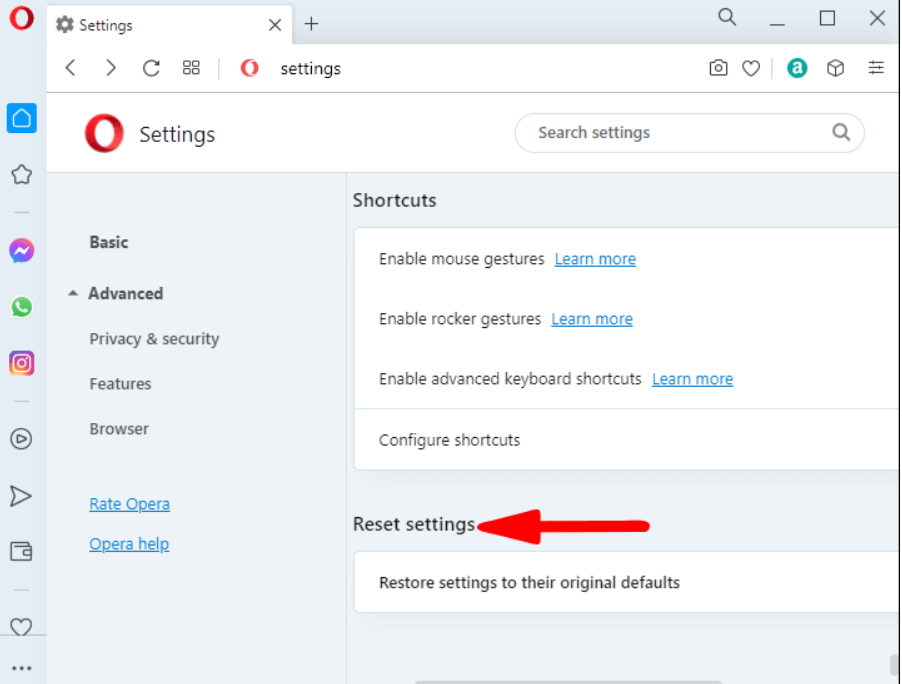
- Now click on the reset option and the browser will reset.
Microsoft Edge
- Launch the browser and click on the 3 dots available in the top right.
- Now click on the Settings option.
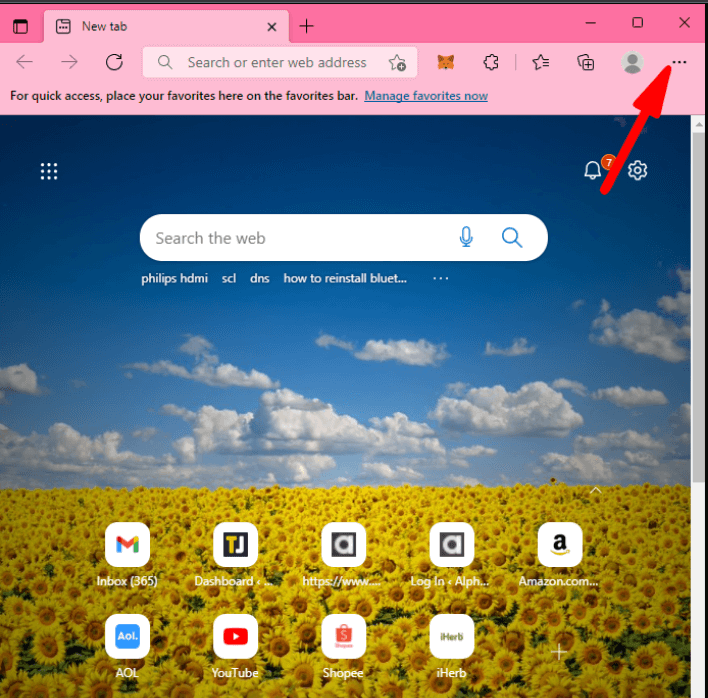
- And click on the Reset settings option.
- Now click on the Reset settings to their default option.
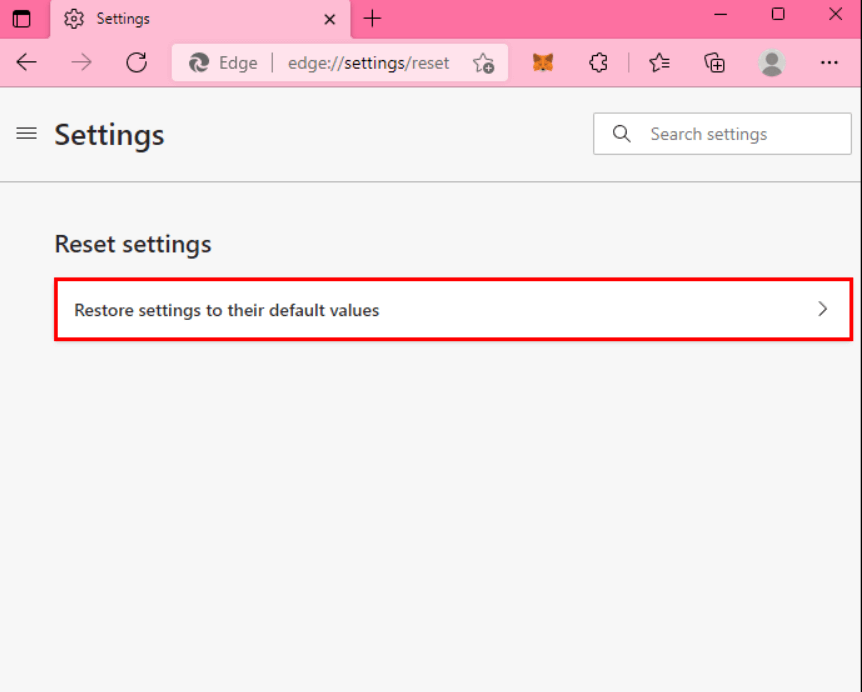
- Lastly, click on the reset button to reset the browser.
Google Chrome
- Launch the browser and click on the three dots available in the top right.
- And click on the Settings option.
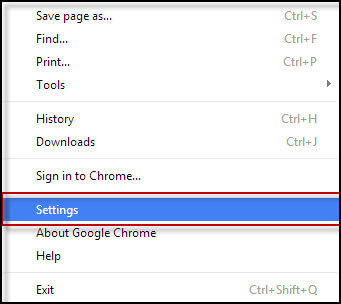
- Then click on the Advanced Settings option.
- Click on the Reset Settings option.
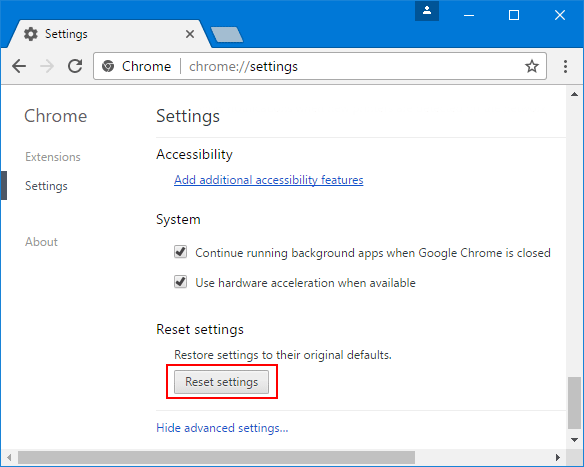
- Now check if the error is resolved or not.
Also Read: Fix “Mega.Nz Wants to Store Files on This Device” [8 Quick Hacks]
Solution 3 – Delete Browser Files
Deleting the browser cache files from the installation folder worked for many users to resolve the error Your in browser storage for MEGA is full. To delete the browser cache files, follow the steps mentioned below:
- Go to My computer and then click on the C drive.
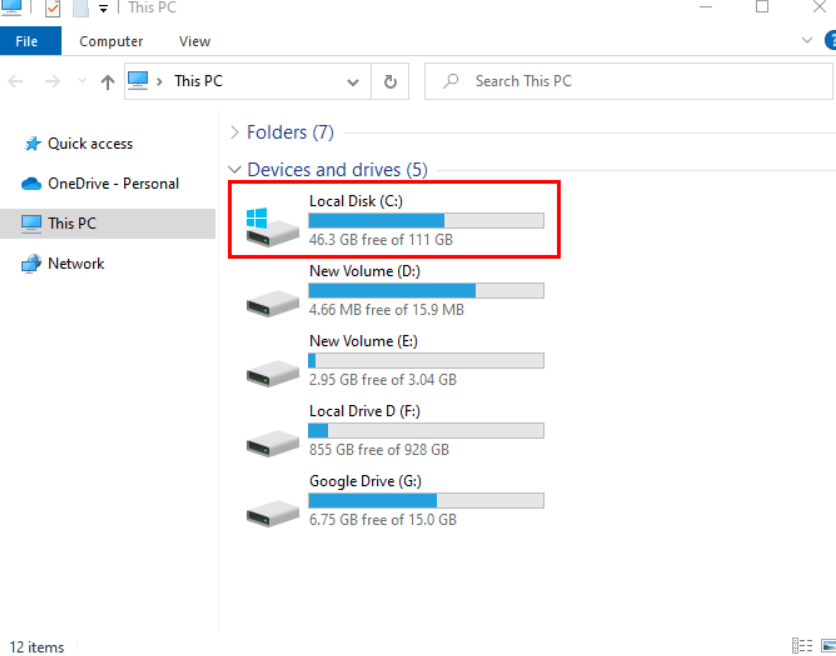
- Now check which files are unnecessary.
- Then select the files and right-click on them and click on the delete option to delete them.

Now check if the error is resolved or else head to the next fix.
Solution 4 – Delete the Mega.nz Cookies
The Mega.nz stored cookies to fill up the entire storage of the browser and cause problems. Also, many users reported that clearing the Mega.nz cookies helped them to solve the issue. To delete the Mega.nz cookies follow the steps mentioned below:
- Launch the browser and click on the 3 dots in the top right.
- Then click on the Settings option and click on the privacy and security option.
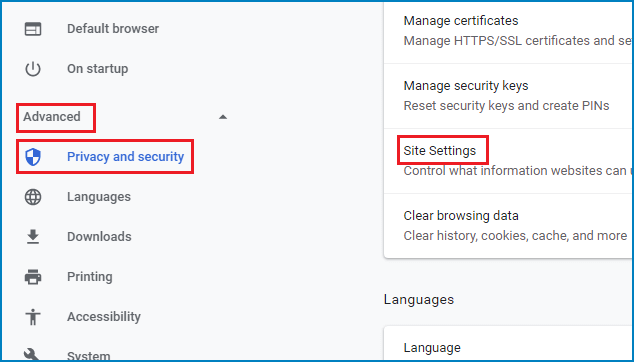
- Click on the Site Settings option.
- Now click on the View permissions and date stored across sites option.
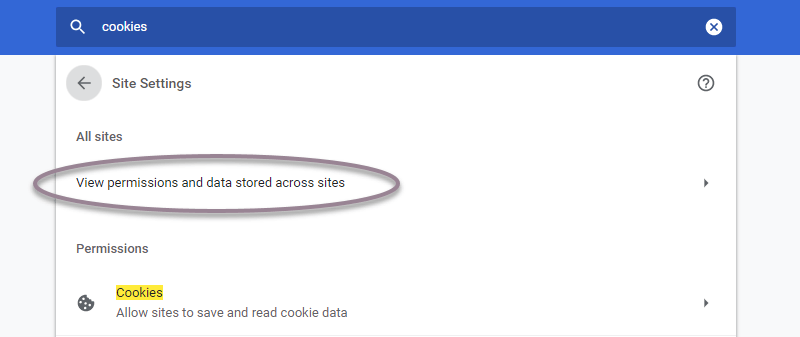
- Then search for Mega.nz.
- Click on the delete button to delete all the cookies.
Solution 5 – Uninstall the Unnecessary Applications
Many applications can interfere with the operations of your browser and can cause these types of issues. So here it is suggested to uninstall the unnecessary application from your computer.
Follow the steps mentioned below to uninstall the application:
- Click on the Start button and search for the Control Panel.
- Now click on the Program and Features option

- Choose Uninstall a program
- Right-click on the application you want to uninstall and click on the uninstall
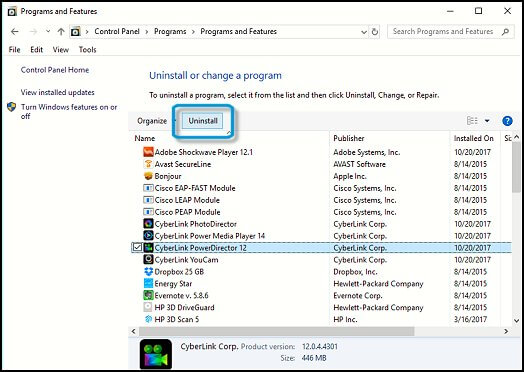
- After uninstalling all the applications, restart your computer.
- Now check if the error is resolved or not.
Solution 6 – Clear Hard Disk Space
You may see the error when you run out of local space; in this case, your browser cannot download the bigger Mega file. So, clearing the hard disk space is recommended.
Generally, while downloading anything using the browsers, they get saved in the default Download folder. And this folder takes up space in the system drive, which makes the Downloads folder unresponsive.
So, if you won’t have space on your system, then clear some space by removing unwanted files and apps from your drive.
Solution 7 – Utilize The MegaDownloader App
If none of the solutions mentioned works for you, then another best way to solve the error is to download the MegaDownloader app. You can download the MegaDownlaoded app from the official website.
The is a free app and has a clean user interface which is easily manageable. So, download and install the tool and then download the mega files. It is estimated now the files get easily downloaded. You can also upgrade to the Pro membership plan.
Bonus Tip – Use a Different Browser
If the methods mentioned above didn’t work for you, then there should be a problem with your browser, and you need to try a different browser and check if it helps you to resolve the issue.
Recommended Solution to Fix Various Windows Errors
If your PC is running slow or lagging, it is recommended to run the PC Repair Tool. This is a multifunction tool that, just by scanning once, detects and fixes various Windows 10 issues and errors.
This can also fix other PC issues like BSOD errors, DLL errors, repair registry entries, runtime errors, application errors, and many others. So, feel free to download and install the tool.
Get PC Repair Tool to Fix Various Windows PC Issues & Errors
Conclusion
That’s all about the error Your browser storage for mega is full issue.
Here we tried to list the possible fixes that worked for several users to solve the error in their case. Here it is suggested to follow the fixes given one by one till you find the one that works for you.
Hope our article works for you to get past the error easily.
Also, we love to hear from our readers, do let us know which solution works for you. Also, do like and share the article on our Facebook page.
Good Luck..!
Hardeep has always been a Windows lover ever since she got her hands on her first Windows XP PC. She has always been enthusiastic about technological stuff, especially Artificial Intelligence (AI) computing. Before joining PC Error Fix, she worked as a freelancer and worked on numerous technical projects.