
Is your Xbox One won’t recognize external hard drive, looking for a way out? Then to get your Xbox One to recognize your external hard drive, first restart your Xbox console, remove and then reconnect your external hard drive, and connect it to another USB port on Xbox to check if it is detecting the external drive or not.
Moreover, if you are still wondering how do I get my Xbox one to recognize my external hard drive? Then in this guide, we have listed the complete troubleshooting solutions to fix Xbox One can’t detect external hard drive problem.
The Xbox One is the 3rd console in the Xbox series of gaming consoles, and according to Microsoft, it is an “all-in-one entertainment system.”
The Xbox One console installs every game to the hard drive, and some games are huge and, as a result, fill up the 500GB hard drive in no time. Luckily, there is an option to connect the external hard drive to the Xbox One for extra storage.
But recently, many gamers complained that the Xbox One won’t recognize the external drive. If you are also dealing with the Xbox external hard drive not working, follow the tested solutions listed below.
But before heading to the solutions, it is important to examine the requirements for an external hard drive for saving games and apps from Xbox One.
To optimize Windows PC performance, we recommend Advanced System Repair:
This software is your one stop solution to fix Windows errors, protect you from malware, clean junks and optimize your PC for maximum performance in 3 easy steps:
- Download Advanaced System Repair rated Excellent on Trustpilot.
- Click Install & Scan Now to install & scan issues causing the PC problems.
- Next, click on Click Here to Fix All Issues Now to fix, clean, protect and optimize your PC effectively.
Check Xbox One External Storage Requirements:
- The external storage drive must have 128 GB or more storage capacity
- The external storage drive uses a USB 3.0 connection, and if using a USB hub, then it should be 3.0 or later
- At the same time, you can’t connect more than three storage devices to the console.
- Storage drives must have a partition; the drives commonly come with preformatted partitions.
External storage devices, such as hard drives, flash drives, CD, etc., that don’t meet these requirements are treated as media storage, which causes the Xbox One can’t detect external hard drive problem
Now, if, in your case, everything looks fine, then it is confirmed there is no hardware problem now, follow the solutions given wisely.
Please Note: The Xbox One reformats the hard drive, so before setting up the hard drive with Xbox One, check you don’t have any essential information stored on the hard drive
What to do if Xbox One Won’t Recognize External Hard Drive?
Fix 1: Quick Tweaks
To fix Xbox One stopped recognizing external Hard Drive issues, very first, you need to try the easy, quick tweaks. This not only saves time but also helps you to fix the problem easily.
- Always remember the very first restart of your Xbox One console; a simple restarting of your device spares you from plenty of difficulties.
- Take out and again connect your external storage device
- Connect the device to the different USB ports on your Xbox One console.
- Connect the external hard drive on your PC or laptop and check if it is recognized.
Now, if still, the Xbox external hard drive not working, then head to the next solution.
Fix 2: Update your Xbox One
Check if some of the recent Xbox One updates are pending, then update your console firmware manually. This may work for you to solve your problem.
Follow the steps to update Xbox One manually:
- To open the guide and press the Xbox button
- Then choose System, then Settings

- Now select System then go to Updates
Check if there is any update available, then install it, and as you install the update > go to Settings >System >Storage > and check if the Xbox One detects the external hard drive or not.
Fix 3: Power Cycle your Console
Perform a hard power cycle of your Xbox One console; this will solve the Xbox internal technical glitches that might be causing the Xbox One external hard drive not working problem. So, follow the steps to do so:
- Press and hold the Xbox button on the console for at least 10 seconds to turn it off the console.
- And when it is turned off, turn back your console by pressing the Xbox button on the front of the console or the Xbox button on your controller
Please Note: When the console restarts, if you won’t see the green boot-up animation, then repeat the steps described above. Now be sure to press the power button till the console completely shutdown.
Fix 4: Adjust the Storage Power Management
If still, the Xbox One won’t recognize the external hard drive, then make sure to check your power settings. If the option When Xbox is off, turn off storage is enabled in the power management, then this won’t connect to the external hard drive on Xbox One. So disabling the option may work for you.
Follow the steps to do so:
- Press the Xbox button and to open the guide and choose System
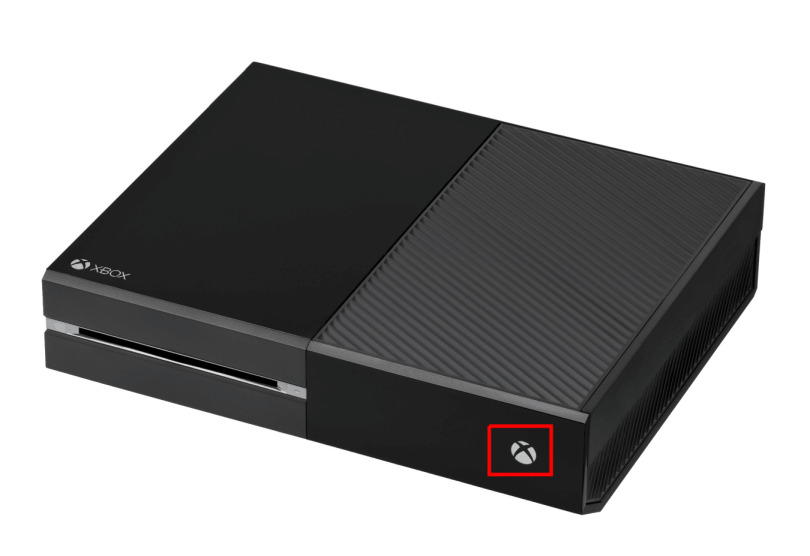
- Now go to Settings and click on Power & startup

- Choose Power mode & startup and confirm that your Power mode is set to Instant-on
- Then un-select the When Xbox is off, turn off storage option
Now restart your Xbox and go to Settings, then choose System and Storage and check if your external device appears in the list. If not, then resetting your Xbox One may work for you to fix the problem.
Fix 5: Reset the Xbox One
There is a possibility the problem might be with your Xbox One console’s OS, and due to this, the Xbox One won’t recognize your external storage drive. So, the only option left is reset your Xbox One without deleting the games or apps.
Please Note: Make sure you have the account login information, as all the accounts were removed when you perform resetting the console.
Follow the steps to do so:
- First, open the guide by pressing the Xbox button > choose Settings
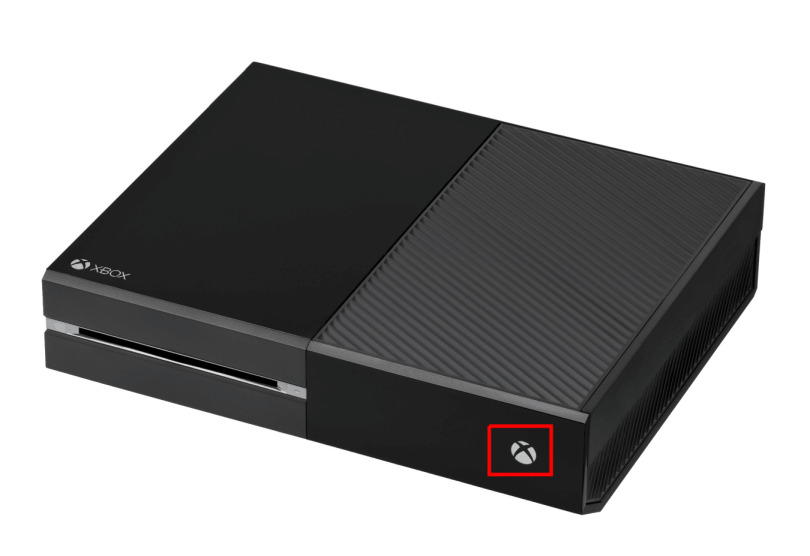
- Then choose All settings and then System
- Now go to Console Info & updates choose Reset Console
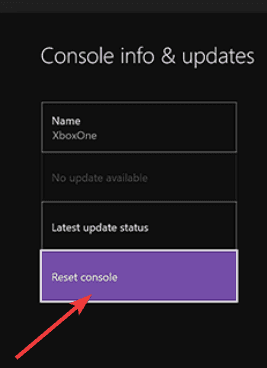
- And as prompted, you want to reset your console and choose Reset and keep my games & apps.
Hence the Xbox One console operating system will reset and delete potentially corrupted data without deleting the games or apps.
Many gamers confirmed their Xbox One wouldn’t load games or apps; if so, then read the guide to fixing Xbox One won’t Load Games & Apps.
Xbox One: Frequently Asked Questions:
1. How to Detect your External Storage?
To verify if your console detects the external hard drive, follow the steps given:
- Press the Xbox button > to open the guide.
- Then choose System> Settings > System > Storage.
- Check if your storage device appears on this list or not.
2. What format does an External Hard Drive require for Xbox One?
FAT32 is the file system required for most game consoles. Many external hard drives are formatted to NTFS, but the Xbox One requires a FAT32 system. So if your external hard drive is not FAT32, then format your external hard drive to FAT32.
3. Why won’t my external hard drive show up on Xbox One?
The external hard drive might not meet the system requirements needed for Xbox One to save games or apps. Or your external hard drive is not formatted to FAT32, so Xbox One won’t detect it.
4. How to manage storage on Xbox One?
It is very important to manage the Xbox One storage, so if your Xbox fill-ups, then uninstall the games or apps you are not using and remove the leftover add-ons; you can also shrink the games and remove the 4K assets. Or else transfer the items from internal to external storage.
Recommended Solution – To Make Your PC/Laptop Error Free
If you find your Windows PC/laptop is running slow, or you are encountering various stubborn PC errors and issues, then it is suggested to scan your system with the one and only PC Repair Tool.
This is an advanced and multi-functional repair tool that, just by scanning once, detects and fixes various Windows problems and stubborn computer errors.
With this, you can fix various update errors, repair corrupted Windows system files, DLL errors, and registry errors, prevent virus or malware infection, and much more.
This not only fixes errors but also optimizes your Windows PC performance like a new one to optimize the gaming performance.
Get a PC Repair Tool to Fix PC Errors & Enhance its Performance
Now It’s Your Turn
My job is done here; I tried my best to list down the complete information to fix Xbox One Won’t Recognize External Hard Drive problem.
Now it is your turn to follow the solutions; we hope one of our solutions helps you solve the issue and Xbox One starts detecting the external hard drive.
Make sure to follow the solutions listed carefully, it is estimated the article works for you, and hopefully, now you have more space to save your games.
If there is anything that I missed out or have any suggestions, then feel free to write to us also, don’t forget to give a big thumbs up on Facebook and Twitter
Good Luck..!
Hardeep has always been a Windows lover ever since she got her hands on her first Windows XP PC. She has always been enthusiastic about technological stuff, especially Artificial Intelligence (AI) computing. Before joining PC Error Fix, she worked as a freelancer and worked on numerous technical projects.