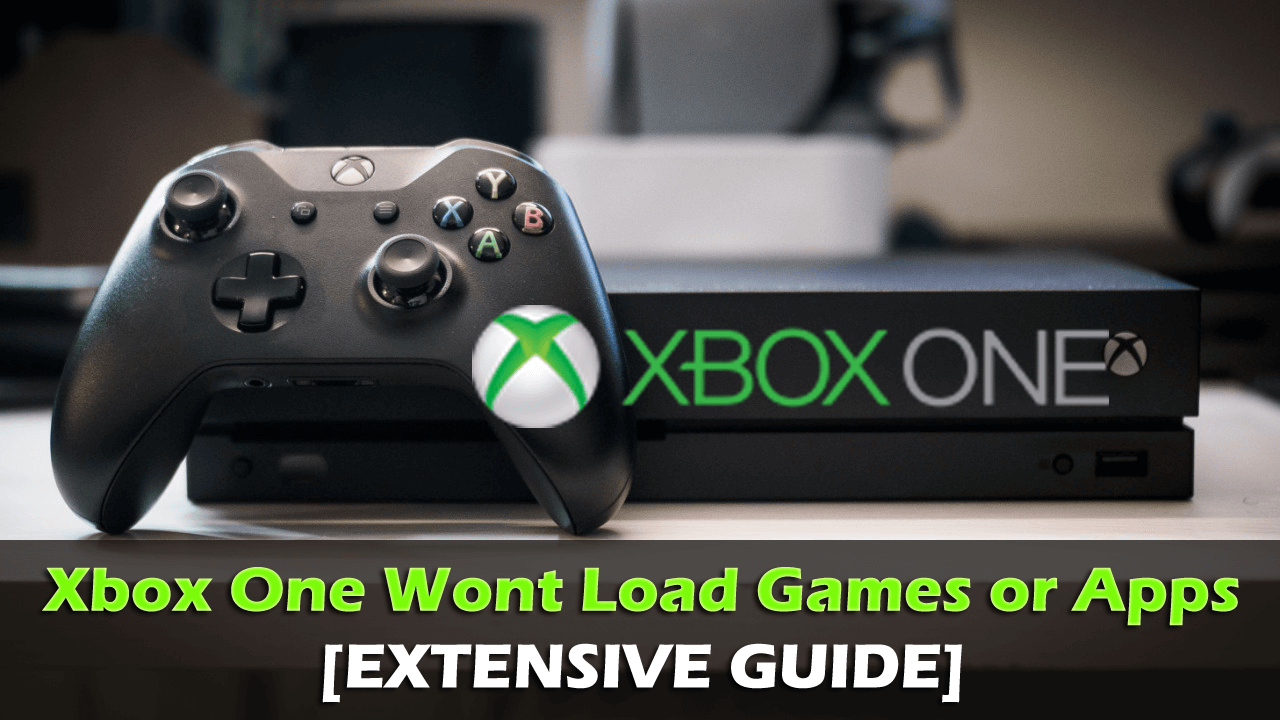
Summary: Xbox One won’t load games is a frustrating problem, that number of Xbox users complained. And if you are the one among them and still struggling to figure it out. Then this article is for you, here you will learn the complete solutions to fix Xbox One games and apps won’t open problem.
Xbox One is undoubtedly a popular gaming console developed by Microsoft. But despite its popularity, sometimes it appears that your games will not load in Xbox.
Many times, while trying to start the game or app, the splash screen displays for few seconds before sending you back to the Home screen.
Well, Xbox One My games and apps won’t open is indeed a very frustrating problem. But, fortunately, here you will find out the complete information like why won’t my Xbox One load games and what do you do if your Xbox One won’t load games?
So, let’s get started…!
Why Won’t My Xbox One Load Games/Apps?
Well, identifying the exact cause for games won’t launch for the Xbox app is a bit difficult. Because this randomly occurs to different games and at different games.
So here check out some of the possible causes:
- If the Xbox One goes into the standby mode then this can cause the problem
- Due to the network connection issues
- The local saved games get corrupted
- If you don’t have the license for a digital game, then the games won’t open in Xbox
- It might happen the RAM is not flushed properly, when it tries to load a new game
- Due to your profile data corruption
- If using a disc instead of digital games then this might be a problem.
So, these are some of the common causes due to which Xbox One won’t play or open games and some apps.
Now follow the solutions given one by one accordingly to fix Xbox One won’t load games problem.
Please Note: The solutions listed can works for Xbox One S, Xbox One X and Xbox 360 as well.
How Do I Fix Xbox One Won’t Load Games?
#Fix 1: Restart the app
Sometimes a quick tweak works for you to overcome big hurdles easily. So here it is suggested to quit and restart the Xbox one app.
Follow the steps to do so:
- First, verify if the app is available on the Home screen or the big center tile or most recently used tiles, then highlight is with the Controller but don’t select it

- Then, on your controller > press Menu
- If you get the Quit option then select it. (But if the option is not available there, then the app is not currently running)
- And as the app is closed > move to recently used tiles, or My games and apps and re-launch the app
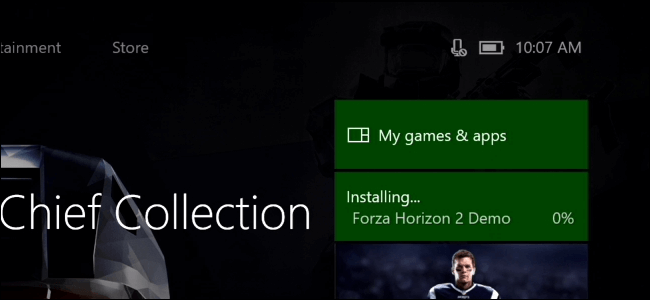
Now check if the Xbox One My games and apps won’t open, the problem is resolved but if then head to the next solution.
#Fix 2: Restart your Xbox One Console
Follow the steps given to restart the Xbox app and start playing the games without any problem.
- Press the Xbox button to open Power Center

- Select Settings > Restart Console
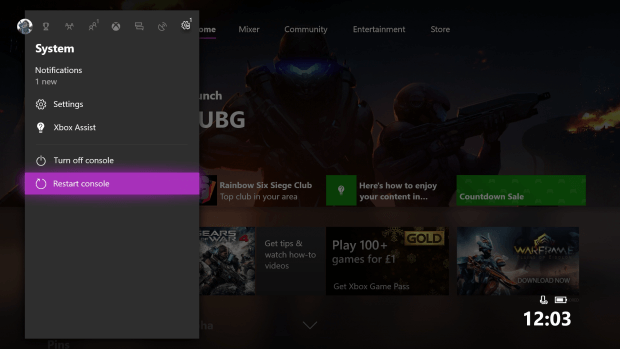
- And choose Yes to confirm
- Lastly, launch the app again
If you find the Xbox console is freezing or crashing, then hold the Xbox button on the console for 10 seconds till it turns off. And as it is shutdown, touch the Xbox button on the console to restart the console > launch the app again.
#Fix 3: Uninstall and Reinstall Xbox One App
If still encountering the games/ or apps not loading problem on Xbox One then try to uninstall and reinstall the app again.
Follow the steps to do so:
- On Home screen > choose My games & apps.
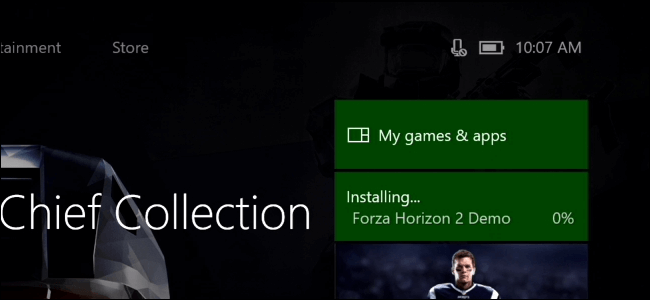
- Now highlight the content you want to uninstall.
- And hit the Menu button on your controller.
- Then select Uninstall.
Now after the uninstallation process is finished, try to reinstall the app and open it.
#Fix 4: Restart the Xbox One Console
If the Xbox One, My Games and apps won’t open problem is still persists then try to do a full power cycle:
Follow the steps to restart the console:
- Press and hold the Xbox button for 10 seconds
- Now, the console will shut down > then press the Xbox button to turn it on.

- You can see the green boot-up animation appears on the screen. But if it won’t appear then try the same steps again.
- Next, try playing the game again
It is estimated the Xbox won’t open games problem is fixed.
#Fix 5: Test Network Connection
As said above of the network connections are not working fine then this can also affect the gameplay or also cause games and apps won’t open on Xbox One.
So, here you need to test your Xbox Live Connection:
- First, press the Xbox button > to open the guide

- Select System > Settings
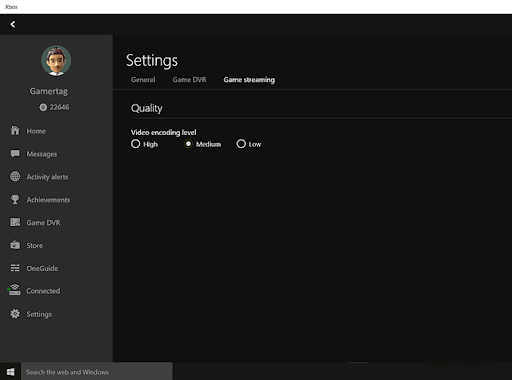
- Now choose Network > Network Settings
- And go to the right panel under Network Settings > choose Test Network Connection
If it runs successfully, then your Xbox One console will connect to Xbox Live easily. Moreover, if you get the pop-up to update your console software > choose Yes to confirm.
#Fix 6: Delete & Create a New Profile
As discussed above, your profile or profile on the console data corruption might be causing the Xbox One won’t load games or apps problem.
So try to delete the profile and add a new one. Follow the steps to do so:
- First press the Xbox button to open the guide

- Then select System > Settings
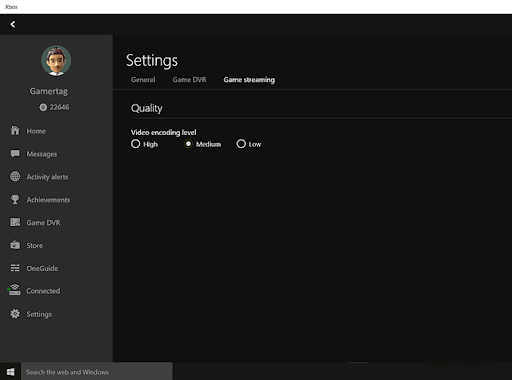
- And choose Account > then Remove Accounts
- Now choose the account you need to remove > choose Remove
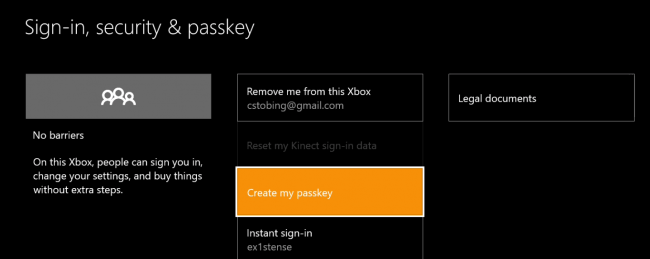
And as, you remove the account then create a new fresh version to download the profile again. Follow the steps given below:
- First press the Xbox button to open the guide

- And on the top left corner > select your gamerpic
- Next, go down > choose to Add new
- Then type the email ID and password of your Microsoft account (the one you removed)
Please Note: Avoid selecting Get a new account, if you don’t need a completely new account.
And as you follow the steps listed above, follow the onscreen instruction to set up the account. Next follow the prompts, till you get back to Home screen > and try playing the game again.
I hope this works for you to fix Xbox One won’t load games or apps problem. But if not then follow the next solution:
You can also read our guide to fix Xbox One Installation Stopped error
#Fix 7: Remove Local Save Games & re-sync with Cloud
Check if the local save for your games is corrupted then delete it and re-sync the cloud to fix Xbox One My games and apps won’t open problem.
Follow the steps to do so:
- First, press the Xbox button > choose My games and apps
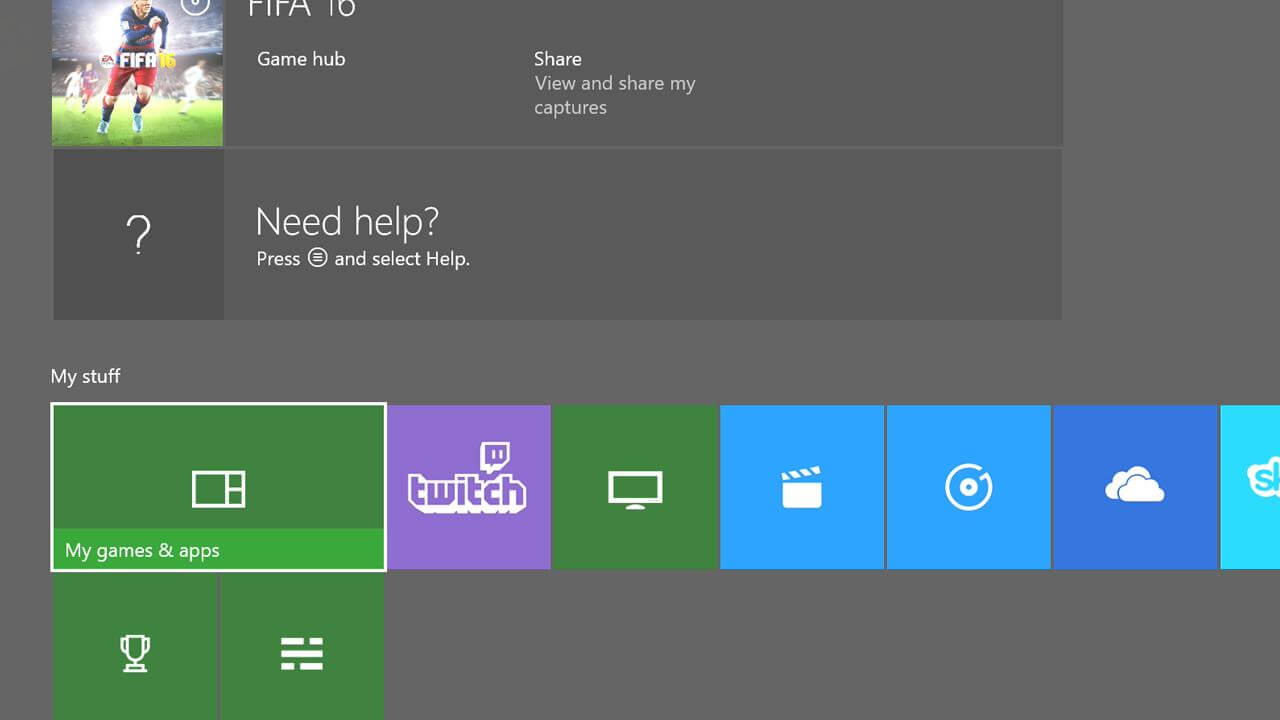
- Then highlight the game title without selecting it
- And press Menu > choose Manage game
- Now go to the right side of the screen > and under Saved Data > highlight saved data for your Gamertag
- Press A on your controller > choose Delete from console to remove local save for the game
- And after deleting > restart the console
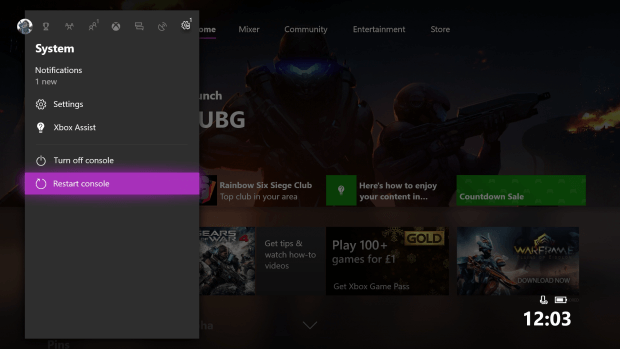
- Next press Xbox button
- Select System > Settings > System
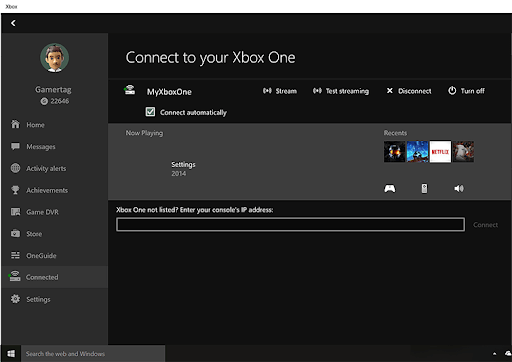
- And choose Console info
- Select Restart console > Restart to confirm the action
And after restarting the console > re-sync the games saved to the cloud, and as you get connected to Xbox Live it will automatically store them.
Now, try to play the game and check if my games won’t open in Xbox One problem is fixed or not.
#Fix 8: Check Game was Bought under your Account
If you are playing the digital game, then make sure the account that bought the game just the same one you use for sign in to Xbox Live.
To verify your account check the Xbox Live purchase history.
Many users reported they are facing the problem while sign-in to Xbox, so in this case read the complete guide to fix Xbox Sign-in Error 0x87dd0006
#Fix 9: Verify the License for the Game
If you are not having the license for the game then this can cause Xbox One game won’t open problem. And just like that, if the account that was used for purchasing the game is not on the console, as a result, you start getting the error message Xbox One won’t load games.
#Fix 10: Try to Reposition your Xbox One console
If your Xbox One console is positioned on a flat, horizontal surface then this is what might cause Xbox One games and apps won’t open problem.
So make sure to position it on a level, stable surface without any clutter, and after that try to play your game again.
It is estimated this may work for you, but if not then head to the next solution.
#Fix 11: Check Your Game Disc or try different Game Disc
If you are not using digital games, but using a disc instead then due to this you are facing the games won’t play on Xbox One.
The games might not open because of the dirty disc or a disc with lots of fingerprints on it. So, try cleaning the disc with a soft cloth and check if this works for you.
Also verify the game disc for damages like scratched or other games at the backside, as this can also prevent the games or apps from running.
But if you are having a clean disc then the problem might be your console’s disc drive. So, if this is the case then try playing the different disc and verify the problem still appears.
Bonus Fix: Verify Xbox Live Service Status/Restart app/Restart Xbox One Console
Many Xbox One users confirmed they are facing an error 8027025A while trying to run any games or an app.
So, in this case, check the Xbox Live Service or check if you get the login issue with your profile.
Here it is recommended to check Xbox Live service status, restart the Xbox app and/or your console.
- First, go to the Xbox Live core services > verify if it appears ‘up and running’ in green colour
- Next, restart the app, and to do so hit the Xbox button to open guide > select Home, > Menu only highlight the app (avoid selecting it), choose Quit.

- And wait for 10 -15 seconds before restarting the app again.
It is expected this works for you to fix Xbox One won’t load games or apps problem.
Please Note: If in case your console is frozen (hangs), then perform a hard reset > and press the Xbox button to open the guide > select Settings>Restart Console> choose Yes to confirm. Doing this will resets the cache on your console.
But if facing the Xbox app won’t open problem, then read the quick guide to fix Xbox App Won’t open problem.
Recommended Solution – Fix Various Computer Errors & Issues
Now you can fix various stubborn computer errors and also make your PC more secure just in few clicks. Try the PC Repair Tool, this just by scanning once, detect and fix different Windows PC problems and optimize its performance.
This is an advanced and multifunctional repair tool that works as a guard for your PC/laptop and makes it secure.
With this, you can fix various update errors, repair corrupted Windows system files, DLL errors, registry errors, prevent virus or malware infection, and much more.
This not only fixes errors but also optimizes your Windows PC performance like a new one to optimize the gaming performance.
Get PC Repair Tool, to Make Your PC Error-Free & Tune-up its Performance
After All, is Said and Done:
It is estimated now you can manage to fix Xbox One won’t load games and apps. I tried my best to list down the entire possible solutions to fix Xbox One failing to load games & apps problem.
Follow the solutions given one by one and resolve the My games & apps won’t load in Xbox One.
Make sure to follow the solutions given carefully and start playing games on Xbox One with ease.
If there is anything that I missed out on or have any suggestion then feel free to write to us and also don’t forget to give a big thumbs up on Facebook and Twitter
Good Luck..!
Hardeep has always been a Windows lover ever since she got her hands on her first Windows XP PC. She has always been enthusiastic about technological stuff, especially Artificial Intelligence (AI) computing. Before joining PC Error Fix, she worked as a freelancer and worked on numerous technical projects.