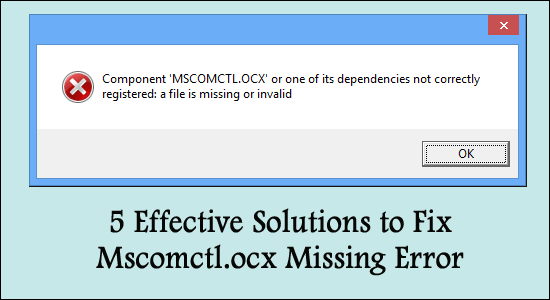
Many users are noticed reporting the error MSCOMCTL.OCX or one of its dependencies not registered while downloading and installing any program on Windows 10 and 11.
The mscomctl.ocx error usually occurs while restarting the domain in Windows Server. When you keep on installing and uninstalling multiple applications on your Windows system then there is a high chance that the Mscomctl.ocx library gets corrupted.
To fix mscomctl.ocx error, we recommend Advanced System Repair:
This software is your one stop solution to fix Windows errors, protect you from malware, clean junks and optimize your PC for maximum performance in 3 easy steps:
- Download Advanaced System Repair rated Excellent on Trustpilot.
- Click Install & Scan Now to install & scan issues causing the PC problems.
- Next, click on Click Here to Fix All Issues Now to fix, clean, protect and optimize your PC effectively.
When numerous applications use exact .ocx file then there is a possibility of arising mscomctl.ocx error. This can also arise when they use incorrect or inappropriate mscomctl.ocx files.
The module mscomctl.ocx failed to load can cause plenty of issues such as you might not be able to get access to the data stored on your server and you may not be able to restart the services.
After investigating we find out that installing the vital components and registering the missing or lost files using the command line is the best way to deal with this issue. “
In this article, we will let you know the short, simple, and quick solutions that you can try when you see mscomctl.ocx failed to load error on your PC.
So here we go …
How to Fix “The Module Mscomctl.ocx Failed to Load” Error?
Solution 1 – Replace MSCOMCTL.OCX file
Whenever you face the mscomctl.ocx failed to load error then the first and foremost thing you need to do is replace the file that you are currently using with another version of the file. This replacing method will help you to avoid the error notification that prompts on your screen.
To perform the above-mentioned solution do follow the below steps:-
- Download the MSCOMCTL.OCX file
- Transfer the .ocx file to the place of the program where you are having issues.
- If you are unable to solve this issue by following the Step 2 procedure then you must need to transfer the MSCOMCTL.OCX file to the system directory (C:\Windows\System32).
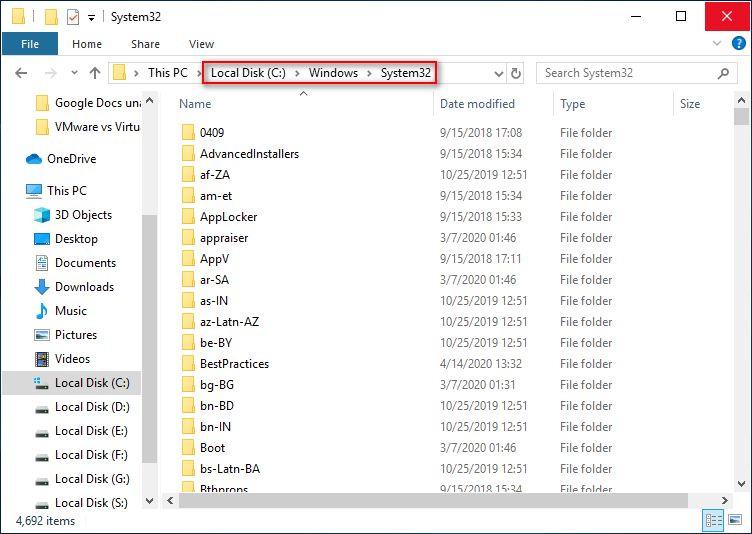
- Next, check whether this issue is solved or not.
- If the problem still prevails, then please do follow the next procedure
Solution 2 – Register the MSCOMCTL.OCX using PowerShell(Admin)
If the above-mentioned steps don’t work for you then no need to worry this step will help you to reload the page smoothly without showing any error all you have to do is you need to Register the MSCOMCTL.OCX file by using PowerShell. If you are wondering how to register here are the steps which will assist you to get registered with the MSCOMCTL.OCX file:-
- The foremost, step you have to do is drive the MSCOMCTL.OCX file to the given location: C:\Windows\sysWOW64
- Click on Win + X and then click on PowerShell (Admin).
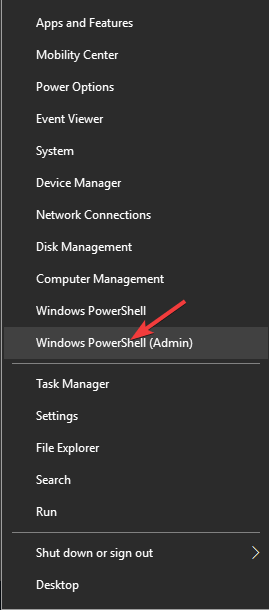
- After selecting The PowerShell option, next, you have to enter the mentioned command: regsvr32 c:\windows\sysWOW64\mscomct2.ocx
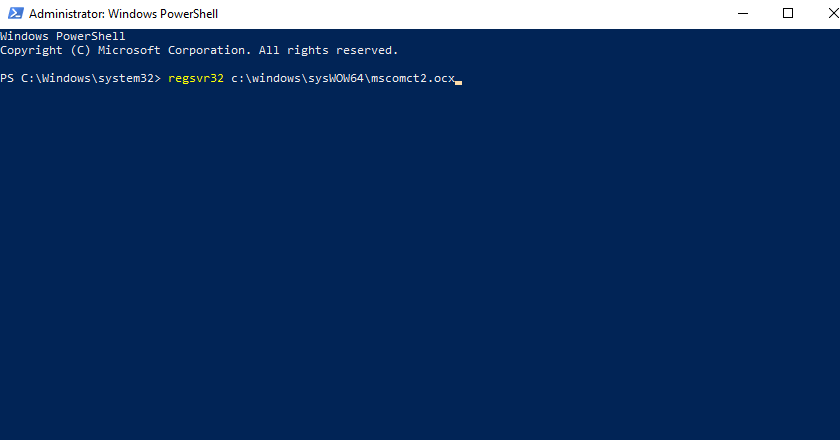
- Click on Enter and stay until the process gets completed.
Solution 3 – Download and Register the MSCOMCTL.OCX To System32
Numerous applications require MSCOMCTL.OCX file and if it gets missing you start seeing the mscomctl.ocx failed to load the application error. To fix this you have to download and register the MSCOMCTL.OCX to System 32
Downloading and Registering the MSCOMCTL.OCX to System 32 will help you to solve the error.
Follow the given steps:-
- To download the Microsoft Visual Basic 6.0 Common Controls need to go to the Microsoft Official website.
- Select the download option to download it on your System.
- Using WinZip or any other extract applications click on the right click to pull the downloaded file.

- Select ctrl+c to copy the MSCOMCTL.OCX file.
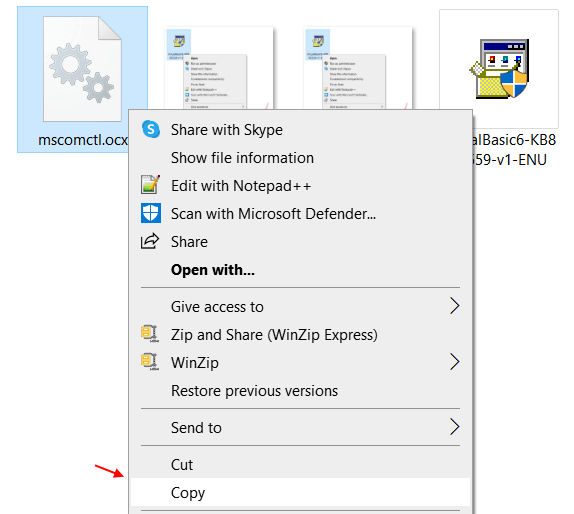
- To extract the file you need to navigate the below-mentioned path in the C drive.
- If your PC or System is 64 bit, go to the location C:\Windows\SysWOW64 and paste the file you copied
- If your PC or System is 32 bit then go to location C:\Windows\System32 and paste the file you copied.
Next, to register, we need to process the following steps mentioned below:-
- Go to the search bar in Windows 10 and search for cmd.
- And right-click on Command Prompt and select Run as Admin.
Run the commands based on your System type:
The 64-bit system users need to run the command:
cd C:\Windows\SysWOW64
regsvr32 mscomctl.ocx
The 32-bit system users need to run the command:
cd C:\Windows\System32
regsvr32 mscomctl.ocx
Now you need to open the program again and I hope this method has resolved your issue. If not then proceed to the next method.
Solution 4 – Download & Register MSCOMCTL.OCX To SysWOW64 Folder
There are various issues through which MSCOMCTL.OCX error arises but you can crack this error by downloading and registering the MSCOMCTL.OCX to SysWOW64.
Follow the below measures to do so:
- Navigate the below-mentioned path in C drive C:\Windows\SysWOW64
- And copy the downloaded file (download in solution 1) and copy-paste the zip file to the SysWOW64 folder in the C drive.
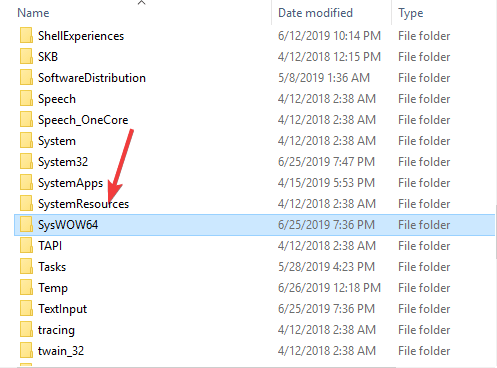
That’s it! We hope the program will open perfectly and run smoothly and efficiently without showing any error
Solution 5 – Uninstall the IE 10
If you have Internet Explorer 10 on your PC or laptop then you need to uninstall it and then try it again. Hope this will work for you.
Best Solution to Fix Mscomctl.ocx Missing Error on Windows
If none of the above-given solutions works for you then try running the PC Repair Tool, this is an advanced tool that scans the repositories to replace the corrupt and missing files to fix the error.
It is an advanced multifunctional tool that will let you fix PC errors without struggling with manual methods. Using this tool you can various errors on Windows PC, such as BSOD error, driver issues, corrupted system files, game errors, update issues, etc.
Not only this, but this tool also keeps your PC secure from malware/virus attacks and optimizes the PC settings in order to enhance the performance of your system.
Get PC Repair Tool to Repair Corrupted System Files
Conclusion
So that’s all as of now I tried to provide all the solutions which assist you to reload the MSCOMCTL.OCX error and easily solve the error MSCOMCTL.OCX or one of its dependencies not registered.
Follow the solutions given one by one till you find the one that works in your case. Moreover, if you still see the error then go with the automatic tool.
You can now also connect with our experts by heading to our Facebook page and sharing your queries. We will try our best to fix your problem as soon as we can…!
Good Luck..!
Hardeep has always been a Windows lover ever since she got her hands on her first Windows XP PC. She has always been enthusiastic about technological stuff, especially Artificial Intelligence (AI) computing. Before joining PC Error Fix, she worked as a freelancer and worked on numerous technical projects.