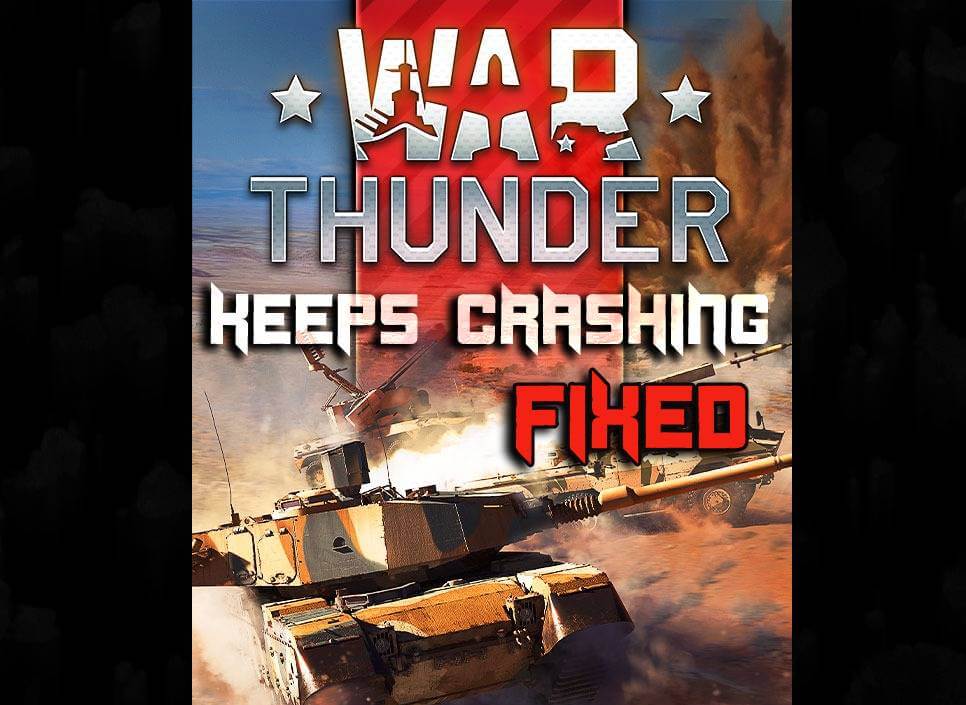
According to recent user testimonies, War thunder keeps crashing on Windows 10. The game randomly crashes in the middle of the game whenever a high graphic scene comes into play. Many users reported the problem occurred right on startup.
In this article, I will explain to you in brief why this problem occurs and how to work around it. But before that for those who don’t know about the game, here is a short introduction.
War Thunder is a very popular cross-platform game. It features a deep diving experience of World War scenario vehicle combat. In this game, one can experience the vehicles used in World War such as tanks, fighter planes & battle Ships.
One can enjoy the game in macOS, Windows, PlayStation & Xbox. But today we will discuss the problem that is occurring in Windows 10.
What Causes The War Thunder Keeps Crashing Problem?
I looked into the user reports and community threads very carefully and then started my research on the matter.
On studying the cases of War Thunder crashing in Windows 10 I found out that the game could be crashing because of different issues in different PCs.
Here is the list of some of them:
- Ryzen CPU– Ryzen CPUs have especially shown problems in running the War Thunder game. Will share more about this in the solutions.
- Incapable PSU– The power supply unit of the PC is more important than most people give it credit for. If the power supply is insufficient then the CPU components cannot work with full potential. This will lead to many performances related issues such as crashing of the game.
- Obsolete Graphics Drivers– An outdated graphics driver will bar your graphics card from performing with full potential. Thus games are likely to crash.
- NVIDIA Highlights– The utility is found to be conflicting with the game and causing it to crash at times.
- Vertical Sync settings– The vertical sync in the in-game settings is an optional setting and comes as disabled by default. But some users reported that if the setting is disabled, the War Thunder keeps crashing.
- OpenGL- According to users using the Open Graphics Library instead of the default one can give positive results.
These were the major causes for the game to crash. Take a look at the minimum system requirements needed to run the game.
System Requirements To Run War Thunder
The minimum system requirement is the bare basic specification that a PC should have to run the game smoothly. Whereas, the recommended system specification is the specification that a PC should have to comfortably run the game with good graphic settings.
[table “30” not found /]
How To Stop War Thunder Keeps crashing Problem?
Solution 1: Ryzen troubleshooting
If you take time to look at the forums related to this issue, one thing common in all of them are Ryzen CPU users complaining of the issue. It seems that Ryzen CPUs support the game but are facing problems in running them due to some BIOS compatibility issues.

Once the matter caught fire, the Ryzen and War Thunder developers saw the smoke and responded quickly. Ryzen pushed a BIOS update and War Thunder updated their patch file.
Thus I suggest if you are a Ryzen CPU user then update the game to the latest version and also update your BIOS.
Note- Updating the BIOS of a PC is no child’s play, so if you are not confident about yourself, get professional help.
Solution 2: Switch to the OpenGL
According to users using the Open graphics library for rendering the 3D and 2D graphics of War Thunder helped the issue of game crashing. OpenGL is a very popular API used by many games. It is a cross-platform API.
In War Thunder, by default, the OpenGL settings come as Auto but you have to change it to OpenGL manually. This is found to solve the War Thunder keeps crashing issue.
To do so:
- Start the game and go to the settings.
- Then click on render and change it from auto to OpenGL.
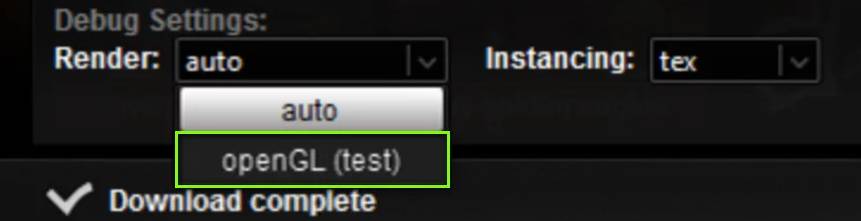
- Now save the settings and restart the game.
If you find test or beta written against the OpenGL option, don’t mind it.
Solution 3: Check the Power Supply Unit (PSU)
The PSU unit is a very curtail component in the PC as it supplies the power needed to run the PC. Whatever and however good your PC setup can be but if the power supply unit is not supplying enough power to the system, its cannot run as desired.

The PSU converts the AC current to regulated low voltage DC current needed by the components of the CPU. If you think the PSU is causing the problem then check:
- If the PSU has the sufficient power outage need by the system to run properly.
- Also, make sure that the cables are connected properly in every component’s port and all are getting the right amount of voltage.
If the PSU is found faulty then replace the unit and then check if the War Thunder crashing anymore or not.
Solution 4: Disable NVIDIA Highlights
Just as the name says, NVIDIA Highlights is a utility that gives you the option to replay or save some clips of Clutch Kill, death cams to watch later. Often gamers while in-game do something they want to save to watch later or show people off.
NVIDIA Highlights keeps recording the live game and on pressing some trigger, the button shows you the clip. Gamers have always loved this nifty bit of feature.
But it may not be all bells and whistles, as on much research we found that NVIDIA Highlights was conflicting with War Thunder and few other games causing them to crash randomly.
I suggest you disable the NVIDIA Highlights and then check if the issue gets resolved. To do the same follow the steps:
- Launch the game and then let it start.
- One in-game, press CTRL+C
- Then click on the Settings
- Now go to the Highlights
- Search for War Thunder and then disable the NVIDIA Highlights
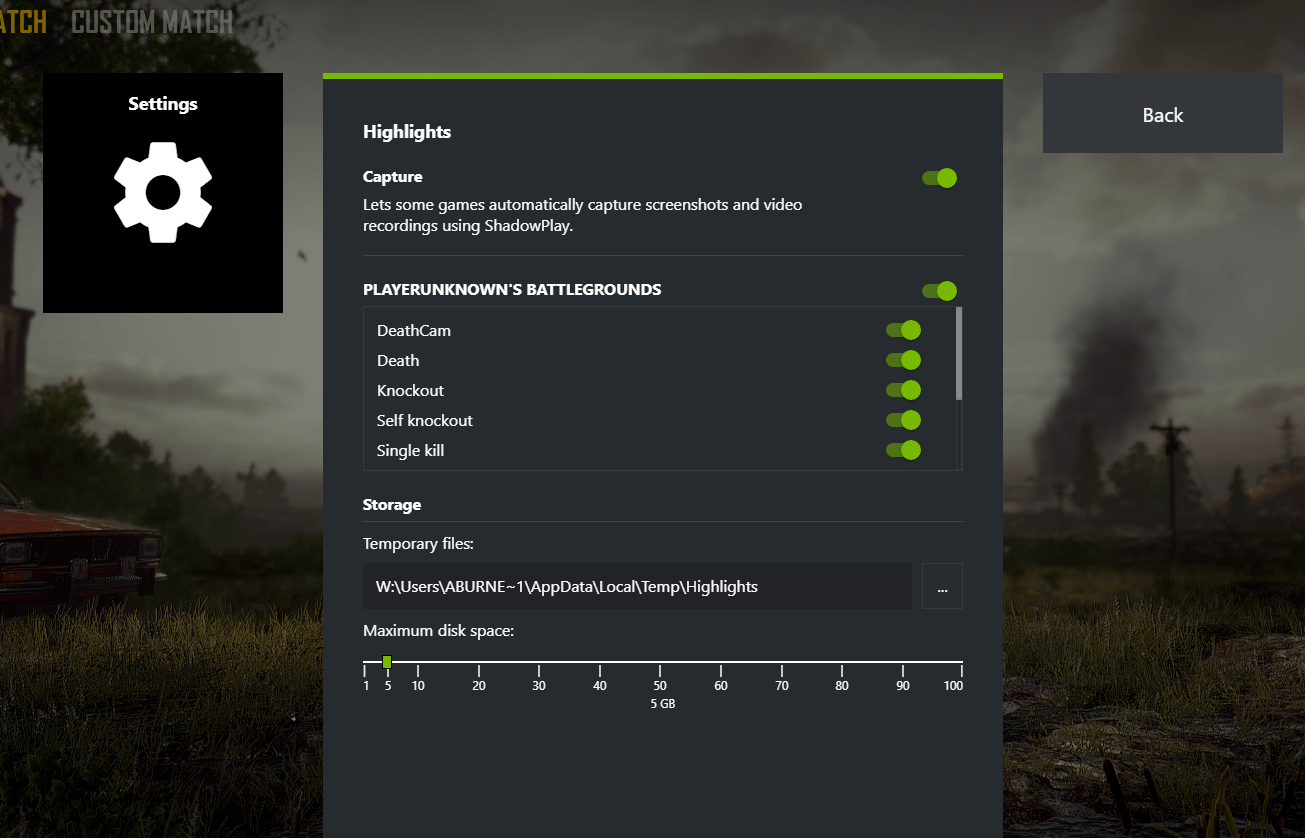
- Then save the changes and exit
- Now restart your PC
Launch the game and play for some time to see if War Thunder crashes.
Solution 5: Enable Vertical Sync
V-Sync or vertical sync is a feature in the game that manages the frame rates of the game with the physical display (monitor) of the system. This system is present in the game to match with any aspect ratio of the monitor in use.
When both the frame rates are matched the game gives us higher graphics output and better stability. Although this is a very good feature, its default setting is being disabled. According to user reports turning this function on alone solved the issue.
Thus I suggest you from my side turn on this feature and check if it does the job. To enable the V-sync follow these steps:
- Start the War thunder game and click on options
- Then go to the videos tab
- Now locate the vertical sync option and check the checkbox next to it
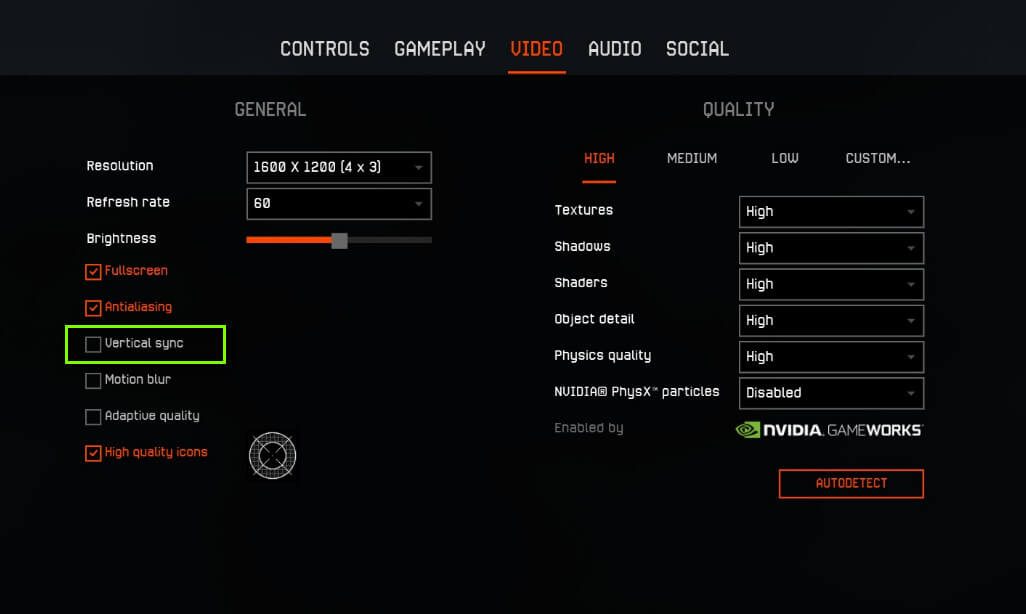
- Save the changes and exit the settings.
Now restart the game and check if the War Thunder Keeps crashing issue was resolved.
Solution 6: Run as administrator.
Often with War Thunder or any other game, it is seen that it fails to access some important game files because they don’t have enough privileges as a normal user.
There are certain files and folders that the System renders inaccessible without administrative permissions. In those situations, the game crashes.
Thus running War Thunder as administrator is a good choice. To do so follow these simple steps:
- Right-Click on the Steam exe file on the desktop.
- Choose properties option
- Go to the compatibility tab and in there check the checkbox against the run as administrator option
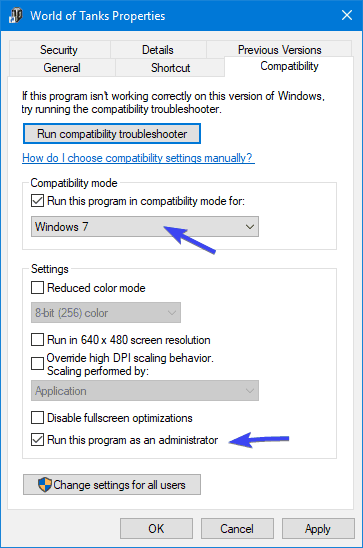
- Then click on Apply and then Ok.
Now go ahead and restart the game. This should solve the problem.
Solution 7: Verify the game files
War Thunder could be crashing because of some corrupted game file. To check for a corrupted game file and rectify it, Verify the game on STEAM Client.
To do so follow the steps:
- Open Steam
- Click on the Library option in the top bar

- Locate and Right-click on War Thunder
- Then select properties
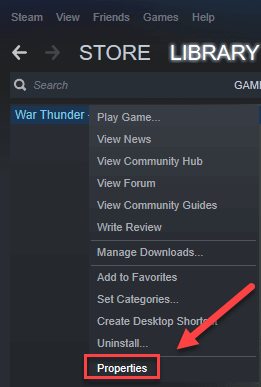
- Go to the local file tab
- Then select verify integrity of game files
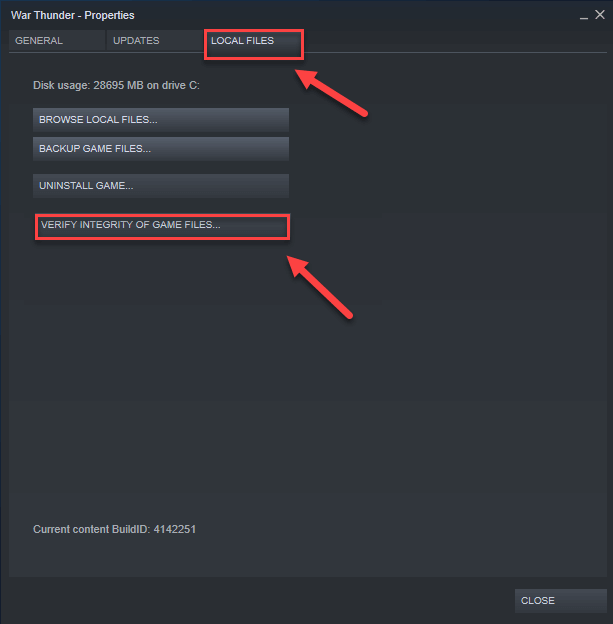
- Wait for the scanning process and then restart the game.
Doing this should solve your War Thunder crashing problem.
Solution 8: Update your Graphics card drivers
Graphics cards play a major role in rendering the high graphic content of the games we play. Thus its is of the utmost importance that the graphics drivers are up to date.
If you are using an outdated driver for the graphics card then it is possible that the graphics card is not able to interact with the System as well as it should. The drivers play the role of the bridge of communication and cooperation between the hardware and the software of the PC.
Thus a good built cannot perform as well until there are drivers in it to support such demands.
So update your drivers if they are not the latest versions. To do so, there are 3 methods.
First, you have to manually find the correct graphics card driver for your specific GPU on the internet, which can be tough at times. You need some technical knowledge to do this task.
Second, let Windows try to find the driver updates for you.
- Press Win+R keys together to open Run
- Type in “devmgmt.msc” and then press ENTER
- In this device manager window search for your GPU name and right-click
- Now select the update driver option
- Now Windows will try to find and update your drivers
Note- Windows doesn’t always work to find the latest update for your GPU.
Third, is very easy. Just get the Driver Updater tool and it will scan and auto-update all your drivers.
Get Driver Updater to Update your Drivers Automatically
Solution 9: Reinstall the game
If all the above-mentioned solutions failed to solve the problem for you then the last resort is to reinstall the game. To do so follow these steps:
- Open Steam
- Press the Library option in the top horizontal bar
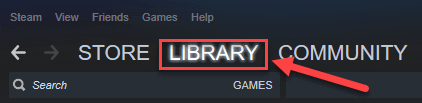
- Right-click on War Thunder and select Uninstall
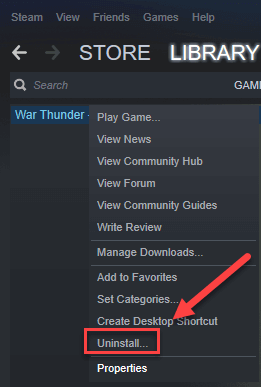
- In the pop-up Window select Delete
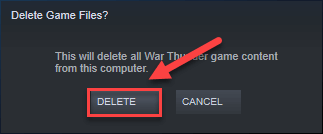
- Now exit Steam
- Then go to My PC and navigate to C:\Program Files (x86)\Steam\steamapps\common location
- Right-click on the War Thunder folder and then press delete
- Now relaunch Steam and download the game again
This should fix the War Thunder Keeps crashing issue.
Recommended Solution– Easily Fix Various Windows 10 PC Problems & Speed Up
If you find your Windows 10 PC/laptop is running slow or you are encountering various stubborn computer errors and issues then it is suggested to scan your system with the one and only PC Repair Tool.
This is an advanced repair tool that just by scanning once detects and fixes various Windows problems and stubborn computer errors.
With this, you can fix various update errors, repair the corrupted Windows system files, DLL errors, registry errors, prevent virus or malware infection, and much more.
This not only fixes errors but also optimizes your Windows PC performance like a new one to optimize the gaming performance.
Get PC Repair Tool to make your PC Error-Free & Speed up
Conclusion:
All these solutions are tried and tested to work in this scenario. However, if all these fail to solve the issue then it might be time to take a closer look into the minimum system requirements and match them with your PC specification.
If you found this article helpful then feel free to share it with others too.
If you want to tell us about some other solutions then share them with us on Facebook or Twitter.
Thanks for reading.
Hardeep has always been a Windows lover ever since she got her hands on her first Windows XP PC. She has always been enthusiastic about technological stuff, especially Artificial Intelligence (AI) computing. Before joining PC Error Fix, she worked as a freelancer and worked on numerous technical projects.