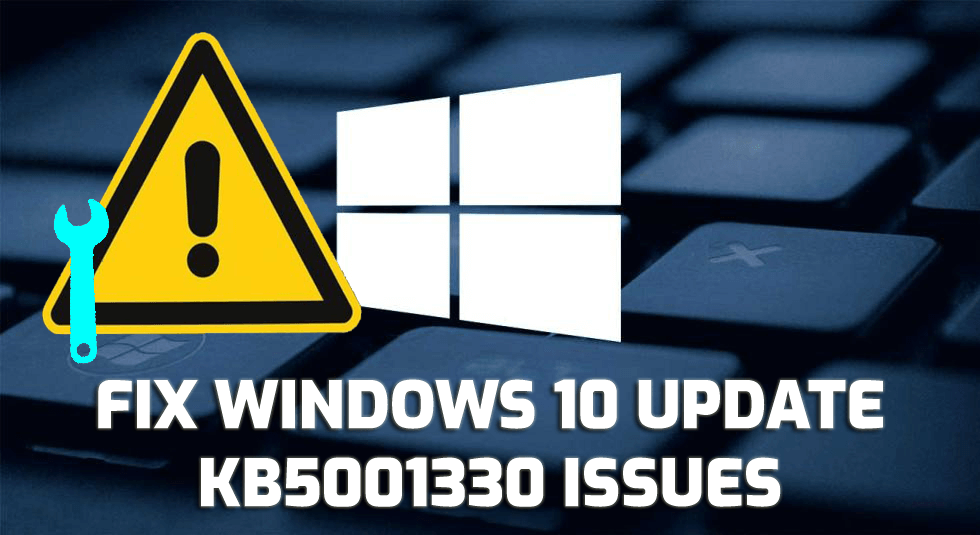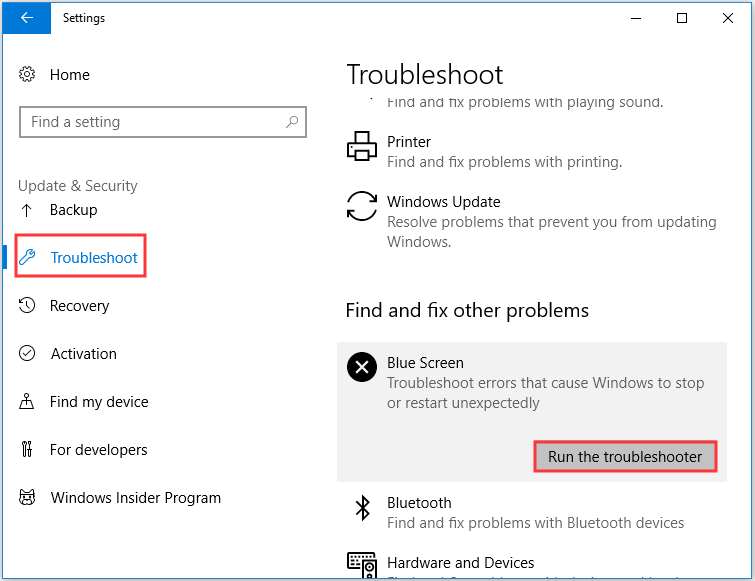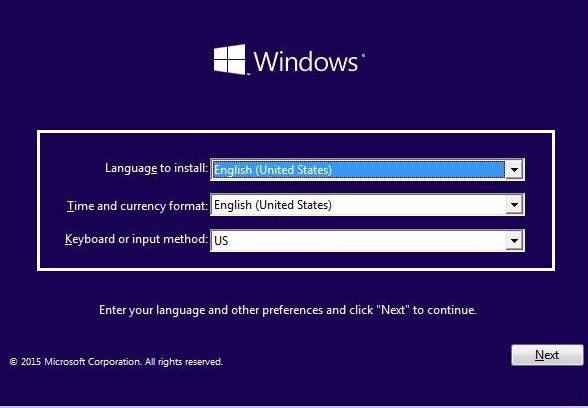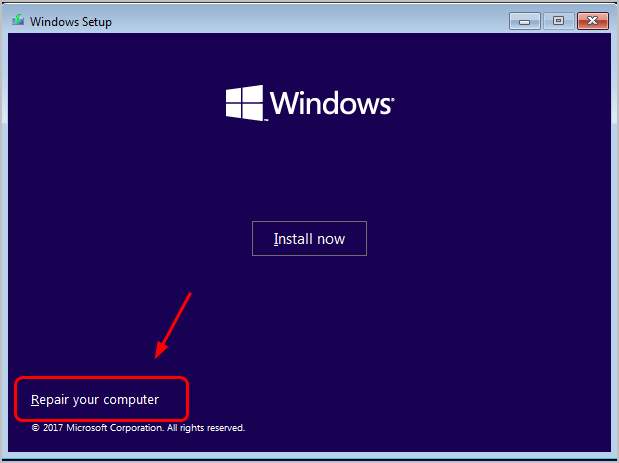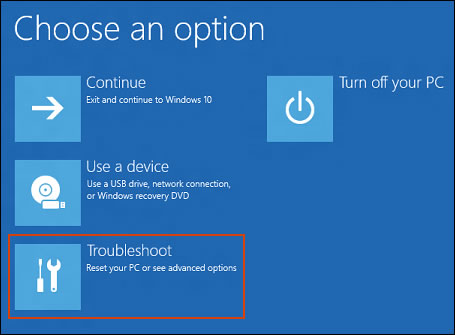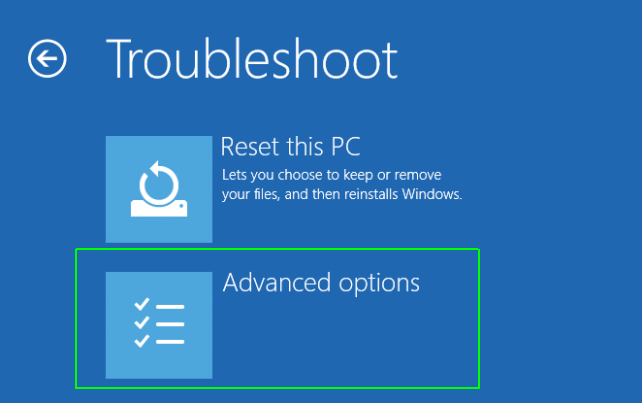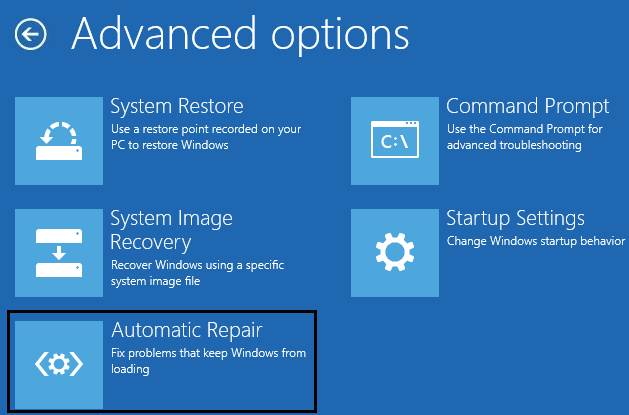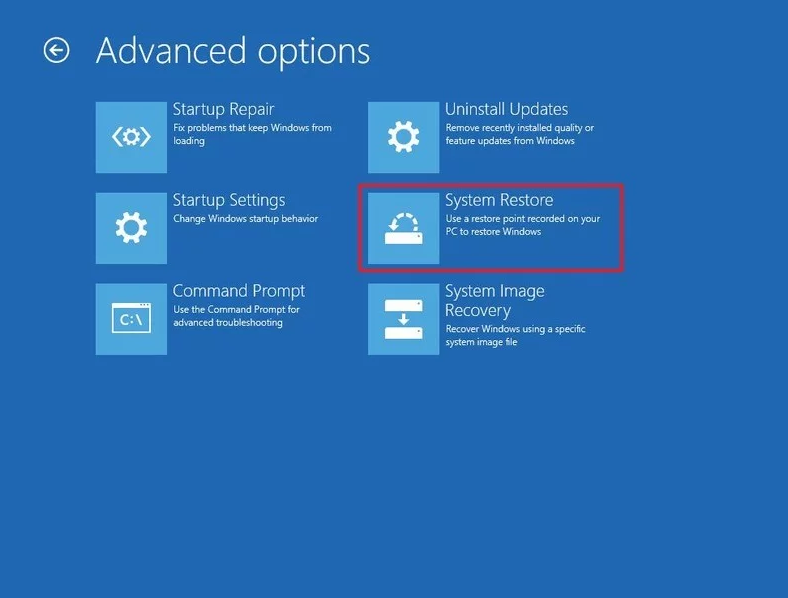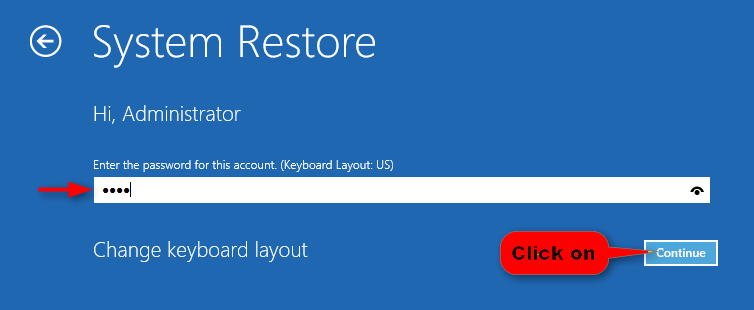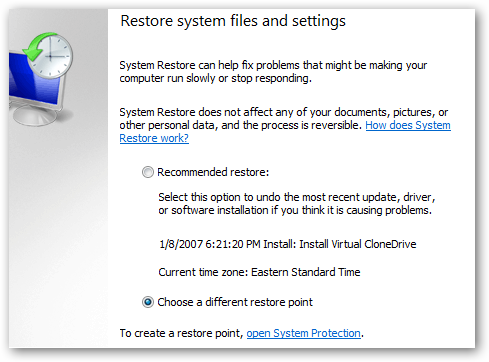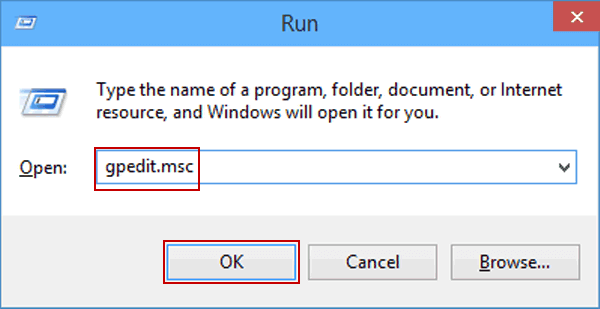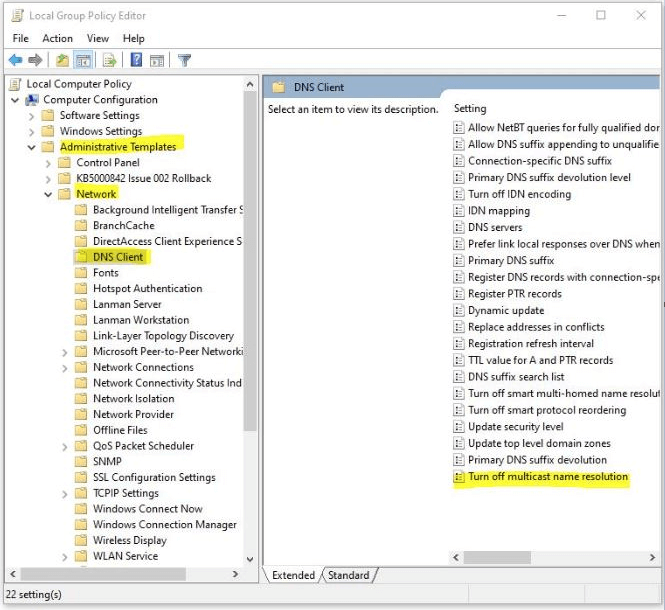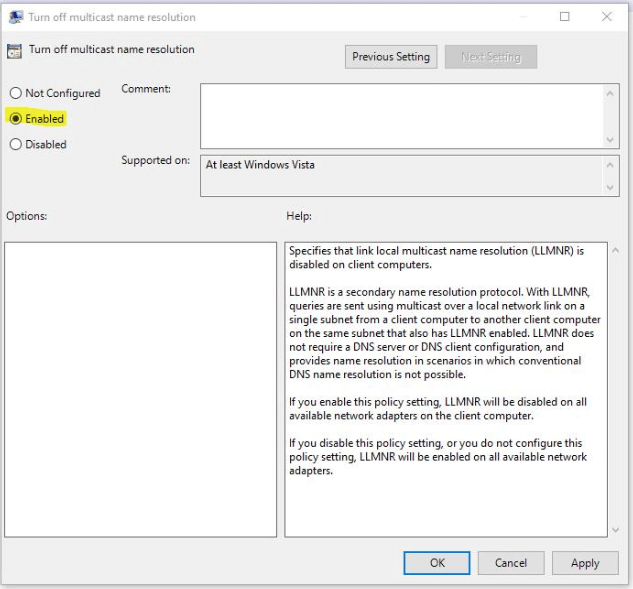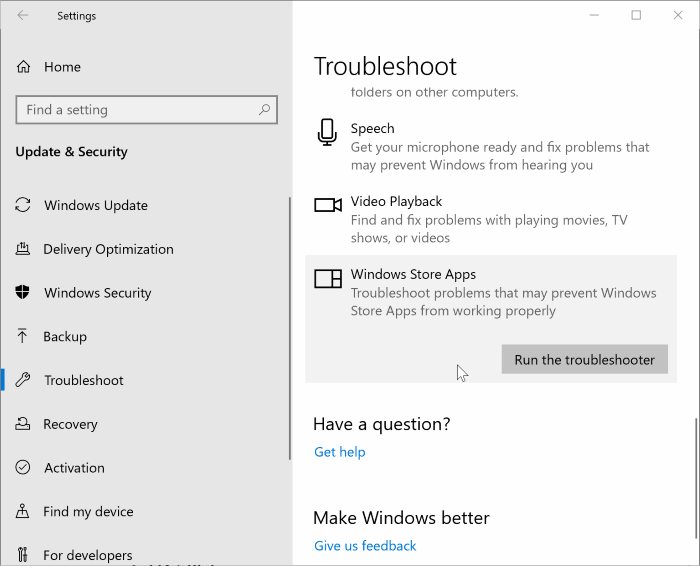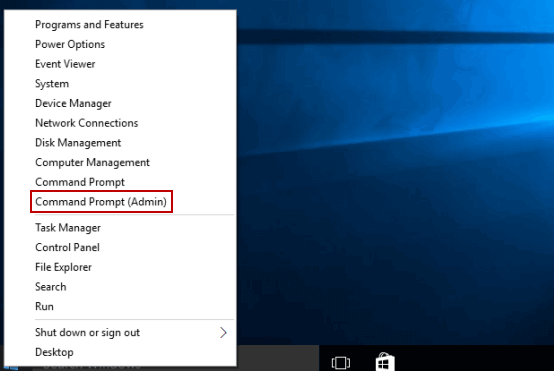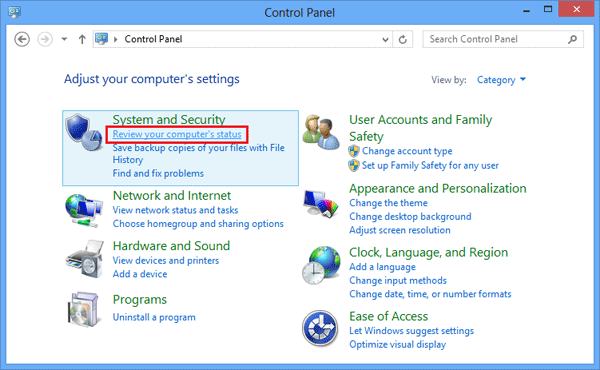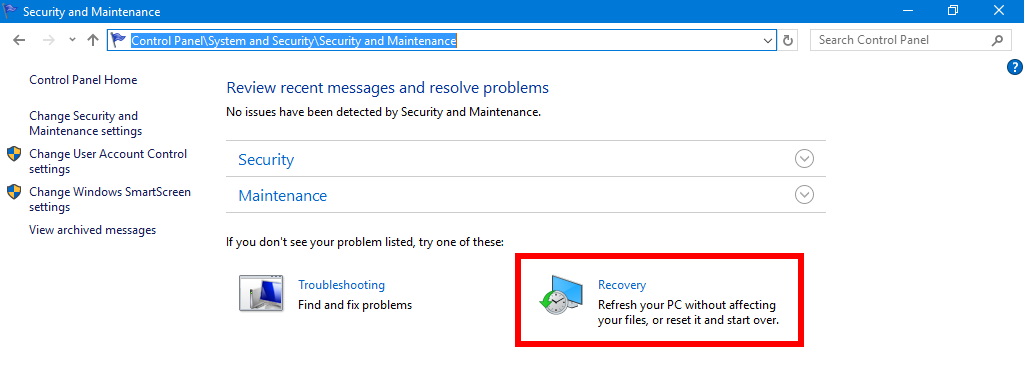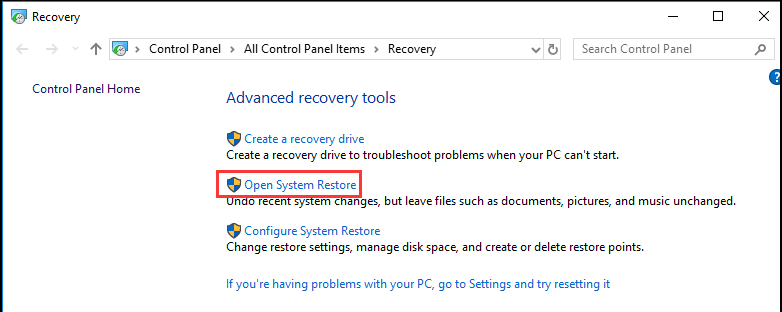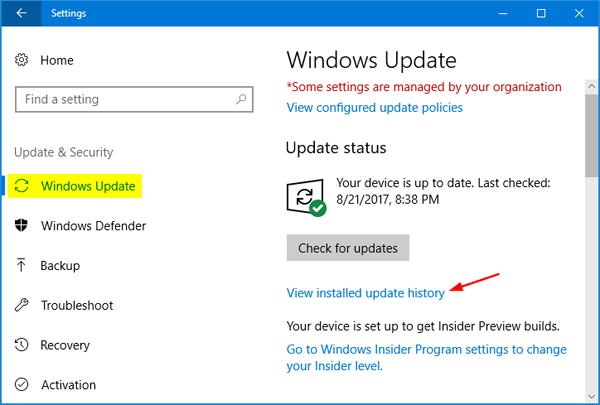If you have installed the Windows April update, then you must be aware of Windows 10 KB5001330 issues. This update is causing several serious issues on the system and if you are also encountering any problem with this particular update, then here are solutions for you.
As we all know Microsoft has released the new cumulative update KB5001330 on April 2021 for Windows version 2004 and 20H2 to fix the issues and vulnerabilities caused due to the previous Windows updates.
The major purpose of this update was to fix security loopholes but unfortunately, it turned out a disaster. You must be wondering why I am saying so. Well, it’s because of the issues reported by users.
The forums and discussions sites are literally flooded with users complaining about the KB5001330 issues. This is not the first time when Windows update is causing issues on the system. But this time it came up with a bunch of flaws that made users disappointed.
The Windows 10 update KB5001330 is causing the installation issue, BSOD errors, system crashing, low FPS, games crashing/stuttering, DNS issues and much more. But the good news is you still have an opportunity to fix Windows 10 KB5001330 issues.
For that, you need to go through the complete article. So, go ahead and check out the list of issues caused by this update along with the fixes.
How to Fix Windows 10 KB5001330 Issues?
Problem 1: KB5001330 Update Installation Issues
The first and the most likely problem to experience with this update is Windows 10 KB5001330 failed to install issue. Users are extremely annoyed with this problem as they are unable to install this latest update on their Windows 10 computer.
Not just this, but while attempting to update OS, Windows 10 update KB5001330 fails to install along with several errors such as 0x800f081f, 0x800f0922, and 0x800f0984. Here is an example of just one of the user who is asking for help to fix this error:
As part of the current ‘Patch Tuesday’ windows updates, there is a Cumulative update KB5001330. This update fails to install on my desktop PC with the error code 0x800f0984. My installation of Windows10 is insider build 19043.899, Version 21H1. The update fails to install either from the Windows Update service or if downloaded and installed from the Windows Update Catalogue. I notice that the information in the Windows Update Catalogue states that the update is for two other Build numbers but doesn’t mention Build 19043.899. Could this be the reason for the install failure? If so then why does the update appear in Windows Update? I have successfully applied this update to two laptops, one running the same insider build as my desktop and the other one running a ‘normal’ non-insider build.
– Posted in Microsoft Forum
Well, this is just a single example, there are multiple other users who are also forced to update to KB5001330, but while trying to install it, they failed miserably.
Solution:
Thankfully, like any other update issue, it can also be fixed. We have a dedicated guide on this topic to help users get rid of this issue. So, if you want to fix this issue, then take a look at this article – Fix Windows 10 Update KB5001330 Failed To Install.
Problem 2: Bad Gaming Performance (Low FPS)
Even if you somehow managed to install the Windows 10 KB5001330 update, you cannot run from its after-effects.
Yes, you heard it right! KB5001330 update is not only limited to the installation issues, but the majority of issues appear after installing it on PC. And, the bad gaming performance is one of those Windows 10 update KB5001330 issues.
This new patch didn’t take long to affect the gamers and cause gaming performance issues. Gamers reported the following game issues they started facing after installing the Windows April update:
- Games stuttering issue
- Low FPS rate
- Game crashing/freezing/lagging
- V-sync broken issue
- Games running slow
Below is the example where the user confirmed the gaming issues after Windows 10 KB5001330 update:
KB5001330 Bad Gaming Performance
Microsoft forced the April update, but it has the same issues, we had experienced with the previous optional update. Random stutter, unstable fps, vsync seems broken sometimes, if I screen share on discord my fps in games become very unstable with vsync enabled.
– Posted in Reddit
Solutions:
After digging deeper and going through several discussions, I came up with two possible ways to deal with this issue.
1: Fix Game Stuttering Issue After Installing Windows 10 Update KB5001330
If your games started stuttering after update your Windows 10 to this particular update, then you must be now searching for the solution to this issue. So, here is a guide that has included multiple options to get past this problem – Fix Game Stuttering in Windows 10
2: Recommended Solution to Fix Game Performance Issues
If you’re still getting the game stutter/FPS drop/crashing issues while playing, then here is a suggested tool for you. Try the Game Booster. This tool will improve the gaming experience and performance by taking all the desired actions on your system.
It provides the following improvements in gaming:
- Boosts games by optimizing system resources
- Provides better & smooth gameplay
- Improves FPS rate
- Offers smooth and responsive gameplay
- Fix games lagging/crashing issues.
3: Uninstall Windows 10 Update KB5001330
If nothing worked out in your favour and games are still performing bad, then the last option is to uninstall the cumulative update KB5001330 on your Windows 10 PC.
Problem 3: BSOD Error and Boot Loop Issue
Another common Windows 10 update KB5001330 issue is the Blue Screen of Death (BSOD) error and stuck in the boot loop. There are scattered reports and complaints on the BSOD and boot lop issue arising after the KB5001330 patch. Here is an example:
BSOD following KB5001330 update
While resetting PC, an update was automatically applied, despite my system being configured to apply only after my approval.
My PC never started again, but is instead stuck in an endless BSOD loop with Stop code: “SYSTEM THREAD EXCEPTION NOT HANDLED”.
– Posted on Microsoft Forum
Now, you must be wondering how to get rid of this issue. So, here are some potential solutions that can work in order to fix the error.
Solutions:
1: Run BSOD Troubleshooter
- Press the Windows + I keys to open the Windows Settings.
- Select the Update & Security option on the screen.
- Click on the Troubleshoot tab on the left panel of the window
- Go to the Blue Screen section and click on it.
- Click on the Run the troubleshooter button.
- Wait for the troubleshooter to scan your PC and fix the issues.
- Restart your computer.
2: Start PC in Safe Mode
Starting PC in the safe mode considered to be one of the best ways to fix BSOD errors on Windows 10. So, you should try this method to fix Windows 10 KB5001330 issues.
There are several ways to start a system in safe mode. To know how can you do this check out this article and follow the given steps: Boot Windows 10 Into Safe Mode
3: Perform Automatic Repair
- Firstly, insert the Windows installation media or System Repair Disc.
- Select your language preferences > click on the Next button.
- Click on the Repair your computer button.
- Then, choose the Troubleshoot option.
- Click on Advanced options.
- Choose Automatic Repair.
If due to any reason you Automatic Repair doesn’t fix your Windows 10 computer and throwing error, then follow this guide to fix it.
Solution 4: Perform the System Restore
- First, boot your system in Safe Mode.
- Next, click on the Troubleshoot > select Advanced options > choose System Restore option.
- Now, select the username > enter password > click on Continue.
- Select a different restore point, before the BSOD error appears.
- And click Next > wait for the whole process to finish.
Solution 5: Uninstall Update KB5001330
You can also fix the updateKB5001330 issues by uninstalling this update on your computer. To know, how to do it, click here.
Problem 4: User Profile Bug Cause Due to KB5001330 Update
Another issue faced by the Windows users after installing this update is the profile bug. It’s not a common issue and uses to happen very rarely.
In this case, when the OS loads for the first time right after installing this cumulative update, a new user profile creates automatically.
Not just this, but it also leads to several other issues too, such as your PC’s settings will get changed, or files & folders get disappear.
Solution: This problem has no other solution but to uninstall the Windows 10 April update KB5001330.
Problem 5: System Crashes and Performing Very Slow
The next problem in the row is the system crashing. This update has badly affected the system performance. According to the affected user’s reports, the system started crashing and running slow right after updating the OS to the April update.
Solution:
1: Try PC Repair Tool
The best way to deal with this issue is to use the PC Repair Tool. To know more about this tool and its usage go to the Recommended Solution section. There you will found the full detail about how it can help you in fixing this issue.
2: Uninstall this Update
Another option to fix this Windows 10 KB5001330 issue is to simply remove this update from your computer. Click here to know how can you uninstall this update on your Windows 10 computer.
Problem 6: DNS & Shared Folder Issues
Apart from the above-discussed problems, I saw users reporting about the DNS and shared folder issues too. Not just users but Detrix has also confirmed in their document that this issue is causing due to the Windows 10 cumulative update KB5001330.
Solution:
1: Disable Multicast Name Resolution
- Open Run dialog box > type gpedit.msc > press the Enter.
- On the Local Group Policy Editor, navigate to the following path:
Local Computer Policy>Computer Configuration>Administrative Template>Network>DNS Client
- Double click on the Turn Off Multicast Name Resolution option.
- Select the Enabled option.
- Click on the Apply and OK button.
2: Flush DNS
- Open Command Prompt as admin and type the following command and press Enter after each command:
ipconfig /flushdns
ipconfig /registerdns
ipconfig /release
ipconfig /renew
netsh winsock reset
- Restart the computer.
Problem 7: Microsoft and Other Apps Got Buggy
There are some users who are unable to use any app properly on their system after Windows 10 KB5001330 update including the Microsoft apps.
So, if you are also confronting the same problem on your device, then do apply the below-given fixes.
Solution:
1: Run App Troubleshooter (Works Only for Windows Store Apps)
- Go to the Start button > Settings > Update & Security.
- Click on the Troubleshoot tab.
- Now, go to the Windows Store Apps.
- Click on the Run the troubleshooter button.
- Wait for the troubleshooting process to be completed.
- Restart your computer.
2: Uninstall Cumulative Update KB5001330
Another potential solution to fix this particular issue is simply to uninstall this update and then check if your apps are working properly or not.
Common Solutions to Fix Windows 10 Update KB5001330 Issues
Though there are specific solutions to each Windows 10 cumulative update KB5001330 issue, there are some common solutions that work with all problems and are also the most recommended workarounds:
Solution 1: Run SFC Scan
- Press the Windows + X keys > select Command Prompt (Admin).
- On the Command Prompt, execute the following command:
sfc /scannow
- Wait for the scanning process to be completed.
- After completion of the process, restart your computer.
Solution 2: Perform DISM Scan
- Go to the Windows Search box and type cmd.
- Right-click on the Command Prompt and choose the Run as administrator option.
- On the Command Prompt, type these commands and press the Enter key:
DISM /Online /Cleanup-Image /CheckHealth
DISM /Online /Cleanup-Image /ScanHealth
DISM /Online /Cleanup-Image /RestoreHealth
- Let the tool scan your computer completely and fix the issues.
- Lastly, reboot your PC.
Solution 3: Perform System Restore
- Firstly, press Windows + R keys > type control panel > click on the OK button.
- On the Control Panel window, click on Review your computer’s status.
- Now, click on Recovery.
- Next, click on the Open System Restore option.
- Click on the Next button.
- Now, select the restore point when you were not getting any such issue.
- Click on the Next > Finish button.
Solution 4: Uninstall KB5001330 Update
In case, if none of the solutions worked for you, then you don’t have any other option but to uninstall the update to fix Windows 10 KB5001330 issues.
- Press Windows + I keys together to launch the Windows Settings app.
- Next, click on Update & Security.
- Go to the Windows Update tab given on the left side of the window.
- Now, click on the View installed update history.
- Then, click on Uninstall updates > search for the KB5001330 and select it to uninstall from your computer.
- Lastly, restart your computer.
Recommended Solution to Fix Windows 10 KB5001330 Issues
If you don’t want to follow any manual solution or none of them fixed the issues on your system, then you must try the PC Repair Tool.
This is the best way to deal with the KB5001330 issues on Windows 10 PC as it is able to fix the update errors along with many other issues, such as DLL, registry, game, BSOD errors, etc.
You can also use it to protect your PC from several online threats, prevent data loss, improve PC’s performance and much more. So, without wasting any further time, install this tool and scan your PC through it to fix several issues.
Get PC Repair Tool to Fix Windows 10 Issues and Errors
Conclusion
No doubt Windows 10 update KB5001330 patched security holes of OS but you also can’t run away from the fact that it has more cons than pros.
But you still have chances to get over these issues. If you are experiencing any of the above given Windows 10 KB5001330 issues, then follow the associated solutions.
Lastly, if you found this troubleshooting guide helpful, then share it with others and help them to get past these problems. Also, don’t forget to follow us on Facebook or Twitter for more such articles.
Hardeep has always been a Windows lover ever since she got her hands on her first Windows XP PC. She has always been enthusiastic about technological stuff, especially Artificial Intelligence (AI) computing. Before joining PC Error Fix, she worked as a freelancer and worked on numerous technical projects.