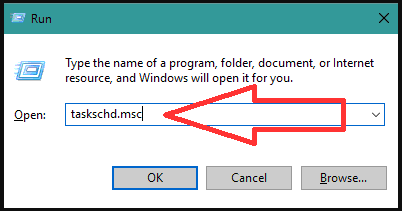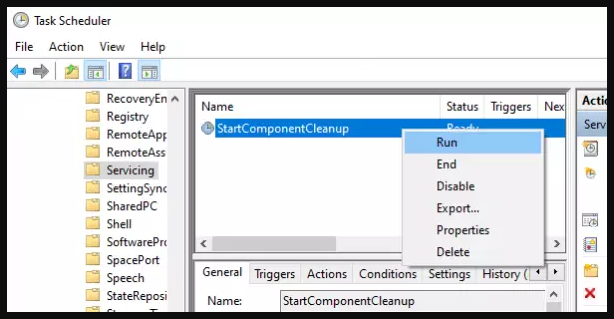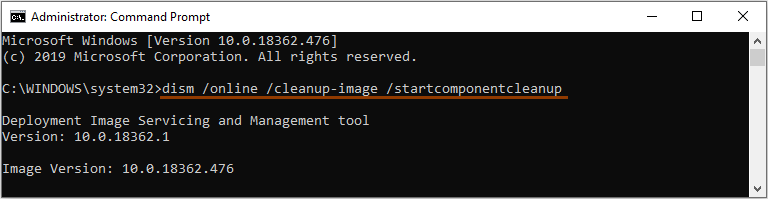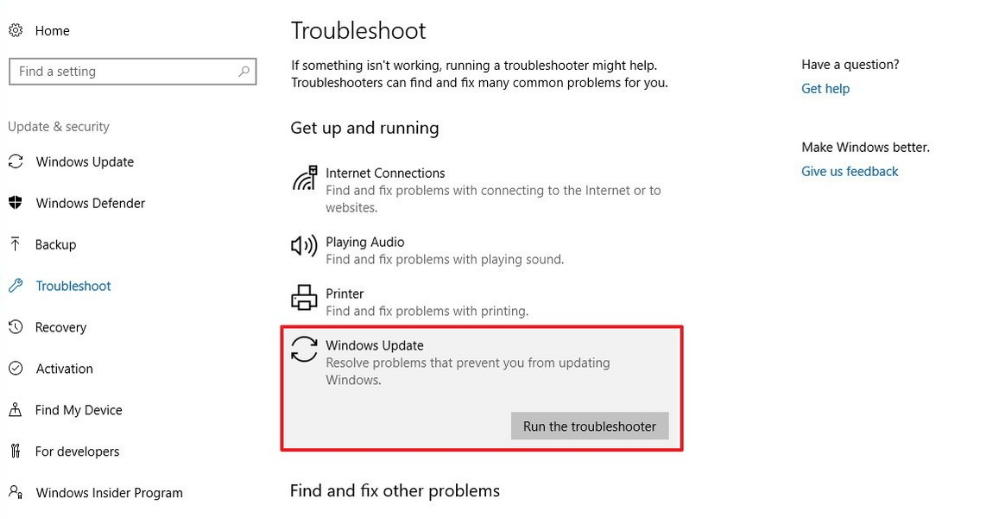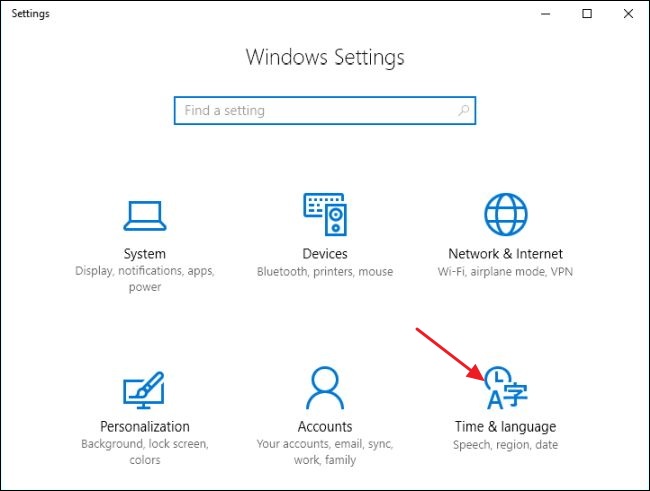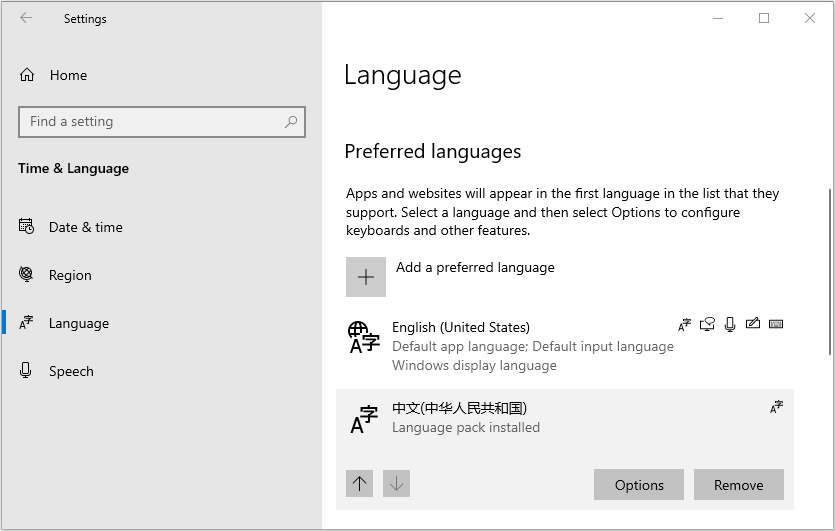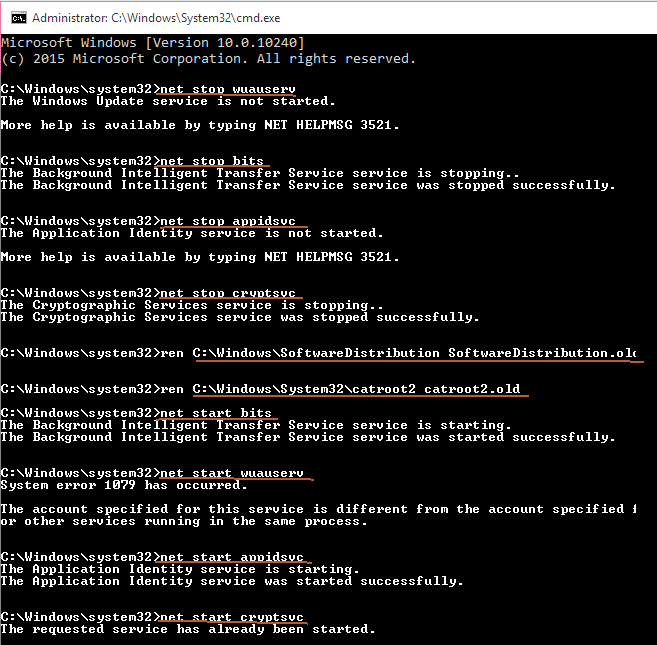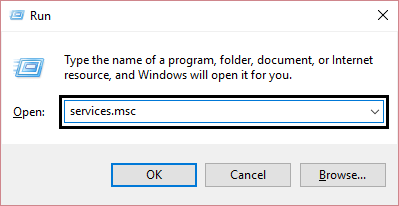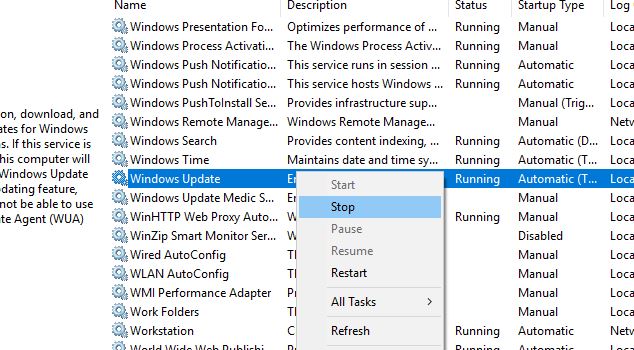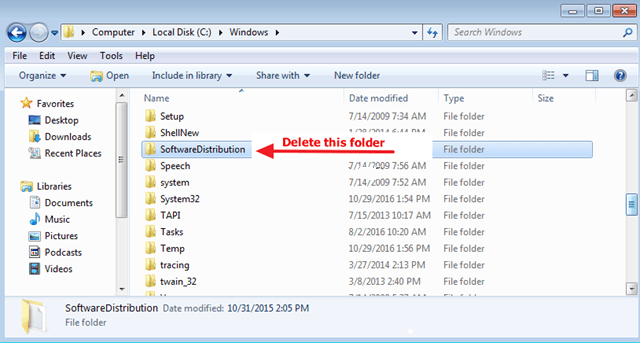Microsoft has recently released a new optional cumulative update KB4532693 for the Windows 10 version 1909 and 1903.
This update rolls out after the update of the February 2020 patch that fixes File explorer search not working, start menu problem and many others.
But this update is also causing issues that give users a headache. When users are trying to install the update then they are encountering an error message:
There were some problems installing updates, but we’ll try again later. (Cumulative Update for Windows 10 1909 (KB4528760) – Error 0x800f0988).
This Windows update error 0x800f0988 is causing issues that are related to slow startup, performance, BSOD, Wi-Fi issue and others.
All these issues must be resolved to continue the installation and other tasks.
Go through this article and get the troubleshooting workarounds to solve this update error 0x800f0988.
How to Fix Windows Update Error 0x800f0988 In Windows 10?
Here I have listed a few but working solutions that will fix the Windows 10 1909 error 0x800f0988 and other issues that are caused due to this error while updating Windows.
Solution 1: Run the StartComponentCleanup Task via DISM or Task Scheduler
Startcomponentcleanup task is used to clean up the Windows component when not in use. It triggers the OS and gives a waiting time for about 30 days before uninstalling the component previous version and after installing the updated component.
This task can be performed by two methods either using task manager or using DISM. Follow the below steps to perform the StartComponentCleanup task to solve the Windows 10 update error 0x800f0988.
1: Run the StartComponentCleanup via Task Manager
While performing this task using the task manager, the timeout given is only for one hour. Follow the steps to proceed further:
- Press Windows + R key
- Type taskschd.msc and click Ok to open the Task Scheduler
- Go to Library\Microsoft\Windows\Servicing\
- Select the StartComponentCleanup, right-click on it and select Run
Now, wait till the process is completed and after that check for updates and see for the Windows update error 0x800f0988 to appear again or not.
2: Run the StartComponentCleanup via DISM
When using the DISM to run the StartComponentCleanup task, no need to wait for an hour or 30 days to delete the update component.
It will delete the components immediately. Follow the steps to do so:
- Press the Windows icon
- Type cmd, right-click on it and select run as administrator
- In the command prompt windows, type dism /online /cleanup-image /startcomponentcleanup and enter
Wait while the commands are in the process after completion restart your PC and check for the error 0x800f0988 still there or vanishes.
You can also use switch/ResetBase to eliminate all the outdated component versions from the component store. Here is the command to do so:
Type Dism.exe /online /Cleanup-Image /StartComponentCleanup /ResetBase and enter
These are the easy steps to perform and fix the Windows 10 1909 error 0x800f0988.
Solution 2: Run Windows Update Troubleshooter
Windows update troubleshooter is one of the easy and working solutions to fix Windows update issues and other problems. Run this troubleshooter to overcome Windows 10 update error 0x800f0988.
- Press the Windows icon
- Go to settings
- Click on Update & Security
- Click on the Troubleshooter
- Search for Windows update, click on it and click on Run the Troubleshooter button
- The troubleshooter will start diagnosis, check for pending update and restart the services such as BITS.
After the troubleshooting process is completed you can go ahead will the cumulative update and this time you will no longer face the Windows update error 0x800f0988.
Solution 3: Remove the Additional Languages
Some of the users have reported that this update error 0x800f0988 is solved by removing the additional language and keeping English as a default one.
You can also try this method and see whether it helps you in fixing the issue or not. Follow the steps given below:
- Press the Windows icon
- Go to settings
- Click on Time & Language
- Click on Language, scroll down and see if any other language is select other than EN under the preferred language
- If additional language package is installed then remove it by clicking on the language and select the Remove button
After removing the additional language package, try to update your Windows and check if the Windows 10 1909 error 0x800f0988 persists or not.
Solution 4: Reset the Windows Update component
Resetting the Windows update component can allow you to download the files, updates, Windows components and solving the Windows update error 0x800f0988.
Below are the steps to reset the windows update components:
- First of all, open the command prompt window and type the below stated commands to stop & start bits, Cryptographic Services, Windows Update and to rename softwaredistribution.
net stop bits
net stop wuauserv
net stop appidsvc
net stop cryptsvc
Ren C:\Windows\SoftwareDistribution SoftwareDistribution SoftwareDistribution.old
Ren C:\Windows\System32\catroot2 Catroot2.old
net start bits
net start wuauserv
net start appidsvc
net start cryptsvc
once the commands are completed you can restart your computer and go for the updates and see if the error 0x800f0988 disappears and you are able to update your Windows.
Solution 5: Try Re-creating Windows Update Store Folder
Try to re-create the store folder (C:\Windows\SoftwareDistribution) of Windows update to fix the Windows 10 update error 0x800f0988.
Follow the steps to do so:
- Press Windows + R key
- Type services.msc and click OK
- Search for Windows update services, right-click on it and click on Stop
- Now, open the Windows explorer and look for C:\Windowsfolder
- Select it and delete the SoftwareDistribution folder
- Click on Continue in the Folder Access Denied window
Restart your PC and go for the updates and see if the Windows update error 0x800f0988 still persists or not.
Note: Next time when you run Windows update, automatically a new blank SoftwareDistribution folder will be created to store the updates by the Windows.
Best & Easy Way to Fix Windows Update Error 0x800f0988
Above-stated workarounds will definitely fix the Windows 10 1909 error 0x800f0988 from your system. But if you are a non-technical person and find the commands in the solutions a bit tricky to perform then you can try the PC Repair Tool an easy solution for you to solve this issue.
This tool will solve all the Windows PC related issues and errors such as DLL, Registry, game error, update error, BSOD and many others.
It also repairs damaged, corrupt or inaccessible Windows system files and increases the performance of your Windows OS for long go.
Get PC Repair Tool to Fix Windows Update Error 0x800f0988
Conclusion
Through the February update patch solves issues in Windows but it also causes some errors that denied the access to install the update.
Therefore, to fix this Windows update error 0x800f0988 I have listed a few solutions that will work to get rid of this error from your Windows.
You can also go with the easy solution if you don’t want to manually perform steps.
I hope that you liked this article and it helped you in solving the update error and other queries related to it.
Hardeep has always been a Windows lover ever since she got her hands on her first Windows XP PC. She has always been enthusiastic about technological stuff, especially Artificial Intelligence (AI) computing. Before joining PC Error Fix, she worked as a freelancer and worked on numerous technical projects.