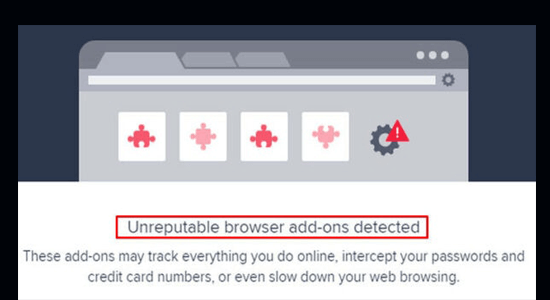
Summary – In this tutorial find out how to fix Unreputable Browser Add-ons Detected error prompt in Avast. Also, learn what the unreputable browser add-ons error means and why you see this error warning on your system.
Avast is amazing antivirus software used by millions of users and undoubtedly the numbers keep growing. Yet, like all applications and supporting tools, Avast is not without errors and problems.
From time to time various bugs are reported by the users and one such annoying problem is Avast’s unreputable browser add-ons detected errors promptly.
But, many tech experts claim that this error is just a false detection by Avast and hence it can be resolved easily by some simple hacks as listed in this guide.
To protect your PC from virus/malware infection, we recommend Advanced System Repair:
This software is your one stop solution to fix Windows errors, protect you from malware, clean junks and optimize your PC for maximum performance in 3 easy steps:
- Download Advanaced System Repair rated Excellent on Trustpilot.
- Click Install & Scan Now to install & scan issues causing the PC problems.
- Next, click on Click Here to Fix All Issues Now to fix, clean, protect and optimize your PC effectively.
What does the Unreputable Browser Add-ons Detected Error Mean?
The Unreputable browser add-ons detected error indicates that Avast has detected one or more problematic add-ons. If you have installed any add-ons or incompatible extensions from any unreliable source, the Avast antivirus software will prompt this error.
Why do I see Unreputable browser add-ons detected in Avast?
- When Avast has detected one or more problematic add-ons.
- If you have installed any add-ons or incompatible extensions from any unreliable source, the Avast antivirus software will detect this add-on and gives you this error message.
- Also, any temporary glitches in the browser and corrupt Avast log files on your PC also trigger the same error.
How to Fix Avast Unreputable Browser Add-Ons Is Detected?
The troubleshooting methods listed here will help you fix Avast’s unreputable browser add-ons that detected an error. Perform as instructed below.
Solution 1: Check Avast Log File
Whenever the Avast unreputable browser add-ons are created, a log profile is created on your PC. So, you have to find out where the log profile is on your PC and delete it as instructed below.
- Firstly, click on Windows + E keys together to navigate to File Explorer.
- Then, go to the following default location.
C:\Program Files\AVAST Software\Avast
Note: But, this location may vary depending on the installation folder.
- A list of add-ons will be listed on the screen. Browse about every add-on and if they seem to be fishy, you can delete them and check if the error is resolved or not.
Solution 2: Disable Browser Cleanup Feature
Many experts have suggested that disabling the browser cleanup feature of Avast, helped them fix the error in Avast. Follow as instructed.
- Launch Avast, click on the menu icon and press the Settings option.
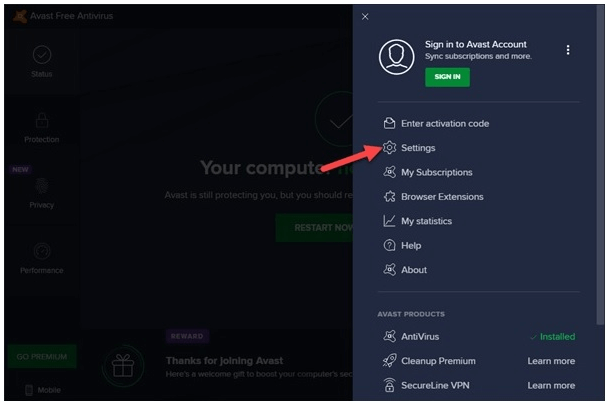
- Then, go to the General tab and press the Troubleshooting option.
- On the right screen, press the ADD/MODIFY COMPONENTS option.
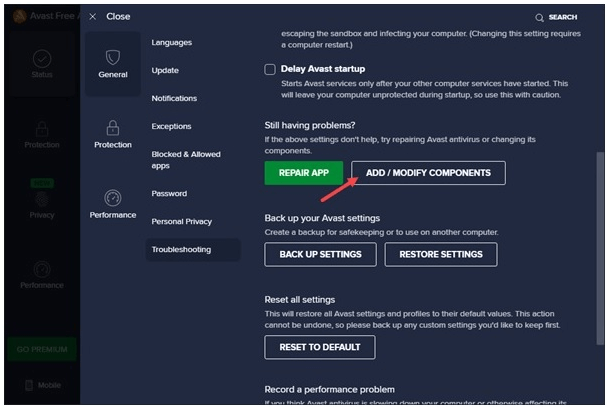
- On the next screen, uncheck the box next to the Clean-up option.
- Then, press the CHANGE option and click on the Change option.
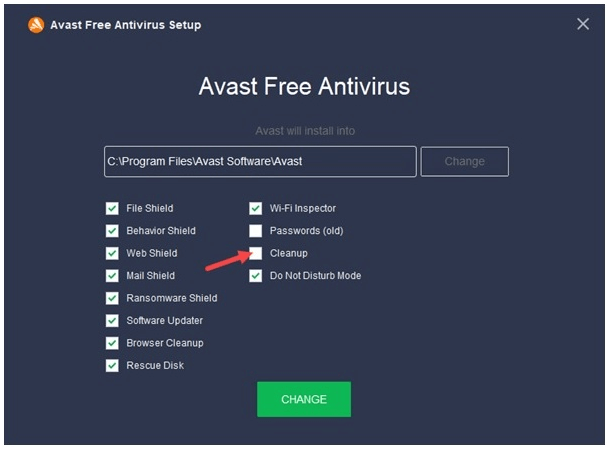
- Now, restart your computer and launch Avast again.
Also Read: FIXED: Avast loading this Shouldn’t Take Long Error
Solution 3: Disable Problematic Add-ons/Extensions
If there are unreliable add-ons or extensions downloaded from any harmful sources, you will face Unreputable browser add-ons detected an error. Hence, you have to disable any problematic add-ons/extensions as instructed below.
Google Chrome:
Tip: To directly go to the extensions page, type chrome://extensions/ in the search bar of Google Chrome.
- Open Google Chrome on your Windows 10 PC.
- Now, click the menu icon in the upper right corner of the screen.
- Then, press the More tools option.
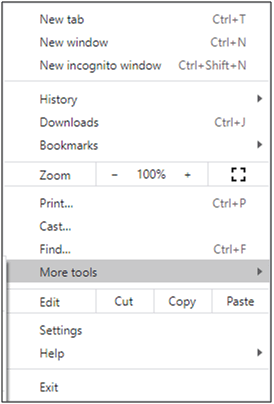
- Then, press the Extensions option as shown.
- Finally, toggle off the extension one by one. If you did not face Avast unreputable browser add-ons detected error after disabling any extension, then you have to press the Remove option to uninstall the add-on from your PC.
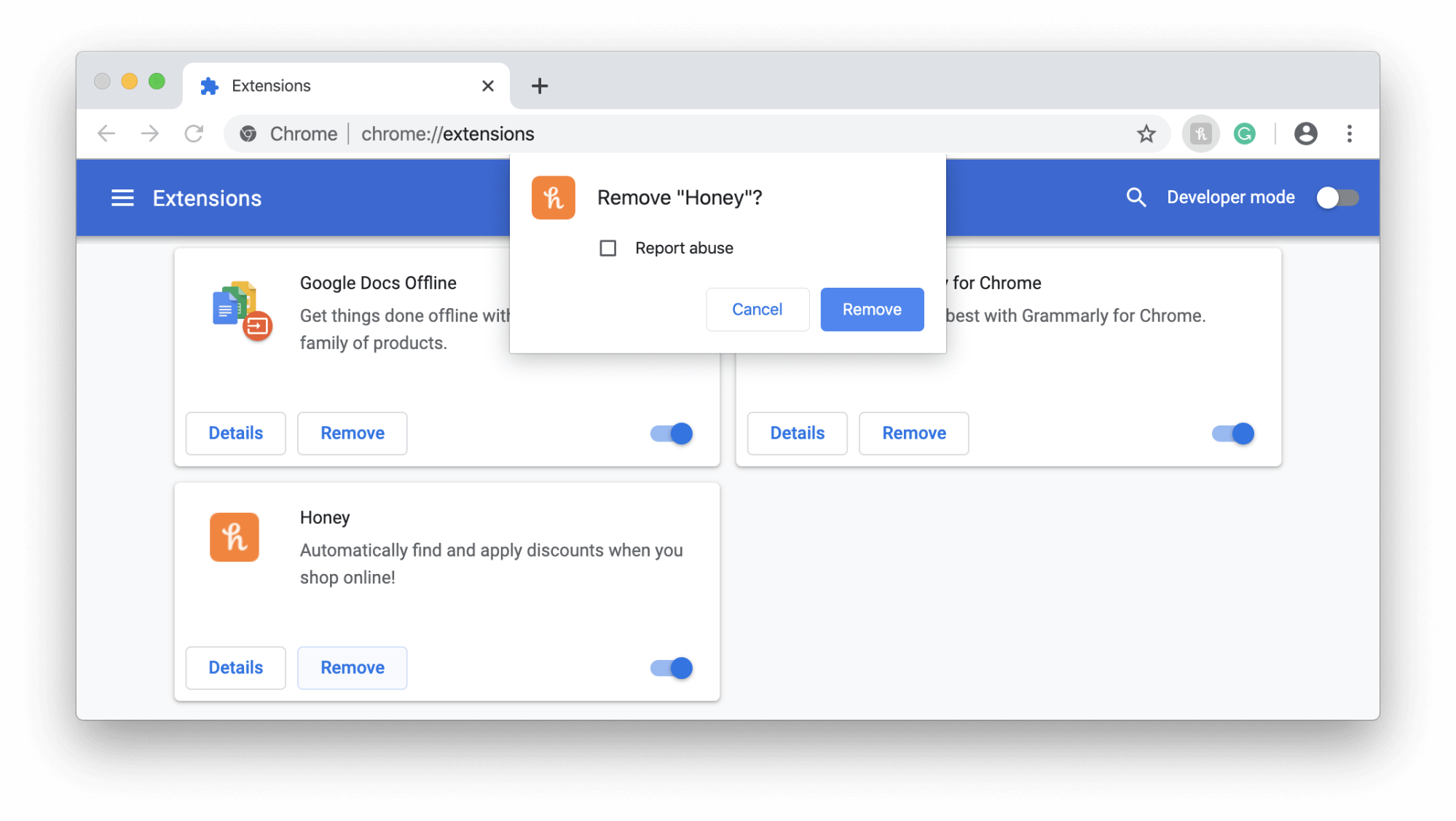
- Then, relaunch Avast and ensure that this works or not.
Microsoft Edge:
Tip: To directly go to the extensions page, type edge://extensions/in the search bar of Microsoft Edge.
- Open the Microsoft Edge browser on your Windows 10 PC.
- Now, click the menu icon in the upper right corner of the screen.

- Then, press the Extensions option.
- Now, all the extensions will be listed on the screen. Click on any extension and press the Manage extensions option as depicted.
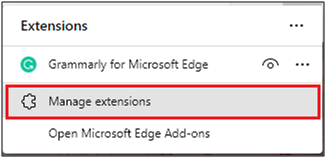
- Then, turn off any extension and check if Avast gives the same error. If you do not face the error, then you have to uninstall that specific add-on as instructed in the next step.
- You can delete the add-on from your PC by pressing the Remove from Microsoft Edge option.
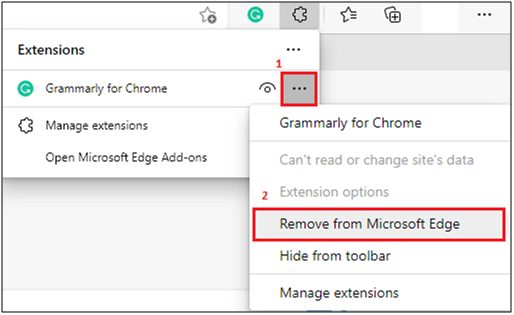
- Finally, confirm the prompt by pressing the Remove option. Check if this works or not.
Firefox:
- Open the Firefox browser on your Windows PC.
- Now, click the menu icon in the upper right corner of the screen.
- Then, press the Add-ons and themes option.

- Click on the Extensions tab from the left pane.
- Now, all the extensions will be listed on the screen. Click on any extension and toggle off the extension as depicted. Repeat this for all extensions one by one.
- Then, check if Avast gives the same error. If you do not face the error, then you have to uninstall that specific add-on as instructed in the next step.
- You can click on the three-dotted icon next to the add-on and press the Remove option.
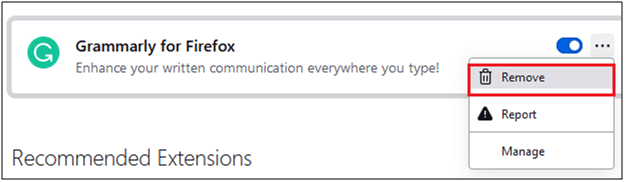
Restart Avast and check if the error occurs again.
Solution 4: Switch to Another Browser
If you have tried all these solutions on your Windows PC, but still you did not get any fix for your problem, then have a try to switch your browser. If switching the browser fixed the problem, then try reinstalling the conflicting browser as instructed below to prevent the error further.
Note: Before reinstalling the browser, backup your passwords and bookmarks and sync your account. Here steps to reinstall Google Chrome are instructed. You can follow the same if you are using other conflicting browsers.
- Go to the search menu and enter Control Panel. Then, press the Open option.
- Under the Programs tab, press the Uninstall a program option.
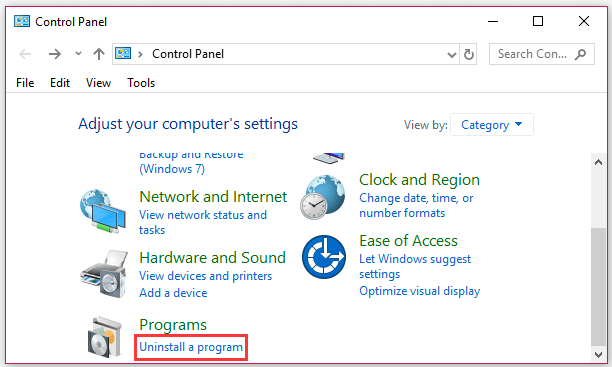
- Scroll down the list and press the Google Chrome option.
- Then, press the Uninstall option. If there are any prompts, confirm them and proceed.
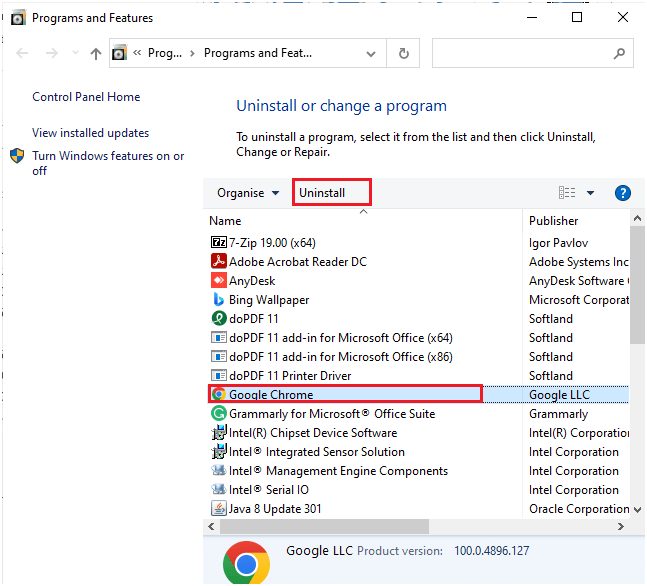
- Once the browser is uninstalled, go to the search bar again and type %localappdata%
- Now, press the Open button.
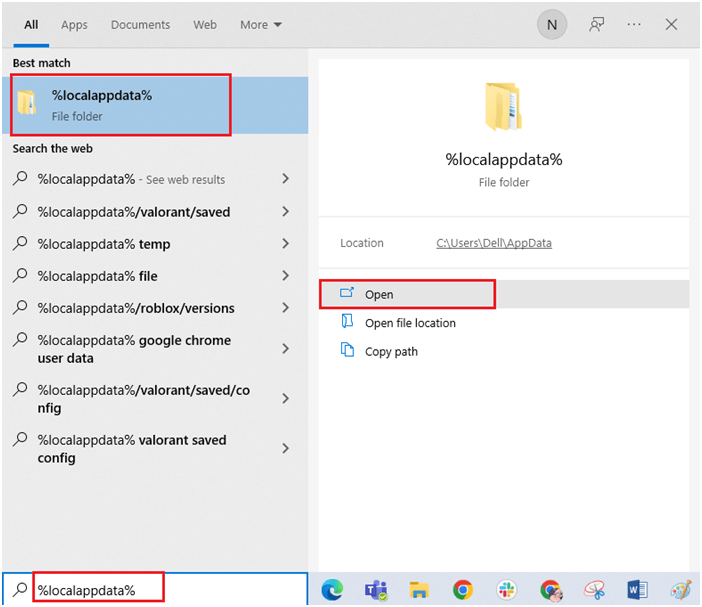
- Scroll down the list and open the Google folder.
- Then, right-click on the Chrome folder and press the Delete option.
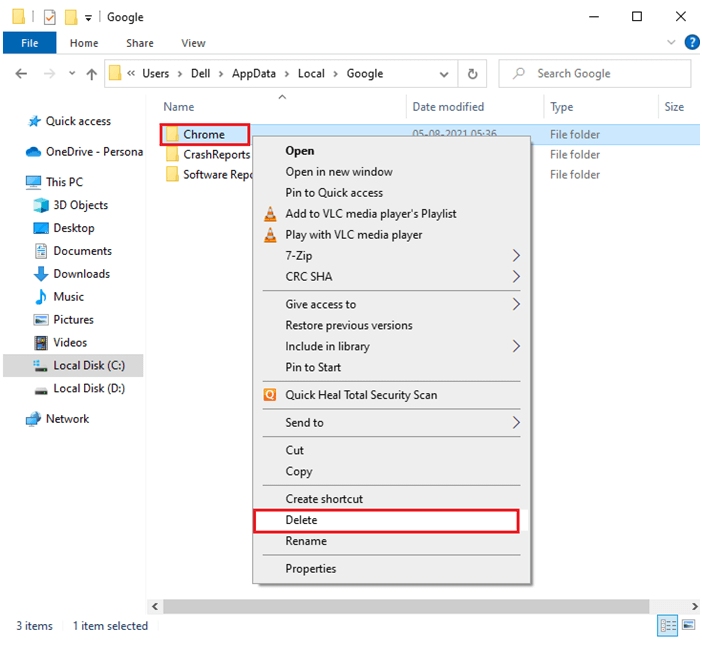
- Again, go to the search menu and type %appdata%.
- Then, press the Open button and delete the Chrome folder as you did earlier.
- Reboot your computer and visit the official website to download Chrome. Run the setup file and now, you will not face any problems in the freshly installed browser.
Solution 5: Contact Avast Support
If reinstalling the browser did not help you fix the problem, then as a last try, contact Avast support. It is worth giving a try to seek professional help to fix the discussed issue. Here are a few instructions to contact Avast support.
- Launch any browser and navigate to the official Avast help centre.
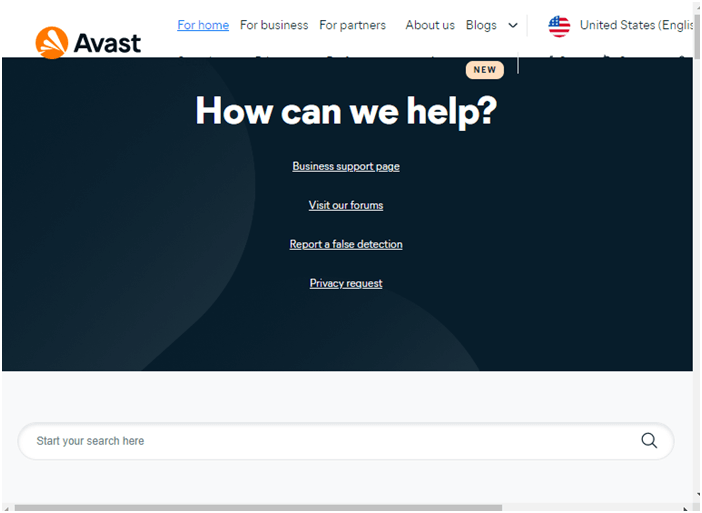
- Then, press the Contact US button at the bottom of the screen.
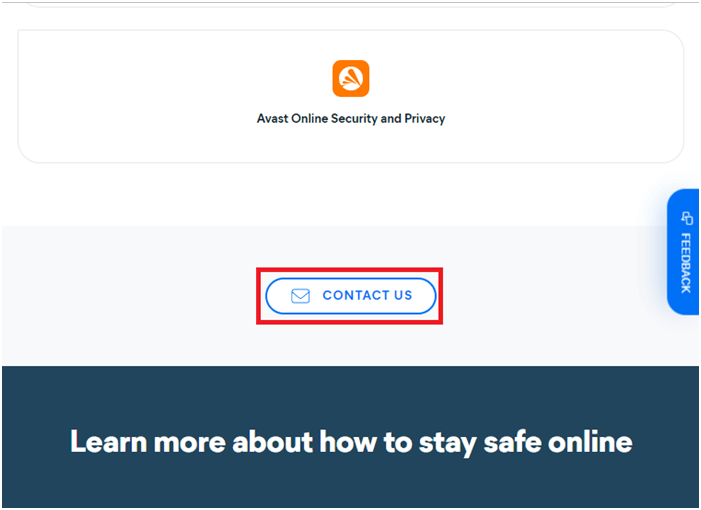
- Report your problem and from the solutions listed, follow the best-suited instructions to connect to an Avast professional.
Frequently Asked Questions:
1 - Is the Avast browser extension safe?
Avast Online Security & Privacy extension is absolutely safe to use and you can install it on your PC to enjoy 360-degree protection.
2 - Is Unreputable browser add-ons detected message is False Warning?
Well, there is no exact answer to the question. This might be a false alarm for some users whereas for some there might be some add-ons installed from unreliable sources and therefore seeing the warning error.
Make Your Windows 10/11 PC Error-Free
Finding your Windows 10 or 11 system running slow is a big hurdle, but luckily you can fix a slow computer with the PC Repair Tool.
This is a multifunctional tool that fixes various stubborn computer issues and errors with ease. With, this you can recover damaged/corrupt files, and scan for viruses and others. It is easy to use and improves Windows performance.
Get PC Repair Tool to Fix Errors and Enhance PC Performances
Conclusion:
Avast unreputable browser add-ons detected error can be a false warning for some users. However if after following the fixes you are still seeing the error message then disabling the Avast security program might work for you.
So, this is all about the Unreputable browser add-ons detected an error on Avast, here I tried my best to list down the possible solutions that work for you to solve the error.
Hope the article works for you but if you have any doubts or queries, feel free to drop them on our Facebook page. We would love to hear from you!
Good Luck..!
Hardeep has always been a Windows lover ever since she got her hands on her first Windows XP PC. She has always been enthusiastic about technological stuff, especially Artificial Intelligence (AI) computing. Before joining PC Error Fix, she worked as a freelancer and worked on numerous technical projects.