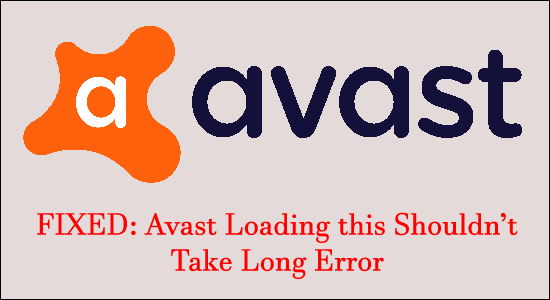
Summary – Seeing the error message “Avast loading this shouldn’t take long” on your computer screen while running the Avast antivirus software then follow the solutions given here. Also, get to know the reasons responsible for the Avast stuck on loading screen problem.
Avast Antivirus is among the world’s most popular Antivirus software in existence. The application has the ability to safeguard your System against any major malware or virus threats.
However, like any other software application, the software has its own set of issues. The most common problem complained about by the users is a message that reads “Avast loading this shouldn’t take long”.
What exactly is the problem and why does it appear? Let’s find out in the forthcoming portion.
To protect your PC from virus/malware infection, we recommend Advanced System Repair:
This software is your one stop solution to fix Windows errors, protect you from malware, clean junks and optimize your PC for maximum performance in 3 easy steps:
- Download Advanaced System Repair rated Excellent on Trustpilot.
- Click Install & Scan Now to install & scan issues causing the PC problems.
- Next, click on Click Here to Fix All Issues Now to fix, clean, protect and optimize your PC effectively.
What Causes “Avast Loading this Shouldn’t Take Long” Error?
Generally, the problem has a lot to do with the state of the application run in a system. If you see and have experienced Avast loading, this shouldn’t take long, and these are the possible reasons,
- Accidental or purposefully disabling the Antivirus: If you have accidentally tapped on the disable option or even if you have with the purpose of bypassing the antivirus and allowing a certain application to run, the problem might arise.
- Corrupted Files: While downloading the Avast software, there might be a bug or a set of corrupted files. This can imminently slow down and show the message of Avast loading shouldn’t take long.
- Installation Error: In the rarest possible case, an error might arise if the software is not installed properly. This can malfunction and likely show the problem.
As of now, you are familiar with the common reasons that trigger the error, try the solutions listed here and get past the Avast stuck on the loading screen.
How to Fix “Avast Loading this Shouldn’t Take Long” Error?
Solution 1 – Reinstallation
Reinstallation is perhaps the easiest and most fruitful fix that would overcome the issue of many software-related problems. Sometimes while installing the software some of the files get corrupted or interrupted and start causing issues.
This certainly applies to Avast and here is a way to reinstall the software as follows,
- Click on Start and in the search box type Control Panel and open it
- Click on Programs and then click on Uninstall a Program
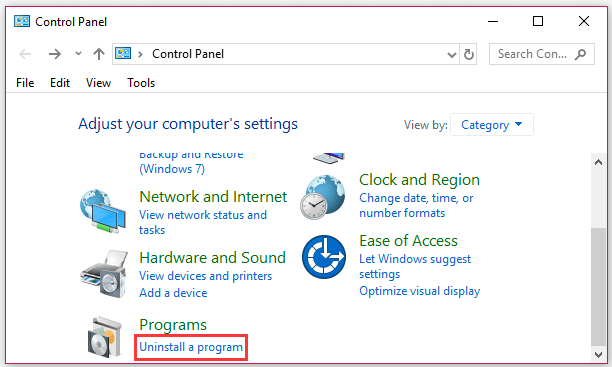
- Find Avast among the large list of installed programs
- Right-click on the Software and click Uninstall
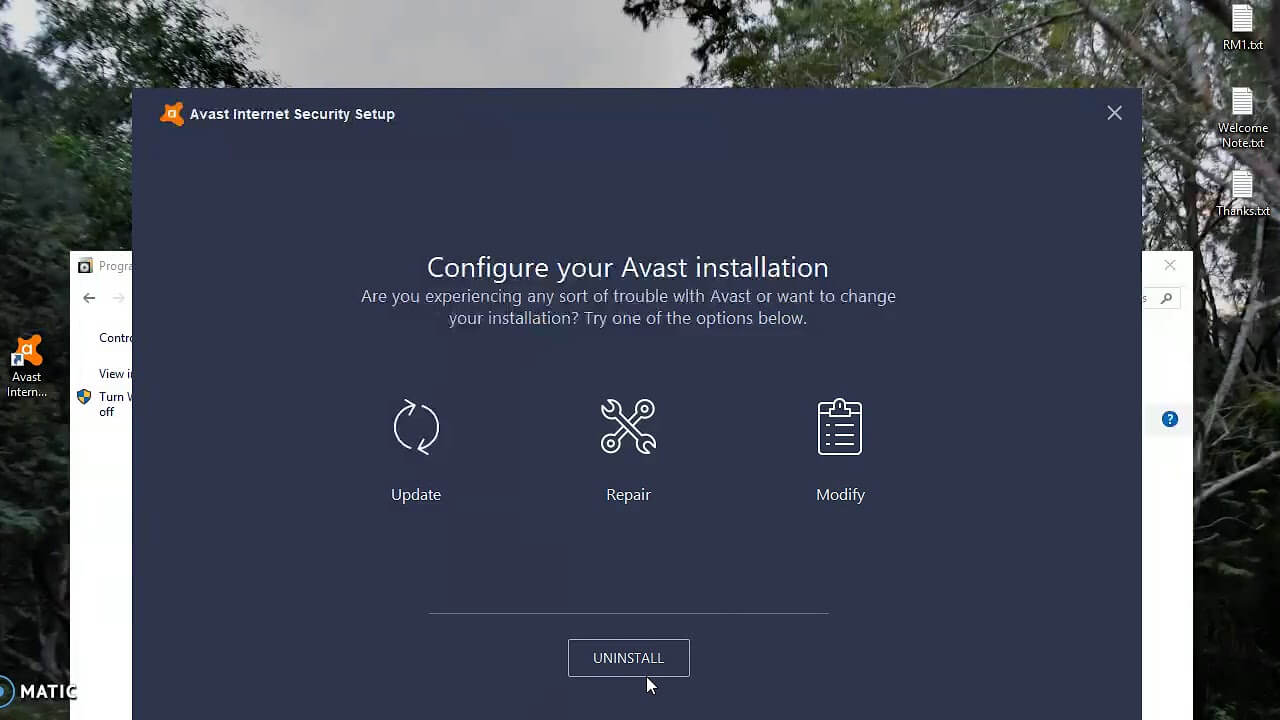
- Follow the steps to finish Uninstalling the software
- Visit the official site of Avast
- Download the latest version of Avast Software
- Install the software package and follow the steps as shown while installation
- Restart the System altogether
Solution 2 – Toggle between Disabling and Enabling
In case the first fix doesn’t yield the desired result, try out this fix to see Avast loading shouldn’t take long gone for good.
- Open Avast
- Right-click on the Avast Antivirus icon
- Under a set of submenus, choose the Shield Option with your mouse
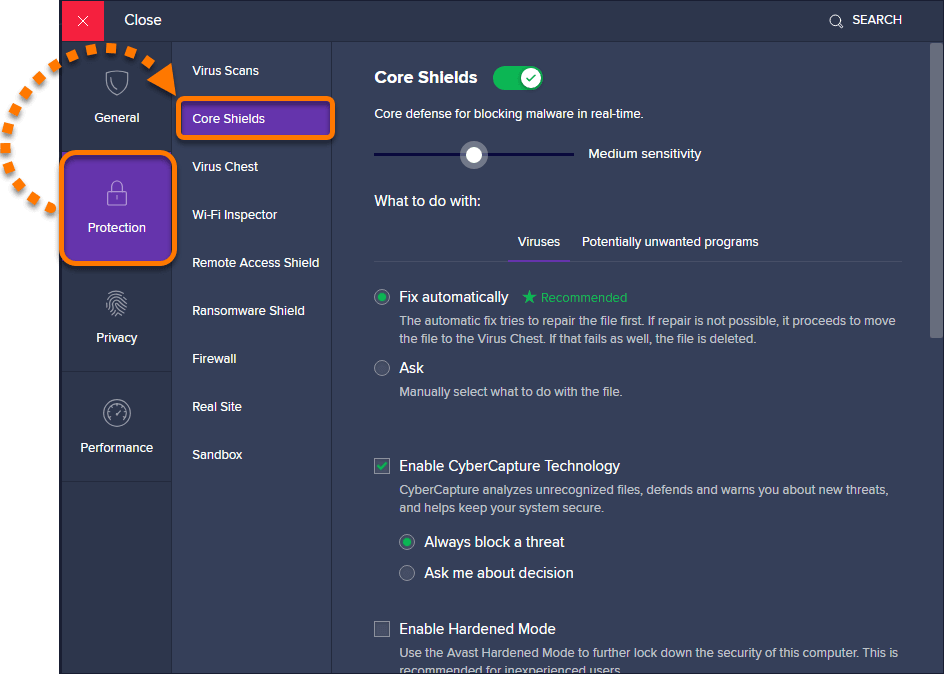
- Choose from its submenu and click on Disable option
- Then choose the time frame as given in the app
- Once a suitable disable time is up, use the same methods mentioned above to Shield Options once again
- Click on Enable Shield option
- Restart your device to see the new changes applied
Solution 3 – Clean Boot Fix
The next step requires performing a clean boot on the system and allowing the software to reinstate its original performance. To perform the step, here are the rules to follow,
- Open Start Menu
- Type and open the Run option
- Enter MSConfig and hit OK

- Visit the Services tab on the Window that appears
- Click on Hide all Microsoft Services

- Now click on Disable all to move forward
- Go to the bottom of the page and right-click on Taskbar to find the Task Manager option
- Open the Task Manager option and disable unnecessary fixes
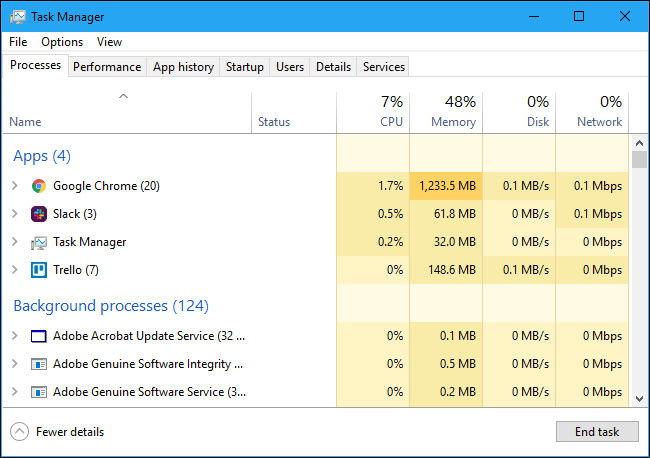
- Restart the System as a whole to see the message gone in Avast Software
Solution 4 – Perform Easy Repair
Last, but not least one of the best ways to counter the problem is via Easy Repairing. To perform the step,
- Click on Start Option
- Type Control Panel
- Click on Programs and choose to Uninstall a Program
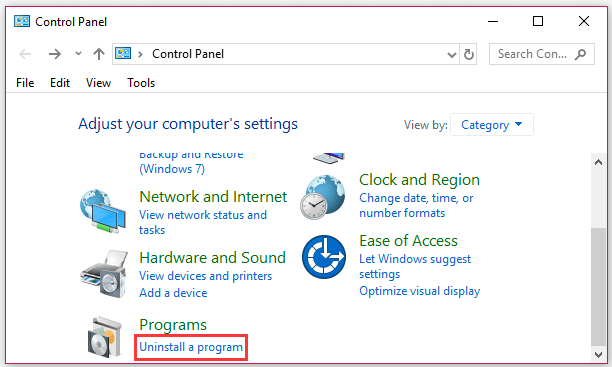
- Find Avast and right-click on the application
- Choose the Repair option in the Installation menu
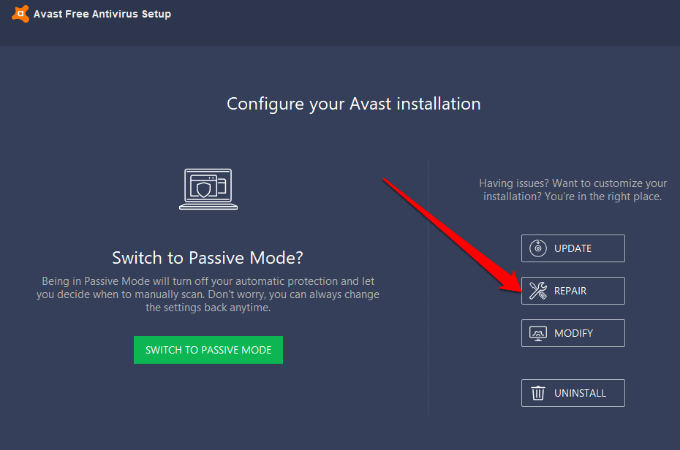
- Keep an eye on the box to perform the steps as required
- Once the repair work is complete, restart the PC/ laptop to see the fixes applied for good
Make Your Windows 10/11 PC Error-Free
Finding your Windows 10 or 11 system running slow is a big hurdle, but luckily you can fix a slow computer with the PC Repair Tool.
This is a multifunctional tool that fixes various stubborn computer issues and errors with ease. With, this you can recover damaged/corrupt files, and scan for viruses and others. It is easy to use and improves Windows performance.
Get PC Repair Tool to Fix Errors and Enhance PC Performances
Conclusion
The “Avast loading this shouldn’t take long” message is annoying, to say the least. This can happen to almost any Avast user at any time.
Like any software running on a Windows device, this too has its own set of fixes and we have covered it all. Thankfully, the problem of Avast antivirus loading this shouldn’t take long is easily solvable.
Hope this article works for you. Now, you can also connect with our experts by following our official Facebook Page.
Also, don’t forget to like and share the article with your friends and loved ones.
Good Luck..!
Hardeep has always been a Windows lover ever since she got her hands on her first Windows XP PC. She has always been enthusiastic about technological stuff, especially Artificial Intelligence (AI) computing. Before joining PC Error Fix, she worked as a freelancer and worked on numerous technical projects.