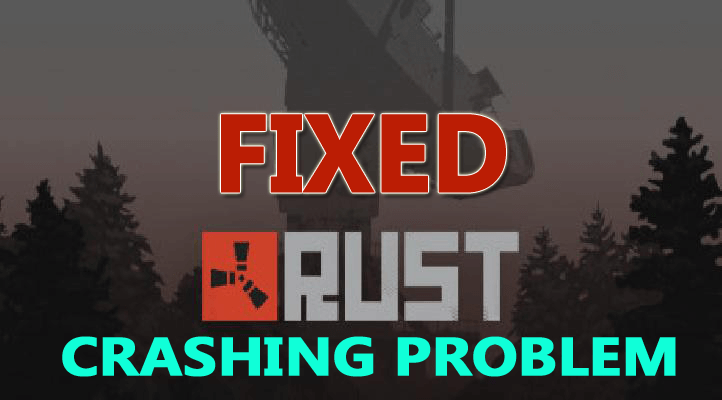
Did you encounter Rust keeps crashing on startup or while loading and constantly closes during the gameplay?
Feeling frustrated as you are unable to play this amazing multiplayer survival game. Well, Rust keeps crashing is a common problem that many users are encountering and searching the web for solutions to fix this irritating problem.
Well, if you are one among them, then this article is for you, here I have compiled all the possible solutions to fix Rust keep crashing problem.
To fix Rust keep crashing issues, we recommend Advanced System Repair:
This software is your one stop solution to fix Windows errors, protect you from malware, clean junks and optimize your PC for maximum performance in 3 easy steps:
- Download Advanaced System Repair rated Excellent on Trustpilot.
- Click Install & Scan Now to install & scan issues causing the PC problems.
- Next, click on Click Here to Fix All Issues Now to fix, clean, protect and optimize your PC effectively.
Many times when your PC/laptop won’t meet the minimum system requirements, you start facing issues while running the game.
So, first, verify whether your machine meets the required requirements to run Rust.
Rust System Requirements:
Minimum:
- CPU: Intel Core i7-3770 / AMD FX-9590 or better
- CPU SPEED: Info
- RAM: 8 GB
- OS: Windows 7 64bit
- VIDEO CARD: GTX 670 2GB / AMD R9 280 better
- PIXEL SHADER: 5.0
- VERTEX SHADER: 5.0
- FREE DISK SPACE: 10 GB
- DEDICATED VIDEO RAM: 2048 MB
Recommended:
- CPU: Intel Core i7-4690K / AMD Ryzen 5 1600
- CPU SPEED: Info
- RAM: 16 GB
- OS: Windows 10 64bit
- VIDEO CARD: GTX 980 / AMD R9 Fury
- PIXEL SHADER: 5.1
- VERTEX SHADER: 5.1
- FREE DISK SPACE: 12 GB
- DEDICATED VIDEO RAM: 4096 MB
Now if everything seems fine, but still encountering Rust crashing during gameplay or while loading then follows the below-given fixes accordingly.
Why My Rust Keeps Crashing on Startup?
Below have a look at some of the possible reasons responsible for the Rust crashing issue:
- Due to outdated graphics drivers
- If not running Steam as an administrator
- The background running process are conflicting with Rust while loading
- Missing or corrupted games files can also cause the crash problem
- If Rust is unable to use the full potential of your CPU
So, these are some of the possible reason that causes Rust to constantly a crash problem, now follow the fixes.
What to Do When Rust Keeps Crashing?
Fix 1 – Run Steam as Administrator
If you are not running Steam as an administrator then this can cause the Rust crashing on startup issue.
So, follow the steps to run Steam as an administrator.
- First exit Steam completely > then right-click on the Steam shortcut > choose Properties
- Now head to Compatibility tab > checkmark Run this program as an administrator
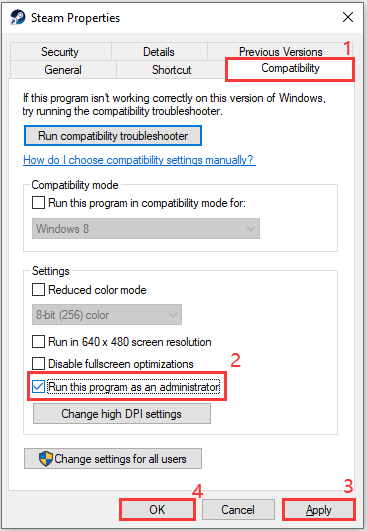
- Then click Apply and then OK for saving the changes
- Lastly double-click on Steam to launch it.
Run Rust from Steam and verify if Rust stops crashing or not.
Fix 2 – Check if you opt-out of Steam Beta Version
This is another possible reason for the Rust keep crashing issue, so check if you are running the Steam beta version the change it to the stable version.
Follow the steps to do so:
- Run Steam > click on Steam > Settings
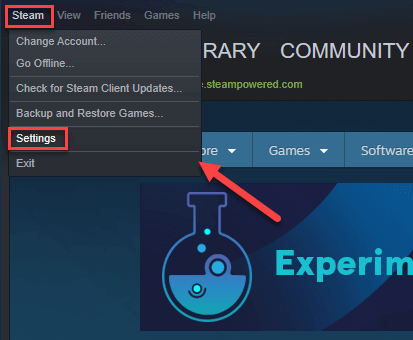
- Now click the Change button
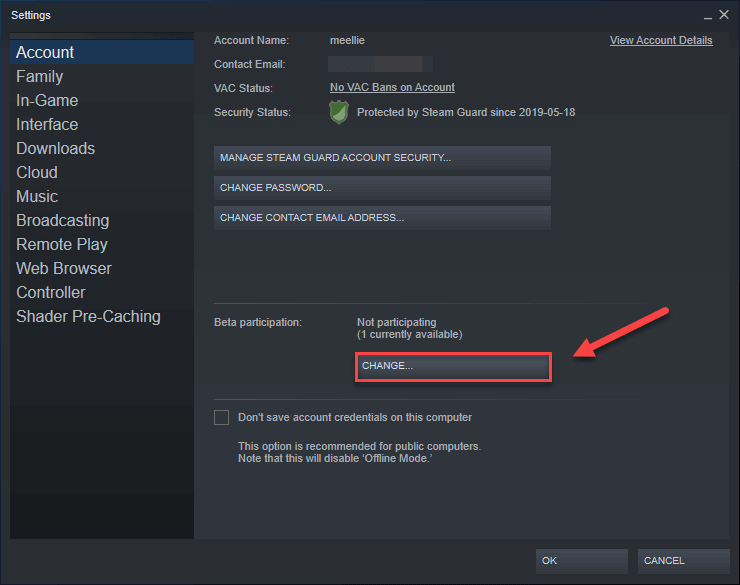
- And click the list box next to Beta participation > choose NONE – Opt-out of all beta programs > click OK.
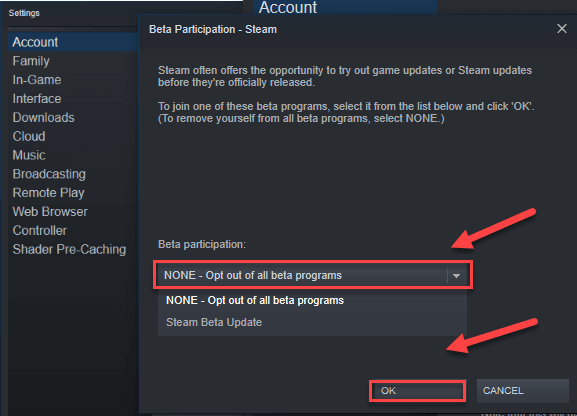
- Next relaunch Steam and Rust.
Run the game to check if Rust keeps crashing on startup issue is resolved or not.
Fix 3 – End Background Programs
Sometimes the programs running in the background might conflict with Rust and start causing crashing problems.
So, check if you are having unnecessary programs on your computer then stop it from the task manager to stop them from consuming too many resources and conflicting with the game at the same time.
Follow the steps to do so:
- Press Ctrl + Shift + Del to open Task Manager.
- Then in Task Manager > right-click on the program you are not running currently > select End task.
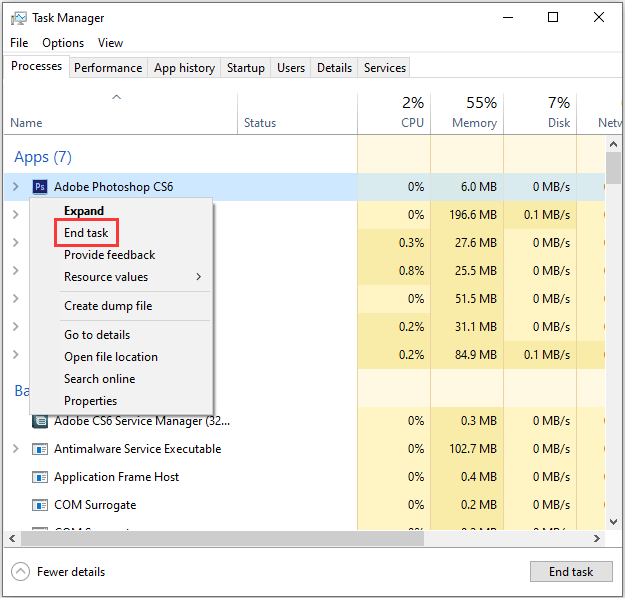
- Repeat the steps till you close entire unnecessary programs.
And relaunch Rust to check if you are able to play Rust without crashing problem.
Fix 4 – Verify Integrity of the Game Files
Rust keeps crashing issue also occurs if the game file is corrupted or missing. So, here it is suggested to verify the integrity of the game files in Steam, doing this will detect the problematic files and fixes it automatically.
Follow the steps to do so:
- First launch Steam > go to Library
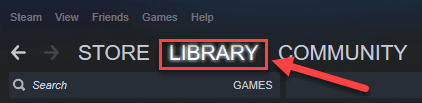
- Then right-click Rust > choose Properties
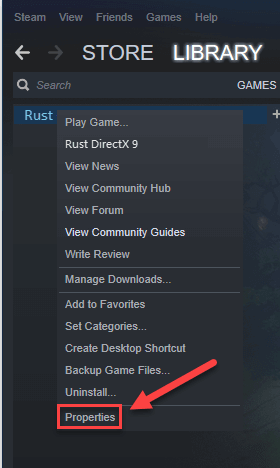
- Switch to Local Files tab > click Verify Integrity of Game Files
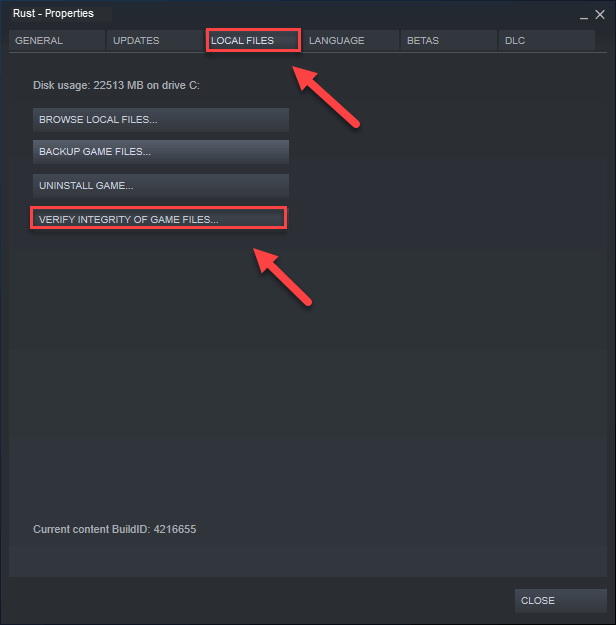
- Now, wait until the process is finished.
And launch Rust to check if the problem is fixed or not.
Fix 5 – Update Graphics Driver
Another most possible reason for the Rust keeps crashing problem is the missing, corrupted or outdated graphics driver.
So, if you are still encountering the Rust crashing on startup issue, then simply update your graphics driver.
Follow the steps to do so:
- Hit Win + X to open the Start menu > select Device Manager
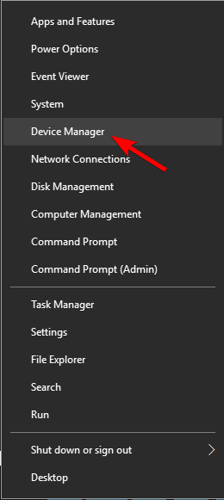
- Now to expand the list > double-click Display adapters.
- And right-click on your graphic card > select Update driver.
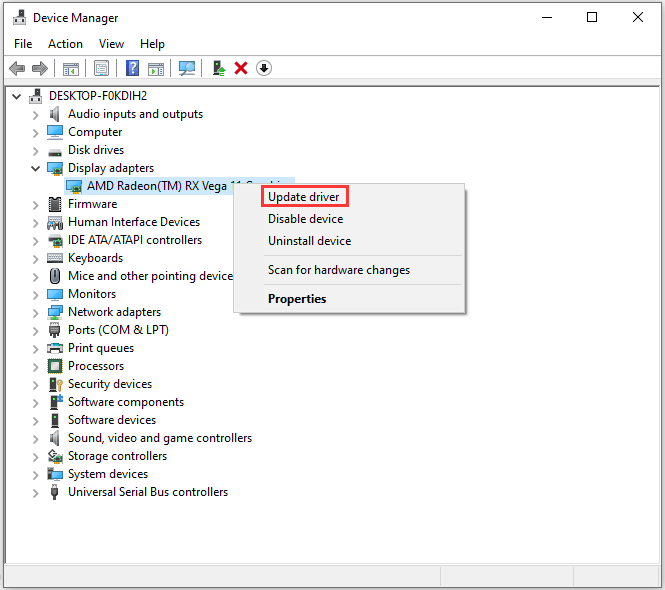
- Then in the pop-up window > choose the first option Search automatically for updated driver software

- Wait for the process to finish > restart your computer > and launch Rust
Check if the Rust crashes or not.
Many times Windows is unable to search for the updated driver and failed to update the graphics drivers. So in this case to update the entire system drivers easily, run the Driver Updater. This just by scanning once detect and update the entire system drivers easily.
Get Driver Updater to update the drivers automatically
Fix 6 – Change Power Plan
On all the Windows computers the power plan is by default set to Balanced. And due to this sometimes the system might automatically slow down for saving energy, and this will cause Rust to crash.
So, here it is recommended to follow the steps given to change the power plan:
- Press the Windows +R keys > and in the Run dialog box > type powercfg.cpl > hit Enter.
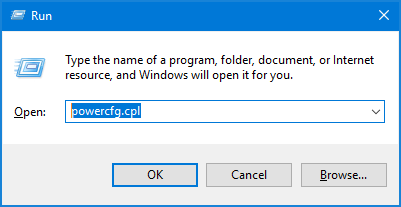
- Now choose the High performance
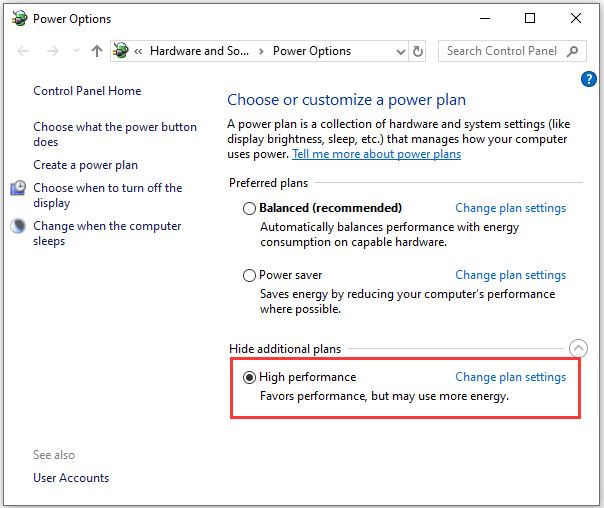
- And restart your system and check if the Rust keeps crashing issue is resolved or not.
Fix 7 – Set Process Affinity for Rust
When the game won’t get the full potential of the CPU properly it starts crashing. So, this might be a reason due to which Rust keeps crashing on startup.
Follow the steps to give Rust full power of your CPU and processors.
- Run Rust > hit Windows logo keys to minimize Rust > switch to your desktop
- Now hit Ctrl + Shift + Esc key to open Task Manager

- Then click the Details tab > right-click Rust > select Set Affinity
- Next check all the boxes available > click OK
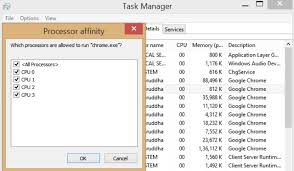
- And relaunch your game
Check if the Rust keeps crashing issue is resolved or not.
Fix 8 – Set Rust Launch Options
If none of the above-given fixes works for you then it might happen due to the improper internal settings, your game is crashing.
And now to stop Rust crashing problem, follow the steps to do so:
- Launch Steam > then click Library
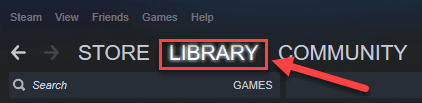
- Then right-click Rust > choose Properties.
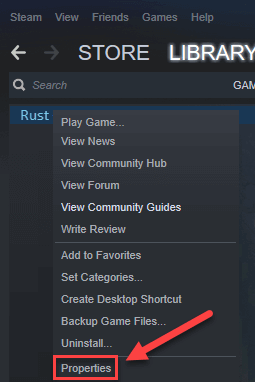
- Now click Set Launch Options
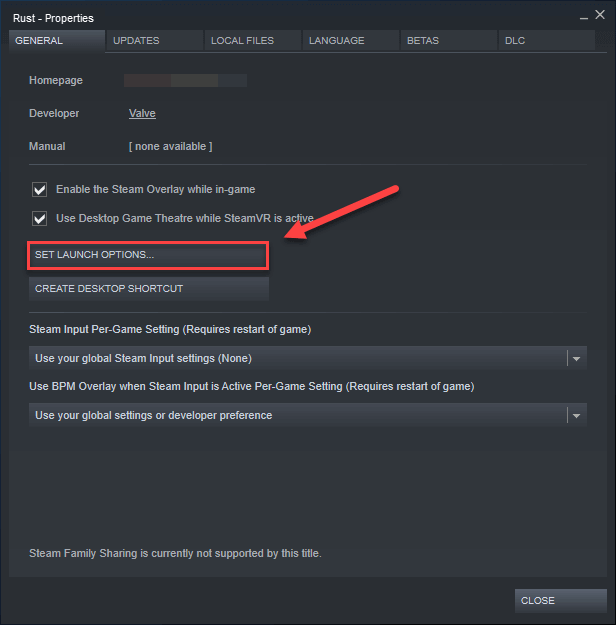
- And remove any launch options shown currently
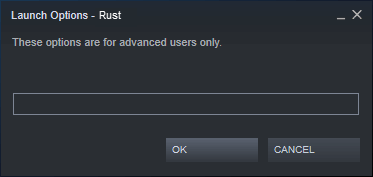
- Next, type -high -maxMem=X -malloc=system -force-feature-level-11-0 -cpuCount=X -exThreads=X -force-d3d11-no-singlethreaded> click OK
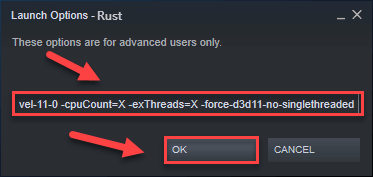
- Lastly restart Rust
Check if this works for you or not, but if not then reopen the Launch Options box and clear the launch option.
Fix 9 – Uninstall & Reinstall Rust
If you are still struggling with the Rust keeps crashing on startup problem then uninstall Rust and reinstall it.
Follow the steps to do so:
- Run Steam > click Library
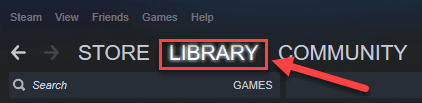
- Now right-click Rust > choose Uninstall
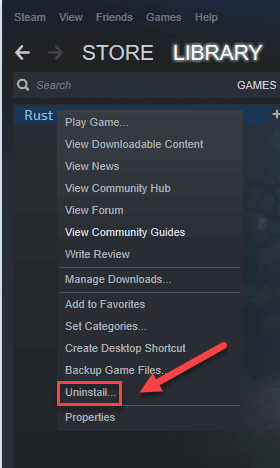
- Click Delete > then on the taskbar > right-click the Steam icon > choose Exit
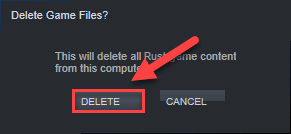
- Next press the Windows +E keys on your keyboard
- And in window appears > on the address bar > paste C:\Program Files (x86)\Steam\steamapps\common> hit Enter key
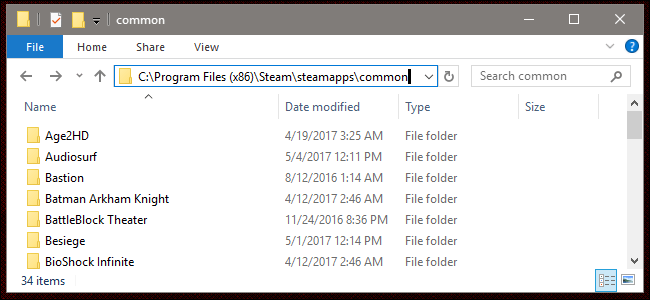
- Then highlight the Rust folder> hit Del key on your keyboard for deleting the folder.
- Lastly relaunch Steam for downloading and reinstalling Rust.
Moreover, you can also uninstall Rust from your Windows system by running the third party uninstaller Revo Uninstaller. This removes the game completely without leaving any traces and game files.
Get Revo Uninstaller to uninstall Rust completely
Hope you managed to fix Rust keeps crashing problem.
Feel free to run the Game Booster, this will help you to fix the low FPS and improve the gaming experience in Rust.
- It boosts the game and you can play the smooth and faster game
- Optimizes your PC for smoother and responsive gameplay
- Get the better FPS rate
Conclusion:
Rust is a popular multiplayer game but many gamers are encountering crashing problems with Rust and unable to play the game.
So, in this article, I tried my best to list down the best fixes to resolve the Rust crash problem.
Hope the article works for you to fix the problem and start enjoying playing Rust.
But if you are still facing issues in playing Rust or the problem still persists then here it is suggested to scan your system with PC Repair Tool.
Sometimes due to PC internal issues you start facing game-related bugs, issues, and errors, so running the tool will fix the problem automatically.
Also, if there is anything that I missed out or you are having any queries or comments then feel free to share with us on our Facebook Page. Also, don’t forget to shoot the like button.
Good Luck!!!
Hardeep has always been a Windows lover ever since she got her hands on her first Windows XP PC. She has always been enthusiastic about technological stuff, especially Artificial Intelligence (AI) computing. Before joining PC Error Fix, she worked as a freelancer and worked on numerous technical projects.