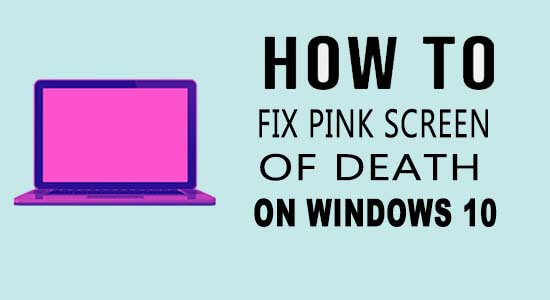
The Pink Screen of Death is a variation of the blue screen of death error encountered by users when Windows crashes and freezes during the boot process unexpectedly.
If you are also seeing a Pink screen upon booting your Windows system then this article is for you. Here we have shortlisted best fixes to get past this error effectively.
Please Note: The PSOD error can appear on any Windows version including the latest Windows 11 PC and laptop.
To fix Pink Screen of Death error, we recommend Advanced System Repair:
This software is your one stop solution to fix Windows errors, protect you from malware, clean junks and optimize your PC for maximum performance in 3 easy steps:
- Download Advanaced System Repair rated Excellent on Trustpilot.
- Click Install & Scan Now to install & scan issues causing the PC problems.
- Next, click on Click Here to Fix All Issues Now to fix, clean, protect and optimize your PC effectively.
What is Screen of Death Error?
The term Screen of Death indicates an operating system error message which is displayed on the Windows screen. These screen errors usually occur when the system experiences a fatal system issue.
It suddenly turns the display to the background colour and shows an error message with advice to restart the system due to which users lose their unsaved work on the PC.
Here are some of the common errors related to the Screen of Death issue:
- Pink Screen of Death
- Red Screen of Death
- Black Screen of Death
- White Screen of Death
- Yellow Screen of Death
- Purple Screen of Death
- Green Screen of Death
- Blue Screen of Death
What Causes Pink Screen of Death on PC?
There are no exact reasons responsible for the pink screen error so the possible causes responsible for the error could vary. Here have a look at some of the potential ones resulting in a pink screen error:
- Running Outdated Drivers: If the display driver or the graphics card is outdated or corrupted then it can cause unusual colours on the PC screen including a pink tint.
- Overheating: Another potential reason is overheating when the computer’s components like the graphics card, start overheating, it can cause an error. Moreover, also check your CPU and GPU temperature and if your PC is overclocked then remove the overclocking settings.
- Damaged cables: If the monitor cables are damaged or faulty, or even your monitor itself can result in colour distortion or pink screen issues.
- Software conflict: Sometimes recently installed applications, virus infections or system file corruption can cause various issues including the one in question.
- Hardware component failure: Some of the hardware components like the power supply, memory modules, and motherboard can also display a pink screen of death error.
The best possible way to fix this nasty error is to clean your PC fans as the dust clogged on the fans might be causing the graphics card to overheat.
How to Fix Pink Screen Of Death Windows 10?
Solution 1 – Remove External Peripherals
External peripherals such as a printer, webcam, speakers, flash drive, microphone, media card readers, or external hard drive connected to your computer can cause a Pink Screen of Death error.
So, first shut down your system and remove all external peripherals excluding the monitor, keyboard, and mouse. Then start your PC and check whether the problem is resolved or not.
If still, your system screen displays Pink Screen then external peripherals are not the reason behind this screen error issue. So, jump to the next method.
Solution 2 – Check GPU Temperature
GPU Overheating can also cause Pink Screen of Death as it reduces video card performance affecting PC performance. So you need to monitor temperature periodically.
Most of the users overclock the components to achieve high performance but it may result in graphics card damage. If you found that the GPU temperature is rising high or abnormal then you need to disable overclock.
Here are the steps below to remove overclock settings:
- First, open Settings on your PC
- Tap on the Update and Security setting

- Select the Recovery option located on the left sidebar of your screen
- Under the Advanced Startup section, click on Restart Now button
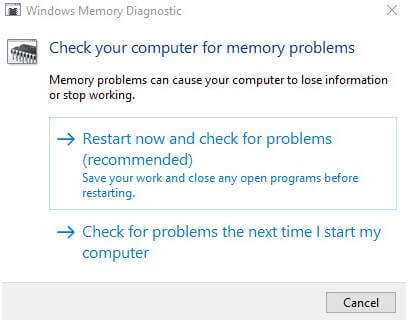
- Then go to Troubleshoot and select the Advanced option
- Click on the UEFI Firmware Setting option
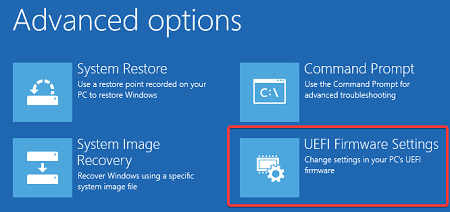
- Tap on Restart. Then BIOS will open automatically
- Now click on the Advance option and go to the Performance section
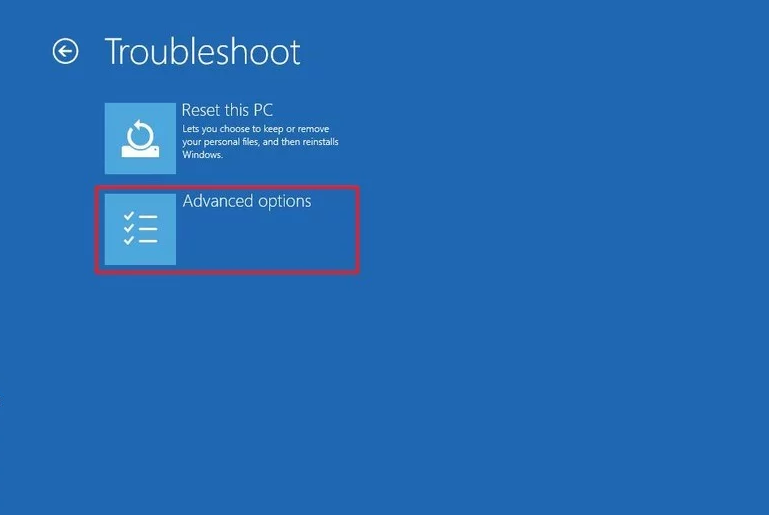
- If in this section, you find the option Overclocking is enabled then disable it
- Then save the changes and restart your PC normally
If this method doesn’t work for you then go for the next solution.
Solution 3 – Update Graphics Driver
Pink Screen of Death error occurs mainly due to outdated or wrong graphics drivers. So try to fix this problem by updating your graphics driver.
Here are the steps below which you can follow to update the driver.
- First press the Windows + X key on the keyboard to open the menu list
- Select the Device Manager option from the menu
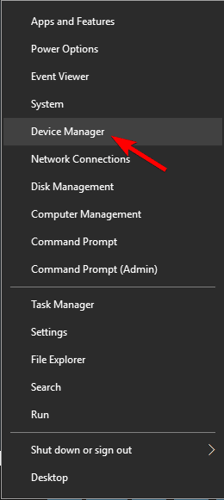
- Double-click on Display Adapters to open the graphics card list
- Then right-click on the graphics card and select Update Driver Software It will ask How do you want to search for driver software?
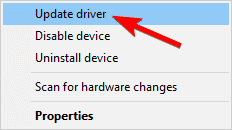
- If you want the graphics card to update automatically then select Search automatically for updated driver software option or else choose to Browse my computer for driver software option

- Lastly, follow the on-screen instructions to install the updated driver
Moreover, you can also update the graphics card drivers easily with the automatic driver updater – Driver Updater.
This is an advanced tool that just by scanning once detects and updates the system drivers automatically.
Get Driver Updater to update drivers automatically
After updating the graphics card driver if you are still encountering the Pink Screen problem then move on to the next method.
Solution 4 – Use an Old Graphics Card Driver
In case you are already using the latest Nvidia driver then it may be the reason behind the problem. So, you can uninstall the drivers from Device Manager and download the old graphics card driver from the manufacturer’s website. After installing old drivers on your PC, check if the error is fixed or not.
Solution 5 – Uninstall Recently Installed Software
The program that you have installed may be harmful or incompatible with your system. So, if you have noticed that the Pink Screen of Death Windows 10 error appeared after installing any recent application or program then simply uninstall it.
Follow below steps to uninstall a program on your system:
- First, launch Control Panel on your PC
- Tap on the Programs and Features setting

- Search for the program you have recently installed on your PC and right-click on it
- Then select Uninstall option
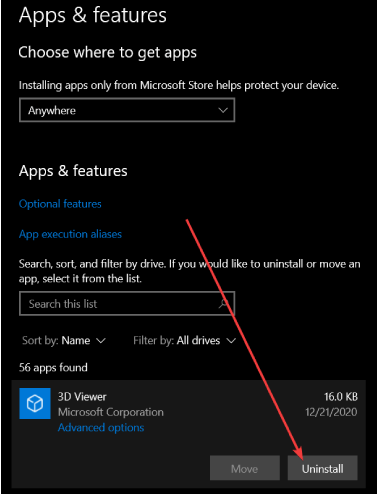
After uninstalling any software or program still, some residual or unwanted files are left on the system that can cause the issue to reappear again.
So, make sure that you have removed all the files related to that specific program completely from your system.
Here it is advised to go for a third-party uninstaller, this removes the software completely without leaving any traces behind.
Get Revo Uninstaller to uninstall any program completely
Solution 6 – Re-install the Game
If you face a problem while trying to run an installed game, it may be due to missing files or a corrupted installation.
So try to repair the corrupted system files or if this won’t work for you then re-install that game on your system.
Hope this works for you to solve the pink screen of death Windows 10 error.
Solution 7 – Repair Service
If any of the above solutions don’t work for you to solve this screen error problem then there may be a problem in your Windows screen. So try to contact a repair service centre or replace the screen.
How to Fix Pink Screen On HP Laptop?
The pink Screen on HP Laptop can be caused due to drive malfunction, GPU abnormal temperature, defective monitor, loose cables, etc. So to remove these screen issues just follow the fixes listed in this article
Recommended Solution to Fix Pink Screen of Death Error
If your Windows 10 PC screen is still pink or you are still getting the pink screen of death error, it is suggested to run the PC Repair Tool.
This is an advanced repair tool that just by scanning once detects and fixes various Windows problems and stubborn computer errors.
With this, fix various update errors, repair corrupted Windows system files, DLL errors, registry errors, prevent virus or malware infection, and much more.
This fixes errors and optimizes your Windows PC performance like a new one to optimize gaming performance.
Get PC Repair Tool to Fix Pink Screen of Death Error
Conclusion
So, this is all about the Pink Screen of Death error on Windows 10/11.
Here I tried my best to list down the potential solutions to get past the error, try the solutions listed carefully and solve the error easily.
I hope this article is helpful for you. Moreover, if you like the article then feel free to like and share it on our Facebook page.
Thank You!
Hardeep has always been a Windows lover ever since she got her hands on her first Windows XP PC. She has always been enthusiastic about technological stuff, especially Artificial Intelligence (AI) computing. Before joining PC Error Fix, she worked as a freelancer and worked on numerous technical projects.