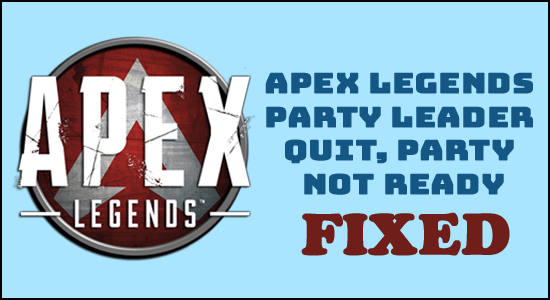
If you have witnessed party leader quit bug Apex Legends over time, trust us, you are not the only ones to encounter the same. Ready the article to find out the different possible solutions for the Steam, Xbox One, Xbox Series S/X, PS4, PS5 and Windows PC.
Apex Legends release in 2019 has created a buzz among gizmo lovers and this has a large list of reasons. Despite all this fanfare, the game has been plagued by one common error Party Not Ready or the Party Leader Quit error on Apex Legends.
This frustrating error is reported by many gamers on the official forum site. As per the players whenever a gamer tries to queue in a game, a message flashing “Party Not Ready” or “Party Leader Quit” appears.
The first message appears when the player failed to connect to the game and or some random problem or bug persists. The second message even flashes when in reality, the party leader is still in the game lobby.
The problem is associated with a bug (not so notorious), which is in turn responsible for creating the fuss. Frustratingly though, the problem can sustain for longer times and it may feel unsolvable overall. Over the years, the problem has subsided largely with updates, while still some of the users face the problem imminently and are looking for viable solutions.
How to Fix Apex Legends Party Leader Quit and Party Not Ready Bugs?
Solution 1 – Restarting the Game
Perhaps the most basic step is to simply restart the game and hope for the message to vanish. This is because sometimes when the gamer stays AFK for a while, the message of “Party Leader Quit” can appear. While this is an easy way to check for any issue and resolve using the simplest of ways, make sure to keep an eye if the problem persists for a larger duration of time.
Solution 2 – Check for In-Game Updates
In all accounts, there is a good chance that either you or any of your party members have different or even backdated patches. This adds up to the reason of having to witness “Party Not Ready” messages quite often. Therefore, make sure to turn on auto-updates in any device you have connected to the game and this can resolve any such problems in a moment.
Solution 3 – Wiping off System Cache Memory
In some cases, the Apex Legends Party Not Ready error comes when the System Cache memory is full. The easiest way to resolve this would be by clearing the system cache. Let us look at the way in different devices,
1: Steam: The way involves verifying the integrity of the game’s cache by these steps,
- Open Steam in your PC > tap on Library Section
- Right Click and choose Apex Legends
- Choose Properties > select on Local Files
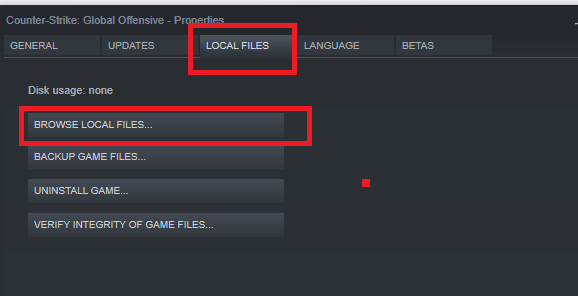
- Click on Verify Integrity of Game Files
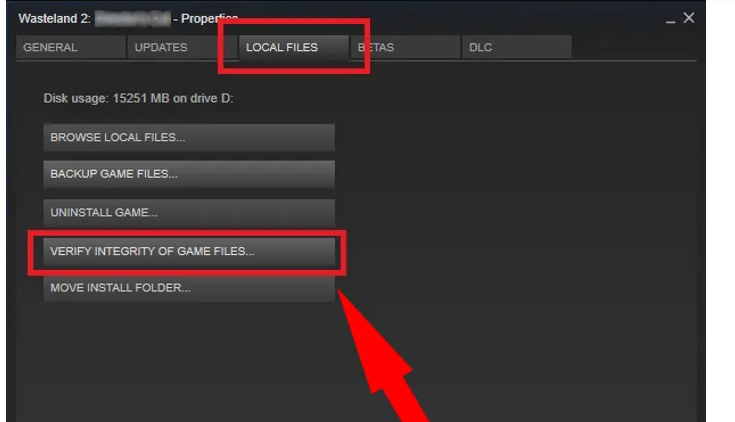
- This takes about a few minutes to complete the verification process
- Once done, the page would disappear. We recommend restarting the system once the process is over
2: Xbox Series S/X
- Tap on the Xbox icon in the middle of the game controller
- Choose the Profile and Systems Tab option
- Then click on Settings > click on Devices and Connections
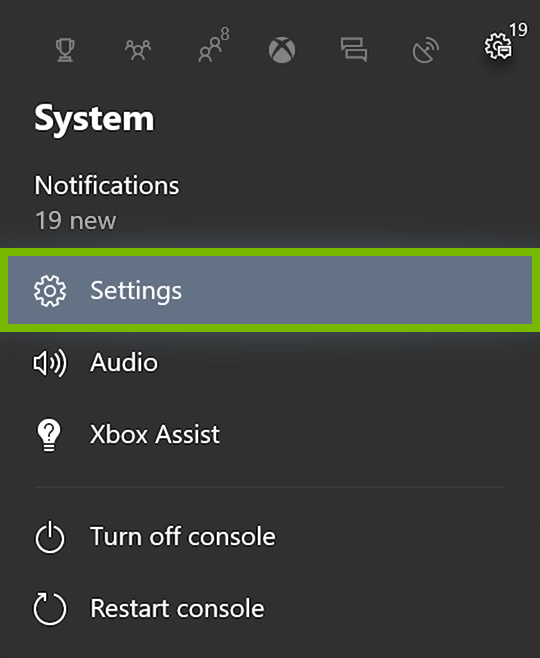
- Choose on Blu-ray option in the list
- Tap on the persistent storage option
- Choose the Clear Persistent storage option to Clear Cache in Xbox

- Restart the device to see the changes enforce
- Instead of this step, an easier way to clear cache is by turning off the system console. Unplug the power cable from the device and hold off for a few minutes. Plugin and there is a good chance of the problem getting resolved quickly.
3: Xbox One: In this older device, there is no Menu option and clearing cache requires turning off the system. Look at the game indicator light completely off. Pull the power cord and hold it for a few minutes (like the previous alternative step). Plug the cord and look for the issue resolved.
4: PS4: Resolving Apex Legends party leader quit error in PS4 involves turning off the device console. Make sure it doesn’t go in rest mode. Unplug the power cable once the indicator light is turned off and the blinking is stopped completely. Wait for a few minutes and then plug in the power cord to see the problem gone for good.
5: PS5: Much like the previous step, this particular device sees similar steps as in the previous one. Just turn off the device and unplug the cord and hold for a minute or so. On re-plugging them, witness the problems gone
Solution 4 – Create your Own Party
Sometimes, it is a good idea to create a party of yours and invite others to join your lobby. Keep this as the last measure and hope the previous methods work in your favour.
Best Way to Optimize your Gaming Experience on Windows
Many players encounter issues like game crashing, lagging, or stuttering when playing the game then optimize your gaming performance by running Game Booster.
This boosts the game by optimizing the system resources and offers better gameplay. Not only this, but it also fixes common game problems like lagging and low FPS issues.
Get Game Booster, to Optimize your Game Performance
Final Thoughts
Apex Legends have dominated gaming cycles with fans all over the globe installing the game. However, the party leader quit bug Apex Legends has been a problem that disappoints even the most loyal gamers.
If you are one of its die-hard fans and find you with the issue, try using these fixes to resolve them without any hassle.
Hope the article works for you, but if there is anything you want to share then write in our Facebook page inbox.
Good Luck..!
Hardeep has always been a Windows lover ever since she got her hands on her first Windows XP PC. She has always been enthusiastic about technological stuff, especially Artificial Intelligence (AI) computing. Before joining PC Error Fix, she worked as a freelancer and worked on numerous technical projects.