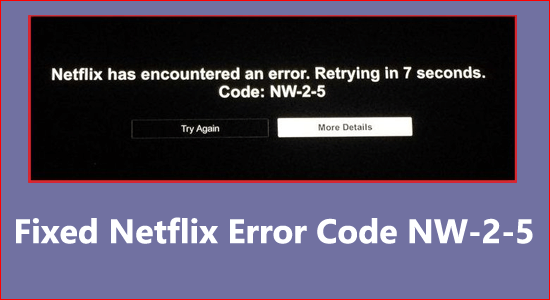
Are you unable to watch anything on Netflix and see the error message “Netflix has encountered an error. Retrying in X seconds. Code: NW-2-5”?
This is a generic error that appears on various platforms like gaming consoles, Smart TVs, Windows or different players.
So, if you are the one struggling with the Netflix Error Code NW-2-5, then follow the fixes given one by one to resolve the error on different platforms.
To repair corrupted Windows system files, we recommend Advanced System Repair:
This software is your one stop solution to fix Windows errors, protect you from malware, clean junks and optimize your PC for maximum performance in 3 easy steps:
- Download Advanaced System Repair rated Excellent on Trustpilot.
- Click Install & Scan Now to install & scan issues causing the PC problems.
- Next, click on Click Here to Fix All Issues Now to fix, clean, protect and optimize your PC effectively.
What is Netflix Error Code NW-2-5?
The Netflix error code NW-2-5 is a clear sign of the connectivity problem as it stops the Netflix website or the app from communicating with the servers.
And as a result, the users are unable to stream their favourite content and see the error message on their screen.
The error commonly appears due to internet connectivity issues when your device is unable to establish a connection with the Netflix server.
However, there are other reasons as well. So below has a look at the common culprits causing the error and fix to get past the error on different platforms:
What Causes Netflix Error Code NW-2-5?
- Internet problem – The unstable or poor WIFI connection or the blocked Ethernet is the most common reason responsible for the error.
- Server outage issue – If the Netflix server is under maintenance or currently down then the users possibly face issues in streaming the content and might encounter an error code stating the problem.
- Connectivity problem – If Netflix is facing some sort of connectivity problem it blocks Netflix from establishing a connection with the server and as a result, you are unable to stream connect and might end up seeing the Netflix error NW-2-5.
Now follow the possible troubleshooting solutions to get past the error as soon as possible.
How to Fix Netflix Error Code NW-2-5?
Solution 1 – Restart Your Device
Many time due to internal issues or glitches the system start performing poorly and cause various issues and errors so here it is suggested to restart your device.
A simple rebooting on your device and letting the power drain completely reboot your Windows system and try launching Netflix to see if the error is resolved.
Solution 2 – Check Your Internet Connection
The Netflix Error Code NW-2-5 is a result of the connectivity problem. To check if your internet connection is working properly by following g the steps given below
- Check your device is connected to the local network
- Verify if your internet connection is running slow then it can ruin the streaming on Netflix and leads to an error message.
- If you are connected via Wi-Fi connection then switch to wired or the Ethernet connection which is without any breakages
- Check you are connected to your router, if you are using a WIFI connection then move closer to the router to get fast and stable speed.
- Switch to different internet connections if available or use the mobile hotspot and launch the Netflix app or visit the Netflix website to check if the issue is related to the network.
- Check the speed of your internet by streaming other services like YouTube, and Disney+ Hotstar For streaming Netflix content you require a 5.0 Megabits/sec connection and 25 Megabits/sec for an Ultra HD connection.
- Restart your router and modem and also check the cables are connected properly.
Moreover, you can also connect to your internet service provider, and make sure the network you are connected to supports Netflix streaming and does not block it from streaming properly.
Solution 3 – Bypass the Router
Check if you are using the wireless router which is connected to the modem, then try connecting to the modem directly as this works for several users to solve the error.
Here you need an Ethernet cable to bypass the router.
- Shut down your device and plug your device directly into the modem via an Ethernet cable.
- Now unplug your modem for 30-40 seconds and then plug it back.
- And start the device and launch Netflix to see if the error is solved.
If in case this won’t work for you to solve the nw-2-5 Netflix code change the DNS settings and check if this works for you to solve the error.
Solution 4 – Change DNS Server to Public
You may see the Netflix error code NW-2-5, due to the DNS server outages as this prevents Netflix from streaming properly. So in this case switching to the public DNS server might also work for you to solve the error.
Follow the steps to change your DNS server to the public:
- Right-click on your network icon, on the taskbar then click on the Open Network & Internet settings.
- Then click on the Change adapter settings option
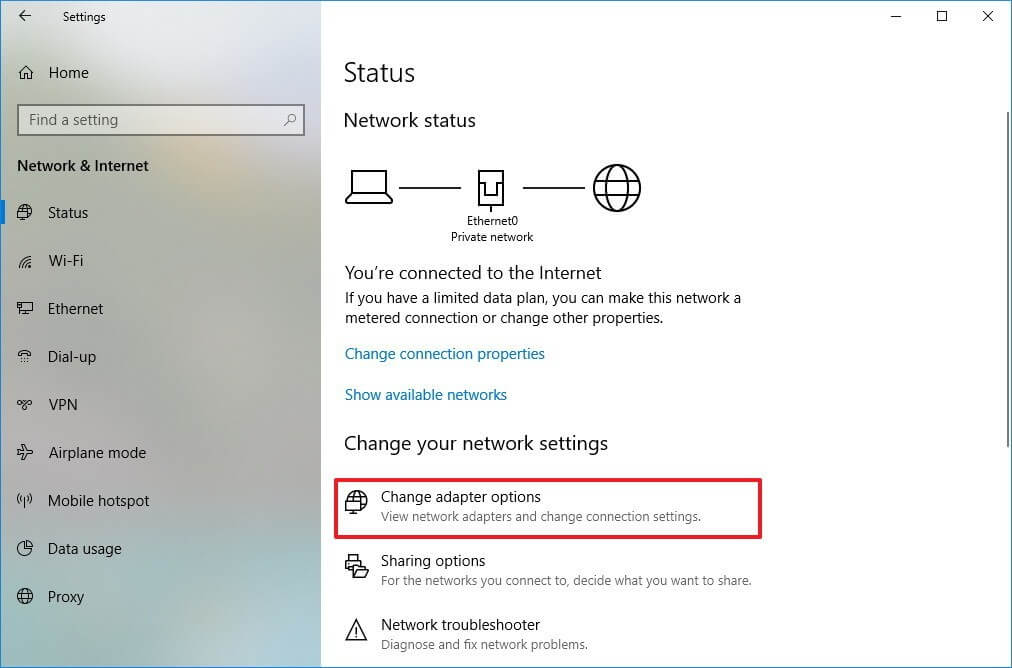
- Right-click on the active network and choose Properties
- Now choose the Internet Protocol Version 4 (TCP/IPv4) and click on Properties
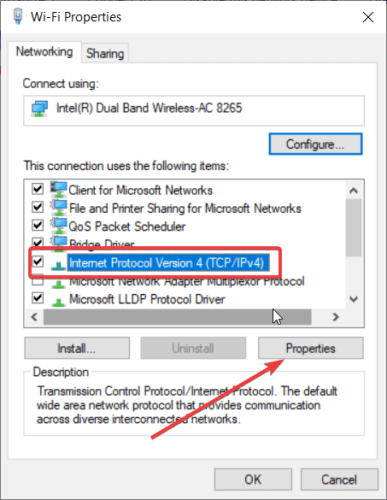
- Next, click on the Use the following DNS server addresses option, add the Google DNS server addresses and click OK.
- Preferred DNS server: 8.8.8.8
- Alternate DNS server: 8.8.4.4
Launch the app to see if the Netflix video streaming problem still appears or not.
Solution 5 – Check your Network Permit for Netflix Streaming
In some areas, the internet service providers try to stop Netflix from streaming properly which results in showing the error message Netflix has encountered an error code nw-2-5.
This generally occurs in the areas where the ISP networks are maintained badly or have limited bandwidth for handling multiple steaming at once.
Also in some nations, Netflix is blocked for different reasons. So, it is really important to check you are not dealing with the connectivity problem between Netflix and your device as this stops you from streaming your favourite content and shows an error code.
Alternatively, you can use a VPN connection as this allows you to get unrestricted access and stream the Netflix content without seeing the error message.
Get ExpressVPN to Get Unrestricted Access
How to Fix Netflix Error Code NW-2-5 Smart TV?
If you are getting the Netflix error code NW-2-5 on smart TVs like LG, Samsung and others, then follow the below-given instructions and solve the error.
Solution 1 – Preliminary Fixes
The Netflix code NW-2-5 is related to a connectivity problem, so first, ensure your internet connection is working fine.
- Check your Internet Connection Speed – It is suggested to check the internet is running properly and stable to get uninterrupted internet flow. Try boosting the WIFI signal by switching your router from wireless devices like wireless speakers, smartphones etc. and prevent signal interference.
- Verify for the connectivity issues – If there is any blockage in the connectivity between your network connection and Netflix you are most likely to see the error. If you are connected via public WIFI then this public internet block certain streaming applications. Not only this it also has limited bandwidth and this result is causing the error. Try to switch to a stable internet connection and then check if the error is resolved.
- Bypass your Router – many users managed to fix the error by bypassing the router so it is worth giving a try you can follow the steps listed above in (solution 3).
Solution 2 – Restart Smart TV
Restarting is a quick hack to solve various problems caused due to internal bugs and glitches. So power off your TV and then remove all the power cables.
Make sure to give a gap of 1 minute between turning off the TV and detaching your power cable. After 1-2 minutes turn on your TV and launch the Netflix app to check if you are able to stream the content without seeing the error.
Solution 3 – British Telecom (BT) Internet Service Issues
The users who are running the BT internet service face issue in streaming the Netflix content and seeing the code NW 2 5.
The problem occurs because Netflix is blocked by British Telecom Parental control and in this case, you require altering the network configuration.
Follow the steps to do so:
- First, log in to the MY BT connection with your username & password.
- After the post is logged in, go to BT parental control option and then click on Personalize your settings
- Now turn off the BT parental controls and modification to the configuration gets applied after 10-15 minutes.
Now check if the Netflix code NW-2-5 error is fixed on your smart TV or not.
How to Fix Netflix Error NW-2-5 on Roku?
Many Roku steaming stick users reported they are seeing the error message The Netflix services have experienced an internal error” with the error code NW-2-5. Below follow the solutions given to solve the error.
Solution 1 – Check your Internet connection
The problem might be with your internet connection and this is what stops Netflix from streaming properly and showing the error code.
So, follow the steps given below:
- Check your network administrator has not blocked the Netflix application.
- Verify the Roku connection is properly synced with the internet connection, in this situation try the steps given”
- Click on the Roku Home screen and choose settings then click on Network
- Now click on Connection Status
- After that click on Network connection which is having a tick mark symbol.
- And select the network connection appearing on the right side of the screen.
Now if everything seems fine with the network connection but still seeing the Netflix error NW-2-5 then the problem must be something else.
Solution 2 – Reboot the Router & Modem
Try performing the hard reset of the home network like router and modem and then connect to Roku to check if the error is resolved or not.
- Turn off the Roku device and completely unplug it
- Now unplug your modem and router and wait for a while to drain out the power in it completely.
- Next, plug in the router and modem, and wait until your light blinks on them.
- After that plugin the Roku as well and try Streaming Netflix
Check if the error appears or not.
Solution 3 – Deactivate & Reactivate Netflix App
Very first it is suggested to restart the Netflix app and resume it to see if the nw-2-5 Netflix code is fixed but if still see the error, then try deactivating and reactivating your app as this worked for many users to solve the error.
Follow the steps to do so:
- Click on the Roku home screen and choose your Netflix app
- Now on the Roku remote control hit the Star key and choose the option Remove channel
- Then again choose Remove Channel for confirmation
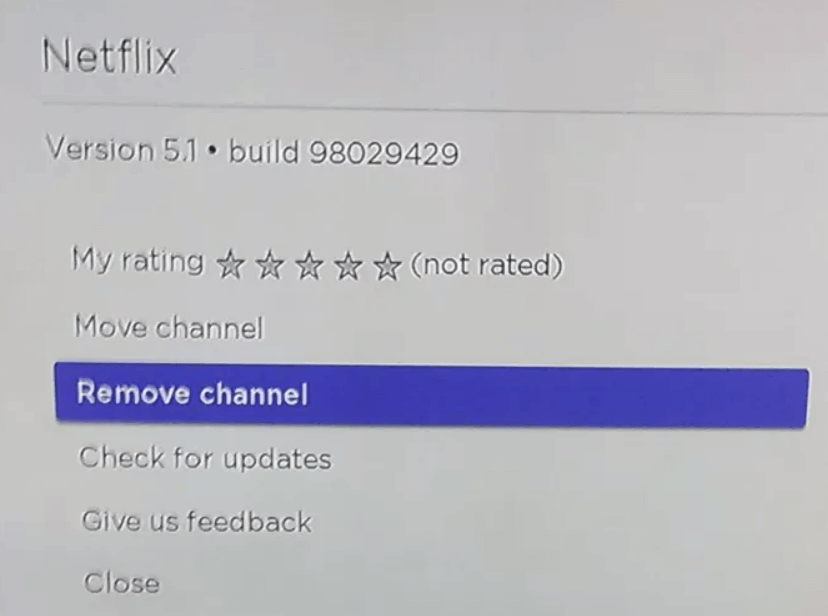
- Again go to the Roku home screen and choose Streaming Channels.
- And choose the Movies and TV section for selecting Netflix.
- Click on Channel and then Add Channel
- After adding Netflix successfully sign in to the account for resuming Netflix again.
Solution 4 – Try Connecting Roku directly to the Modem
This simple trick will help you to check if the problem is with the router or with the WIFI. Follow the step to do so:
- First, switch off the Roku device and plugin the device using the Ethernet cable to the modem
- Next, unplug the modem and after a minute or so connect it and wait till it blinks.
Switch the Roku device and then start Netflix for streaming to see if the error is fixed. If you are able to stream Netflix without seeing the error on Roku then it is clear the problem is with your router, so contact the Internet service provider for resetting or reconfiguring your router settings.
Recommended Solution – Fix Various Computer Errors/Problems
If you find your Windows PC/laptop is running slow or you are encountering various stubborn computer errors and issues then it is suggested to scan your system with the one and only PC Repair Tool.
This is an advanced repair tool that just by scanning once detects and fixes various Windows problems and stubborn computer errors.
With this, you can fix various update errors, repair corrupted Windows system files, DLL errors, registry errors, prevent virus or malware infection, and much more.
This not only fixes errors but also optimizes your Windows PC performance like a new one to optimize the gaming performance.
Get PC Repair Tool, to make your PC Error-Free
Conclusion:
So, this is all about the Netflix error code NW-2-5.
Here, I tried my best to list down the possible fixes to solve the error on different devices like Roku streaming stick, Windows, Smart TV, Xbox, PS4 etc.
Make sure to follow the solutions given as per your device and solve the problem in your case.
Hope the article works for you to solve the problem, you can now also connect with our experts on our Facebook page.
Good Luck..!
Hardeep has always been a Windows lover ever since she got her hands on her first Windows XP PC. She has always been enthusiastic about technological stuff, especially Artificial Intelligence (AI) computing. Before joining PC Error Fix, she worked as a freelancer and worked on numerous technical projects.