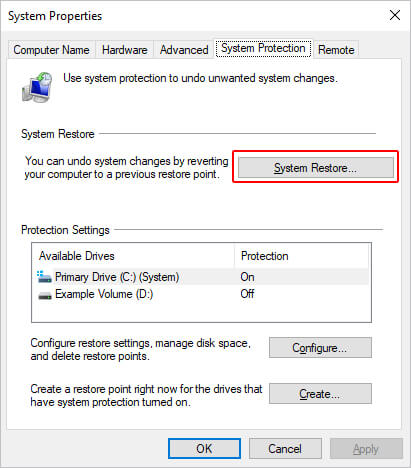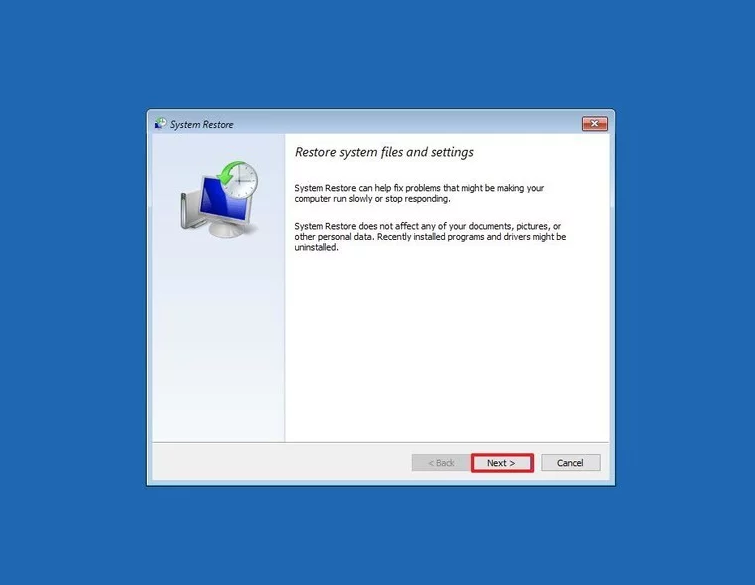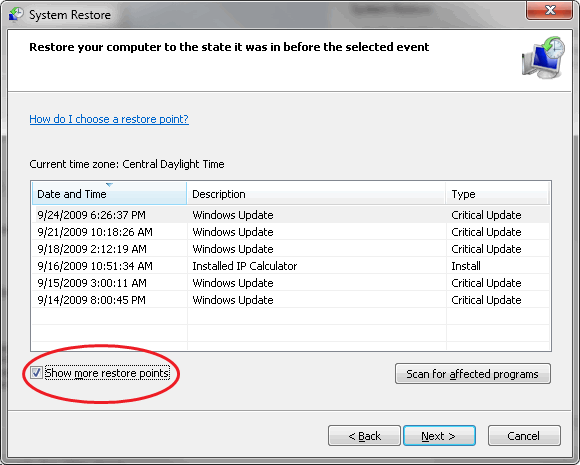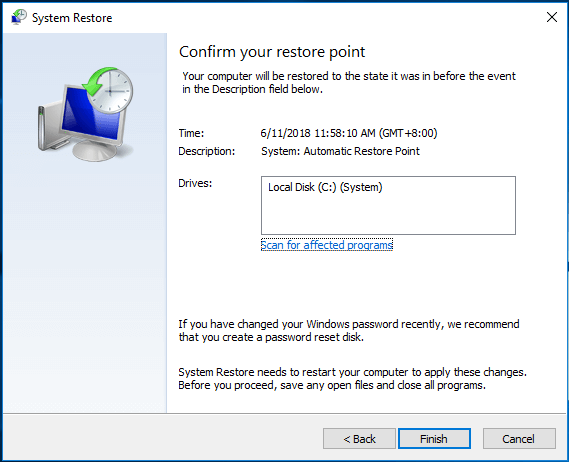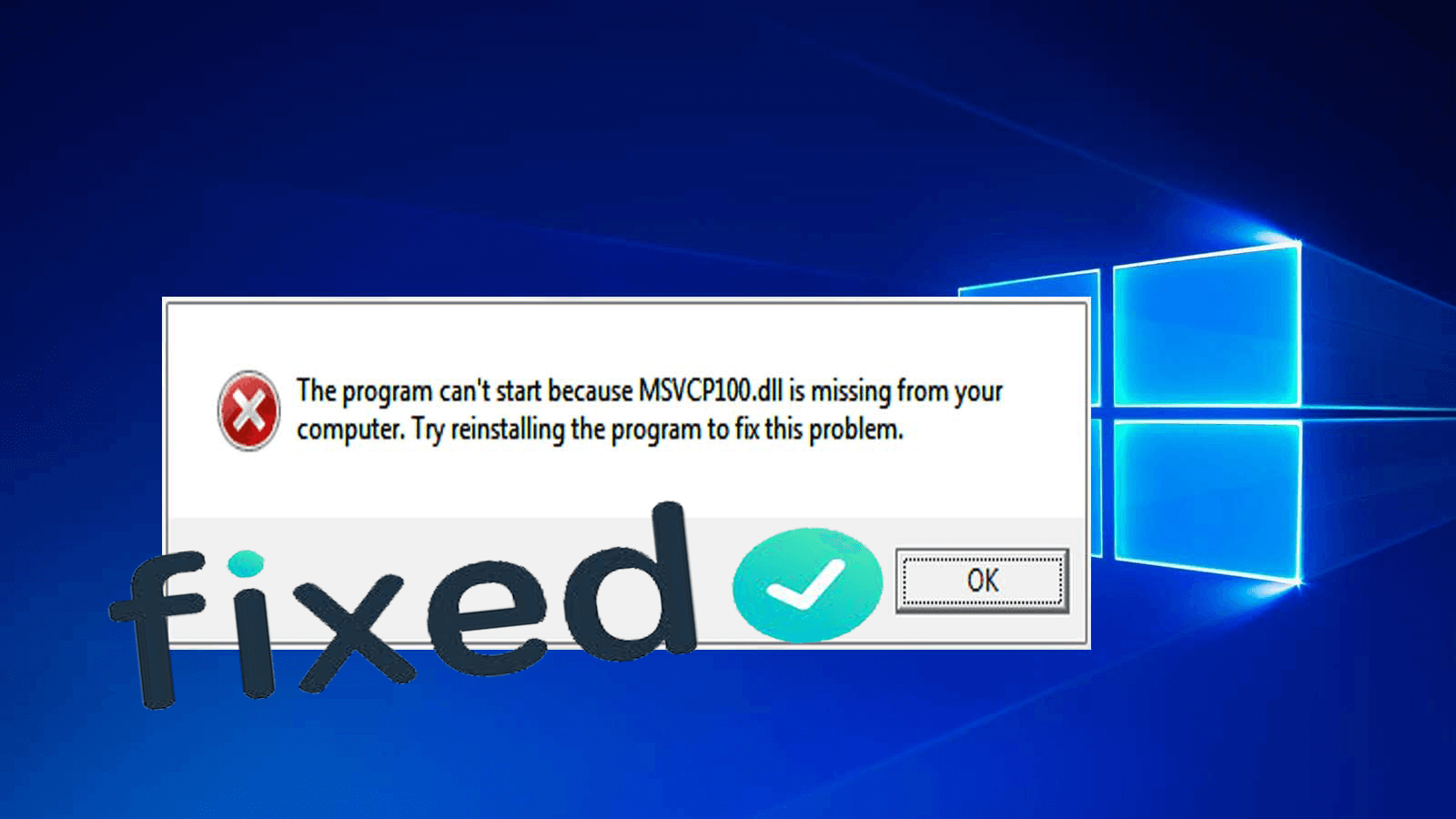
Are you the one getting the MSVCP100.dll missing error in Windows 10 computer while trying to run any software or game and wondering what went wrong and how to fix MSVCP100.dll missing error?
Then this article is for you. Luckily there are fixes that helped the users to fix msvcp100.dll is deleted or corrupted errors.
So, here in this article, follow the complete information to fix MSVCP100.dll missing error.
What Causes MSVCP100.dll Missing Error?
The MSVCP100.dll error is likely to appear when you are trying to run any application or games.
- When the DLL file is missing, removed or deleted
- Due to registry problems
- Also due to malware or virus infection
- Due to hardware failure
- During starting the Windows or shutting down
- When a certain program is installed or used
- Or else when Windows is installed freshly
These are some of the possible reasons responsible for the MSVCP100.dll missing Windows 10 error.
The MSVCP100.dll missing error message appears on the user computer in a few different ways. Here check out some of the most common ones.
Some MSVCP100.dll Related Error Messages:
Few of the different error messages related to the MSVCP100.dll file are:
- MSVCP100.dll Not Found
- This application failed to start because msvcp100.dll was not found. Re-installing the application may fix this problem.
- The file msvcp100.dll is missing.
- Cannot find [PATH]\msvcp100.dll
- Cannot start [APPLICATION]. A required component is missing: msvcp100.dll. Please install [APPLICATION] again.
Well, the MSVCP100.dll missing error is very irritating as you are unable to do anything on your system so it is needed to fix as soon as possible.
There are some possible ways to fix this error on your computer. Now follow the fixes given to get rid of the “The program can’t start because msvcp100.dll is missing from your computer” error.
How to Fix MSVCP100.DLL is Missing Error on Windows 10 Computer?
There are different solutions that you can try to fix the MSVCP100.DLL missing error such as:
- Run SFC Scan
- Search MSVCP100.DLL FIle in Recycle Bin
- Reinstall Microsoft Visual C++ Redistribution Package MFC Security Update
- Copy the DLL File From the Trusted Computer
- Re-install the Program Causing the MSVCP100.DLL Error
- Run a Virus Scan
- Update Available Drivers
- Manually Download the MSVCP100.DLL File
- Perform System Restore
- Run MSVCP100.DLL Repair Tool
Now follow the solutions given in detail.
Solution 1: Run SFC Scan
If MSVCP100.DLL is missing from your computer, then it might be due to the corrupted Windows system files. In this case, you are required to check whether there is any corrupted file present on your system.
For this, you can run the SFC scan on your computer. It will scan your computer in order to detect and fix the corrupted files. If you don’t know how to run this scan, then follow the given steps:
- Press the Windows + X key and click on the Command Prompt (Admin).
- Now type SFC /scannow in the Command Prompt and press the Enter key.
- SFC will take some time to scan your computer completely. So, have patience.
- Once the scanning process is completed, restart your computer.
Solution 2: Check Recycle Bin For Missing MSVCP100.DLL File
One of the simplest ways to fix the MSVCP100.DLL not found error is to check the recycle bin. If you have accidentally deleted the MSVCP100.DLL, then you can search this file in the recycle bin.
If you found this file in the recycle bin, then restore the file and try to open the program/application and check whether this error is fixed or not. If not, then move to the next solution.
Solution 3: Reinstall Microsoft Visual C++ Redistribution Package
This is the most common cause responsible for the MSVCP100.DLL missing error. It is found that this error message appears when you lack certain files while installing the program.
So to fix it follow the steps given below:
- Press the Windows key > choose Control Panel > View by Category, > click Uninstall a program.
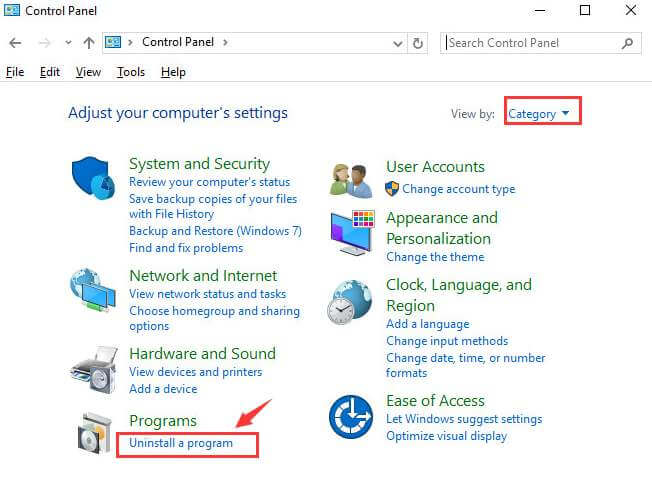
- Now check which version of Microsoft Visual C++ Redistributable program is installed on your system > choose one > click on Uninstall
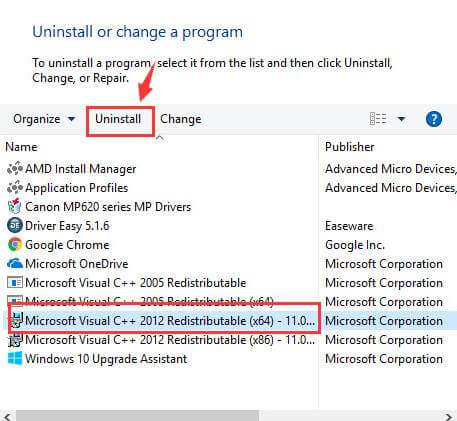
- And repeat the uninstall process with other Microsoft Visual C++ Redistributable programs you are seeing.
- Now install the latest version of Visual C++ redistributable 2015 Redistribution from the Microsoft official website (click here for x86 version and for x64 version click here).
Please Note: Make sure to download the file from Microsoft official website and not the random websites.
- And as the download process is finished, double click the installation file to install it on the computer
- After installing the software restart your computer to let the changes take effect.
Now check if the MSVCP100.DLL missing Windows 10 error is resolved or not.
Solution 4: Copy the DLL File from Trusted Computer
If the above-given solution won’t work for you then here you can fix “MSVCP100.DLL is missing on Windows 10 computer” error by copying the MSVCP100.DLL file from another computer and paste it on your computer.
Follow the steps to do so:
- Locate another computer running the same OS you are running. Make sure the Windows versions (Windows 10/8/7) and structures (32-bit & 64-bit) of both the OS are the same.
- Now on another computer press Windows + E key to open File Explorer.
- And go to C:\Windows\System32 > copy the msvcp100.dll there.
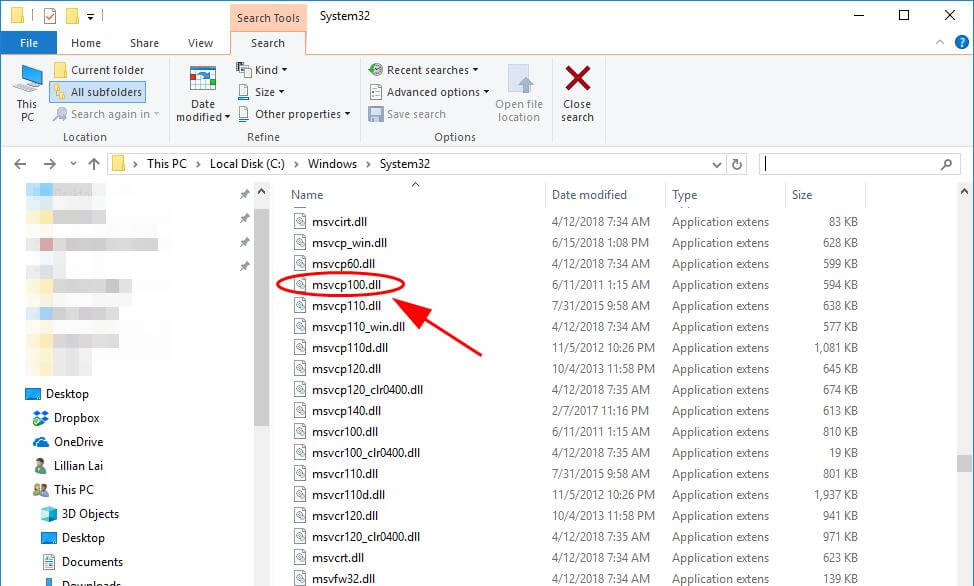
- Paste the file copied to the same location (C:\Windows\System32) on your computer.
- Try launching the program again and check if it is working or not.
Solution 5: Re-install the Program Causing MSVCP100.DLL Not Found Error
In some cases, users are getting the MSVCP100.DLL not found error on Windows PC particularly when you are running a specific program or game.
Many users are reporting the issues with Batman Arkham Knight PC game,
Well in such cases try to re-install the particular program or game into your computer. And check if the MSVCP100.DLL error in Windows 10 computer is fixed or not.
Solution 6: Run a Virus Scan to Fix MSVCP100.DLL Missing Error
If your computer is infected with viruses or malware then this could stop the msvcp100.dll from running on your system.
So scan your system with the good antivirus program or Windows Defender, to completely remove the virus from your system.
Well, the virus infected system not only causes the particular MSVCP100.DLL error but also several other issues like slow computer, randomly freezing computer & others.
Get SpyHunter to Remove Viruses & Other Malicious Threats
Solution 7: Update the Drivers for a Particular Device
MSVCP100.dll file not found error could also occur due to running a certain outdated device driver on your system.
For example, you are trying to play a game, then you have to update your video driver and other outdated system drivers.
To update the drivers you can visit the manufacturer website or the Microsoft official website and check for the latest updates compatible with your system.
However, you can also update the outdated drivers easily in few clicks with the Driver Updater, this updates the drivers automatically and also repair corrupt Windows drivers.
Get Driver Updater to Update the Outdated Drivers Automatically
Solution 8: Manually Download the MSVCP100.DLL File
Download the msvcp100.dll file from the secured source and place the downloaded DLL file on the location given carefully:
C:\Windows\System32\ or C:\Windows\SysWOW64\ folder
Reboot your system and check if the msvcp100.dll missing error is fixed or not.
Please Note: Make sure to download the msvcp100.dll file from the trusted source, as placing the infected DLL file can cause various other issues.
Also if you are not a technical person, then avoid following this solution and instead go for the easy and best solution.
Solution 9: Perform System Restore to Fix MSVCP100.DLL Not Found Error
The next solution one can use to resolve the MSVCP100.DLL was not found in Windows 10 error is to perform the system restore. It will take your computer back to the point where everything was working fine and the error was not existing on the system.
To perform the system restore, follow these steps:
- Go to the Windows Search box and type Create a restore point.
- Click on the Create a Restore Point from the search result.
- In the System Properties window, click on the System Restore button.
- Click on the Next button given in the pop-up window.
- Check the box next to the Show more restore points to see the list of all restore points created by Windows 10.
- Next, click on the Scan for affected programs button to check which programs, drivers, and apps will get affected by the restore process.
- Now, click on the Close button.
- Click on the Next -> Finish button.
FAQ: MSVCP100.dll Error
1: What is Msvcp100.dll?
Msvcp100.dll is a DLL file provided by Microsoft to the different versions of the Windows (Windows 7/8/10 and earlier versions). This DLL file is required for programs/applications or web extensions as it contains the program data, code, and resources.
2: What is Msvcp110.dll missing error?
Msvcp110.dll missing error is a DLL error that appears when the Msvcp110.dll file is corrupted or missing from the computer. In some cases, this error appears due to the registry issue, hardware failure, and virus/malware presence on the computer.
3: How do I fix Msvcr110.dll error?
To fix the Msvcr.dll error on the Windows 10 computer, you can apply these solutions:
- Runt virus scan on the computer
- Reinstall the Visual C++ Redistributable Packages
- Reinstall the problematic program
- Copy the Msvcr110.dll file from the trusted source and paste it on your system
- Install the MSVCR110.dll file
Best and Easy Solution to Fix MSVCP100.dll Error
Try running the professional recommended DLL Repair Tool, this is an advanced tool that just by scanning once detect and fix “msvcp100.dll is missing” error.
This not only fixes the DLL errors but also other PC stubborn issues and errors, BSOD errors, Registry errors, and many others.
It also optimizes the Windows PC performance and by repairing the corrupted system files and make it blazing fast.
Get DLL Repair Tool to Fix MSVCP100.dll Missing Error
Conclusion
Well, I had done my job, I tried my best to list down the entire solutions to fix MSVCP100.DLL missing in Windows 10 PC/laptop error.
Make sure to follow the solutions given below carefully.
The given solutions work for all Windows versions (Windows 10/8.8.1 & 7). So, feel free to follow them one by one.
I hope the article works for you, also if you encounter any other DLL error then visit our fix DLL errors hub.
Good Luck…!
Hardeep has always been a Windows lover ever since she got her hands on her first Windows XP PC. She has always been enthusiastic about technological stuff, especially Artificial Intelligence (AI) computing. Before joining PC Error Fix, she worked as a freelancer and worked on numerous technical projects.