
Minecraft error code 0x80131509 has rocked many of the hardcore fans with the launcher being unresponsive when started. Whereas some users reported they see the error while trying to install Minecraft (Java Edition) through the latest official installer.
The error presents itself with the short error message “Verify that you are connected” “Then retry to update. We were unable to update windows. (0x80131509)“.
The error message clearly signifies that there might be a network problem or Windows system and drivers are outdated.
So, here we have put together the working solutions how to resolve Minecraft Error Code 0x80131509. But first, have a look at the common reasons triggering the error.
To optimize your Windows PC performance, we recommend Advanced System Repair:
This software is your one stop solution to fix Windows errors, protect you from malware, clean junks and optimize your PC for maximum performance in 3 easy steps:
- Download Advanaced System Repair rated Excellent on Trustpilot.
- Click Install & Scan Now to install & scan issues causing the PC problems.
- Next, click on Click Here to Fix All Issues Now to fix, clean, protect and optimize your PC effectively.
What Causes “Minecraft Error Code 0x80131509”?
There are a few reasons why Minecraft cannot be properly installed on your computer. One good thing about receiving error 0x80131509 while installing Minecraft Java helps you know a thing or two about the problem in particular.
- Lag-prone internet connection: Internet connection plays the biggest part in showcasing this error. When your computer is connected with a laggy internet connection, the chances of files getting partially downloaded get higher. This could eventually lead to improper installation and thereby trigger the problem.
- Conflicting Minecraft Launcher: If you have an old launcher and this when contradicts with the newer version of the launcher can cause installation problems.
- Windows Updates pending: Much like any software, a pending online update can contribute to the problem of installation with the Minecraft game.
- Not-signed up with Xbox Account: Improper login or no login can trigger and flash the message of Minecraft Launcher Installation Error (0x80131509) “Make Sure You’re Connected”.
As you are now familiar with the common culprits that trigger the error here it is suggested to follow the given solutions one by one to get past the error.
How to Fix Minecraft Error Code 0x80131509?
Solution 1 – Checking Internet Connection
When you are downloading the game online, by default it is expected that your internet connection and the device associated perform well.
However, internet lags poor connection from ISP, or issues with the router can slow down or worse trigger partial downloads.
To counter the problem, always keep an eye on the speed of the internet and check the router. If you feel the problem persists, simply reboot your device and wait for the problem to be gone. also restart the router and modem completely to solve the glitches or bugs causing the problem
Alternatively, check the internet speed by opening a few tabs in any browser of your choice and looking at the performance. However, if the problem persists, contact your ISP immediately and get it done from their end.
Solution 2 – Removing Microsoft Launcher
Any outdated Minecraft Launcher can crash with the newer variant and showcase installation problems. If you indeed have such a launcher, it is best to uninstall them and install the newer variant. This would reduce the chances of witnessing Minecraft error code 0x80131509 immediately. To perform the step,
- Click on Windows > open Settings
- Click Apps and Features and in the search box type Minecraft
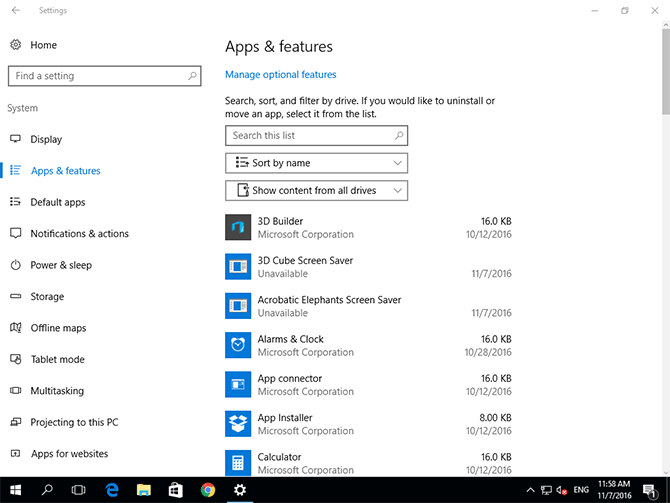
- If you find multiple launchers, click on three dots beside the name
- Click on Uninstall
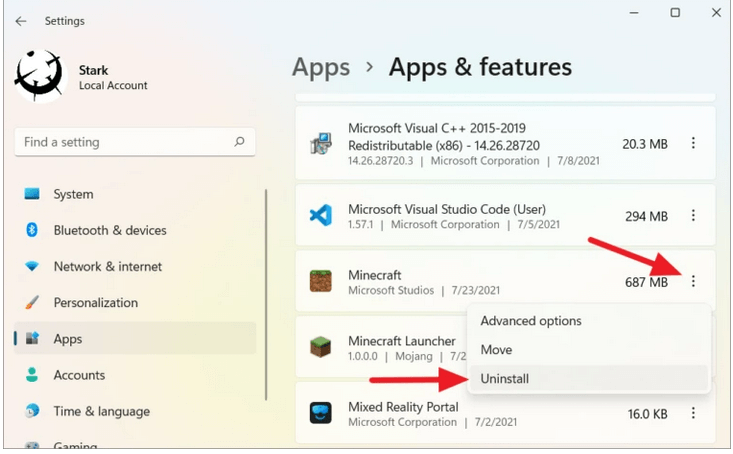
- Hit on Uninstall if you find a popup appearing once again
- Delete any pending useless files
- Restart the System
Solution 3 – Reinstalling Microsoft Launcher
It is best to download the latest launcher of Minecraft’s official website once you have removed the outdated launcher from Microsoft Store.
Solution 4 – Check and Finish Windows Updates
The problem related to Windows updates could also relate to showing Minecraft error code 0x80131509. The simplest fix would be to finish any pending update. To perform the step,
- Click the Win+I key and from the menu that appears
- Choose the Windows Update option
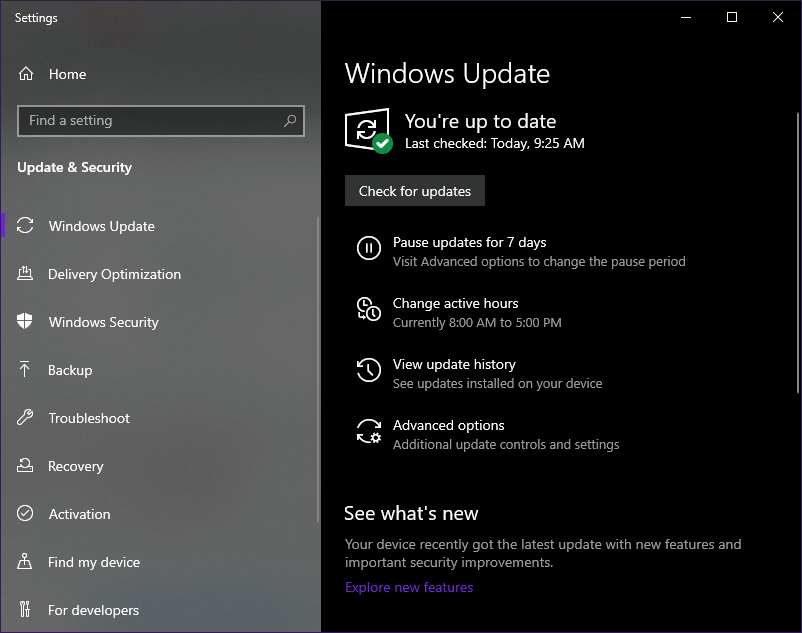
- And click on Check for Updates option

- If you find any noticeable updates, download them immediately
- Restart your System once the updates are successfully installed
Solution 5 – Change to Compatibility Mode
In some rare cases, the new launcher tends to launch in a Windows 10 outdated OS. This could be due to multiple software compatibility issues. In this case, try installing the launcher designed for Windows 8 and install them on your device. To make the device run,
- Right Click on the old launcher’s.exe file and choose Properties
- Find the Compatibility Tab and check the option of “ Run this program in Compatibility mode for”
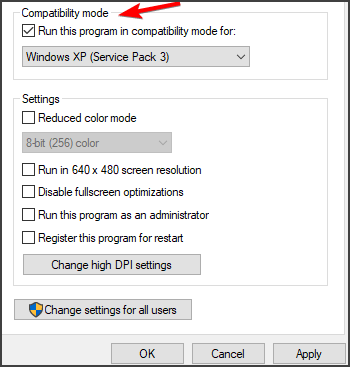
- Set the compatibility for Windows 8
- Save Changes and Exit
Your launcher would run without showing the error 0x80131509 on Minecraft.
Best Way to Monitor How the Game Run on Your Windows PC
Many players encounter issues like game crashing, lagging, or stuttering when playing the game then optimize your gaming performance by running Game Booster.
This boosts the game by optimizing the system resources and offers better gameplay. Not only this, but it also fixes common game problems like lagging and low FPS issues.
Get Game Booster, to Optimize your Game Performance
Final Thoughts
With these solutions at your help, it is now possible for rectifying the problem without much of a hassle.
Keep trying these steps one by one and stand a good chance to have it resolved from Microsoft error code 0x80131509 for good.
However many times you are unable to play the game due to Windows internal issues like corrupted system files or virus infection so here it is suggested to run the PC Repair Tool. This tool just by scanning once detects and fixes various PC stubborn errors.
Hope the article works for you. You can now connect with our experts just by heading to our Facebook Page.
Also, don’t forget to like the share the article.
Good Luck..!
Hardeep has always been a Windows lover ever since she got her hands on her first Windows XP PC. She has always been enthusiastic about technological stuff, especially Artificial Intelligence (AI) computing. Before joining PC Error Fix, she worked as a freelancer and worked on numerous technical projects.