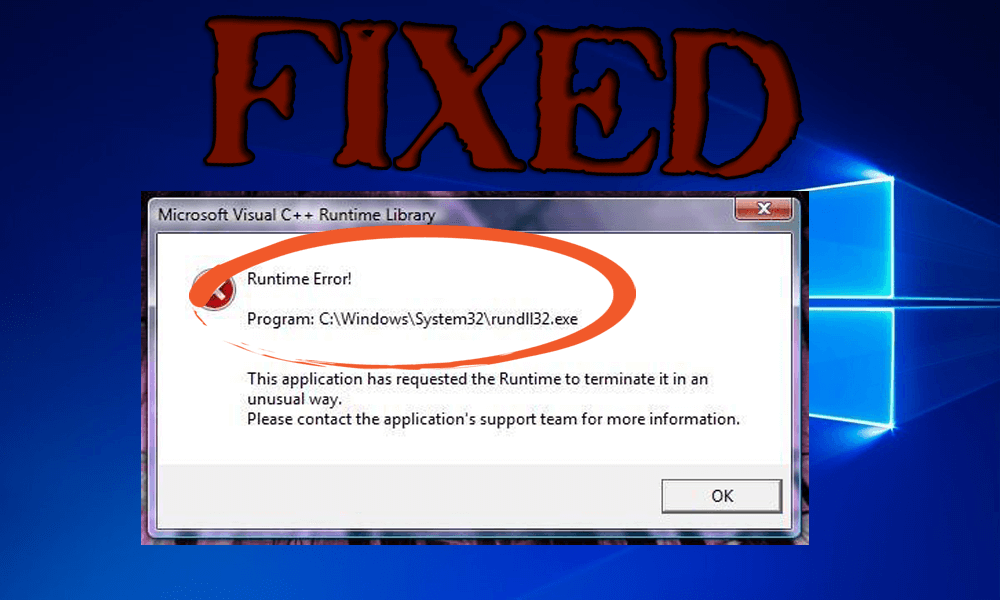
Are you getting the Rundll32.exe error during the startup or shutdown of the Windows 10 operating system? Looking for the fixes to get rid of the rundll32.exe error, then you are at the right place.
Follow the fixes given one by one and resolve the rundll32.exe error Windows 10 completely. But before heading towards the fixes learn about the Rundll32.exe files.
What is the Rundll32.exe Error?
The Rundll32.exe files are system processes associated with Windows 10 functioning. And these files are a part of code network that connects many programs on the system. And reusing the same code for numerous programs, the system processing power, and memory increase
And sometimes the massive complexity of those code networks may cause errors. Well, there are several unpleasant reasons due to which the Windows 10 rundll32.exe error occurs.
However, the DLL files corruption or the missing DLL files are the main reason responsible for rundll32 Windows 10. Despite this, there are other reasons as well, here check out some of them.
Reasons For Rundll32.exe Windows 10 Error:
You may face Rundll32.exe error due to lots of reasons some of them are computer viruses that delete or damaged the rundll32 file, bugged software, spyware applications and more.
- Sometimes Windows system gets unable to find a file to run it and hence it displays a rundll32.exe error.
- An incomplete or damaged Windows installation may also trigger this type of error. If a windows installation gets interrupted or doesn’t finish properly then it can result in a rundll32.exe error message.
- A rundll32.exe is an exe file that may appear when Windows wants to load a file but fails to do so
Now follow the fixes given below carefully to fix Windows 10 rundll32.exe error.
How To Fix Rundll32.exe Error Windows 10
Here, you will get some effective and useful fixes to resolve rundll32.exe application error in Windows 10. So follow the given fixes carefully one by one.
Method #1: Try to Replace The Damaged File With Startup Repair
1: Go to the search box and type Recovery options > double-click Recovery options.

2: Navigate to the Advanced startup > Restart now
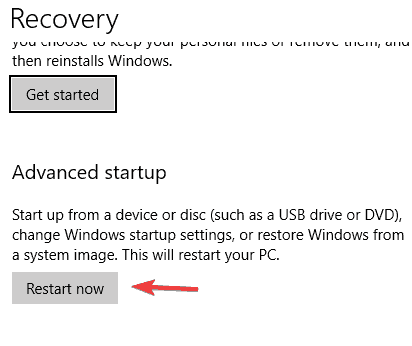
3: You will get a blue window > select Troubleshooting.
4: Choose Advanced options > Startup Settings > Restart.
5: You will get a fresh list with settings > choose to Enable debugging.
Method #2: Apply the SFC Command
Most of the time it happens that rundll32 error Windows 10 because of file corruption. This kind of corruption can take place due to various other reasons, but you can fix this issue by running scannow command. In order to do the task, you have to follow these steps:
1: First of all, you have to press Windows Key and X together to just open the Win+X menu. After this, choose CMD admin or Powershell from the list.
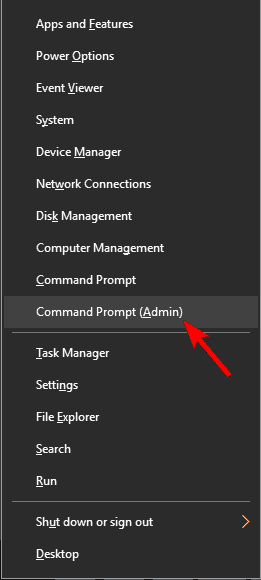
2: After this, enter SFC/scannow and then enter to start the SFC scan.

3: This scan will take not more than 15 minutes, so do not interrupt in between.
After completing the scanning, please check if the problem still persists. However, if you cannot run SFC scan or if this DLL error still exists then you will be able to run the DISM scan. Well, to do this, you can try these steps:
1: Run command prompt as an administrator.
2: Now enter and run DISM/Cleanup-Image/Online/RestoreHealth command. This scan will not start working.
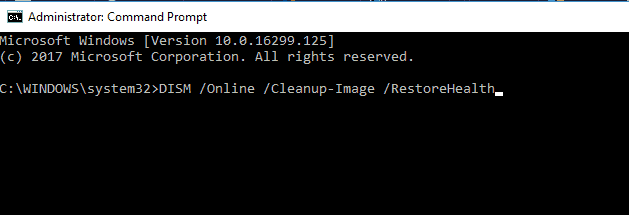
After the DISM scan is completed, you can then check if the issue is fixed or not. However, if you were unable to run an SFC scan before then make sure that you run it just after completing the DISM scan.
Hope now the rundll32 error Windows 10 is resolved.
Method #3: Replace The Damaged Rundll File
1: Download the Rundll32.exe file from the web.
2: Now replace the corrupted Rundll file with the fresh one.
3: Navigate to the windows\system32\rundll32.exe and paste the downloaded rundll32.exe file there.

4: Reboot your computer.
Method #4: Check If Your PC is Up To Date
Most of the time rundll32.exe error can take place because of some bugs in your Windows 10 computer. But, you can easily fix this issue with the latest updates installed. With this Windows 10 will automatically install the missing updates but sometimes you may avoid this error keeping your system up to date. Below, you can look at the steps that will help you check if your system is updated or not:
1: First of all, press Windows Key +I just to open the Settings app.
2: After this try to navigate to the ‘Update & Security’ option.

3: Now simply click on the Updates button.

With these steps, Windows will check for updates and if any update is there, Windows will download the updates in the background automatically. When the updates are downloaded completely, they will be installed as soon as the system is restarted. After the Windows update, check if the problem still exists or has been fixed.
Method #5: Clear the Browser’s Cache And Close All Tabs
There are several users who have reported that they get Windows 10 rundll32.exe error in their browser. Well, this occurs because you have opened a scamming website in any of the tabs. So, if this dll error takes place in your browser then you should definitely try to clear the cache and browsing history.
However, if this solution doesn’t work then try to close the tab that is giving this DLL error message and everything will go back to normal. After this, you can open a different browser and also check if the issue again appears. If it doesn’t appear, then you just have a scamming website open on the other browser.
Method #6: Perform A System Restore Option
If rundll32.exe error is appearing again and again then you will be able to fix rundll error by simply performing a System Restore. However, if you are not familiar with this error, then System Restore is a useful feature that allows you to simply restore the PC to the previous state and fix several system issues. However, to perform a System Restore, try to follow these steps:
1: First of all, press Windows key + S and then enter system restore. After this, simply select Create a system restore point from the menu.

2: After this, click the button ‘System Restore’.
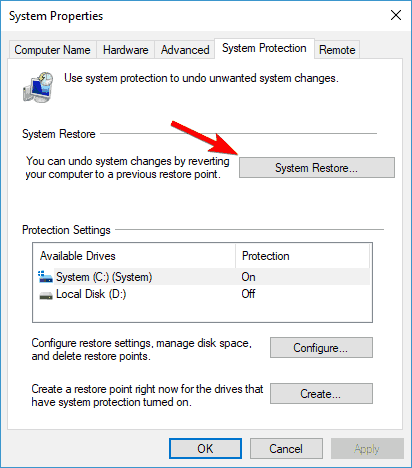
3: Now System Restore window will appear and then click next to proceed to the further step.

4: If the option is available, check to Show more restore points. After this select the desired restore point and then click Next to move further.

5: Now try to follow the instructions you get on the computer screen to make the restoration process complete.
After the restoration process is completed, try to check if the issue is fixed or not.
Automatic Solution to Fix Rundll32.exe Error
In order to fix any kind of exe error, it is always recommended by the professionals to use an automatic solution as it provides the perfect solution. Apply DLL Repair tool and make your windows system error-free.
This tool is very effective and able to deal with all types of other Windows errors such as DLL issue, registry error and more. This app will replace all the missing/damaged exe files with fresh, clean and up-to-date ones.
Get DLL Repair Tool to fix Various Rundll Errors
Conclusion
While using Windows 10, if you get rundll32.exe error, you can try the above-mentioned fixes or methods to fix this issue. All these methods are very easy to apply and you can get the issue resolved very soon just after applying any of the above-mentioned fixes.
Hope this article has helped you in fixing rundll32.exe error Windows 10.
If you have any suggestions or questions to ask then feel free to share in the below-given comment section.
Hardeep has always been a Windows lover ever since she got her hands on her first Windows XP PC. She has always been enthusiastic about technological stuff, especially Artificial Intelligence (AI) computing. Before joining PC Error Fix, she worked as a freelancer and worked on numerous technical projects.