
Does your Logitech G933 headset flash red every time you try to connect it with the PC or gaming console?
Well, we all know the Logitech G933 headset is mainly designed for the game lover who wants to enjoy every moment of their gameplay. It gives you an awesome experience of the best audio or music meanwhile playing games over the consoles or PC.
That’s why it becomes too tough to deal with Logitech headset not working situation. But if you are already dealing with this then don’t get tensed as this can be easily fixed.
As a quick fix, you can try solutions like hard resetting the Logitech, updating the firmware, etc. to resolve Logitech g933 headset flashing red problem.
For a detailed discussion on how to fix Logitech G933 headset flashing red issue, you need to read this post thoroughly. But before that, it’s important to know why is my Logitech headset flashing red and what other additional issues commonly rendered in the Logitech G933 headset.
Why is my Logitech G933 Flashing Red?
Following are some most obvious reasons because of which Logitech G933 error occurs.
- Windows update: This is the main reason behind this cause. Windows update may have broken the smooth working capabilities of your
- Access problems: Chances are also that the headset is restricted for usage on your Windows 10 PC.
- Port issue: The Port in which this headset is connected maybe not working.
Other Issues Related To Logitech G933 Flashing Red Occurs?
Following are some most commonly rendered Logitech G933 errors along with their fixes.
- Logitech G933 Red Light On Mic: If you are facing Logitech G933 Red Light On Mic then you can hard reset your device. Even if after hard setting your device you are getting the same issue then try updating the firmware or change the dead battery with some new one.
- Logitech G933 Not Charging: Usually, this type of issue arises when some faulty USB cable is used. So always try to use some other cable for charging up the battery. Removing the battery and then replacing it can easily fix the issue. If these solutions won’t work then immediately contact the support team of Logitech.
- Logitech G933 Not Detected: In many situations, it is seen that a USB dongle won’t be inserted correctly into the PC. So please check whether your dongle is properly connected or not with your PC. If everything seems alright then check the battery and it is having any issue then you can buy a new one.
- Logitech USB Not Working After Update: Another very annoying issue is Logitech USB not working after the update problem. You can fix this issue by revert back to older firmware updates. If you are facing this problem again then immediately take the help of Logitech’s technical team.
- Logitech G933 Not Connecting To PS4: If the USB cables connected with the headset or PS4 are damaged then replace it with a new one. Before replacing the USB cables you can also reset the Logitech G933 device. If the problem won’t get fixed with the adapter then try to connect it with the console using a USB dongle.
- Logitech G933 Flashing Green: At first, try to connect the Logitech G933 adapter to some different ports of the PC. If you won’t hear any audio or if the green lights won’t light up then remove the battery and then replace it again.
How To Fix Logitech G933 Flashing Red Error?
Now it’s time to go through each of the given listed fixes of Logitech G933 flashing red error.
Note: we suggest all readers follow the solutions very carefully for avoiding any kind of headset damage.
1: Hard Reset The Logitech G933 Headset
The very first thing that you all must try to fix Logitech G933 flashing red issue is hard resetting the device.
By hard resetting the device, you can remove all your previously stored configurations which are set in your headset just like a new one.
You will need a pin to remove out the left side plate.
- Connect the G933 headset with USB power.
- From the mic side, just take out the side plate very cautiously. So that the network structure is clear and simple to you.
- Using a small pin just press the button of the hardware reset only for 2 seconds.
- You will see that the Logitech G933 headset is completely reset now. So try connecting it again with the PC and check whether the issue persists over there.
2: Updating Firmware
Update the firmware by installing the newer versions also helps to fix Logitech G933 Flashing Red issue.
If you don’t have any idea how to do this task then follow the given guidelines.
- Connect Logitech G933 headset with your PC either through the Adapter or using the USB Dongle.
- Now in the next step, you have to hit the power button to ON it.
- Press the Windows + X button and then choose Command Prompt (Administrator) from the popup list.
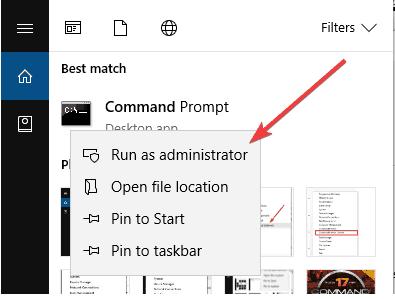
- CMD prompt window will now get opened on the screen. Copy-paste following given commands and then hit the enter button to execute the code.
Cd C:\Program Files\Logitech Gaming Software\FWUpdate\G933
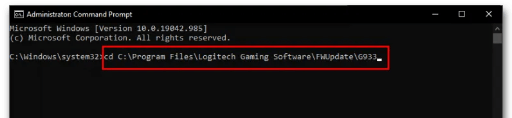
- After execution of the above code, type the following code and press the Enter button.
G933Update_v25.Exe /FORCE
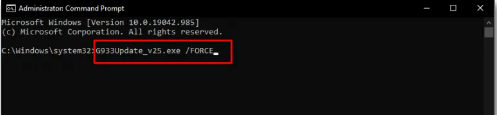
- All these commands will start updating your Firmware. So just through some On-Screen Steps for finishing up the update process.
- At last, reboot the Windows PC to check whether the problem of Logitech G933 blinking red light is now fixed or Not.
3: Charge Logitech G933 Headset Battery
What if the batteries are dead or going to discharge completely sooner? In such a case, we face these kinds of problems.
Immediately check the batteries of the Logitech G933 headset because mostly it is seen that the red light starts blinking when the battery gets completely discharged.
So full-charge your battery and check whether the problem is now fixed or not.
4: Replace Logitech G933 Headset’s Dead Battery
Chances are also that the batteries of your Logitech G933 headset are now dead. In such a situation, batteries won’t get charged, well because of this reason you need to replace your older batteries with the new one.
You are not going to get this Logitech G933 blinking red light issue after replacing the dead battery. But if unfortunately the problem persists then switch on to the next solution.
5: Try USB Wireless Mix Adapter
Another solution that you must try is connecting all the cables with your PC’s port.
Now check whether you can catch the audio or music from the Logitech G933 headset. if you are still facing the same issue in your headset then it’s recommended to make use of USB Wireless Mix Adapter for connecting your headset with a video game console or PC.
6: Update The USB Drivers
Another very big reason for the Logitech G933 Flashing Red issue is your outdated USB drivers. So it will be better if you upgrade your USB driver by installing a new version of it.
Here are steps to be followed for updating the USB driver.
- Hit Windows + R key from your keyboard.
- Now in the opened Run window type devmgmt.msc and hit the ok button.
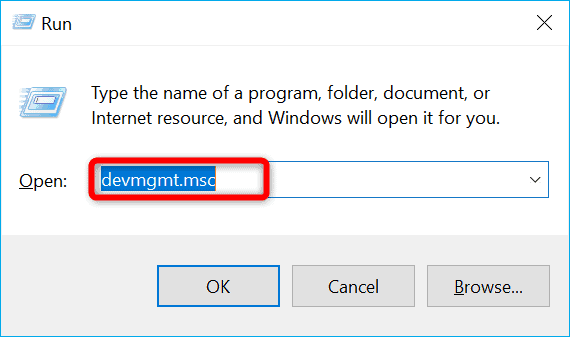
- This will open the Device Manager Window on your screen. Now press the “>” sign which is present across Universal Serial Bus Controllers option.
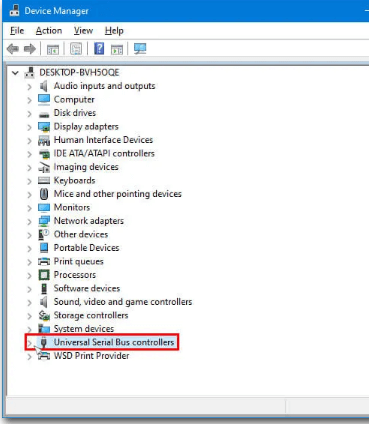
- From the expanded options list make a right-click on the USB Component. Now from the opened menu list choose update driver
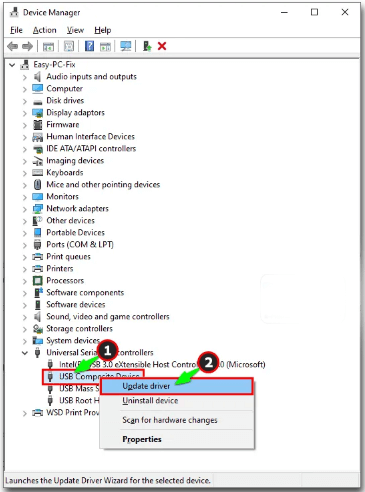
- Carefully follow the On-Screen instructions for finishing up the USB Driver Update Process.
Besides this, you have the option to update your driver automatically using Driver easy tool.
This software makes a complete scan of your PC and looks for the most suited drivers.
You don’t need to get worried about what OS your system is currently running or whether you are downloading or installing the right driver or not. As Driver Updater software will take care of all such things.
Get Driver Updater to update USB drivers automatically
7: Contact The Official Support
If the problem won’t get resolved even after trying all the given fixes then it’s better to contact the nearest authorized PC repair centre.
As technician experts can easily find out the reason why your Logitech G933 headset is not working and can repair it without any damage.
If you have purchased this product a few months ago then it’s under the warranty period. So quickly go to the service centre they will replace your G933 headset.
Improve The PC Performance In Just A Few Simple Clicks
If at the time of playing high-definition games on your Windows 10 PC, it starts rendering issues like lagging, crashing or it gets too slow to work.
In that case, the most recommended option to try is PC Repair Tool as it is well efficient one to fix several of the PC problems.
This advanced tool gives a complete scan to your PC. Within few seconds it will detect and fix your PC’s issue.
Apart from this, the tool can be used to fix various other problems like game error, BSOD error, registry error, DLL error, and protects the PC from viruses/malware.
Get PC Repair Tool, to Optimize Windows 10 PC Performance
FAQ (Frequently Asked Questions)
If the Logitech G933 headphones blinking red then it’s a sign that its battery is running low. Orange light signifies your battery status so you need to charge this for few hours.
If your Logitech G933 headset is turned on and the “LINK” LED starts appearing RED in colour then it’s a sign that your headset can’t set up the wireless signal. The red light signifies that you need to reset it. Why Is My Headset Blinking Red?
What Does The Red Light Mean On Logitech Headset?
Wrap Up:
If you too are facing the same Logitech g933 headset flashing red issue then feel free to try the above-given fixes.
With the given troubleshooting steps, you can easily fix Logitech g933 headset flashing red issue and enjoy your favourite music and audio meanwhile playing games.
IF there is anything that I missed out on or you are having any other fix that works to fix Logitech g933 blinking red problem then feel share it with us on our Facebook Page.
And don’t forget to hit the like and share button to never missed other interesting articles.
Hardeep has always been a Windows lover ever since she got her hands on her first Windows XP PC. She has always been enthusiastic about technological stuff, especially Artificial Intelligence (AI) computing. Before joining PC Error Fix, she worked as a freelancer and worked on numerous technical projects.